2004 FIAT MULTIPLA sat nav
[x] Cancel search: sat navPage 149 of 202
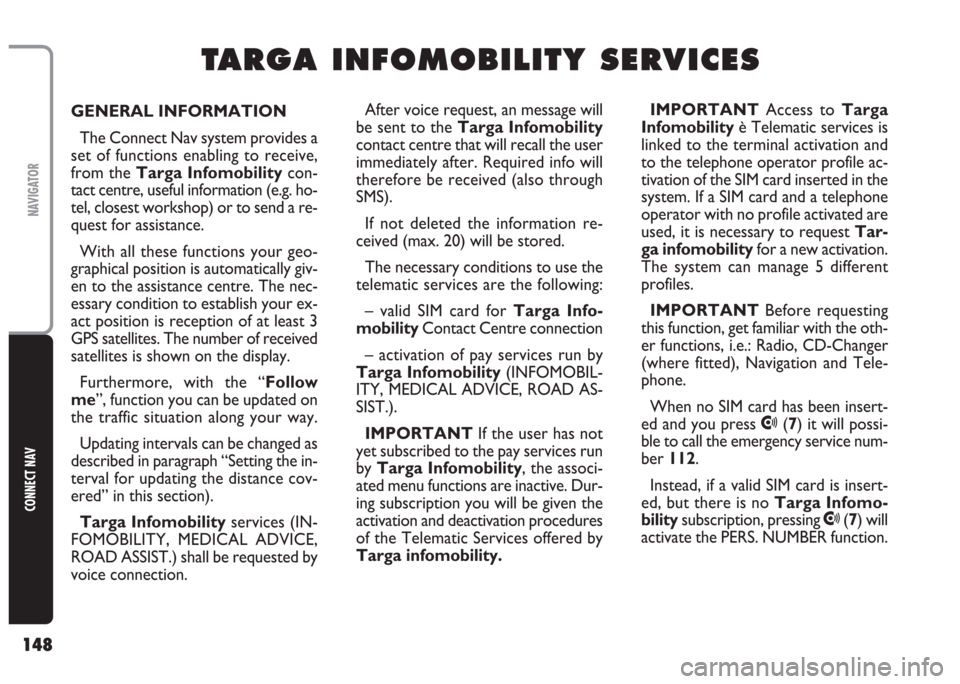
148
CONNECT NAV
NAVIGATOR
GENERAL INFORMATION
The Connect Nav system provides a
set of functions enabling to receive,
from the Targa Infomobilitycon-
tact centre, useful information (e.g. ho-
tel, closest workshop) or to send a re-
quest for assistance.
With all these functions your geo-
graphical position is automatically giv-
en to the assistance centre. The nec-
essary condition to establish your ex-
act position is reception of at least 3
GPS satellites. The number of received
satellites is shown on the display.
Furthermore, with the “Follow
me”, function you can be updated on
the traffic situation along your way.
Updating intervals can be changed as
described in paragraph “Setting the in-
terval for updating the distance cov-
ered” in this section).
Targa Infomobilityservices (IN-
FOMOBILITY, MEDICAL ADVICE,
ROAD ASSIST.) shall be requested by
voice connection. IMPORTANT Access to Targa
Infomobilityè Telematic services is
linked to the terminal activation and
to the telephone operator profile ac-
tivation of the SIM card inserted in the
system. If a SIM card and a telephone
operator with no profile activated are
used, it is necessary to request Tar-
ga infomobilityfor a new activation.
The system can manage 5 different
profiles.
IMPORTANT Before requesting
this function, get familiar with the oth-
er functions, i.e.: Radio, CD-Changer
(where fitted), Navigation and Tele-
phone.
When no SIM card has been insert-
ed and you press
•(7) it will possi-
ble to call the emergency service num-
ber 112.
Instead, if a valid SIM card is insert-
ed, but there is no Targa Infomo-
bilitysubscription, pressing
•(7) will
activate the PERS. NUMBER function.
T T
A A
R R
G G
A A
I I
N N
F F
O O
M M
O O
B B
I I
L L
I I
T T
Y Y
S S
E E
R R
V V
I I
C C
E E
S S
After voice request, an message will
be sent to the Targa Infomobility
contact centre that will recall the user
immediately after. Required info will
therefore be received (also through
SMS).
If not deleted the information re-
ceived (max. 20) will be stored.
The necessary conditions to use the
telematic services are the following:
– valid SIM card for Targa Info-
mobilityContact Centre connection
– activation of pay services run by
Targa Infomobility (INFOMOBIL-
ITY, MEDICAL ADVICE, ROAD AS-
SIST.).
IMPORTANT If the user has not
yet subscribed to the pay services run
by Targa Infomobility, the associ-
ated menu functions are inactive. Dur-
ing subscription you will be given the
activation and deactivation procedures
of the Telematic Services offered by
Targa infomobility.
Page 154 of 202

153
CONNECT NAV
NAVIGATOR
“MEDICAL ADVICE”
SERVICE (STARTING AN
EMERGENCY CALL)
This function forwards your request
directly to the Targa Infomobility
service centre and not to the nearest
emergency centre (by the “Emergency
112” call) as it is done usually. In this
way the message calling for medical as-
sistance is forwarded to theTarga
Infomobilityoperator completed
with the position of the car to allow
it to be located and therefore the re-
quired actions will be immediately
started.
This function is available only if Tar-
ga Infomobilityservices are enabled
and the SIM card used is properly con-
figured with a service profile.
This function is particularly useful to
locate the car position when you are
not able to identify it exactly.IMPORTANT In order to have
your position sent correctly you must
receive at least 3 GPS satellites. The
number of received satellites can be
read on the display next to the satel-
lite symbol. Should signal reception be
not strong enough at request activa-
tion,Targa Infomobilitywill con-
sider the last detected valid position.
You can also decide whether to send
the emergency call: automatically20
seconds after selecting MEDICAL AD-
VICE fig. 122 or manuallyusing the
knob/button (11). In the latter case,
when you select MEDICAL ADVICE,
the system will ask you for confirma-
tion. Press the knob/button (
11) to
confirm.
IMPORTANT Use the MEDICAL
ADVICE function only in case of emer-
gency. In other situations (e.g. road as-
sistance) use the specific function.IMPORTANT The “Emergency
112” call can be made at any moment
also with the telephone. “112” is the
emergency call service for all coun-
tries in which this public service is
available. The “Emergency 112” call
can always be activated, even if the
telephone card is not inserted in the
GSM module 21-fig. 3set inside the
glovebox on passenger’s side or if the
phone is not enabled.
The activation of the “112 Emer-
gency” MEDICAL ADVICE calls is
subordinate to whether the cell
phone is working and correctly sup-
plied electrically. Therefore in the
event of accidents or damage car it
might not be available. Moreover, you
must be in a place covered by the
Dual Band network and there should
be enough field signal intensity.
Page 167 of 202

166
CONNECT NAV
NAVIGATOR
SIM CARD UNLOCKING
After three unsuccessful PIN code
entries, the SIM card is locked. To un-
lock the SIM card, enter the PUK code
(Personal Unlock Key).
The eight-digit PUK code is commu-
nicated when buying the SIM card.
IMPORTANT The PUK code can-
not be changed.
When inserting a locked SIM card in-
side the GSM module, the display will
show an error message and ask you to
enter the PUK code. To enter the
PUK code press the knob/ button
(11).Entering the PUK code
Proceed as follows:
1) use the speller fig. 143to enter the
PUK code, starting from the first digit
2) after entering the PUK code, select
symbol
jand then press the knob/but-
ton (11) to confirm: the display will ask
you to enter the PIN code;
3)enter the code and then press the
knob/button (11): the display will show
the following screen fig. 144;
4) enter the PIN code again and then
press the knob/button (11).VOLUME ADJUSTMENT
The ringer and conversation tone
volume can be adjusted as required.
Proceed as follows:
– turn the knob/button (16) to the
left to lower the volume
– turn the knob/button (16) to the
right to increase the volume
fig. 144F0E3219gfig. 145F0E3085gfig. 143F0E3232g
Page 190 of 202
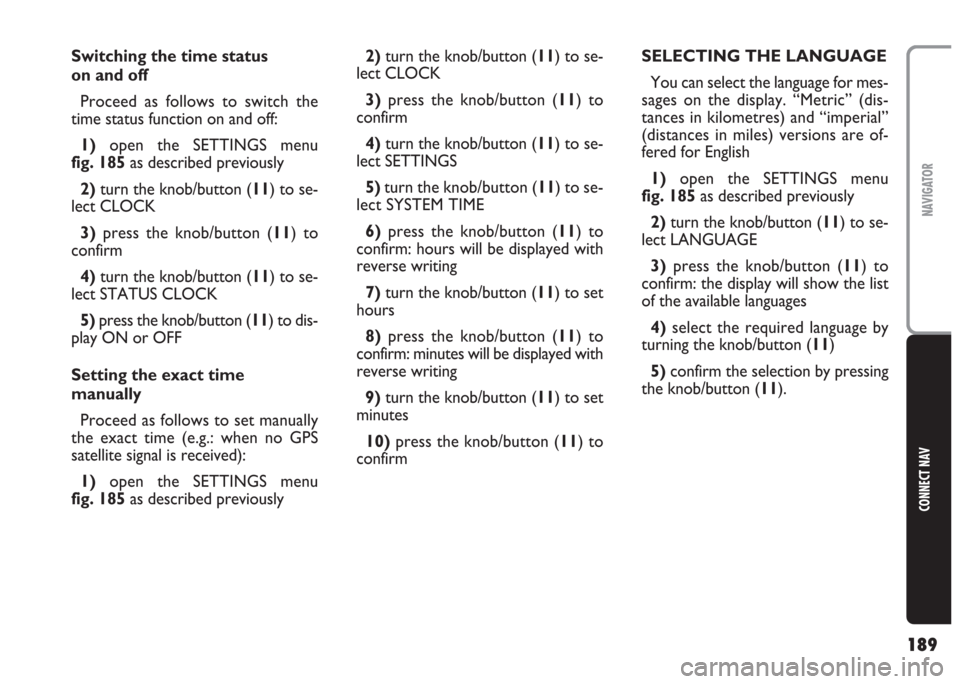
189
CONNECT NAV
NAVIGATOR
Switching the time status
on and off
Proceed as follows to switch the
time status function on and off:
1)open the SETTINGS menu
fig. 185as described previously
2) turn the knob/button (11) to se-
lect CLOCK
3) press the knob/button (11) to
confirm
4)turn the knob/button (11) to se-
lect STATUS CLOCK
5) press the knob/button (11) to dis-
play ON or OFF
Setting the exact time
manually
Proceed as follows to set manually
the exact time (e.g.: when no GPS
satellite signal is received):
1) open the SETTINGS menu
fig. 185as described previously2) turn the knob/button (11) to se-
lect CLOCK
3)press the knob/button (11) to
confirm
4)turn the knob/button (11) to se-
lect SETTINGS
5) turn the knob/button (11) to se-
lect SYSTEM TIME
6)press the knob/button (11) to
confirm: hours will be displayed with
reverse writing
7)turn the knob/button (11) to set
hours
8) press the knob/button (11) to
confirm: minutes will be displayed with
reverse writing
9)turn the knob/button (11) to set
minutes
10)press the knob/button (11) to
confirmSELECTING THE LANGUAGE
You can select the language for mes-
sages on the display. “Metric” (dis-
tances in kilometres) and “imperial”
(distances in miles) versions are of-
fered for English
1)open the SETTINGS menu
fig. 185as described previously
2)turn the knob/button (11) to se-
lect LANGUAGE
3) press the knob/button (11) to
confirm: the display will show the list
of the available languages
4)select the required language by
turning the knob/button (
11)
5)confirm the selection by pressing
the knob/button (11).
Page 191 of 202

190
CONNECT NAV
NAVIGATOR
A new language will be loaded. At the
end of the loading operation, with the
navigation CD inserted in the drive, a
confirmation voice message will be
heard.
The SETTINGS menu will be then
displayed again.
IMPORTANT For certain coun-
tries (e.g. Denmark, Sweden and Por-
tugal), the voice messages related to
Navigation are in English whereas dis-
played messages are written in the lan-
guage of each country.GPS STATUS
Proceed as follows to display the
number of GPS satellites which can be
received and the car position:
1) press the NAV button (12) to
open the main navigation menu
2) press MEN (10) to display the
SETTINGS menu
3) turn the knob/button (11) to se-
lect INSTALL fig. 1924)press the knob/button (11) to
confirm, the display will show the IN-
STALLATION menufig. 193
5)select GPS STATUS by turning the
knob/button (
11)
6)press the knob/button (11) to
confirm.
Press ESC (9) to return to the pre-
vious menu.
fig. 192F0E3080gfig. 193F0E3088g
Page 199 of 202

198
CONNECT NAV
NAVIGATOR
AUDIO
– Separate bass/treble settings.
– Right/left and front/rear channel
balance.
– Automatic LOUDNESS function.SATELLITE NAVIGATION
– Voice messages for the route to be
followed.
– Driving advice, distance and esti-
mated time required to reach the des-
tination on the display.
– Possibility of entering special or dif-
ferent destinations.
– Possibility of storing destinations.
TARGA INFOMOBILITY
SERVICES
– Access to Targa infomobility
services:
•“Infomobility” services (Connect,
Follow me function, (Message list)
•“Medical advice” service
•“Road assistance” serviceTELEPHONE
– Handfree set (using the speakers
fitted on the car)
– Phone book
– Sending/receiving short text mes-
sages (SMS)
– Enabling SIM card reading
Multimedia CDs contain
sound and data tracks.
Playing these CDs can cause noise
loud enough to jeopardise road
safety and damage final stages and
speakers.
WARNING
Page 200 of 202

199
CONNECT NAV
NAVIGATOR
SYSTEM TECHNICAL DATA
Speakers
The system consists of:
– 2 front tweeters A-fig. 200 30 W
max. power each.
– 2 vents on rear doors A-fig. 201
– 2 vents on front doors A-fig. 202CD-Changer magazine
(where fitted)
The car can be fitted with a 10-disk
CD Changer loader (Blaupunkt, with
the CD NAME disk denomination
function) located under the right hand
side front seat..
GPS satellite aerial
A GPS aerial completes the Con-
nect Nav.Fuses
The Connect Nav is protected by a
10A fuse, see fig. 203.
fig. 200F0E0394mfig. 201F0E0111m
fig. 202F0E0395m
fig. 203F0E0309m