2004 FIAT MULTIPLA change time
[x] Cancel search: change timePage 13 of 202
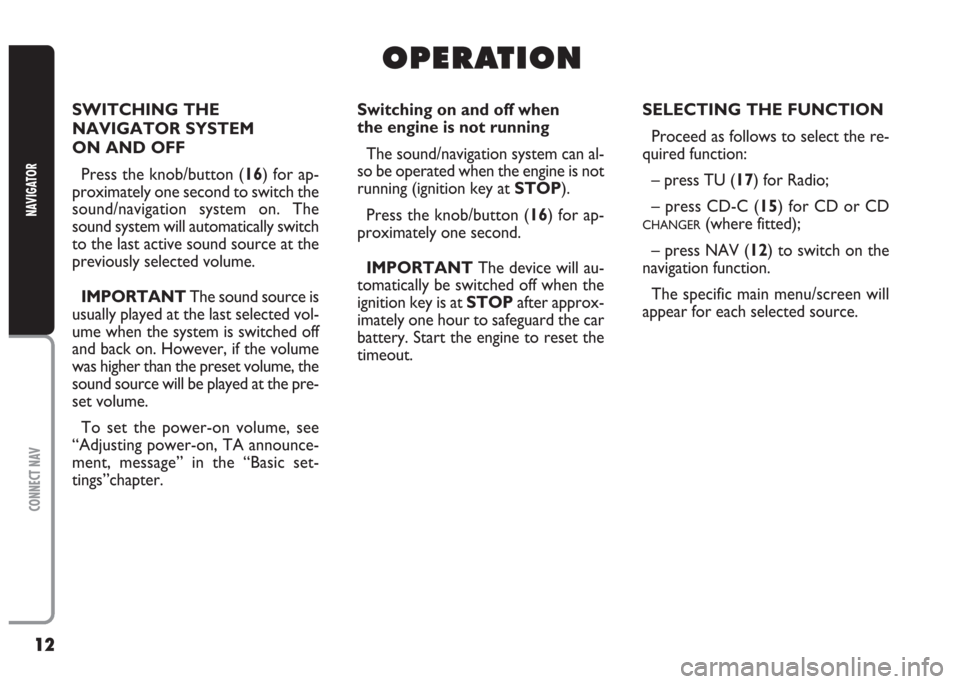
12
CONNECT NAV
NAVIGATOR
O O
P P
E E
R R
A A
T T
I I
O O
N N
SWITCHING THE
NAVIGATOR SYSTEM
ON AND OFF
Press the knob/button (16) for ap-
proximately one second to switch the
sound/navigation system on. The
sound system will automatically switch
to the last active sound source at the
previously selected volume.
IMPORTANTThe sound source is
usually played at the last selected vol-
ume when the system is switched off
and back on. However, if the volume
was higher than the preset volume, the
sound source will be played at the pre-
set volume.
To set the power-on volume, see
“Adjusting power-on, TA announce-
ment, message” in the “Basic set-
tings”chapter.Switching on and off when
the engine is not running
The sound/navigation system can al-
so be operated when the engine is not
running (ignition key at STOP).
Press the knob/button (16) for ap-
proximately one second.
IMPORTANTThe device will au-
tomatically be switched off when the
ignition key is at STOPafter approx-
imately one hour to safeguard the car
battery. Start the engine to reset the
timeout.SELECTING THE FUNCTION
Proceed as follows to select the re-
quired function:
– press TU (17) for Radio;
– press CD-C (15) for CD or CD
CHANGER(where fitted);
– press NAV (12) to switch on the
navigation function.
The specific main menu/screen will
appear for each selected source.
Page 15 of 202

14
CONNECT NAV
NAVIGATOR
DISPLAY fig. 9
The display will switch to night-time
operation (reversed colours) when
the side/taillights are switched on. This
function can be switched off if you
need to travel in daytime with the
headlights on (see “Adjusting the dis-
play” in the “Basic settings” chapter).ADJUSTING THE SOUND
(AUD MENU)
The “bass” and “treble” can be sep-
arately adjusted for each sound
source. The Balance, Fader and Loud-
ness settings are in common for all
sources.
Proceed as follows to adjust the
sound:
IMPORTANTShould the car be
fitted with the Bose HI-FI system,
Loudness cannot be adjusted.1)go to the required sound source
(Radio, CD or CD
CHANGERwhere fit-
ted) with the TU (17), CD-C (15) but-
tons
2)press the AUD button (3) to dis-
play the sound menu for adjusting the
sound fig. 10
3)turn the knob/button (11) to se-
lect the required menu item
fig. 9F0E3095gfig. 10F0E3096g
Page 20 of 202
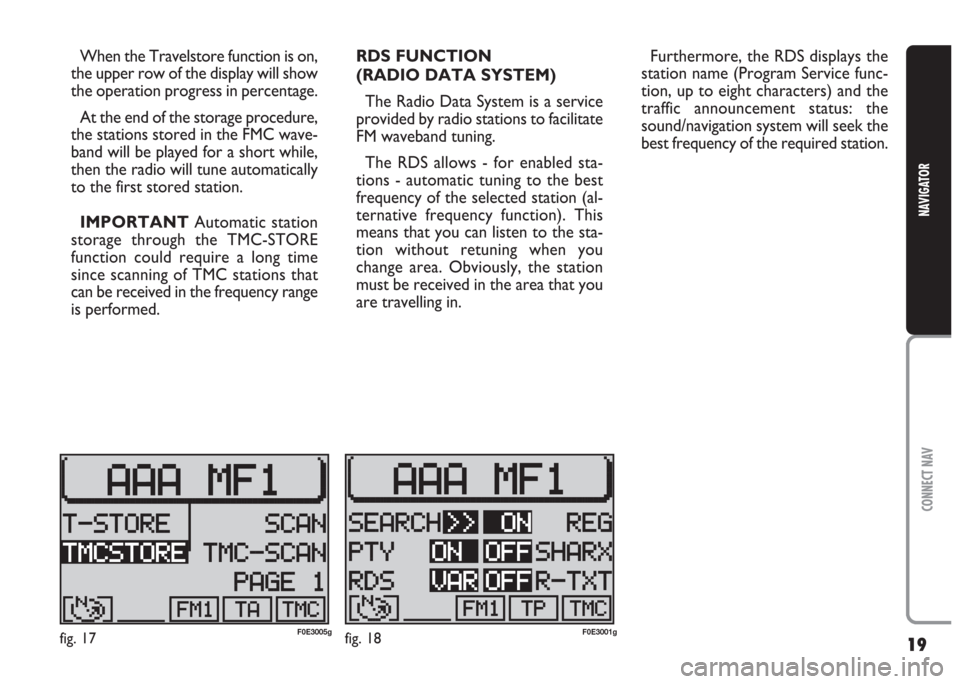
19
CONNECT NAV
NAVIGATOR
When the Travelstore function is on,
the upper row of the display will show
the operation progress in percentage.
At the end of the storage procedure,
the stations stored in the FMC wave-
band will be played for a short while,
then the radio will tune automatically
to the first stored station.
IMPORTANT Automatic station
storage through the TMC-STORE
function could require a long time
since scanning of TMC stations that
can be received in the frequency range
is performed.RDS FUNCTION
(RADIO DATA SYSTEM)
The Radio Data System is a service
provided by radio stations to facilitate
FM waveband tuning.
The RDS allows - for enabled sta-
tions - automatic tuning to the best
frequency of the selected station (al-
ternative frequency function). This
means that you can listen to the sta-
tion without retuning when you
change area. Obviously, the station
must be received in the area that you
are travelling in.Furthermore, the RDS displays the
station name (Program Service func-
tion, up to eight characters) and the
traffic announcement status: the
sound/navigation system will seek the
best frequency of the required station.
fig. 17F0E3005gfig. 18F0E3001g
Page 21 of 202
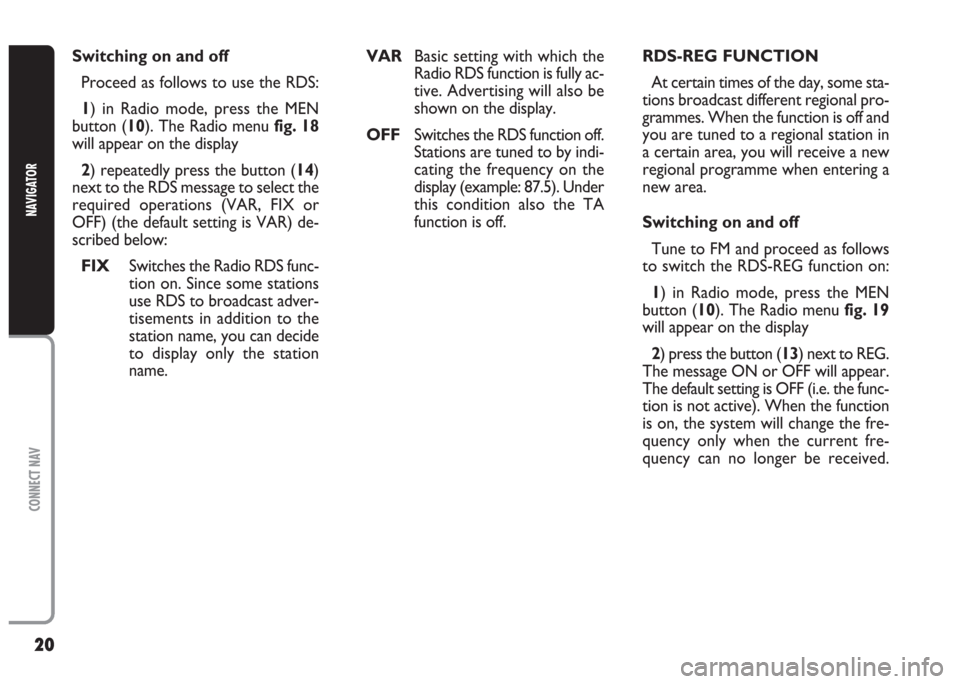
20
CONNECT NAV
NAVIGATOR
RDS-REG FUNCTION
At certain times of the day, some sta-
tions broadcast different regional pro-
grammes. When the function is off and
you are tuned to a regional station in
a certain area, you will receive a new
regional programme when entering a
new area.
Switching on and off
Tune to FM and proceed as follows
to switch the RDS-REG function on:
1) in Radio mode, press the MEN
button (10). The Radio menu fig. 19
will appear on the display
2) press the button (13) next to REG.
The message ON or OFF will appear.
The default setting is OFF (i.e. the func-
tion is not active). When the function
is on, the system will change the fre-
quency only when the current fre-
quency can no longer be received. Switching on and off
Proceed as follows to use the RDS:
1) in Radio mode, press the MEN
button (10). The Radio menu fig. 18
will appear on the display
2) repeatedly press the button (14)
next to the RDS message to select the
required operations (VAR, FIX or
OFF) (the default setting is VAR) de-
scribed below:
FIX Switches the Radio RDS func-
tion on. Since some stations
use RDS to broadcast adver-
tisements in addition to the
station name, you can decide
to display only the station
name. VAR Basic setting with which the
Radio RDS function is fully ac-
tive. Advertising will also be
shown on the display.
OFFSwitches the RDS function off.
Stations are tuned to by indi-
cating the frequency on the
display (example: 87.5). Under
this condition also the TA
function is off.
Page 27 of 202
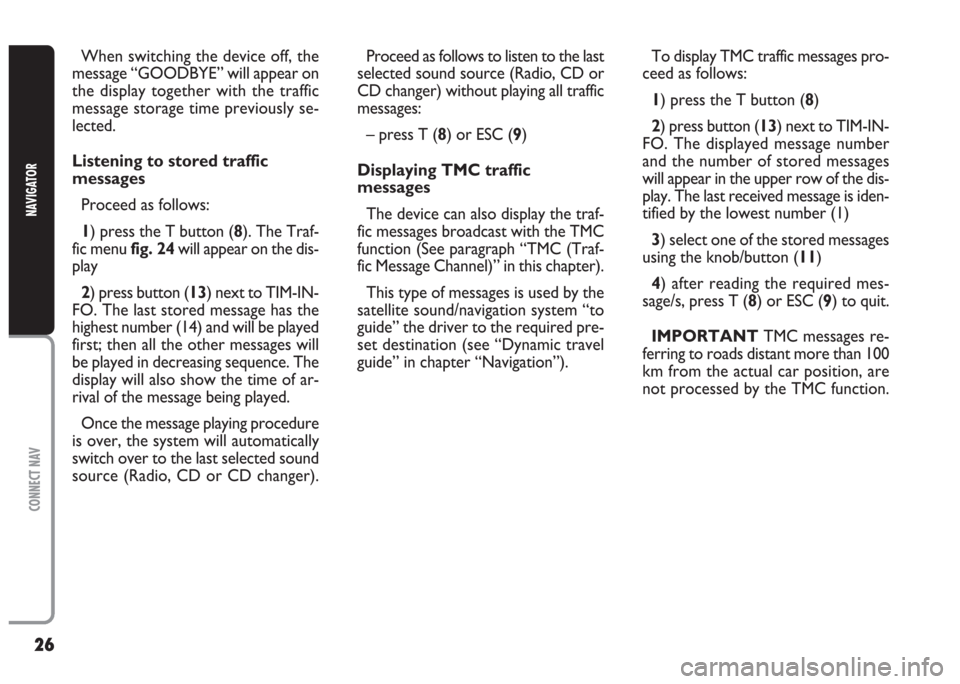
26
CONNECT NAV
NAVIGATOR
When switching the device off, the
message “GOODBYE” will appear on
the display together with the traffic
message storage time previously se-
lected.
Listening to stored traffic
messages
Proceed as follows:
1) press the T button (8). The Traf-
fic menu fig. 24will appear on the dis-
play
2) press button (13) next to TIM-IN-
FO. The last stored message has the
highest number (14) and will be played
first; then all the other messages will
be played in decreasing sequence. The
display will also show the time of ar-
rival of the message being played.
Once the message playing procedure
is over, the system will automatically
switch over to the last selected sound
source (Radio, CD or CD changer).Proceed as follows to listen to the last
selected sound source (Radio, CD or
CD changer) without playing all traffic
messages:
– press T (8) or ESC (9)
Displaying TMC traffic
messages
The device can also display the traf-
fic messages broadcast with the TMC
function (See paragraph “TMC (Traf-
fic Message Channel)” in this chapter).
This type of messages is used by the
satellite sound/navigation system “to
guide” the driver to the required pre-
set destination (see “Dynamic travel
guide” in chapter “Navigation”).To display TMC traffic messages pro-
ceed as follows:
1) press the T button (8)
2) press button (13) next to TIM-IN-
FO. The displayed message number
and the number of stored messages
will appear in the upper row of the dis-
play. The last received message is iden-
tified by the lowest number (1)
3) select one of the stored messages
using the knob/button (11)
4) after reading the required mes-
sage/s, press T (8) or ESC (9) to quit.
IMPORTANT TMC messages re-
ferring to roads distant more than 100
km from the actual car position, are
not processed by the TMC function.
Page 28 of 202
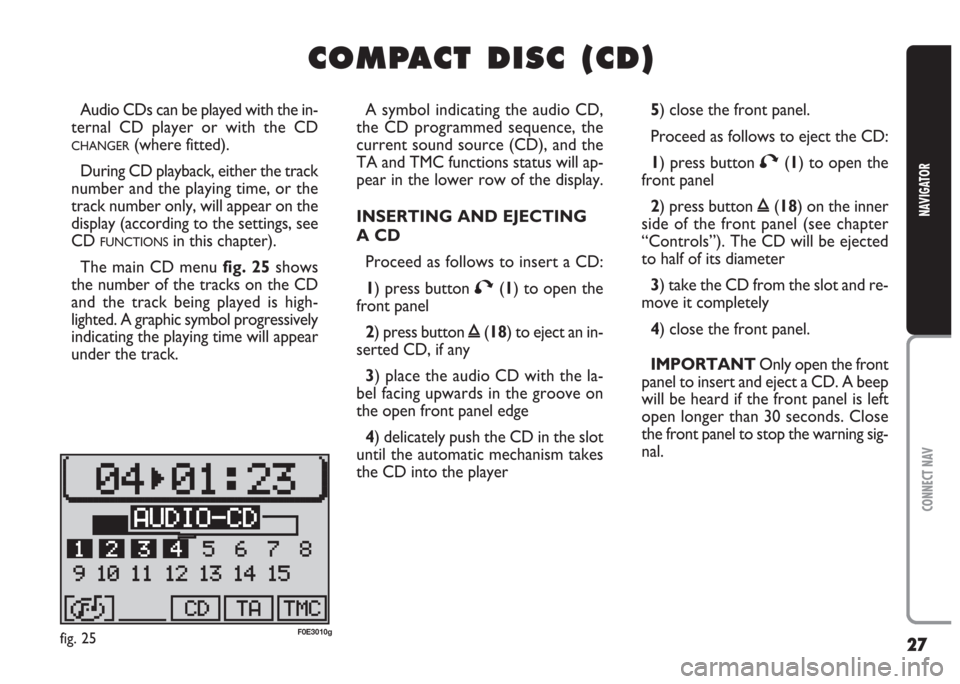
27
CONNECT NAV
NAVIGATOR
C C
O O
M M
P P
A A
C C
T T
D D
I I
S S
C C
( (
C C
D D
) )
Audio CDs can be played with the in-
ternal CD player or with the CD
CHANGER(where fitted).
During CD playback, either the track
number and the playing time, or the
track number only, will appear on the
display (according to the settings, see
CD
FUNCTIONSin this chapter).
The main CD menu fig. 25shows
the number of the tracks on the CD
and the track being played is high-
lighted. A graphic symbol progressively
indicating the playing time will appear
under the track.A symbol indicating the audio CD,
the CD programmed sequence, the
current sound source (CD), and the
TA and TMC functions status will ap-
pear in the lower row of the display.
INSERTING AND EJECTING
A CD
Proceed as follows to insert a CD:
1) press button
T(1) to open the
front panel
2) press button
ı(18) to eject an in-
serted CD, if any
3) place the audio CD with the la-
bel facing upwards in the groove on
the open front panel edge
4) delicately push the CD in the slot
until the automatic mechanism takes
the CD into the player5) close the front panel.
Proceed as follows to eject the CD:
1) press button
T(1) to open the
front panel
2) press button
ı(18) on the inner
side of the front panel (see chapter
“Controls”). The CD will be ejected
to half of its diameter
3) take the CD from the slot and re-
move it completely
4) close the front panel.
IMPORTANT Only open the front
panel to insert and eject a CD. A beep
will be heard if the front panel is left
open longer than 30 seconds. Close
the front panel to stop the warning sig-
nal.
fig. 25F0E3010g
Page 29 of 202
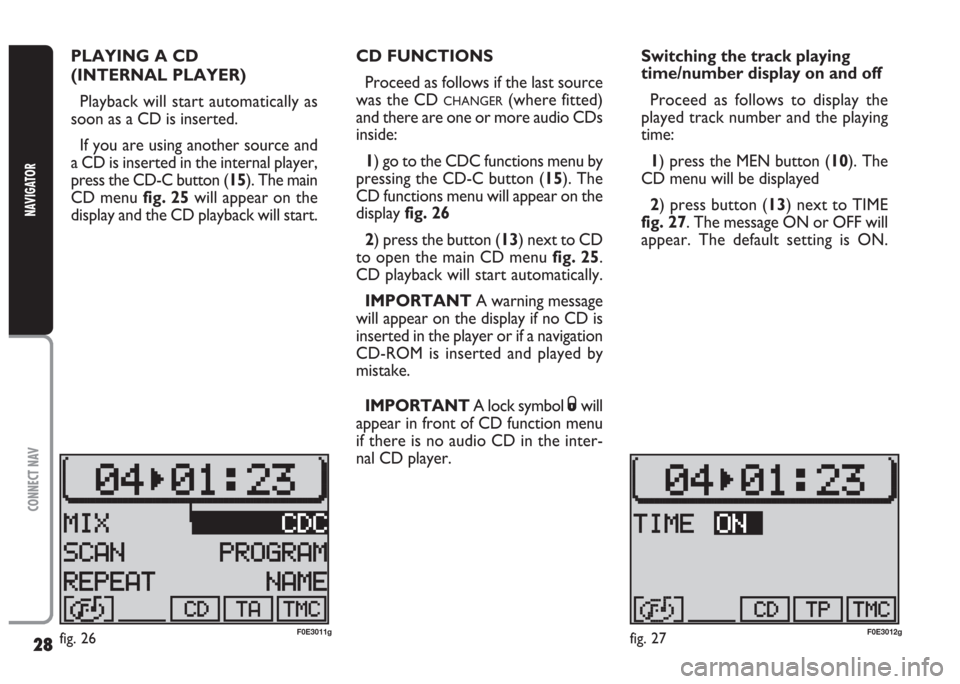
28
CONNECT NAV
NAVIGATOR
PLAYING A CD
(INTERNAL PLAYER)
Playback will start automatically as
soon as a CD is inserted.
If you are using another source and
a CD is inserted in the internal player,
press the CD-C button (15). The main
CD menu fig. 25will appear on the
display and the CD playback will start.CD FUNCTIONS
Proceed as follows if the last source
was the CD
CHANGER(where fitted)
and there are one or more audio CDs
inside:
1) go to the CDC functions menu by
pressing the CD-C button (15). The
CD functions menu will appear on the
display fig. 26
2) press the button (13) next to CD
to open the main CD menu fig. 25.
CD playback will start automatically.
IMPORTANT A warning message
will appear on the display if no CD is
inserted in the player or if a navigation
CD-ROM is inserted and played by
mistake.
IMPORTANT A lock symbol
Swill
appear in front of CD function menu
if there is no audio CD in the inter-
nal CD player.Switching the track playing
time/number display on and off
Proceed as follows to display the
played track number and the playing
time:
1) press the MEN button (10). The
CD menu will be displayed
2) press button (13) next to TIME
fig. 27. The message ON or OFF will
appear. The default setting is ON.
fig. 26F0E3011gfig. 27F0E3012g
Page 48 of 202
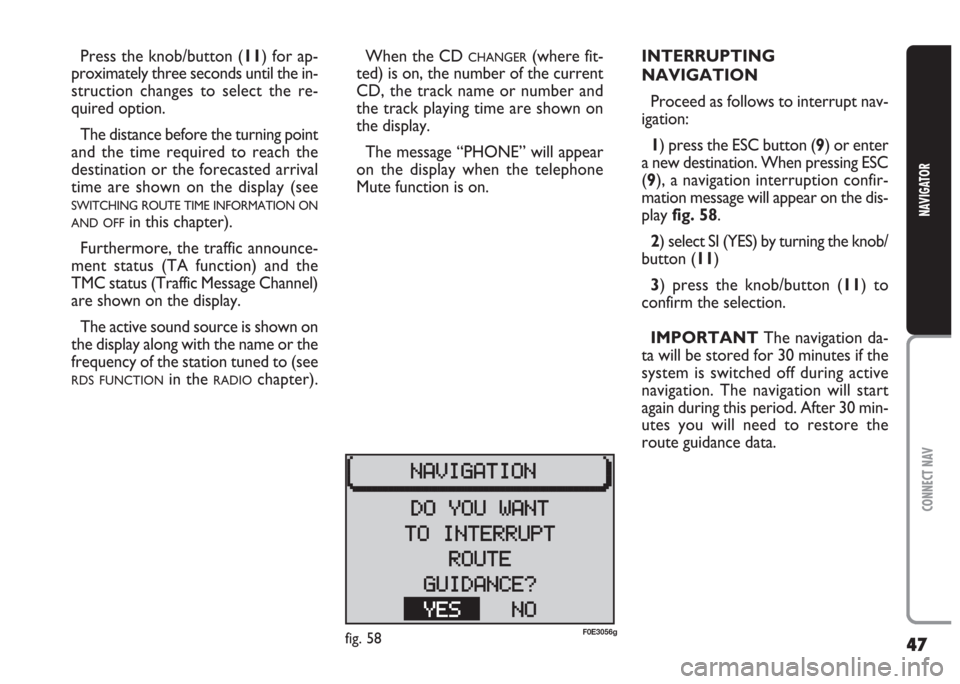
47
CONNECT NAV
NAVIGATOR
When the CD CHANGER(where fit-
ted) is on, the number of the current
CD, the track name or number and
the track playing time are shown on
the display.
The message “PHONE” will appear
on the display when the telephone
Mute function is on.INTERRUPTING
NAVIGATION
Proceed as follows to interrupt nav-
igation:
1) press the ESC button (9) or enter
a new destination. When pressing ESC
(9), a navigation interruption confir-
mation message will appear on the dis-
play fig. 58.
2) select SI (YES) by turning the knob/
button (11)
3) press the knob/button (11) to
confirm the selection.
IMPORTANT The navigation da-
ta will be stored for 30 minutes if the
system is switched off during active
navigation. The navigation will start
again during this period. After 30 min-
utes you will need to restore the
route guidance data. Press the knob/button (11) for ap-
proximately three seconds until the in-
struction changes to select the re-
quired option.
The distance before the turning point
and the time required to reach the
destination or the forecasted arrival
time are shown on the display (see
SWITCHING ROUTE TIME INFORMATION ON
AND OFF
in this chapter).
Furthermore, the traffic announce-
ment status (TA function) and the
TMC status (Traffic Message Channel)
are shown on the display.
The active sound source is shown on
the display along with the name or the
frequency of the station tuned to (see
RDS FUNCTIONin the RADIOchapter).
fig. 58F0E3056g