2004 FIAT MULTIPLA ECO mode
[x] Cancel search: ECO modePage 7 of 202

6
CONNECT NAV
NAVIGATOR
S S
E E
C C
U U
R R
I I
T T
Y Y
GENERAL
The satellite navigator is equipped
with a four-digit secret security code.
This ensures that the system cannot
be used if it is removed from the dash-
board (i.e. stolen).CODE CARD
This card fig. 3 certifies that you are
the owner of the satellite navigation
system. The model, serial number and
secret code are printed on the card.
IMPORTANTKeep the card in a
safe place. You will need the informa-
tion to report theft to the police. The
card is required whenever the battery
or power supply is disconnected. You
will need to enter the secret code af-
ter reconnecting the battery or the
power supply.ENTERING THE SECURITY
CODE
Enter the security code when you
switch the sound/navigation system on
after cutting off the power supply (dis-
connecting the battery, removing the
device, blown fuse, etc.) fig. 4.
Proceed as follows to enter the se-
curity code:
1) select the first code digit by turn-
ing the knob/button (11)
2) confirm the first digit by pressing
the knob/button (11)
fig. 3F0E3093g
Page 22 of 202

21
CONNECT NAV
NAVIGATOR
PTY FUNCTION
(PROGRAM TYPE)
PTY is an RDS function. The stations
use PTY to broadcast the contents of
their programmes (POP, ROCK, etc.)
to help you make your choice.
The programme contents will appear
for a few seconds when the PTY func-
tion is on and a new station is tuned
to. The contents will not be displayed
if the station does not use the PTY
function.Switching on and off
Proceed as follows to switch the PTY
function on and off:
1) in Radio mode, press the MEN
button (10). The Radio menu will ap-
pear on the display fig. 19
2) press button (14) next to PTY.
The message ON or OFF will appear.
The default setting is ON.
The PTY message fig. 20will appear
when tuning to a radio station when
the function is on.Alarm messages
When the PTY function is on, the
system can receive alarm messages
(example: weather conditions). In this
case, the warning message will appear
on the display and the announcement
will be made at the volume set for traf-
fic announcements.
To stop the alarm message, press ei-
ther MEN (10) or ESC (9).
fig. 19F0E3001gfig. 20F0E3003g
Page 24 of 202
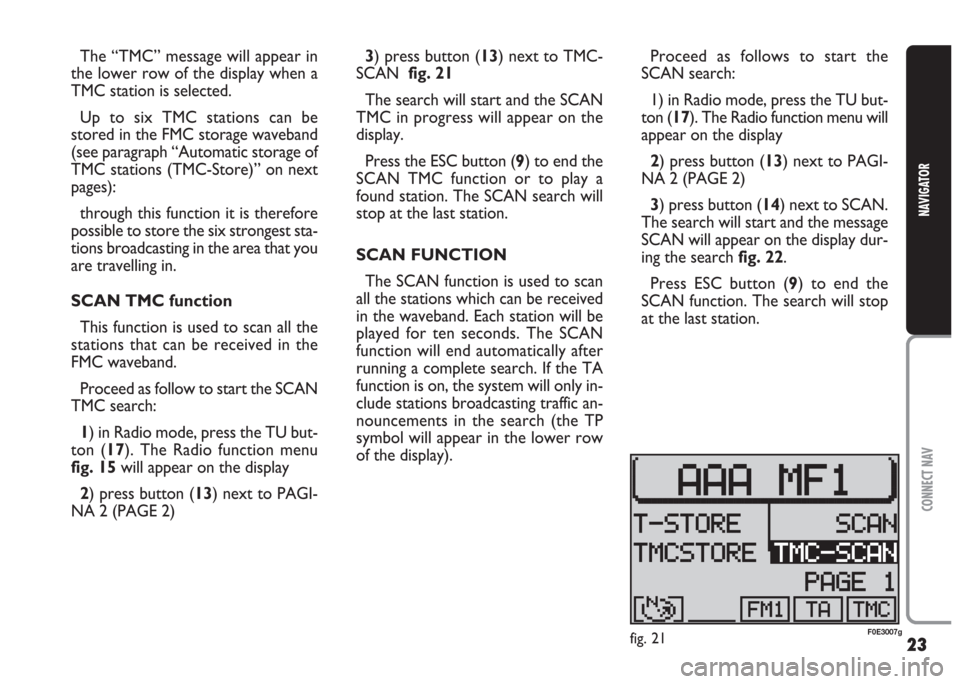
23
CONNECT NAV
NAVIGATOR
The “TMC” message will appear in
the lower row of the display when a
TMC station is selected.
Up to six TMC stations can be
stored in the FMC storage waveband
(see paragraph “Automatic storage of
TMC stations (TMC-Store)” on next
pages):
through this function it is therefore
possible to store the six strongest sta-
tions broadcasting in the area that you
are travelling in.
SCAN TMC function
This function is used to scan all the
stations that can be received in the
FMC waveband.
Proceed as follow to start the SCAN
TMC search:
1) in Radio mode, press the TU but-
ton (17). The Radio function menu
fig. 15will appear on the display
2) press button (13) next to PAGI-
NA 2 (PAGE 2) 3) press button (13) next to TMC-
SCAN fig. 21
The search will start and the SCAN
TMC in progress will appear on the
display.
Press the ESC button (9) to end the
SCAN TMC function or to play a
found station. The SCAN search will
stop at the last station.
SCAN FUNCTION
The SCAN function is used to scan
all the stations which can be received
in the waveband. Each station will be
played for ten seconds. The SCAN
function will end automatically after
running a complete search. If the TA
function is on, the system will only in-
clude stations broadcasting traffic an-
nouncements in the search (the TP
symbol will appear in the lower row
of the display).Proceed as follows to start the
SCAN search:
1) in Radio mode, press the TU but-
ton (17). The Radio function menu will
appear on the display
2) press button (13) next to PAGI-
NA 2 (PAGE 2)
3) press button (14) next to SCAN.
The search will start and the message
SCAN will appear on the display dur-
ing the search fig. 22.
Press ESC button (9) to end the
SCAN function. The search will stop
at the last station.
fig. 21F0E3007g
Page 30 of 202

29
CONNECT NAV
NAVIGATOR
Receiving traffic information
To switch the traffic announcement
function on and off (see “TA function”
in the previous chapter) when listen-
ing to a CD: briefly press the TA but-
ton (4). The TA symbol will either ap-
pear (on) or disappear (off) in the low-
er row of the main CD menu.
SELECTING NEXT/PREVIOUS
TRACKS
To select next tracks: briefly press
the
§button on switch (2). Press the
§button on switch (2) as soon as the
last track is reached to return to the
first track on the CD.
Press the
ùbutton on switch (2)
to repeat the track playback or to se-
lect a previous track. Press the
ù
button on switch (2) again as soon as
the first track on the CD is reached to
return to the last track on the CD.SCANNING TRACKS
If you want to listen to a certain part
of the track being played, you can scan
the track: hold
ùor §on switch (2)
pressed during playback. The track will
be scanned forwards or backwards.
IMPORTANT The display will re-
turn to the main CD function after ap-
proximately 30 seconds if no opera-
tions are carried out in the CD func-
tions menu.RANDOM PLAYBACK (MIX)
Proceed as follows to play the CD
tracks in random order:
1) in CD mode, press the CD-C but-
ton (15). The CD functions menu
fig. 28will appear on the display
2) press the button (14) next to
MIX.
Press the button (14) next to MIX
again to switch the function off.
The MIX function will end automat-
ically if the SCAN function is switched
on.
Press ESC (9) to return to the pre-
vious screen.
fig. 28F0E3013g
Page 84 of 202
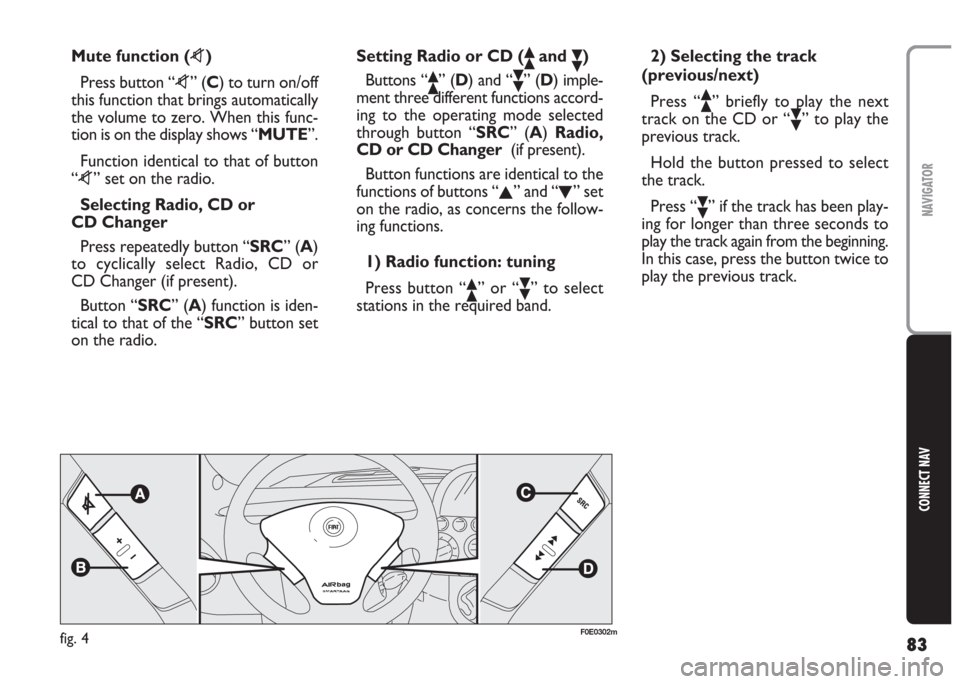
83
CONNECT NAV
NAVIGATOR
Mute function (z)
Press button “z” (C) to turn on/off
this function that brings automatically
the volume to zero. When this func-
tion is on the display shows “MUTE”.
Function identical to that of button
“z” set on the radio.
Selecting Radio, CD or
CD Changer
Press repeatedly button “SRC” (A)
to cyclically select Radio, CD or
CD Changer (if present).
Button “SRC” (A) function is iden-
tical to that of the “SRC” button set
on the radio.Setting Radio or CD (ôand ó)
Buttons “
ô” (D) and “ó” (D) imple-
ment three different functions accord-
ing to the operating mode selected
through button “SRC” (A) Radio,
CD or CD Changer(if present).
Button functions are identical to the
functions of buttons “
N” and “O” set
on the radio, as concerns the follow-
ing functions.
1) Radio function: tuning
Press button “
ô” or “ó” to select
stations in the required band.2) Selecting the track
(previous/next)
Press “
ô” briefly to play the next
track on the CD or “
ó” to play the
previous track.
Hold the button pressed to select
the track.
Press “
ó” if the track has been play-
ing for longer than three seconds to
play the track again from the beginning.
In this case, press the button twice to
play the previous track.
fig. 4F0E0302m
Page 85 of 202
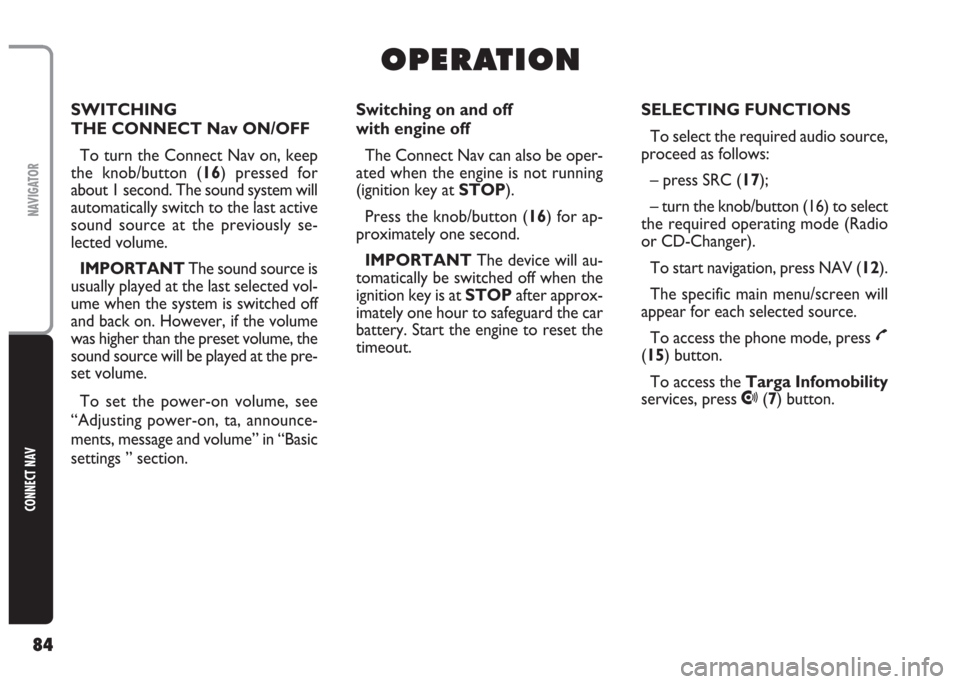
84
CONNECT NAV
NAVIGATOR
O O
P P
E E
R R
A A
T T
I I
O O
N N
Switching on and off
with engine off
The Connect Nav can also be oper-
ated when the engine is not running
(ignition key at STOP).
Press the knob/button (16) for ap-
proximately one second.
IMPORTANT The device will au-
tomatically be switched off when the
ignition key is at STOPafter approx-
imately one hour to safeguard the car
battery. Start the engine to reset the
timeout.SELECTING FUNCTIONS
To select the required audio source,
proceed as follows:
– press SRC (17);
– turn the knob/button (16) to select
the required operating mode (Radio
or CD-Changer).
To start navigation, press NAV (12).
The specific main menu/screen will
appear for each selected source.
To access the phone mode, press
£
(15) button.
To access the Targa Infomobility
services, press
•(7) button. SWITCHING
THE CONNECT Nav ON/OFF
To turn the Connect Nav on, keep
the knob/button (16) pressed for
about 1 second. The sound system will
automatically switch to the last active
sound source at the previously se-
lected volume.
IMPORTANT The sound source is
usually played at the last selected vol-
ume when the system is switched off
and back on. However, if the volume
was higher than the preset volume, the
sound source will be played at the pre-
set volume.
To set the power-on volume, see
“Adjusting power-on, ta, announce-
ments, message and volume” in “Basic
settings ” section.
Page 91 of 202
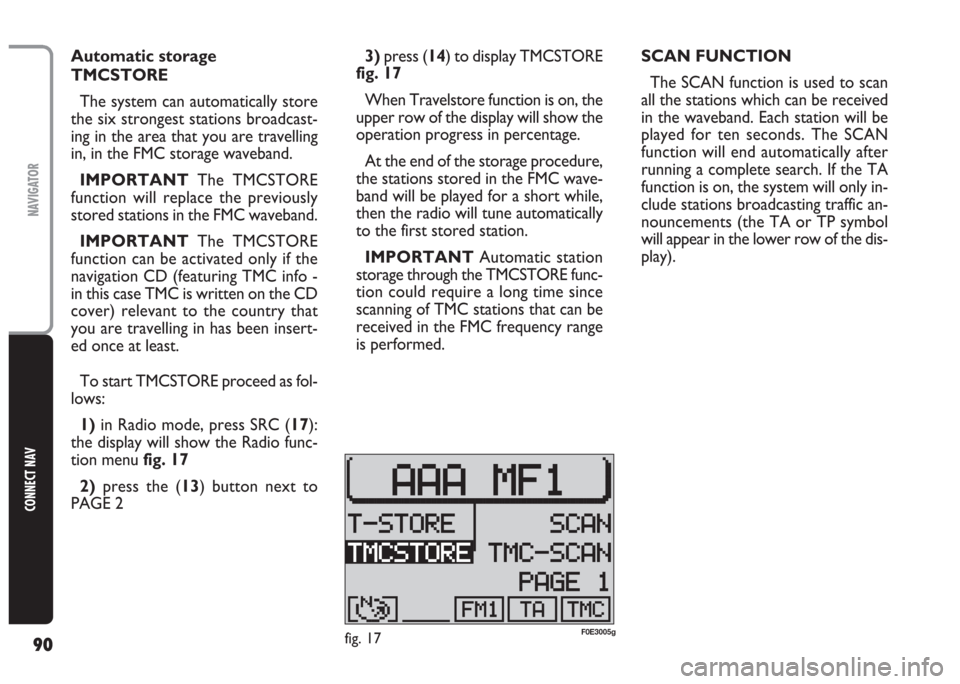
90
CONNECT NAV
NAVIGATOR
3)press (14) to display TMCSTORE
fig. 17
When Travelstore function is on, the
upper row of the display will show the
operation progress in percentage.
At the end of the storage procedure,
the stations stored in the FMC wave-
band will be played for a short while,
then the radio will tune automatically
to the first stored station.
IMPORTANT Automatic station
storage through the TMCSTORE func-
tion could require a long time since
scanning of TMC stations that can be
received in the FMC frequency range
is performed.SCAN FUNCTION
The SCAN function is used to scan
all the stations which can be received
in the waveband. Each station will be
played for ten seconds. The SCAN
function will end automatically after
running a complete search. If the TA
function is on, the system will only in-
clude stations broadcasting traffic an-
nouncements (the TA or TP symbol
will appear in the lower row of the dis-
play). Automatic storage
TMCSTORE
The system can automatically store
the six strongest stations broadcast-
ing in the area that you are travelling
in, in the FMC storage waveband.
IMPORTANT The TMCSTORE
function will replace the previously
stored stations in the FMC waveband.
IMPORTANT The TMCSTORE
function can be activated only if the
navigation CD (featuring TMC info -
in this case TMC is written on the CD
cover) relevant to the country that
you are travelling in has been insert-
ed once at least.
To start TMCSTORE proceed as fol-
lows:
1)in Radio mode, press SRC (17):
the display will show the Radio func-
tion menu fig. 17
2) press the (13) button next to
PAGE 2
fig. 17F0E3005g
Page 94 of 202
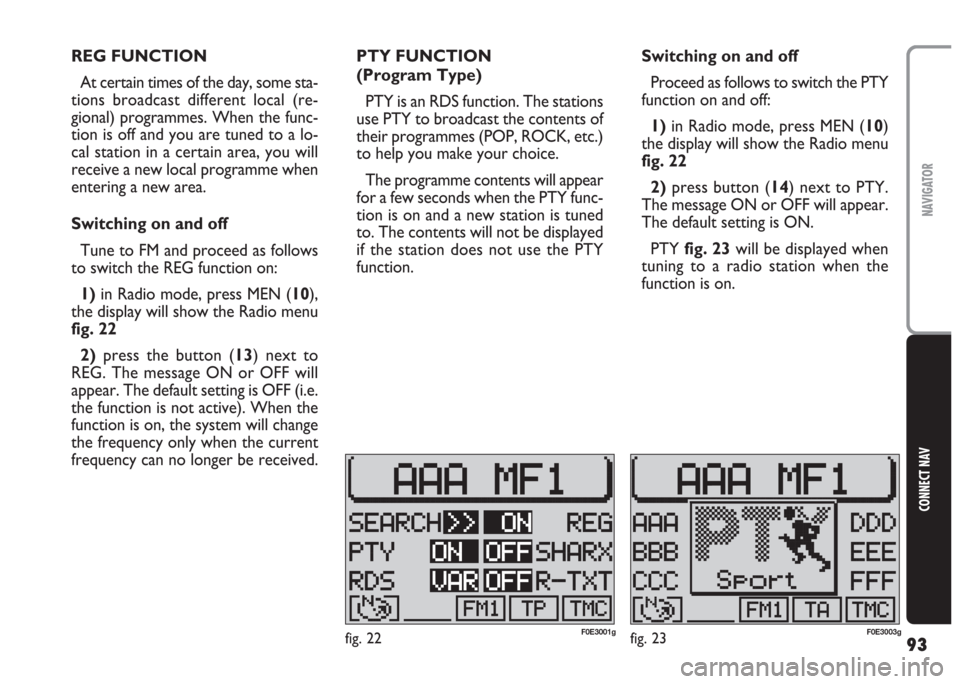
93
CONNECT NAV
NAVIGATOR
REG FUNCTION
At certain times of the day, some sta-
tions broadcast different local (re-
gional) programmes. When the func-
tion is off and you are tuned to a lo-
cal station in a certain area, you will
receive a new local programme when
entering a new area.
Switching on and off
Tune to FM and proceed as follows
to switch the REG function on:
1) in Radio mode, press MEN (10),
the display will show the Radio menu
fig. 22
2)press the button (13) next to
REG. The message ON or OFF will
appear. The default setting is OFF (i.e.
the function is not active). When the
function is on, the system will change
the frequency only when the current
frequency can no longer be received.PTY FUNCTION
(Program Type)
PTY is an RDS function. The stations
use PTY to broadcast the contents of
their programmes (POP, ROCK, etc.)
to help you make your choice.
The programme contents will appear
for a few seconds when the PTY func-
tion is on and a new station is tuned
to. The contents will not be displayed
if the station does not use the PTY
function.Switching on and off
Proceed as follows to switch the PTY
function on and off:
1) in Radio mode, press MEN (10)
the display will show the Radio menu
fig. 22
2)press button (14) next to PTY.
The message ON or OFF will appear.
The default setting is ON.
PTY fig. 23will be displayed when
tuning to a radio station when the
function is on.
fig. 22F0E3001gfig. 23F0E3003g