2004 FIAT MULTIPLA manual radio set
[x] Cancel search: manual radio setPage 76 of 202
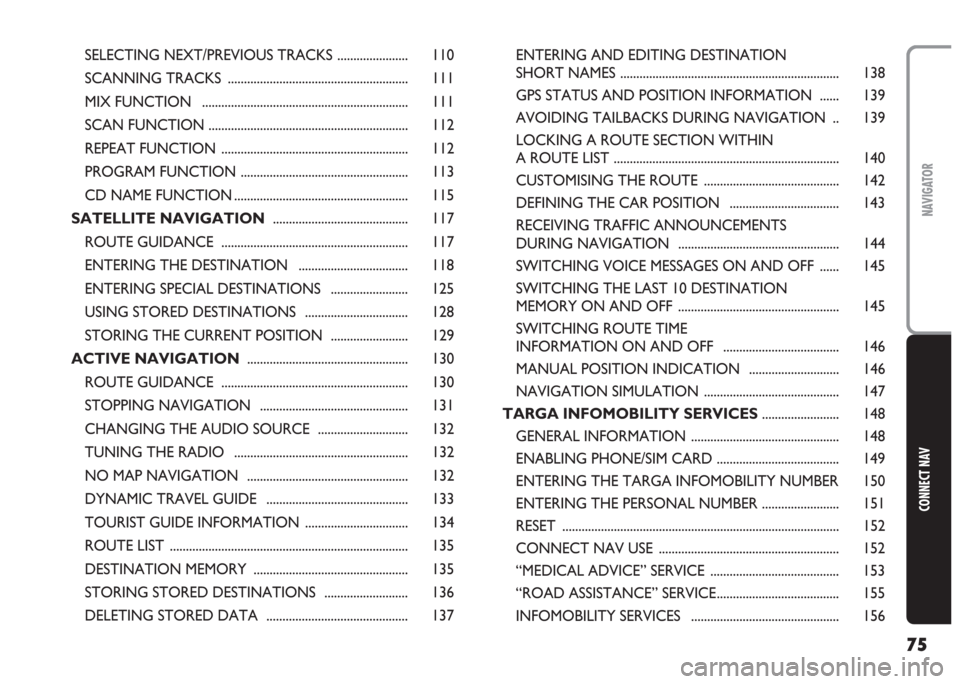
75
CONNECT NAV
NAVIGATOR
SELECTING NEXT/PREVIOUS TRACKS ...................... 110
SCANNING TRACKS ........................................................ 111
MIX FUNCTION ................................................................ 111
SCAN FUNCTION .............................................................. 112
REPEAT FUNCTION .......................................................... 112
PROGRAM FUNCTION .................................................... 113
CD NAME FUNCTION ...................................................... 115
SATELLITE NAVIGATION.......................................... 117
ROUTE GUIDANCE .......................................................... 117
ENTERING THE DESTINATION .................................. 118
ENTERING SPECIAL DESTINATIONS ........................ 125
USING STORED DESTINATIONS ................................ 128
STORING THE CURRENT POSITION ........................ 129
ACTIVE NAVIGATION .................................................. 130
ROUTE GUIDANCE .......................................................... 130
STOPPING NAVIGATION .............................................. 131
CHANGING THE AUDIO SOURCE ............................ 132
TUNING THE RADIO ...................................................... 132
NO MAP NAVIGATION .................................................. 132
DYNAMIC TRAVEL GUIDE ............................................ 133
TOURIST GUIDE INFORMATION ................................ 134
ROUTE LIST .......................................................................... 135
DESTINATION MEMORY ................................................ 135
STORING STORED DESTINATIONS .......................... 136
DELETING STORED DATA ............................................ 137ENTERING AND EDITING DESTINATION
SHORT NAMES .................................................................... 138
GPS STATUS AND POSITION INFORMATION ...... 139
AVOIDING TAILBACKS DURING NAVIGATION .. 139
LOCKING A ROUTE SECTION WITHIN
A ROUTE LIST ...................................................................... 140
CUSTOMISING THE ROUTE .......................................... 142
DEFINING THE CAR POSITION .................................. 143
RECEIVING TRAFFIC ANNOUNCEMENTS
DURING NAVIGATION .................................................. 144
SWITCHING VOICE MESSAGES ON AND OFF ...... 145
SWITCHING THE LAST 10 DESTINATION
MEMORY ON AND OFF .................................................. 145
SWITCHING ROUTE TIME
INFORMATION ON AND OFF .................................... 146
MANUAL POSITION INDICATION ............................ 146
NAVIGATION SIMULATION .......................................... 147
TARGA INFOMOBILITY SERVICES........................ 148
GENERAL INFORMATION .............................................. 148
ENABLING PHONE/SIM CARD ...................................... 149
ENTERING THE TARGA INFOMOBILITY NUMBER 150
ENTERING THE PERSONAL NUMBER ........................ 151
RESET ...................................................................................... 152
CONNECT NAV USE ........................................................ 152
“MEDICAL ADVICE” SERVICE ........................................ 153
“ROAD ASSISTANCE” SERVICE...................................... 155
INFOMOBILITY SERVICES .............................................. 156
Page 89 of 202
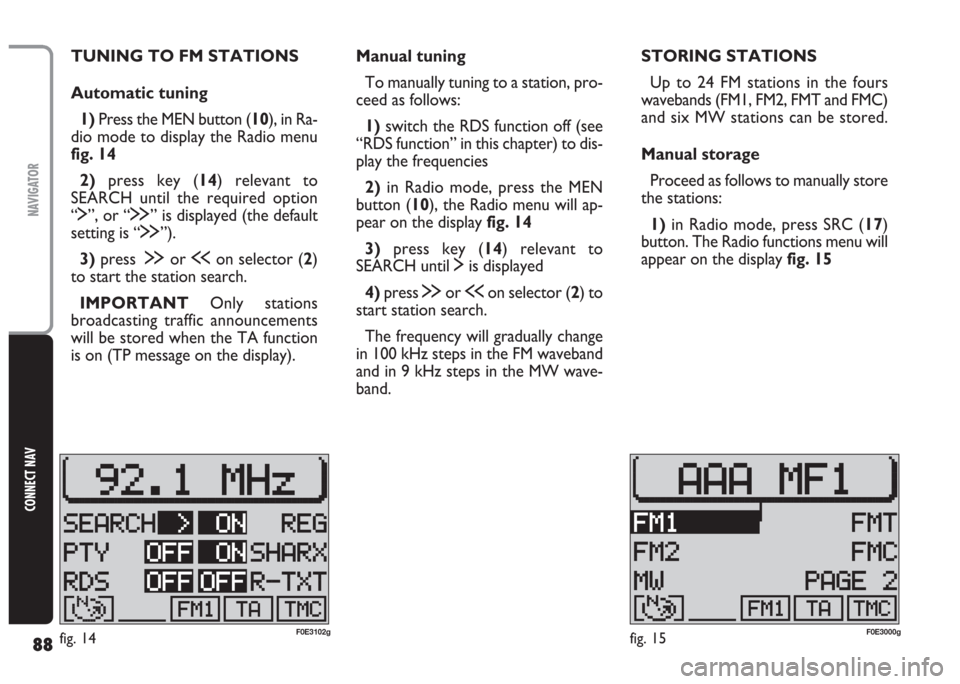
88
CONNECT NAV
NAVIGATOR
Manual tuning
To manually tuning to a station, pro-
ceed as follows:
1)switch the RDS function off (see
“RDS function” in this chapter) to dis-
play the frequencies
2)in Radio mode, press the MEN
button (10), the Radio menu will ap-
pear on the display fig. 14
3)press key (14) relevant to
SEARCH until $is displayed
4)press §or ùon selector (2) to
start station search.
The frequency will gradually change
in 100 kHz steps in the FM waveband
and in 9 kHz steps in the MW wave-
band. TUNING TO FM STATIONS
Automatic tuning
1)Press the MEN button (10), in Ra-
dio mode to display the Radio menu
fig. 14
2)press key (14) relevant to
SEARCH until the required option
“$”, or “§” is displayed (the default
setting is “§”).
3)press§or ùon selector (2)
to start the station search.
IMPORTANT Only stations
broadcasting traffic announcements
will be stored when the TA function
is on (TP message on the display).STORING STATIONS
Up to 24 FM stations in the fours
wavebands (FM1, FM2, FMT and FMC)
and six MW stations can be stored.
Manual storage
Proceed as follows to manually store
the stations:
1) in Radio mode, press SRC (17)
button. The Radio functions menu will
appear on the display fig. 15
fig. 14F0E3102gfig. 15F0E3000g
Page 168 of 202
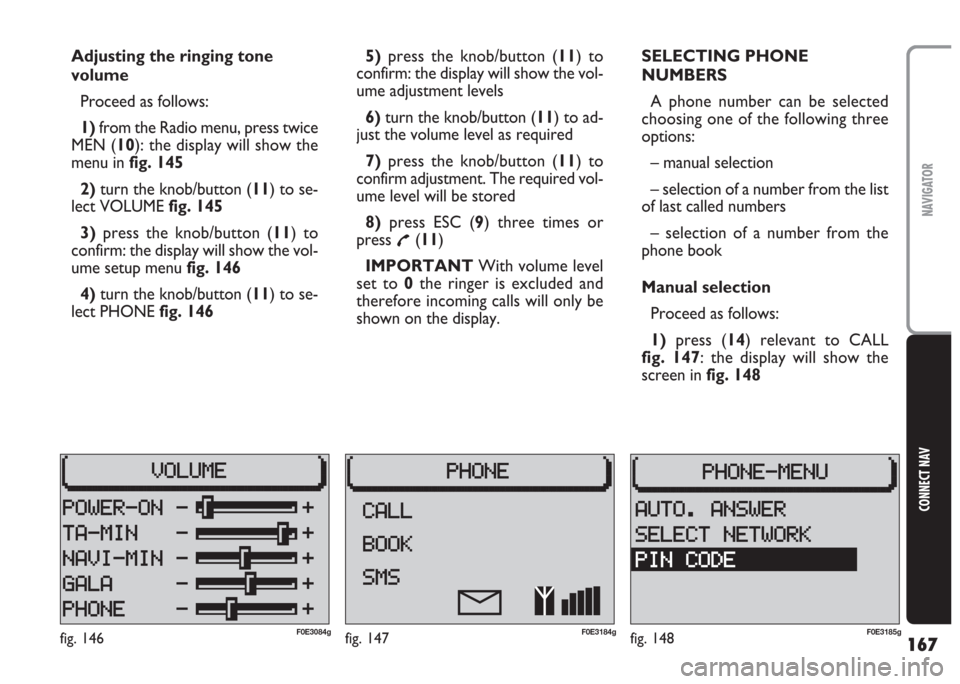
167
CONNECT NAV
NAVIGATOR
Adjusting the ringing tone
volume
Proceed as follows:
1) from the Radio menu, press twice
MEN (10): the display will show the
menu in fig. 145
2) turn the knob/button (11) to se-
lect VOLUME fig. 145
3)press the knob/button (11) to
confirm: the display will show the vol-
ume setup menu fig. 146
4)turn the knob/button (11) to se-
lect PHONE fig. 1465) press the knob/button (11) to
confirm: the display will show the vol-
ume adjustment levels
6)turn the knob/button (11) to ad-
just the volume level as required
7)press the knob/button (11) to
confirm adjustment. The required vol-
ume level will be stored
8) press ESC (9) three times or
press
£(11)
IMPORTANT With volume level
set to 0the ringer is excluded and
therefore incoming calls will only be
shown on the display.SELECTING PHONE
NUMBERS
A phone number can be selected
choosing one of the following three
options:
– manual selection
– selection of a number from the list
of last called numbers
– selection of a number from the
phone book
Manual selection
Proceed as follows:
1) press (14) relevant to CALL
fig. 147: the display will show the
screen in fig. 148
fig. 147F0E3184gfig. 146F0E3084gfig. 148F0E3185g
Page 173 of 202
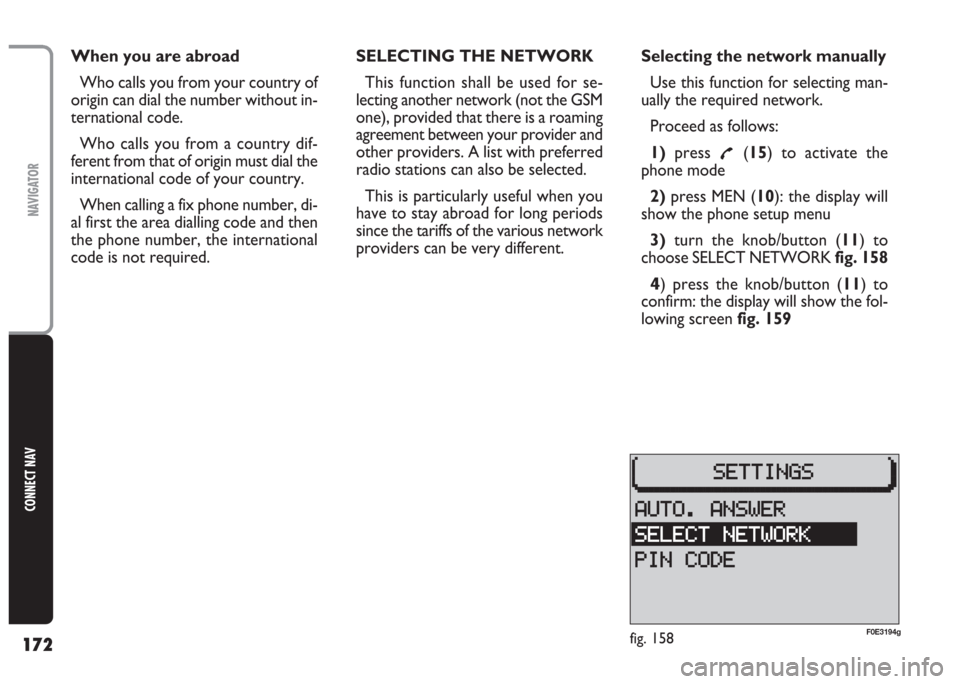
172
CONNECT NAV
NAVIGATOR
When you are abroad
Who calls you from your country of
origin can dial the number without in-
ternational code.
Who calls you from a country dif-
ferent from that of origin must dial the
international code of your country.
When calling a fix phone number, di-
al first the area dialling code and then
the phone number, the international
code is not required.SELECTING THE NETWORK
This function shall be used for se-
lecting another network (not the GSM
one), provided that there is a roaming
agreement between your provider and
other providers. A list with preferred
radio stations can also be selected.
This is particularly useful when you
have to stay abroad for long periods
since the tariffs of the various network
providers can be very different.Selecting the network manually
Use this function for selecting man-
ually the required network.
Proceed as follows:
1)press
£(15) to activate the
phone mode
2)press MEN (10): the display will
show the phone setup menu
3)turn the knob/button (11) to
choose SELECT NETWORK fig. 158
4) press the knob/button (11) to
confirm: the display will show the fol-
lowing screen fig. 159
fig. 158F0E3194g