Page 78 of 202
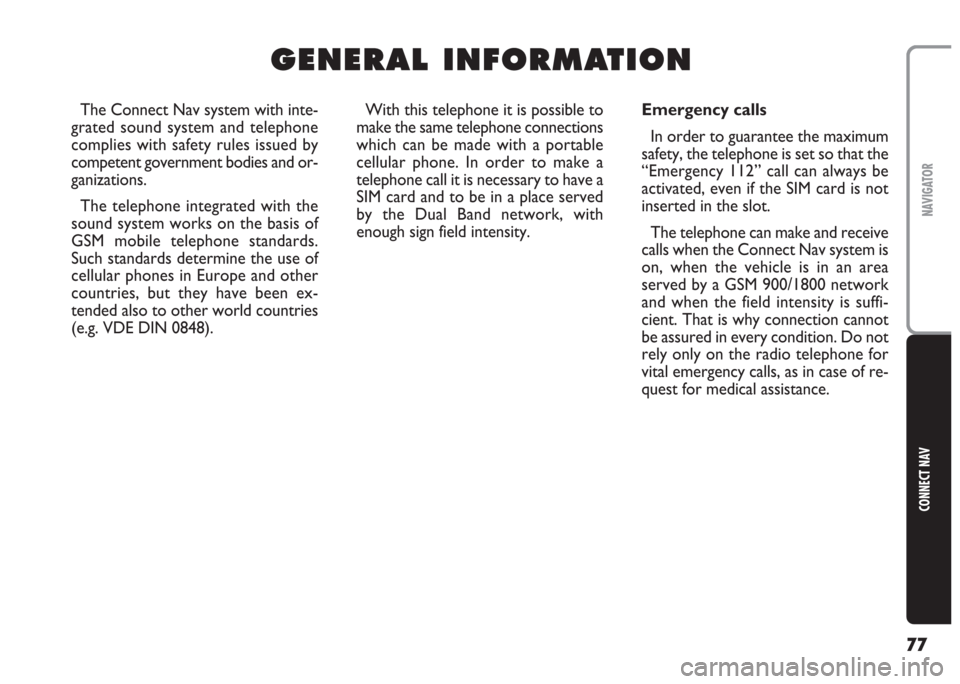
77
CONNECT NAV
NAVIGATOR
The Connect Nav system with inte-
grated sound system and telephone
complies with safety rules issued by
competent government bodies and or-
ganizations.
The telephone integrated with the
sound system works on the basis of
GSM mobile telephone standards.
Such standards determine the use of
cellular phones in Europe and other
countries, but they have been ex-
tended also to other world countries
(e.g. VDE DIN 0848).With this telephone it is possible to
make the same telephone connections
which can be made with a portable
cellular phone. In order to make a
telephone call it is necessary to have a
SIM card and to be in a place served
by the Dual Band network, with
enough sign field intensity.Emergency calls
In order to guarantee the maximum
safety, the telephone is set so that the
“Emergency 112” call can always be
activated, even if the SIM card is not
inserted in the slot.
The telephone can make and receive
calls when the Connect Nav system is
on, when the vehicle is in an area
served by a GSM 900/1800 network
and when the field intensity is suffi-
cient. That is why connection cannot
be assured in every condition. Do not
rely only on the radio telephone for
vital emergency calls, as in case of re-
quest for medical assistance.
G G
E E
N N
E E
R R
A A
L L
I I
N N
F F
O O
R R
M M
A A
T T
I I
O O
N N
Page 79 of 202
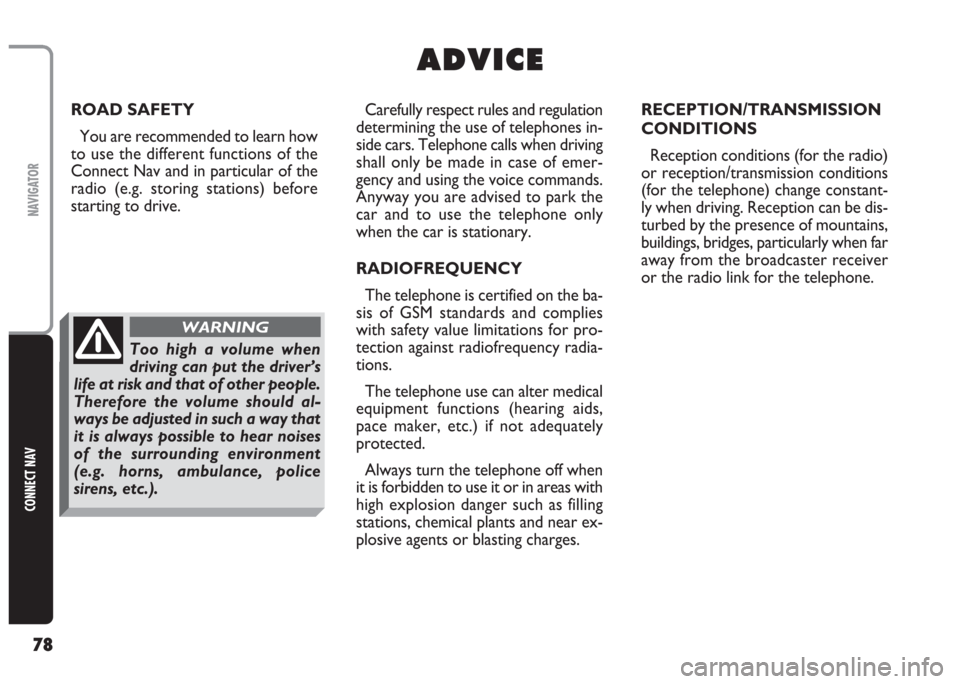
78
CONNECT NAV
NAVIGATOR
A A
D D
V V
I I
C C
E E
Carefully respect rules and regulation
determining the use of telephones in-
side cars. Telephone calls when driving
shall only be made in case of emer-
gency and using the voice commands.
Anyway you are advised to park the
car and to use the telephone only
when the car is stationary.
RADIOFREQUENCY
The telephone is certified on the ba-
sis of GSM standards and complies
with safety value limitations for pro-
tection against radiofrequency radia-
tions.
The telephone use can alter medical
equipment functions (hearing aids,
pace maker, etc.) if not adequately
protected.
Always turn the telephone off when
it is forbidden to use it or in areas with
high explosion danger such as filling
stations, chemical plants and near ex-
plosive agents or blasting charges. ROAD SAFETY
You are recommended to learn how
to use the different functions of the
Connect Nav and in particular of the
radio (e.g. storing stations) before
starting to drive.RECEPTION/TRANSMISSION
CONDITIONS
Reception conditions (for the radio)
or reception/transmission conditions
(for the telephone) change constant-
ly when driving. Reception can be dis-
turbed by the presence of mountains,
buildings, bridges, particularly when far
away from the broadcaster receiver
or the radio link for the telephone.
Too high a volume when
driving can put the driver’s
life at risk and that of other people.
Therefore the volume should al-
ways be adjusted in such a way that
it is always possible to hear noises
of the surrounding environment
(e.g. horns, ambulance, police
sirens, etc.).
WARNING
Page 82 of 202
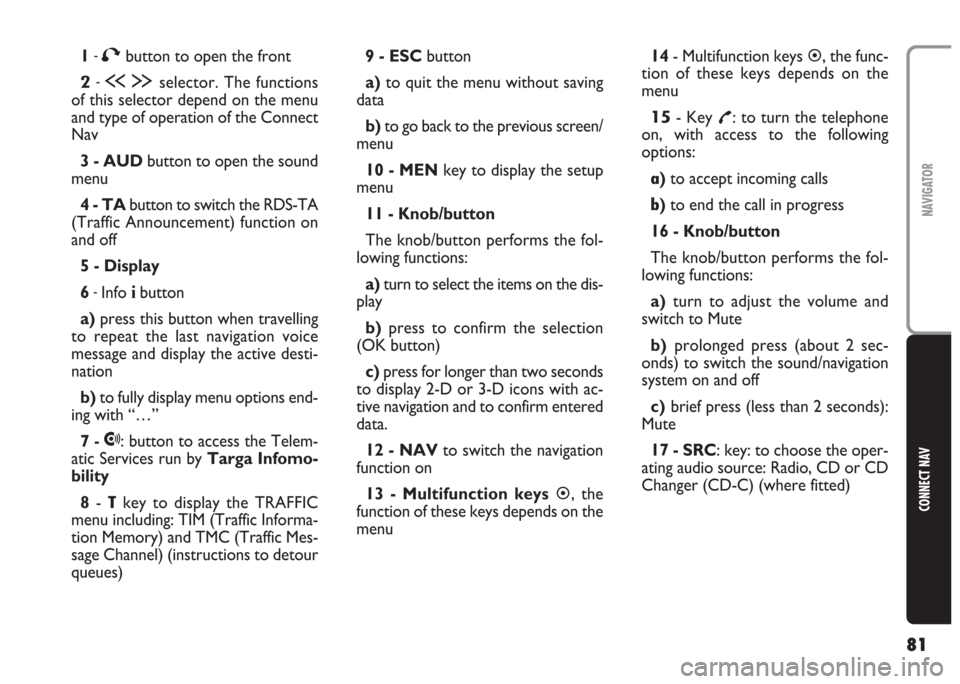
81
CONNECT NAV
NAVIGATOR
1-Tbutton to open the front
2-ù§selector. The functions
of this selector depend on the menu
and type of operation of the Connect
Nav
3 - AUDbutton to open the sound
menu
4 - TAbutton to switch the RDS-TA
(Traffic Announcement) function on
and off
5 - Display
6
-Info ibutton
a)press this button when travelling
to repeat the last navigation voice
message and display the active desti-
nation
b)to fully display menu options end-
ing with “…”
7 -
•: button to access the Telem-
atic Services run by Targa Infomo-
bility
8-
Tkey to display the TRAFFIC
menu including: TIM (Traffic Informa-
tion Memory) and TMC (Traffic Mes-
sage Channel) (instructions to detour
queues) 9 - ESCbutton
a)to quit the menu without saving
data
b)to go back to the previous screen/
menu
10 - MENkey to display the setup
menu
11 - Knob/button
The knob/button performs the fol-
lowing functions:
a)turn to select the items on the dis-
play
b)press to confirm the selection
(OK button)
c) press for longer than two seconds
to display 2-D or 3-D icons with ac-
tive navigation and to confirm entered
data.
12 - NAVto switch the navigation
function on
13 - Multifunction keys�, the
function of these keys depends on the
menu14- Multifunction keys
�, the func-
tion of these keys depends on the
menu
15- Key £: to turn the telephone
on, with access to the following
options:
a)to accept incoming calls
b)to end the call in progress
16 - Knob/button
The knob/button performs the fol-
lowing functions:
a)turn to adjust the volume and
switch to Mute
b)prolonged press (about 2 sec-
onds) to switch the sound/navigation
system on and off
c)brief press (less than 2 seconds):
Mute
17 - SRC: key: to choose the oper-
ating audio source: Radio, CD or CD
Changer (CD-C) (where fitted)
Page 83 of 202
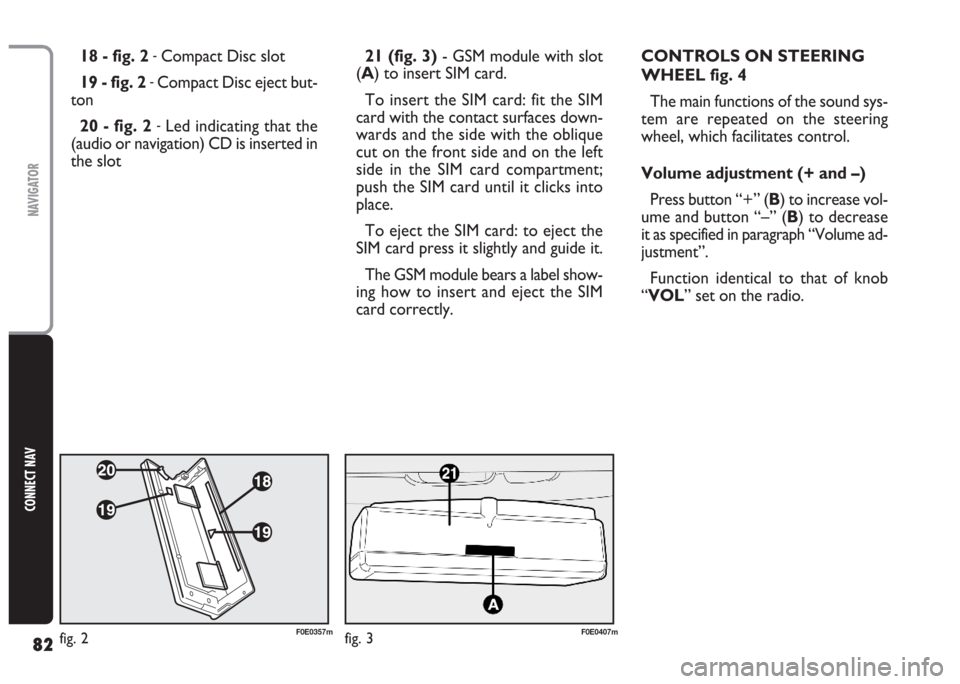
82
CONNECT NAV
NAVIGATOR
21 (fig. 3)- GSM module with slot
(A) to insert SIM card.
To insert the SIM card: fit the SIM
card with the contact surfaces down-
wards and the side with the oblique
cut on the front side and on the left
side in the SIM card compartment;
push the SIM card until it clicks into
place.
To eject the SIM card: to eject the
SIM card press it slightly and guide it.
The GSM module bears a label show-
ing how to insert and eject the SIM
card correctly. 18 - fig. 2 -Compact Disc slot
19 - fig. 2
-Compact Disc eject but-
ton
20 - fig. 2
-Led indicating that the
(audio or navigation) CD is inserted in
the slotCONTROLS ON STEERING
WHEEL fig. 4
The main functions of the sound sys-
tem are repeated on the steering
wheel, which facilitates control.
Volume adjustment (+ and –)
Press button “+” (B) to increase vol-
ume and button “–” (B) to decrease
it as specified in paragraph “Volume ad-
justment”.
Function identical to that of knob
“VOL” set on the radio.
fig. 2F0E0357mfig. 3F0E0407m
Page 84 of 202
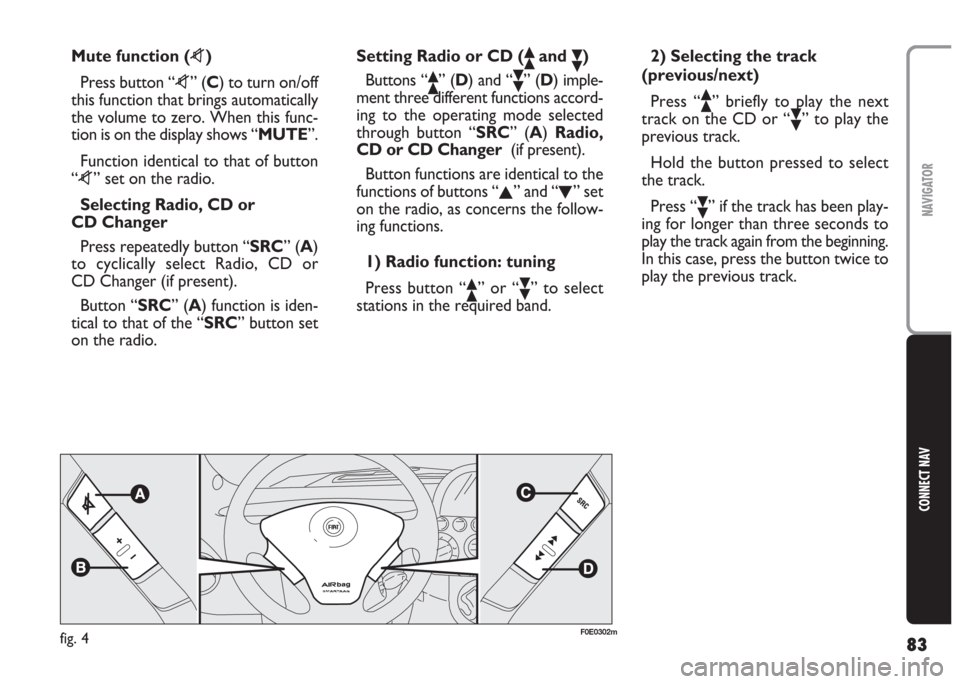
83
CONNECT NAV
NAVIGATOR
Mute function (z)
Press button “z” (C) to turn on/off
this function that brings automatically
the volume to zero. When this func-
tion is on the display shows “MUTE”.
Function identical to that of button
“z” set on the radio.
Selecting Radio, CD or
CD Changer
Press repeatedly button “SRC” (A)
to cyclically select Radio, CD or
CD Changer (if present).
Button “SRC” (A) function is iden-
tical to that of the “SRC” button set
on the radio.Setting Radio or CD (ôand ó)
Buttons “
ô” (D) and “ó” (D) imple-
ment three different functions accord-
ing to the operating mode selected
through button “SRC” (A) Radio,
CD or CD Changer(if present).
Button functions are identical to the
functions of buttons “
N” and “O” set
on the radio, as concerns the follow-
ing functions.
1) Radio function: tuning
Press button “
ô” or “ó” to select
stations in the required band.2) Selecting the track
(previous/next)
Press “
ô” briefly to play the next
track on the CD or “
ó” to play the
previous track.
Hold the button pressed to select
the track.
Press “
ó” if the track has been play-
ing for longer than three seconds to
play the track again from the beginning.
In this case, press the button twice to
play the previous track.
fig. 4F0E0302m
Page 85 of 202
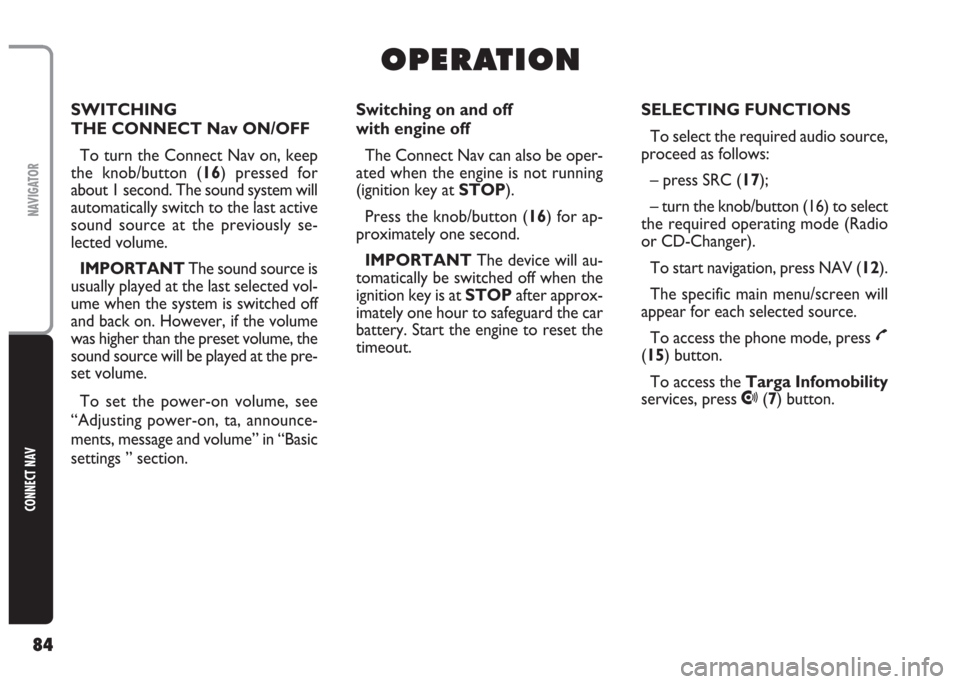
84
CONNECT NAV
NAVIGATOR
O O
P P
E E
R R
A A
T T
I I
O O
N N
Switching on and off
with engine off
The Connect Nav can also be oper-
ated when the engine is not running
(ignition key at STOP).
Press the knob/button (16) for ap-
proximately one second.
IMPORTANT The device will au-
tomatically be switched off when the
ignition key is at STOPafter approx-
imately one hour to safeguard the car
battery. Start the engine to reset the
timeout.SELECTING FUNCTIONS
To select the required audio source,
proceed as follows:
– press SRC (17);
– turn the knob/button (16) to select
the required operating mode (Radio
or CD-Changer).
To start navigation, press NAV (12).
The specific main menu/screen will
appear for each selected source.
To access the phone mode, press
£
(15) button.
To access the Targa Infomobility
services, press
•(7) button. SWITCHING
THE CONNECT Nav ON/OFF
To turn the Connect Nav on, keep
the knob/button (16) pressed for
about 1 second. The sound system will
automatically switch to the last active
sound source at the previously se-
lected volume.
IMPORTANT The sound source is
usually played at the last selected vol-
ume when the system is switched off
and back on. However, if the volume
was higher than the preset volume, the
sound source will be played at the pre-
set volume.
To set the power-on volume, see
“Adjusting power-on, ta, announce-
ments, message and volume” in “Basic
settings ” section.
Page 87 of 202
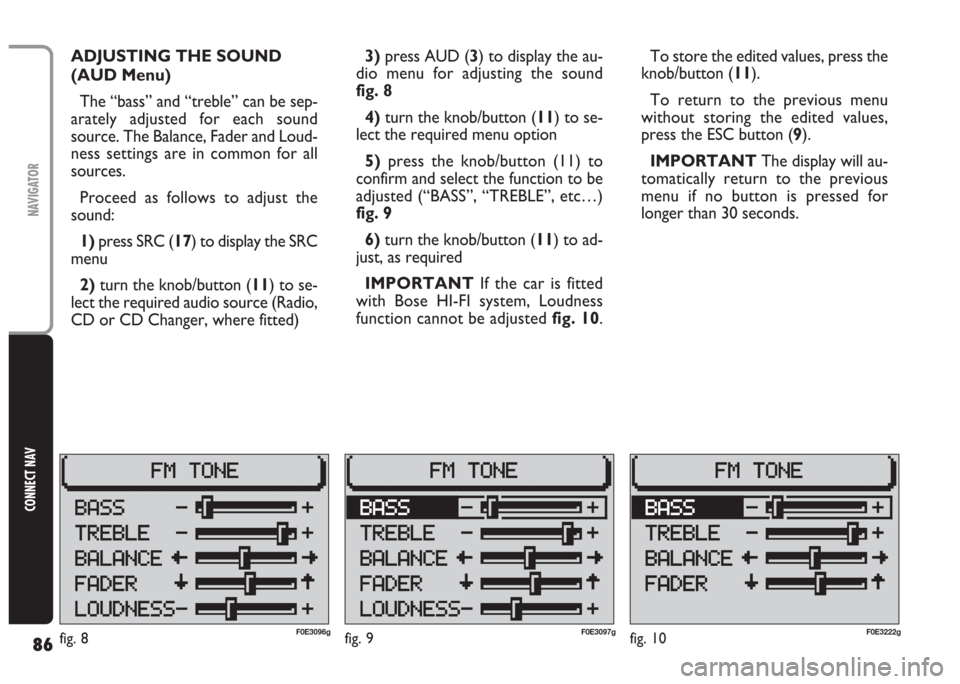
86
CONNECT NAV
NAVIGATOR
fig. 9F0E3097g
ADJUSTING THE SOUND
(AUD Menu)
The “bass” and “treble” can be sep-
arately adjusted for each sound
source. The Balance, Fader and Loud-
ness settings are in common for all
sources.
Proceed as follows to adjust the
sound:
1) press SRC (17) to display the SRC
menu
2)turn the knob/button (11) to se-
lect the required audio source (Radio,
CD or CD Changer, where fitted)3)press AUD (3) to display the au-
dio menu for adjusting the sound
fig. 8
4) turn the knob/button (11) to se-
lect the required menu option
5)press the knob/button (11) to
confirm and select the function to be
adjusted (“BASS”, “TREBLE”, etc…)
fig. 9
6)turn the knob/button (11) to ad-
just, as required
IMPORTANT If the car is fitted
with Bose HI-FI system, Loudness
function cannot be adjustedfig. 10.To store the edited values, press the
knob/button (11).
To return to the previous menu
without storing the edited values,
press the ESC button (9).
IMPORTANT The display will au-
tomatically return to the previous
menu if no button is pressed for
longer than 30 seconds.
fig. 10F0E3222gfig. 8F0E3096g
Page 88 of 202
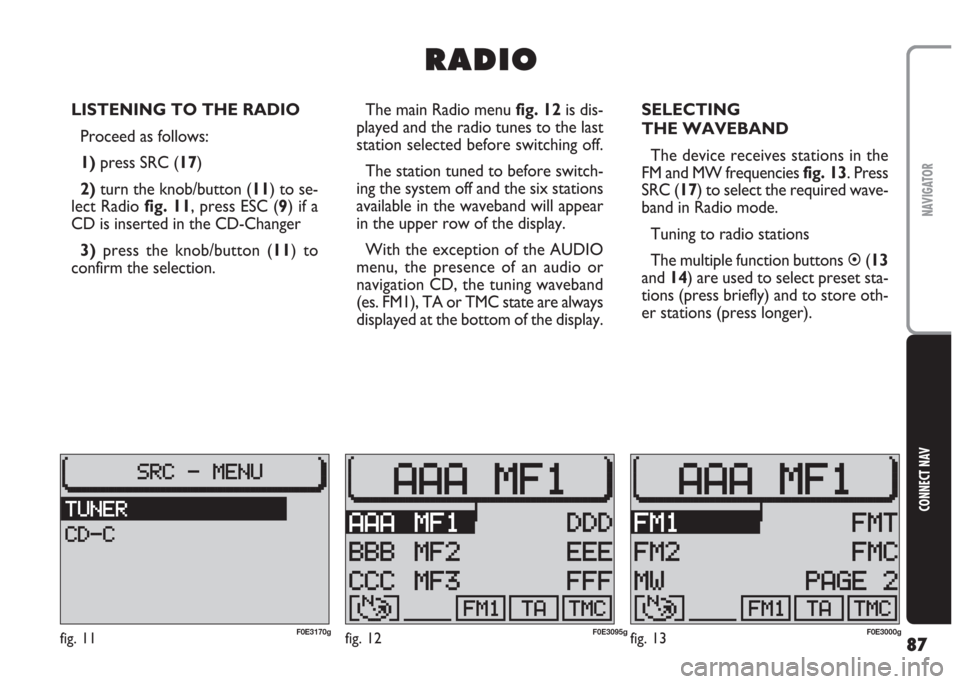
87
CONNECT NAV
NAVIGATOR
LISTENING TO THE RADIO
Proceed as follows:
1) press SRC (17)
2)turn the knob/button (11) to se-
lect Radio fig. 11, press ESC (9) if a
CD is inserted in the CD-Changer
3)press the knob/button (11) to
confirm the selection.The main Radio menu fig. 12is dis-
played and the radio tunes to the last
station selected before switching off.
The station tuned to before switch-
ing the system off and the six stations
available in the waveband will appear
in the upper row of the display.
With the exception of the AUDIO
menu, the presence of an audio or
navigation CD, the tuning waveband
(es. FM1), TA or TMC state are always
displayed at the bottom of the display.SELECTING
THE WAVEBAND
The device receives stations in the
FM and MW frequencies fig. 13. Press
SRC (17) to select the required wave-
band in Radio mode.
Tuning to radio stations
The multiple function buttons �(13
and 14) are used to select preset sta-
tions (press briefly) and to store oth-
er stations (press longer).
R R
A A
D D
I I
O O
fig. 11F0E3170gfig. 12F0E3095gfig. 13F0E3000g