Page 166 of 202
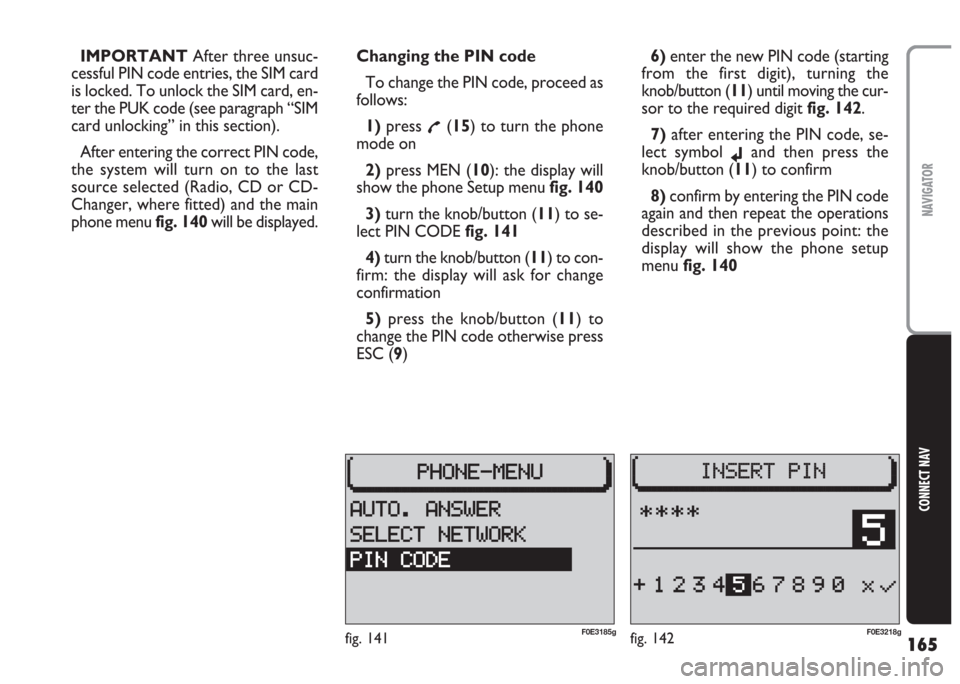
165
CONNECT NAV
NAVIGATOR
IMPORTANT After three unsuc-
cessful PIN code entries, the SIM card
is locked. To unlock the SIM card, en-
ter the PUK code (see paragraph “SIM
card unlocking” in this section).
After entering the correct PIN code,
the system will turn on to the last
source selected (Radio, CD or CD-
Changer, where fitted) and the main
phone menu fig. 140will be displayed.Changing the PIN code
To change the PIN code, proceed as
follows:
1) press
£(15) to turn the phone
mode on
2) press MEN (10): the display will
show the phone Setup menufig. 140
3) turn the knob/button (11) to se-
lect PIN CODE fig. 141
4)turn the knob/button (11) to con-
firm: the display will ask for change
confirmation
5)press the knob/button (11) to
change the PIN code otherwise press
ESC (9)6)enter the new PIN code (starting
from the first digit), turning the
knob/button (11) until moving the cur-
sor to the required digit fig. 142.
7) after entering the PIN code, se-
lect symbol
jand then press the
knob/button (11) to confirm
8) confirm by entering the PIN code
again and then repeat the operations
described in the previous point: the
display will show the phone setup
menu fig. 140
fig. 142F0E3218gfig. 141F0E3185g
Page 168 of 202
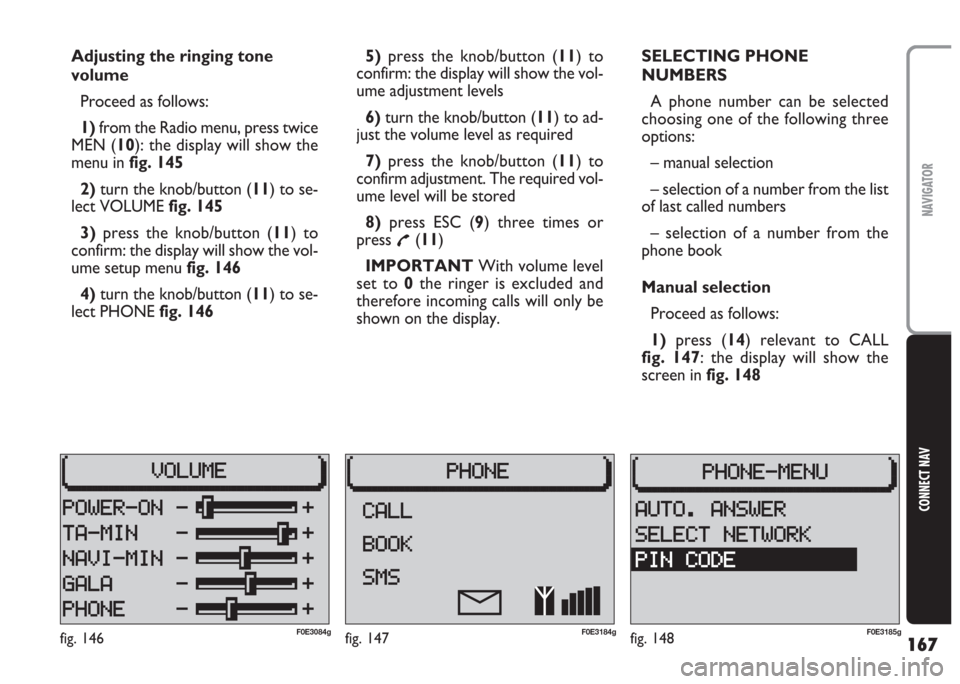
167
CONNECT NAV
NAVIGATOR
Adjusting the ringing tone
volume
Proceed as follows:
1) from the Radio menu, press twice
MEN (10): the display will show the
menu in fig. 145
2) turn the knob/button (11) to se-
lect VOLUME fig. 145
3)press the knob/button (11) to
confirm: the display will show the vol-
ume setup menu fig. 146
4)turn the knob/button (11) to se-
lect PHONE fig. 1465) press the knob/button (11) to
confirm: the display will show the vol-
ume adjustment levels
6)turn the knob/button (11) to ad-
just the volume level as required
7)press the knob/button (11) to
confirm adjustment. The required vol-
ume level will be stored
8) press ESC (9) three times or
press
£(11)
IMPORTANT With volume level
set to 0the ringer is excluded and
therefore incoming calls will only be
shown on the display.SELECTING PHONE
NUMBERS
A phone number can be selected
choosing one of the following three
options:
– manual selection
– selection of a number from the list
of last called numbers
– selection of a number from the
phone book
Manual selection
Proceed as follows:
1) press (14) relevant to CALL
fig. 147: the display will show the
screen in fig. 148
fig. 147F0E3184gfig. 146F0E3084gfig. 148F0E3185g
Page 173 of 202
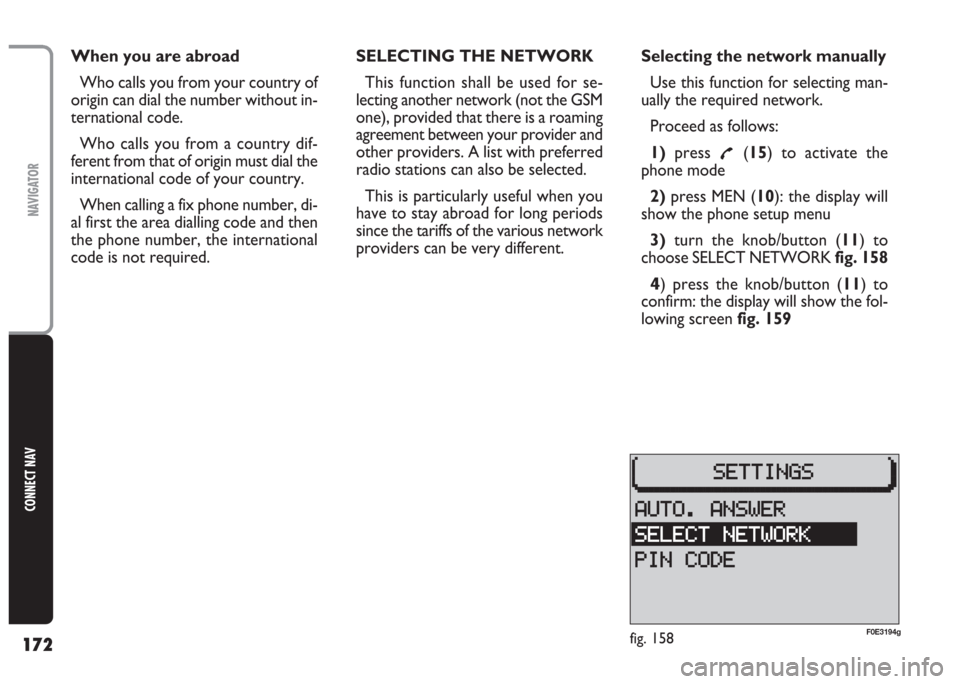
172
CONNECT NAV
NAVIGATOR
When you are abroad
Who calls you from your country of
origin can dial the number without in-
ternational code.
Who calls you from a country dif-
ferent from that of origin must dial the
international code of your country.
When calling a fix phone number, di-
al first the area dialling code and then
the phone number, the international
code is not required.SELECTING THE NETWORK
This function shall be used for se-
lecting another network (not the GSM
one), provided that there is a roaming
agreement between your provider and
other providers. A list with preferred
radio stations can also be selected.
This is particularly useful when you
have to stay abroad for long periods
since the tariffs of the various network
providers can be very different.Selecting the network manually
Use this function for selecting man-
ually the required network.
Proceed as follows:
1)press
£(15) to activate the
phone mode
2)press MEN (10): the display will
show the phone setup menu
3)turn the knob/button (11) to
choose SELECT NETWORK fig. 158
4) press the knob/button (11) to
confirm: the display will show the fol-
lowing screen fig. 159
fig. 158F0E3194g
Page 184 of 202
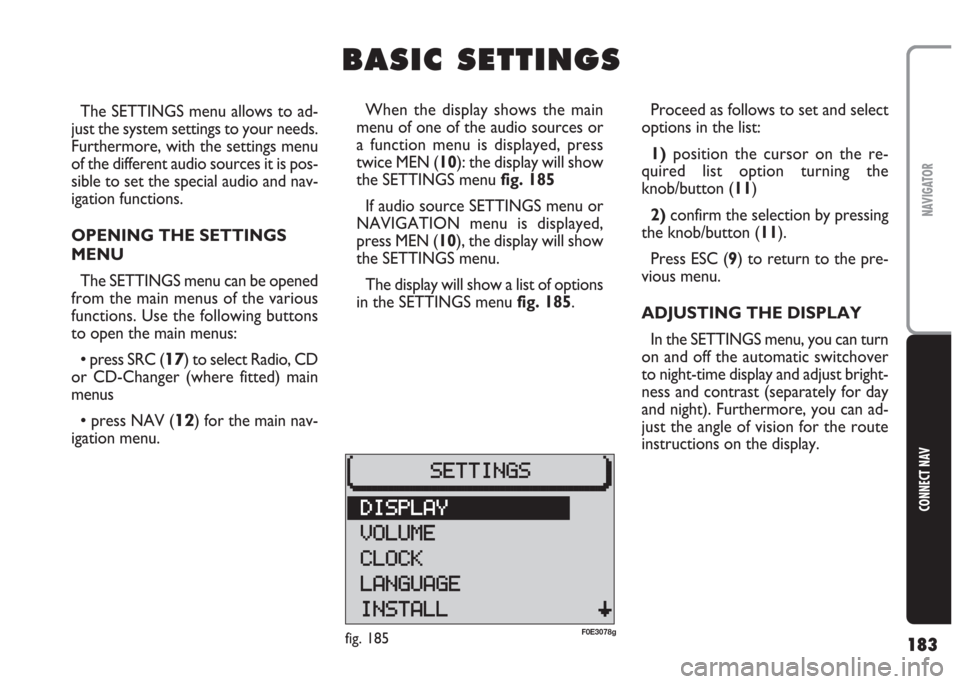
183
CONNECT NAV
NAVIGATOR
The SETTINGS menu allows to ad-
just the system settings to your needs.
Furthermore, with the settings menu
of the different audio sources it is pos-
sible to set the special audio and nav-
igation functions.
OPENING THE SETTINGS
MENU
The SETTINGS menu can be opened
from the main menus of the various
functions. Use the following buttons
to open the main menus:
•press SRC (17) to select Radio, CD
or CD-Changer (where fitted) main
menus
•press NAV (12) for the main nav-
igation menu.Proceed as follows to set and select
options in the list:
1)position the cursor on the re-
quired list option turning the
knob/button (11)
2) confirm the selection by pressing
the knob/button (11).
Press ESC (9) to return to the pre-
vious menu.
ADJUSTING THE DISPLAY
In the SETTINGS menu, you can turn
on and off the automatic switchover
to night-time display and adjust bright-
ness and contrast (separately for day
and night). Furthermore, you can ad-
just the angle of vision for the route
instructions on the display.
B B
A A
S S
I I
C C
S S
E E
T T
T T
I I
N N
G G
S S
When the display shows the main
menu of one of the audio sources or
a function menu is displayed, press
twice MEN (10): the display will show
the SETTINGS menu fig. 185
If audio source SETTINGS menu or
NAVIGATION menu is displayed,
press MEN (10), the display will show
the SETTINGS menu.
The display will show a list of options
in the SETTINGS menu fig. 185.
fig. 185F0E3078g
Page 195 of 202
194
CONNECT NAV
NAVIGATOR
Setting tuner sensitivity
With this function it is possible to set
the sensitivity of automatic radio sta-
tion tuning.
Proceed as follows:
1)press the NAV button (12) to
open the main navigation menu
2)press the MEN button (10) to
open the SETTINGS menu
3)turn the knob/button (11) to se-
lect FM-SEEK fig. 197
4) press repeatedly the knob/button
(11) to select BEST or SENS.
The default setting is BEST.BEST: only stations with excellent re-
ception are sought (i.e. no distur-
bance). Use this function when travel-
ling in an area with a large number of
broadcasters.
SENS: all the stations are sought. Use
this function when travelling in an area
with a small number of broadcasters.
fig. 197F0E3090g
Page 197 of 202
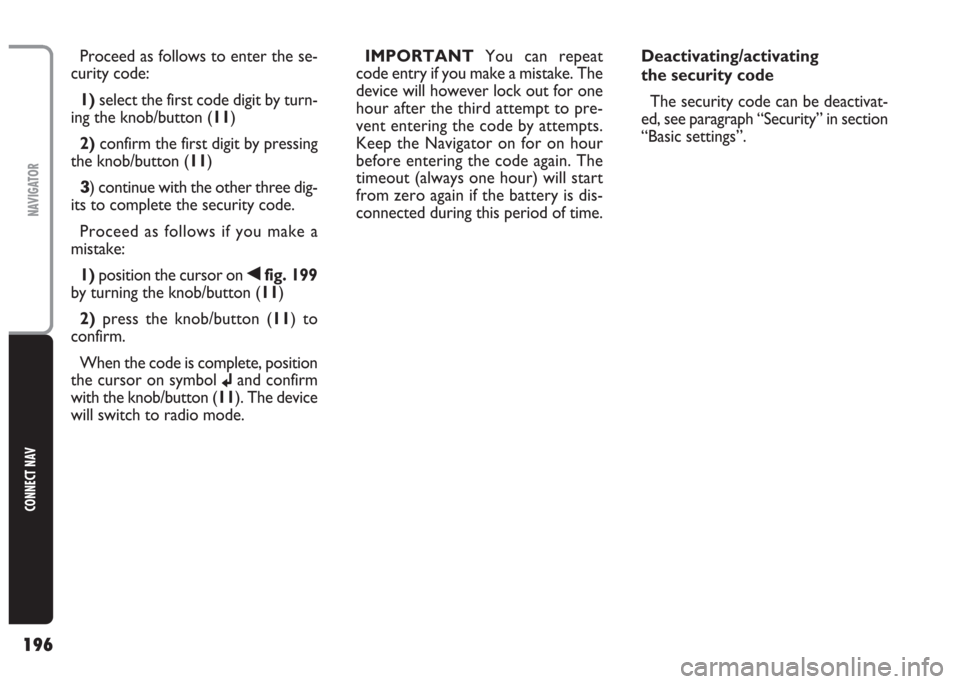
196
CONNECT NAV
NAVIGATOR
Proceed as follows to enter the se-
curity code:
1) select the first code digit by turn-
ing the knob/button (11)
2) confirm the first digit by pressing
the knob/button (11)
3) continue with the other three dig-
its to complete the security code.
Proceed as follows if you make a
mistake:
1) position the cursor on
¯fig. 199
by turning the knob/button (11)
2) press the knob/button (11) to
confirm.
When the code is complete, position
the cursor on symbol
jand confirm
with the knob/button (11). The device
will switch to radio mode.IMPORTANT You can repeat
code entry if you make a mistake. The
device will however lock out for one
hour after the third attempt to pre-
vent entering the code by attempts.
Keep the Navigator on for on hour
before entering the code again. The
timeout (always one hour) will start
from zero again if the battery is dis-
connected during this period of time.Deactivating/activating
the security code
The security code can be deactivat-
ed, see paragraph “Security” in section
“Basic settings”.
Page 198 of 202
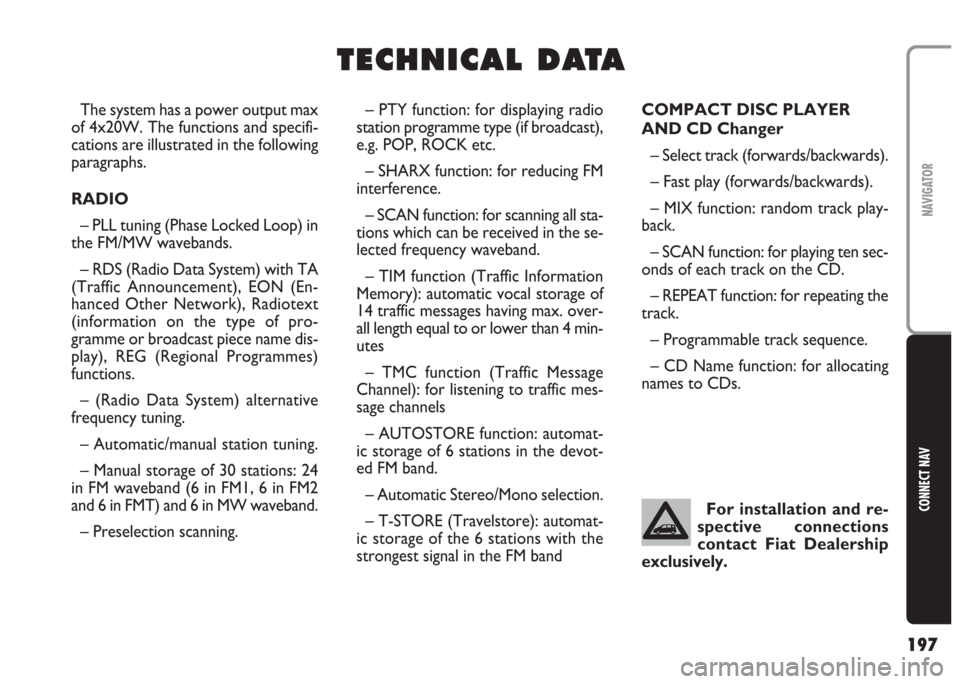
197
CONNECT NAV
NAVIGATOR
T T
E E
C C
H H
N N
I I
C C
A A
L L
D D
A A
T T
A A
– PTY function: for displaying radio
station programme type (if broadcast),
e.g. POP, ROCK etc.
– SHARX function: for reducing FM
interference.
– SCAN function: for scanning all sta-
tions which can be received in the se-
lected frequency waveband.
– TIM function (Traffic Information
Memory): automatic vocal storage of
14 traffic messages having max. over-
all length equal to or lower than 4 min-
utes
– TMC function (Traffic Message
Channel): for listening to traffic mes-
sage channels
– AUTOSTORE function: automat-
ic storage of 6 stations in the devot-
ed FM band.
– Automatic Stereo/Mono selection.
– T-STORE (Travelstore): automat-
ic storage of the 6 stations with the
strongest signal in the FM bandCOMPACT DISC PLAYER
AND CD Changer
– Select track (forwards/backwards).
– Fast play (forwards/backwards).
– MIX function: random track play-
back.
– SCAN function: for playing ten sec-
onds of each track on the CD.
– REPEAT function: for repeating the
track.
– Programmable track sequence.
– CD Name function: for allocating
names to CDs. The system has a power output max
of 4x20W. The functions and specifi-
cations are illustrated in the following
paragraphs.
RADIO
– PLL tuning (Phase Locked Loop) in
the FM/MW wavebands.
– RDS (Radio Data System) with TA
(Traffic Announcement), EON (En-
hanced Other Network), Radiotext
(information on the type of pro-
gramme or broadcast piece name dis-
play), REG (Regional Programmes)
functions.
– (Radio Data System) alternative
frequency tuning.
– Automatic/manual station tuning.
– Manual storage of 30 stations: 24
in FM waveband (6 in FM1, 6 in FM2
and 6 in FMT) and 6 in MW waveband.
– Preselection scanning.For installation and re-
spective connections
contact Fiat Dealership
exclusively.