2004 FIAT MULTIPLA radio
[x] Cancel search: radioPage 19 of 202
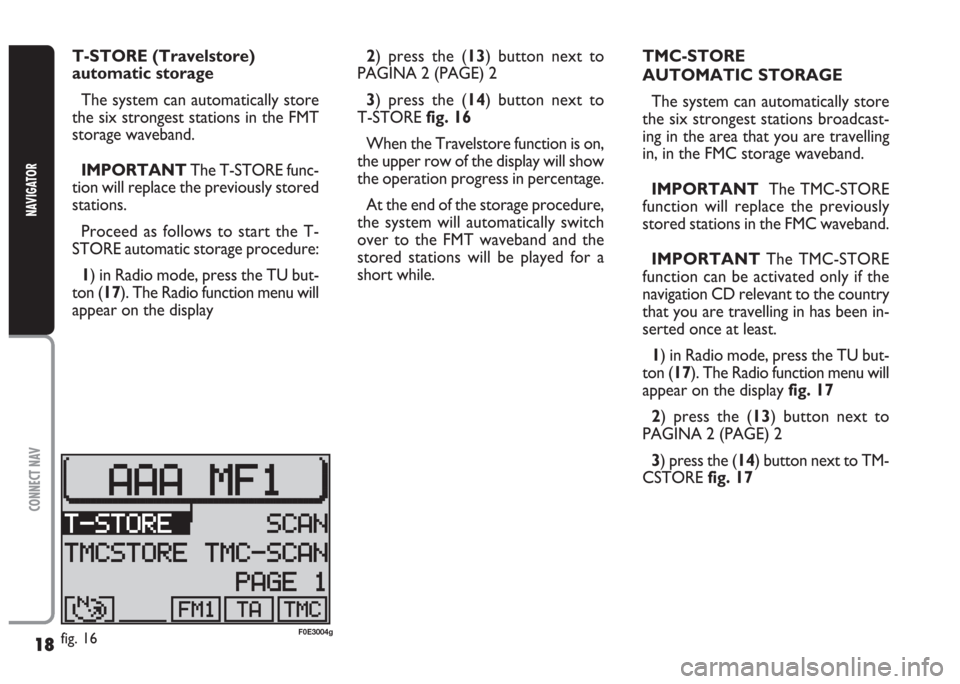
18
CONNECT NAV
NAVIGATOR
2) press the (13) button next to
PAGINA 2 (PAGE) 2
3) press the (14) button next to
T-STORE fig. 16
When the Travelstore function is on,
the upper row of the display will show
the operation progress in percentage.
At the end of the storage procedure,
the system will automatically switch
over to the FMT waveband and the
stored stations will be played for a
short while.TMC-STORE
AUTOMATIC STORAGE
The system can automatically store
the six strongest stations broadcast-
ing in the area that you are travelling
in, in the FMC storage waveband.
IMPORTANT The TMC-STORE
function will replace the previously
stored stations in the FMC waveband.
IMPORTANT The TMC-STORE
function can be activated only if the
navigation CD relevant to the country
that you are travelling in has been in-
serted once at least.
1) in Radio mode, press the TU but-
ton (17). The Radio function menu will
appear on the display fig. 17
2) press the (13) button next to
PAGINA 2 (PAGE) 2
3) press the (14) button next to TM-
CSTORE fig. 17 T-STORE (Travelstore)
automatic storage
The system can automatically store
the six strongest stations in the FMT
storage waveband.
IMPORTANTThe T-STORE func-
tion will replace the previously stored
stations.
Proceed as follows to start the T-
STORE automatic storage procedure:
1) in Radio mode, press the TU but-
ton (17). The Radio function menu will
appear on the display
fig. 16F0E3004g
Page 20 of 202
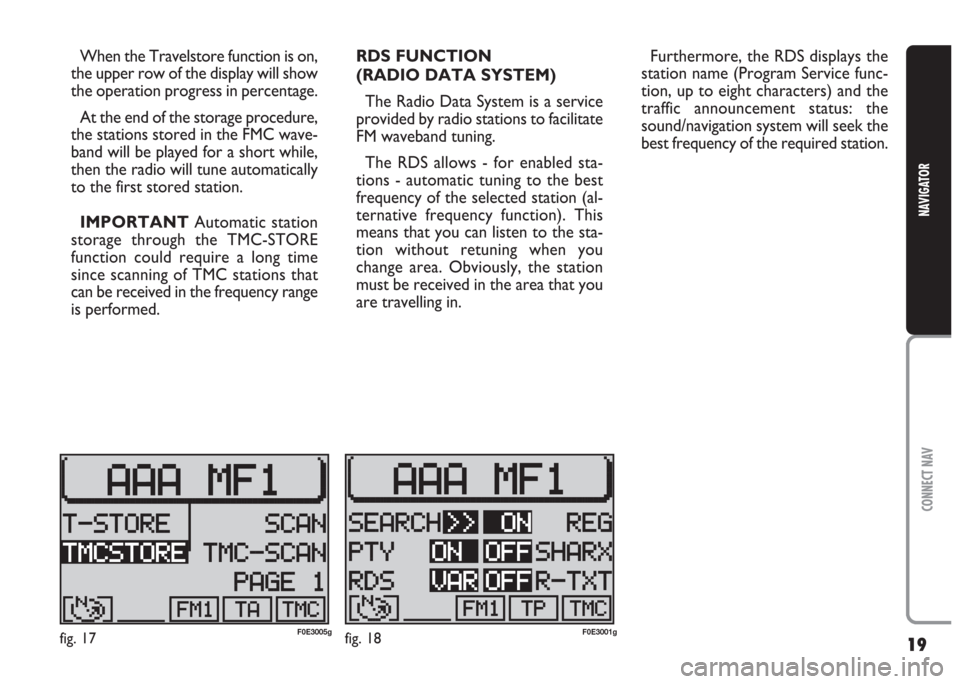
19
CONNECT NAV
NAVIGATOR
When the Travelstore function is on,
the upper row of the display will show
the operation progress in percentage.
At the end of the storage procedure,
the stations stored in the FMC wave-
band will be played for a short while,
then the radio will tune automatically
to the first stored station.
IMPORTANT Automatic station
storage through the TMC-STORE
function could require a long time
since scanning of TMC stations that
can be received in the frequency range
is performed.RDS FUNCTION
(RADIO DATA SYSTEM)
The Radio Data System is a service
provided by radio stations to facilitate
FM waveband tuning.
The RDS allows - for enabled sta-
tions - automatic tuning to the best
frequency of the selected station (al-
ternative frequency function). This
means that you can listen to the sta-
tion without retuning when you
change area. Obviously, the station
must be received in the area that you
are travelling in.Furthermore, the RDS displays the
station name (Program Service func-
tion, up to eight characters) and the
traffic announcement status: the
sound/navigation system will seek the
best frequency of the required station.
fig. 17F0E3005gfig. 18F0E3001g
Page 21 of 202
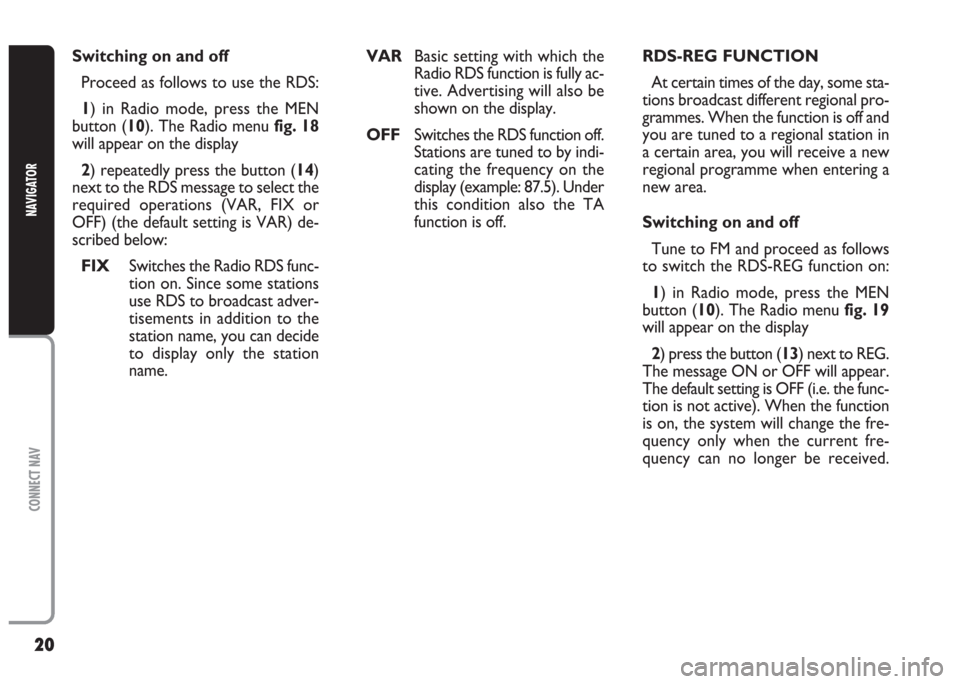
20
CONNECT NAV
NAVIGATOR
RDS-REG FUNCTION
At certain times of the day, some sta-
tions broadcast different regional pro-
grammes. When the function is off and
you are tuned to a regional station in
a certain area, you will receive a new
regional programme when entering a
new area.
Switching on and off
Tune to FM and proceed as follows
to switch the RDS-REG function on:
1) in Radio mode, press the MEN
button (10). The Radio menu fig. 19
will appear on the display
2) press the button (13) next to REG.
The message ON or OFF will appear.
The default setting is OFF (i.e. the func-
tion is not active). When the function
is on, the system will change the fre-
quency only when the current fre-
quency can no longer be received. Switching on and off
Proceed as follows to use the RDS:
1) in Radio mode, press the MEN
button (10). The Radio menu fig. 18
will appear on the display
2) repeatedly press the button (14)
next to the RDS message to select the
required operations (VAR, FIX or
OFF) (the default setting is VAR) de-
scribed below:
FIX Switches the Radio RDS func-
tion on. Since some stations
use RDS to broadcast adver-
tisements in addition to the
station name, you can decide
to display only the station
name. VAR Basic setting with which the
Radio RDS function is fully ac-
tive. Advertising will also be
shown on the display.
OFFSwitches the RDS function off.
Stations are tuned to by indi-
cating the frequency on the
display (example: 87.5). Under
this condition also the TA
function is off.
Page 22 of 202

21
CONNECT NAV
NAVIGATOR
PTY FUNCTION
(PROGRAM TYPE)
PTY is an RDS function. The stations
use PTY to broadcast the contents of
their programmes (POP, ROCK, etc.)
to help you make your choice.
The programme contents will appear
for a few seconds when the PTY func-
tion is on and a new station is tuned
to. The contents will not be displayed
if the station does not use the PTY
function.Switching on and off
Proceed as follows to switch the PTY
function on and off:
1) in Radio mode, press the MEN
button (10). The Radio menu will ap-
pear on the display fig. 19
2) press button (14) next to PTY.
The message ON or OFF will appear.
The default setting is ON.
The PTY message fig. 20will appear
when tuning to a radio station when
the function is on.Alarm messages
When the PTY function is on, the
system can receive alarm messages
(example: weather conditions). In this
case, the warning message will appear
on the display and the announcement
will be made at the volume set for traf-
fic announcements.
To stop the alarm message, press ei-
ther MEN (10) or ESC (9).
fig. 19F0E3001gfig. 20F0E3003g
Page 23 of 202
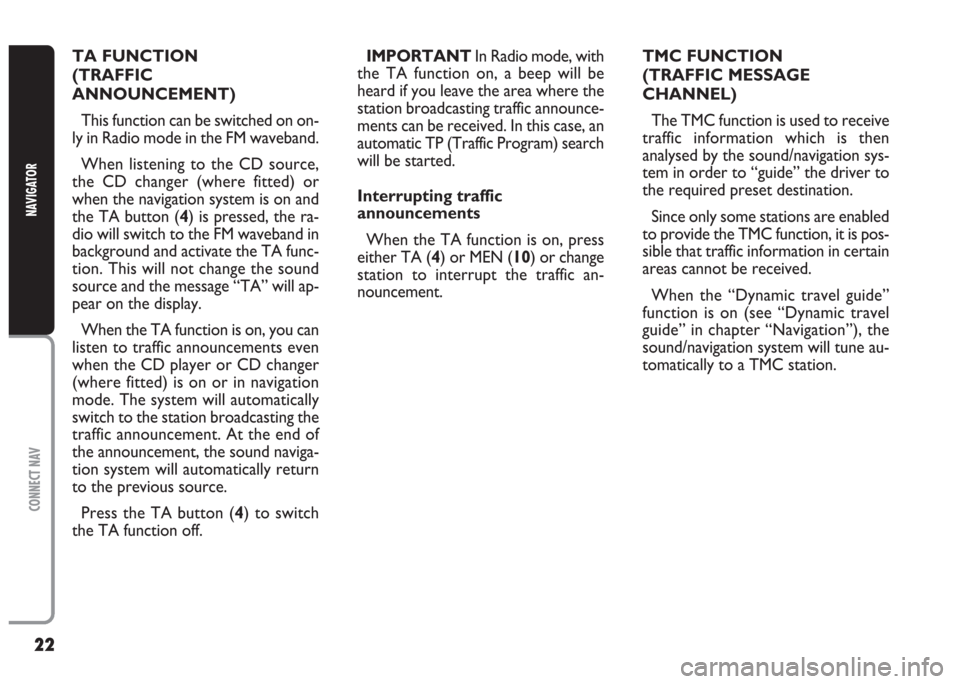
22
CONNECT NAV
NAVIGATOR
TA FUNCTION
(TRAFFIC
ANNOUNCEMENT)
This function can be switched on on-
ly in Radio mode in the FM waveband.
When listening to the CD source,
the CD changer (where fitted) or
when the navigation system is on and
the TA button (4) is pressed, the ra-
dio will switch to the FM waveband in
background and activate the TA func-
tion. This will not change the sound
source and the message “TA” will ap-
pear on the display.
When the TA function is on, you can
listen to traffic announcements even
when the CD player or CD changer
(where fitted) is on or in navigation
mode. The system will automatically
switch to the station broadcasting the
traffic announcement. At the end of
the announcement, the sound naviga-
tion system will automatically return
to the previous source.
Press the TA button (4) to switch
the TA function off.IMPORTANT In Radio mode, with
the TA function on, a beep will be
heard if you leave the area where the
station broadcasting traffic announce-
ments can be received. In this case, an
automatic TP (Traffic Program) search
will be started.
Interrupting traffic
announcements
When the TA function is on, press
either TA (4) or MEN (10) or change
station to interrupt the traffic an-
nouncement.TMC FUNCTION
(TRAFFIC MESSAGE
CHANNEL)
The TMC function is used to receive
traffic information which is then
analysed by the sound/navigation sys-
tem in order to “guide” the driver to
the required preset destination.
Since only some stations are enabled
to provide the TMC function, it is pos-
sible that traffic information in certain
areas cannot be received.
When the “Dynamic travel guide”
function is on (see “Dynamic travel
guide” in chapter “Navigation”), the
sound/navigation system will tune au-
tomatically to a TMC station.
Page 24 of 202
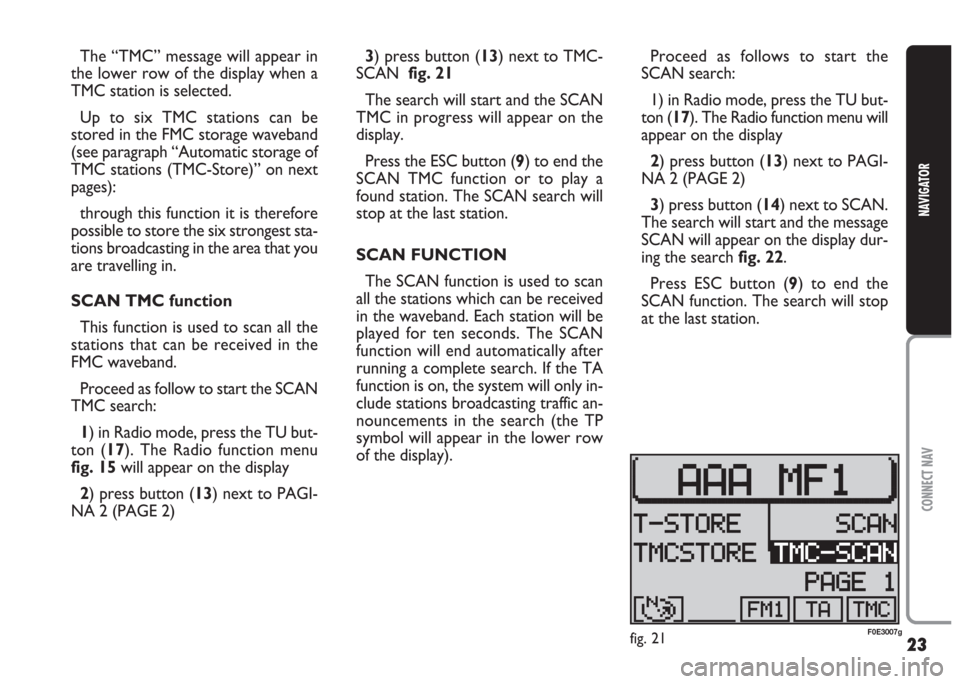
23
CONNECT NAV
NAVIGATOR
The “TMC” message will appear in
the lower row of the display when a
TMC station is selected.
Up to six TMC stations can be
stored in the FMC storage waveband
(see paragraph “Automatic storage of
TMC stations (TMC-Store)” on next
pages):
through this function it is therefore
possible to store the six strongest sta-
tions broadcasting in the area that you
are travelling in.
SCAN TMC function
This function is used to scan all the
stations that can be received in the
FMC waveband.
Proceed as follow to start the SCAN
TMC search:
1) in Radio mode, press the TU but-
ton (17). The Radio function menu
fig. 15will appear on the display
2) press button (13) next to PAGI-
NA 2 (PAGE 2) 3) press button (13) next to TMC-
SCAN fig. 21
The search will start and the SCAN
TMC in progress will appear on the
display.
Press the ESC button (9) to end the
SCAN TMC function or to play a
found station. The SCAN search will
stop at the last station.
SCAN FUNCTION
The SCAN function is used to scan
all the stations which can be received
in the waveband. Each station will be
played for ten seconds. The SCAN
function will end automatically after
running a complete search. If the TA
function is on, the system will only in-
clude stations broadcasting traffic an-
nouncements in the search (the TP
symbol will appear in the lower row
of the display).Proceed as follows to start the
SCAN search:
1) in Radio mode, press the TU but-
ton (17). The Radio function menu will
appear on the display
2) press button (13) next to PAGI-
NA 2 (PAGE 2)
3) press button (14) next to SCAN.
The search will start and the message
SCAN will appear on the display dur-
ing the search fig. 22.
Press ESC button (9) to end the
SCAN function. The search will stop
at the last station.
fig. 21F0E3007g
Page 25 of 202

24
CONNECT NAV
NAVIGATOR
SHARX FUNCTION
(FM interference reduction)
Occasional interference in the signals
can occur when tuned to FM radio sta-
tions caused by stations broadcasting
on very close frequencies. The
SHARX function reduces such inter-
ference.Switching on and off
Proceed as follows to switch the
SHARX function on and off:
1) in Radio mode, press the MEN
button (10). The Radio functions menu
fig. 23will appear on the display
2) press button (13) next to SHARX.
The message ON or OFF will appear.
The default setting is ON.
RADIOTEXT FUNCTION
(R-TXT)
The Radiotext is a service provided
by certain RDS stations. In addition to
the station name this function provides
also information on the programme
being broadcast or shows the title of
the piece of music being played. Switching on and off
Proceed as follows to switch the Ra-
diotext function on and off:
1) in Radio mode, press the MEN
button (10). The Radio functions
menu fig. 23will appear on the display
2) press button (13) next to R-TXT.
The message ON or OFF will appear.
The default setting is OFF.
When the display shows the message
“Radiotext” and you want to change
station, proceed as follows:
1) in Radio mode, press the TU but-
ton (17) or either the (13) or (14) but-
ton. The Radio functions menu - ex-
cluding the Radiotext function - will ap-
pear on the display
2) change station: the Radiotext func-
tion, if available, will appear on the dis-
play
fig. 22F0E3008gfig. 23F0E3001g
Page 27 of 202
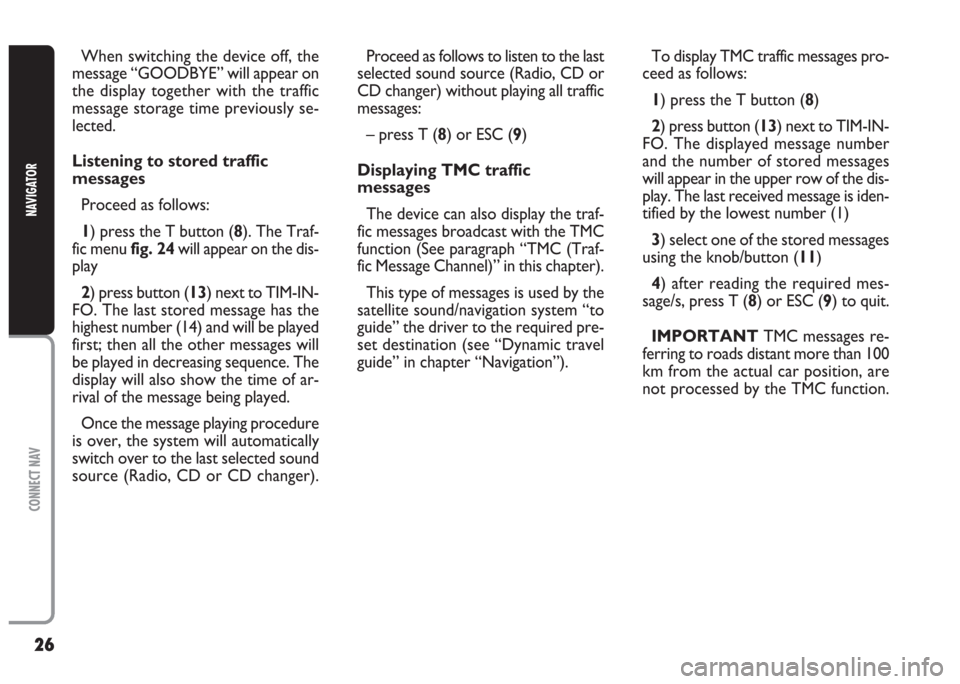
26
CONNECT NAV
NAVIGATOR
When switching the device off, the
message “GOODBYE” will appear on
the display together with the traffic
message storage time previously se-
lected.
Listening to stored traffic
messages
Proceed as follows:
1) press the T button (8). The Traf-
fic menu fig. 24will appear on the dis-
play
2) press button (13) next to TIM-IN-
FO. The last stored message has the
highest number (14) and will be played
first; then all the other messages will
be played in decreasing sequence. The
display will also show the time of ar-
rival of the message being played.
Once the message playing procedure
is over, the system will automatically
switch over to the last selected sound
source (Radio, CD or CD changer).Proceed as follows to listen to the last
selected sound source (Radio, CD or
CD changer) without playing all traffic
messages:
– press T (8) or ESC (9)
Displaying TMC traffic
messages
The device can also display the traf-
fic messages broadcast with the TMC
function (See paragraph “TMC (Traf-
fic Message Channel)” in this chapter).
This type of messages is used by the
satellite sound/navigation system “to
guide” the driver to the required pre-
set destination (see “Dynamic travel
guide” in chapter “Navigation”).To display TMC traffic messages pro-
ceed as follows:
1) press the T button (8)
2) press button (13) next to TIM-IN-
FO. The displayed message number
and the number of stored messages
will appear in the upper row of the dis-
play. The last received message is iden-
tified by the lowest number (1)
3) select one of the stored messages
using the knob/button (11)
4) after reading the required mes-
sage/s, press T (8) or ESC (9) to quit.
IMPORTANT TMC messages re-
ferring to roads distant more than 100
km from the actual car position, are
not processed by the TMC function.