Page 109 of 202
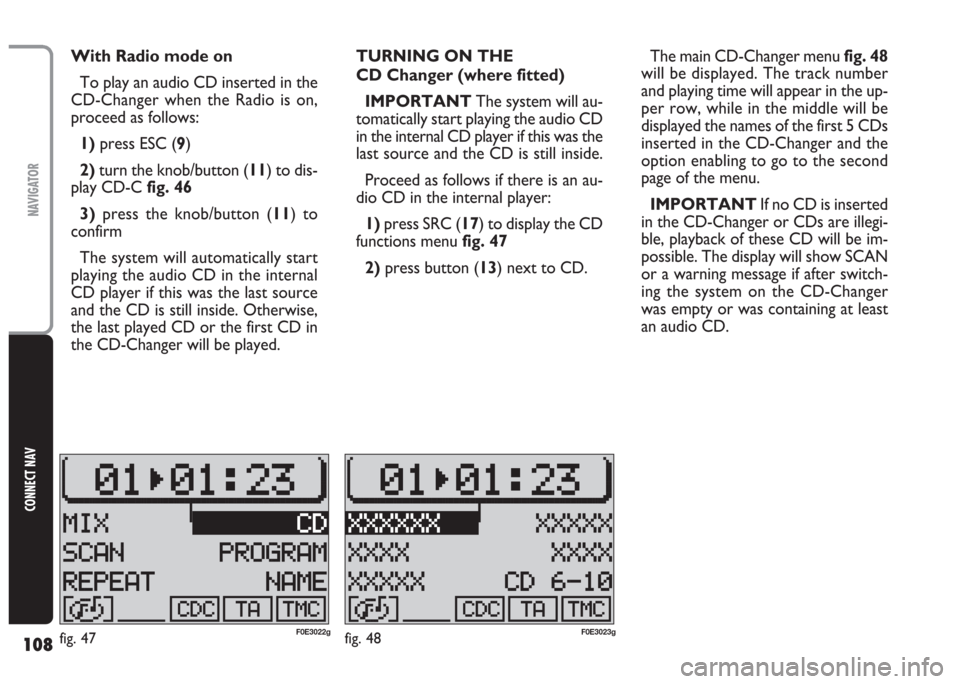
108
CONNECT NAV
NAVIGATOR
With Radio mode on
To play an audio CD inserted in the
CD-Changer when the Radio is on,
proceed as follows:
1) press ESC (9)
2)turn the knob/button (11) to dis-
play CD-Cfig. 46
3)press the knob/button (11) to
confirm
The system will automatically start
playing the audio CD in the internal
CD player if this was the last source
and the CD is still inside. Otherwise,
the last played CD or the first CD in
the CD-Changer will be played.TURNING ON THE
CD Changer (where fitted)
IMPORTANT The system will au-
tomatically start playing the audio CD
in the internal CD player if this was the
last source and the CD is still inside.
Proceed as follows if there is an au-
dio CD in the internal player:
1)press SRC (17) to display the CD
functions menu fig. 47
2)press button (13) next to CD.The main CD-Changer menu fig. 48
will be displayed. The track number
and playing time will appear in the up-
per row, while in the middle will be
displayed the names of the first 5 CDs
inserted in the CD-Changer and the
option enabling to go to the second
page of the menu.
IMPORTANT If no CD is inserted
in the CD-Changer or CDs are illegi-
ble, playback of these CD will be im-
possible. The display will show SCAN
or a warning message if after switch-
ing the system on the CD-Changer
was empty or was containing at least
an audio CD.
fig. 48F0E3023gfig. 47F0E3022g
Page 110 of 202
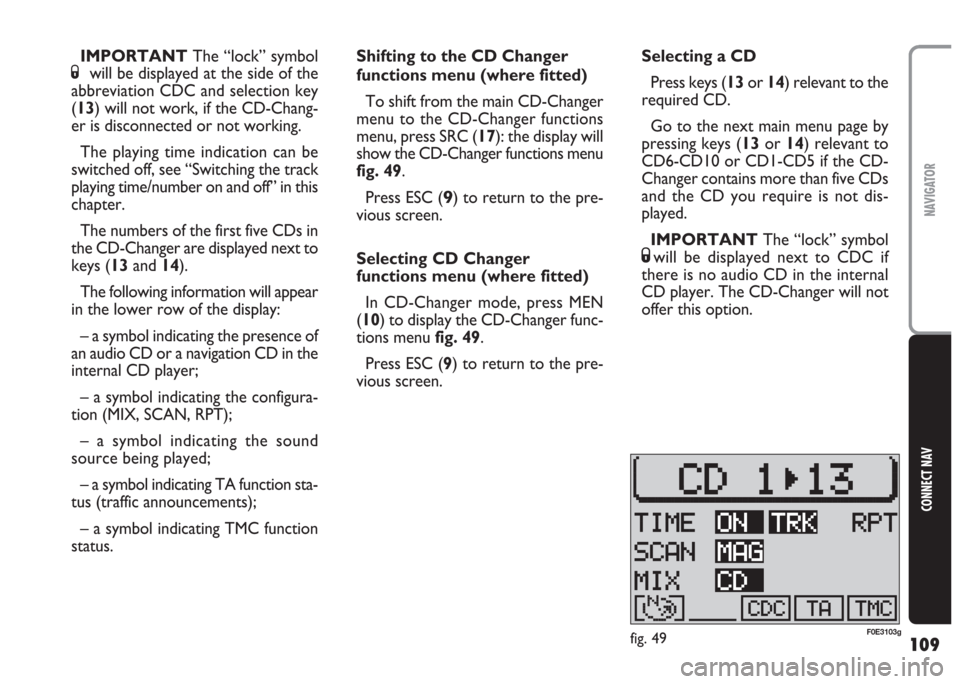
109
CONNECT NAV
NAVIGATOR
Shifting to the CD Changer
functions menu (where fitted)
To shift from the main CD-Changer
menu to the CD-Changer functions
menu, press SRC (17): the display will
show the CD-Changer functions menu
fig. 49.
Press ESC (
9) to return to the pre-
vious screen.
Selecting CD Changer
functions menu (where fitted)
In CD-Changer mode, press MEN
(10) to display the CD-Changer func-
tions menu fig. 49.
Press ESC (9) to return to the pre-
vious screen.Selecting a CD
Press keys (13or 14) relevant to the
required CD.
Go to the next main menu page by
pressing keys (13or 14) relevant to
CD6-CD10 or CD1-CD5 if the CD-
Changer contains more than five CDs
and the CD you require is not dis-
played.
IMPORTANT The “lock” symbol
Swill be displayed next to CDC if
there is no audio CD in the internal
CD player. The CD-Changer will not
offer this option. IMPORTANT The “lock” symbol
Swill be displayed at the side of the
abbreviation CDC and selection key
(13) will not work, if the CD-Chang-
er is disconnected or not working.
The playing time indication can be
switched off, see “Switching the track
playing time/number on and off” in this
chapter.
The numbers of the first five CDs in
the CD-Changer are displayed next to
keys (13and 14).
The following information will appear
in the lower row of the display:
– a symbol indicating the presence of
an audio CD or a navigation CD in the
internal CD player;
– a symbol indicating the configura-
tion (MIX, SCAN, RPT);
– a symbol indicating the sound
source being played;
– a symbol indicating TA function sta-
tus (traffic announcements);
– a symbol indicating TMC function
status.
fig. 49F0E3103g
Page 111 of 202

110
CONNECT NAV
NAVIGATOR
Switching the track playing
time/number display on and off
Proceed as follows to display the
playing track number:
1)in CD-Changer (where fitted)
mode, press MEN (10), the display will
show the CD-Changer setup menu
fig. 50
2)press (13) relevant to TIME. ON
or OFF will be displayed. Traffic information during CD
playback
To receive or not traffic announce-
ments (see “ta function” in “Radio”
section) when using the CD-Changer
(where fitted), briefly press the TA key
(4). The TA symbol will either appear
(on) or disappear (off) in the lower
row.SELECTING NEXT/
PREVIOUS TRACKS
Briefly press button §on selector
(2) to select next tracks. Press button
§on selector (2) again as soon as the
last CD track is reached to select the
first track on the CD.
Press button ùon selector (2) to
repeat the track or select a previous
track. Press button ùon selector (2)
again as soon as the first CD track is
reached to select the last track on the
CD.
fig. 50F0E3028g
Page 112 of 202
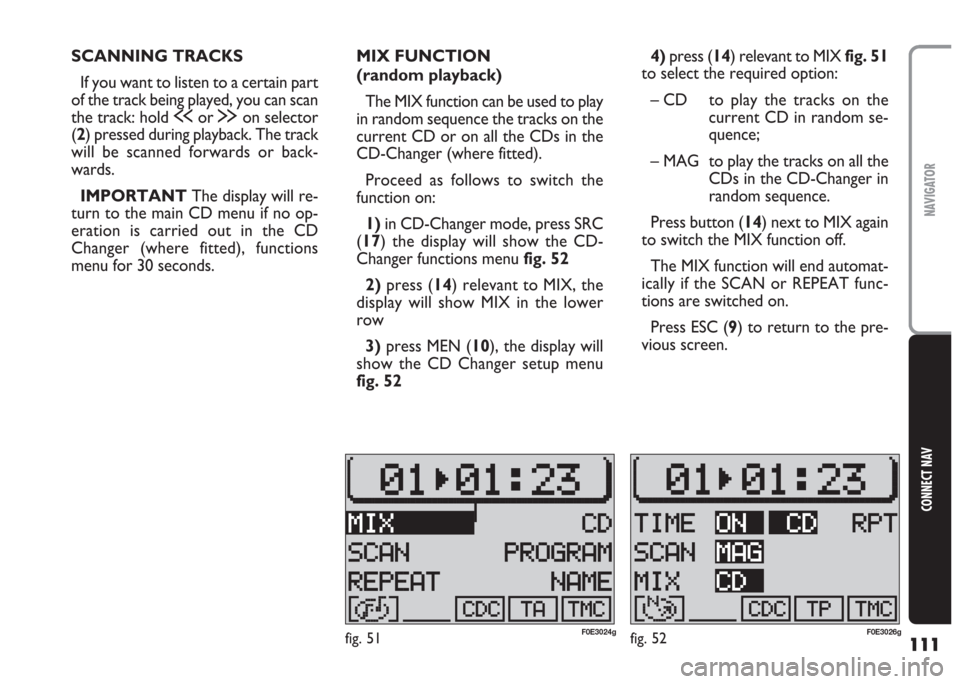
111
CONNECT NAV
NAVIGATOR
SCANNING TRACKS
If you want to listen to a certain part
of the track being played, you can scan
the track: hold ùor §on selector
(2) pressed during playback. The track
will be scanned forwards or back-
wards.
IMPORTANT The display will re-
turn to the main CD menu if no op-
eration is carried out in the CD
Changer (where fitted), functions
menu for 30 seconds.MIX FUNCTION
(random playback)
The MIX function can be used to play
in random sequence the tracks on the
current CD or on all the CDs in the
CD-Changer (where fitted).
Proceed as follows to switch the
function on:
1) in CD-Changer mode, press SRC
(17) the display will show the CD-
Changer functions menu fig. 52
2) press (14) relevant to MIX, the
display will show MIX in the lower
row
3)press MEN (10), the display will
show the CD Changer setup menu
fig. 524) press (14) relevant to MIXfig. 51
to select the required option:
– CD to play the tracks on the
current CD in random se-
quence;
– MAG to play the tracks on all the
CDs in the CD-Changer in
random sequence.
Press button (14) next to MIX again
to switch the MIX function off.
The MIX function will end automat-
ically if the SCAN or REPEAT func-
tions are switched on.
Press ESC (9) to return to the pre-
vious screen.
fig. 52F0E3026gfig. 51F0E3024g
Page 113 of 202
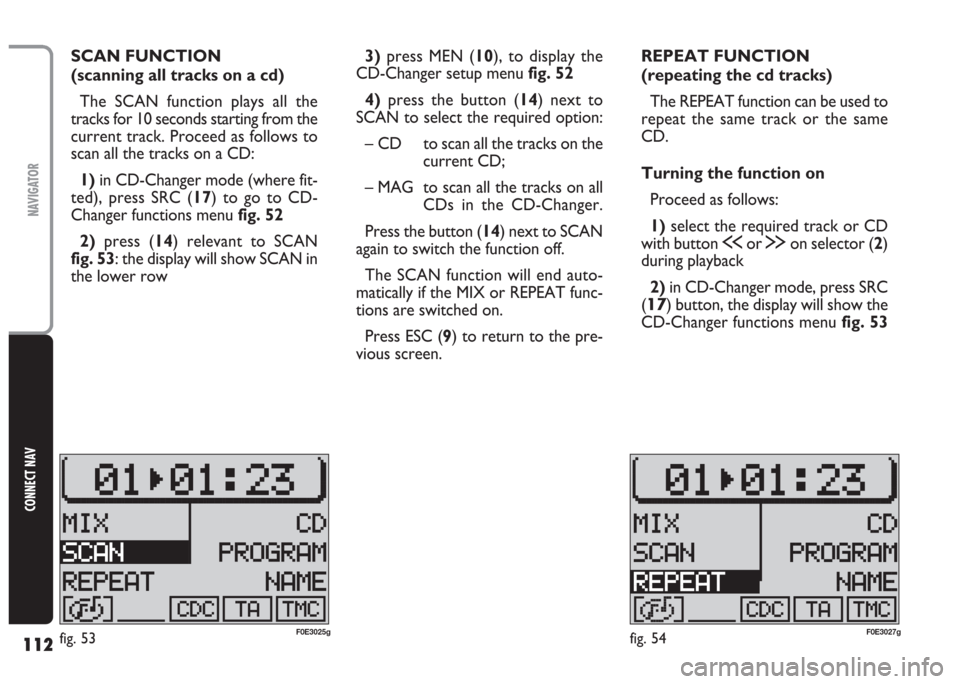
112
CONNECT NAV
NAVIGATOR
SCAN FUNCTION
(scanning all tracks on a cd)
The SCAN function plays all the
tracks for 10 seconds starting from the
current track. Proceed as follows to
scan all the tracks on a CD:
1)in CD-Changer mode (where fit-
ted), press SRC (17) to go to CD-
Changer functions menu fig. 52
2) press (14) relevant to SCAN
fig. 53: the display will show SCAN in
the lower row3)press MEN (10), to display the
CD-Changer setup menu fig. 52
4)press the button (14) next to
SCAN to select the required option:
– CD to scan all the tracks on the
current CD;
– MAG to scan all the tracks on all
CDs in the CD-Changer.
Press the button (14) next to SCAN
again to switch the function off.
The SCAN function will end auto-
matically if the MIX or REPEAT func-
tions are switched on.
Press ESC (9) to return to the pre-
vious screen.REPEAT FUNCTION
(repeating the cd tracks)
The REPEAT function can be used to
repeat the same track or the same
CD.
Turning the function on
Proceed as follows:
1)select the required track or CD
with button
ùor §on selector (2)
during playback
2)in CD-Changer mode, press SRC
(
17) button, the display will show the
CD-Changer functions menufig. 53
fig. 54F0E3027gfig. 53F0E3025g
Page 114 of 202
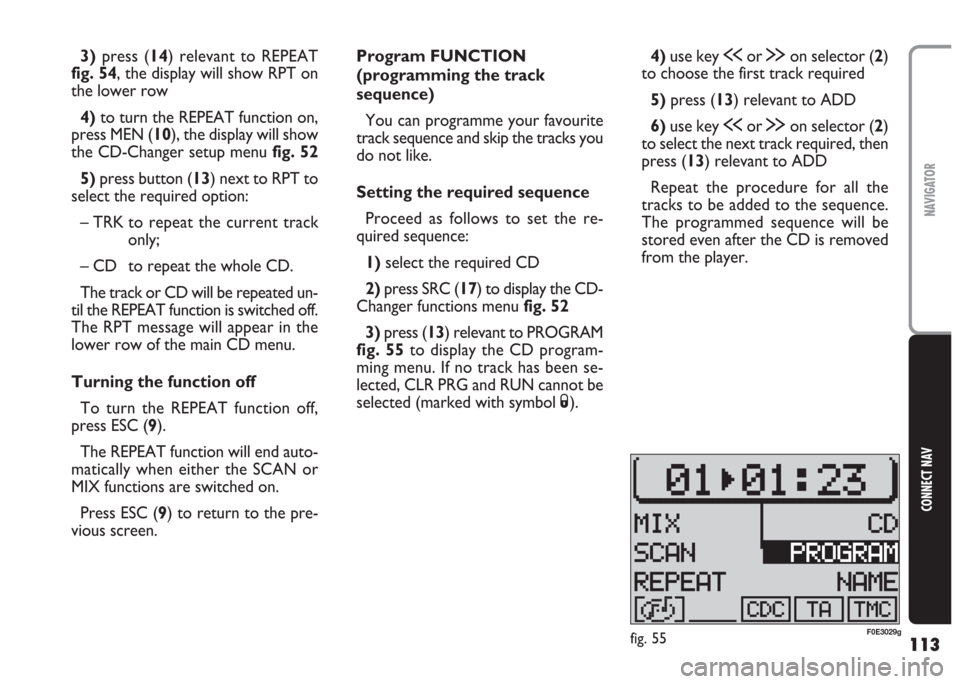
113
CONNECT NAV
NAVIGATOR
Program FUNCTION
(programming the track
sequence)
You can programme your favourite
track sequence and skip the tracks you
do not like.
Setting the required sequence
Proceed as follows to set the re-
quired sequence:
1)select the required CD
2)press SRC (17) to display the CD-
Changer functions menu fig. 52
3) press (13) relevant to PROGRAM
fig. 55to display the CD program-
ming menu. If no track has been se-
lected, CLR PRG and RUN cannot be
selected (marked with symbol S).4)use key ùor §on selector (2)
to choose the first track required
5) press (13) relevant to ADD
6)use key ùor §on selector (2)
to select the next track required, then
press (13) relevant to ADD
Repeat the procedure for all the
tracks to be added to the sequence.
The programmed sequence will be
stored even after the CD is removed
from the player. 3)press (14) relevant to REPEAT
fig. 54, the display will show RPT on
the lower row
4) to turn the REPEAT function on,
press MEN (10), the display will show
the CD-Changer setup menu fig. 52
5) press button (13) next to RPT to
select the required option:
– TRK to repeat the current track
only;
– CD to repeat the whole CD.
The track or CD will be repeated un-
til the REPEAT function is switched off.
The RPT message will appear in the
lower row of the main CD menu.
Turning the function off
To turn the REPEAT function off,
press ESC (9).
The REPEAT function will end auto-
matically when either the SCAN or
MIX functions are switched on.
Press ESC (9) to return to the pre-
vious screen.
fig. 55F0E3029g
Page 115 of 202
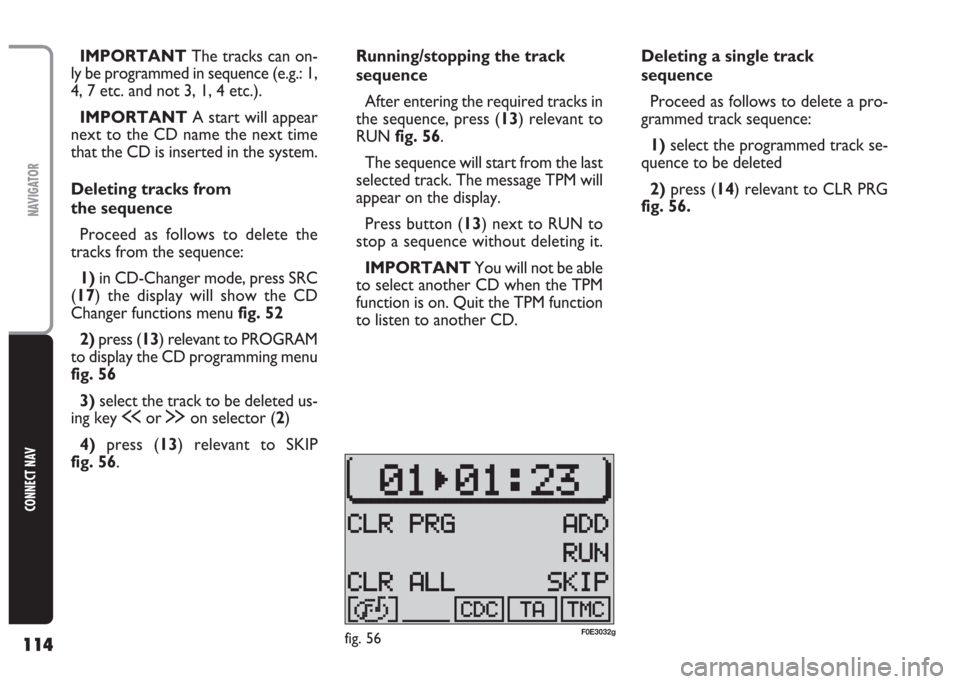
114
CONNECT NAV
NAVIGATOR
Running/stopping the track
sequence
After entering the required tracks in
the sequence, press (13) relevant to
RUN fig. 56.
The sequence will start from the last
selected track. The message TPM will
appear on the display.
Press button (13) next to RUN to
stop a sequence without deleting it.
IMPORTANT You will not be able
to select another CD when the TPM
function is on. Quit the TPM function
to listen to another CD. IMPORTANT The tracks can on-
ly be programmed in sequence (e.g.: 1,
4, 7 etc. and not 3, 1, 4 etc.).
IMPORTANT A start will appear
next to the CD name the next time
that the CD is inserted in the system.
Deleting tracks from
the sequence
Proceed as follows to delete the
tracks from the sequence:
1) in CD-Changer mode, press SRC
(17) the display will show the CD
Changer functions menu fig. 52
2) press (13) relevant to PROGRAM
to display the CD programming menu
fig. 56
3) select the track to be deleted us-
ing key ùor §on selector (2)
4) press (13) relevant to SKIP
fig. 56.Deleting a single track
sequence
Proceed as follows to delete a pro-
grammed track sequence:
1)select the programmed track se-
quence to be deleted
2) press (14) relevant to CLR PRG
fig. 56.
fig. 56F0E3032g
Page 116 of 202

115
CONNECT NAV
NAVIGATOR
Clearing stored sequences and
CD names
Proceed as follows to clear all the
stored sequences and CD names:
1)in CD-Changer mode, press SRC
(17), the display will show the CD-
Changer functions menu fig. 52
2)press (13) corresponding to PRO-
GRAM to display the CD-Changer
programming menu
3) press (14) relevant to CLR ALL
fig. 56
4) select YES with knob/button (11)
at the confirmation message
5) press the knob/button (11) to
confirm.CD NAME FUNCTION
(allocating a name to a CD)
This function shall be used to allocate
names (max. 7 characters) to CDs.
In saloon versions, fitted with
Blaupunkt CD-Changer for 10 discs,
the CD name is kept in the memory
even after ejecting the CD.
Proceed as follows:
1)press SRC (17) to display the CD
Changer functions menufig. 522)press (13) relevant to NAME
fig. 57to display the CD Name menu
3)press (13) relevant to EDIT
fig. 58: to recall the speller fig. 59
Entering the name
Proceed as follows:
1) turn the knob/button (11) to se-
lect the first letter of the name to be
allocated to the CD: the selected let-
ter will be displayed on the right side
of the screenfig. 59
2)press the knob/button (11) to
confirm: the letter will be entered in
the upper line
3) proceed in the same way for the
other letters
fig. 57F0E3238g