Page 80 of 202
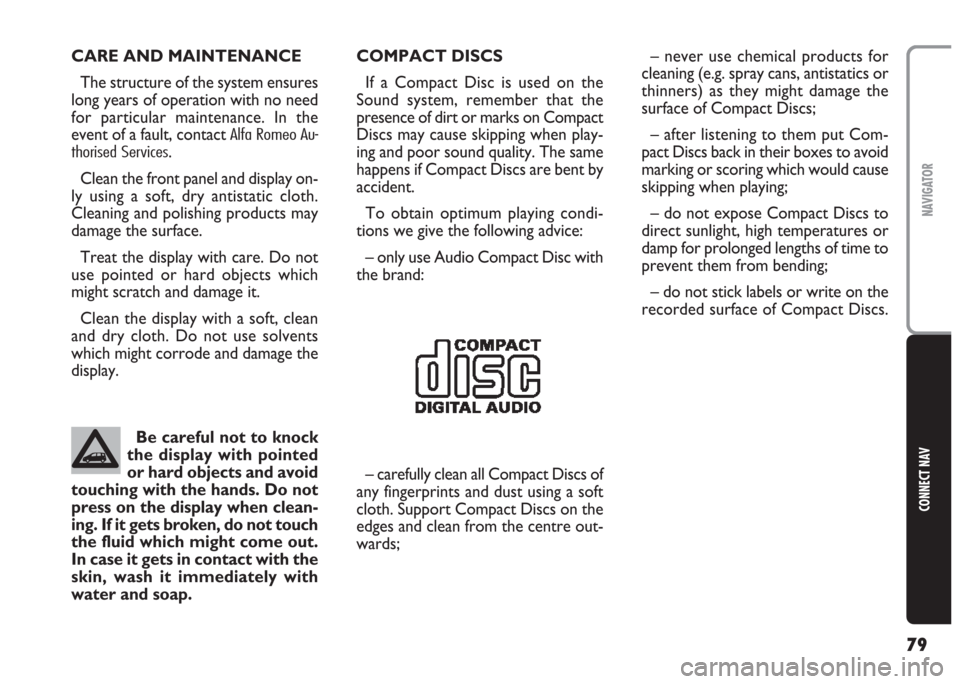
79
CONNECT NAV
NAVIGATOR
CARE AND MAINTENANCE
The structure of the system ensures
long years of operation with no need
for particular maintenance. In the
event of a fault, contact
Alfa Romeo Au-
thorised Services
.
Clean the front panel and display on-
ly using a soft, dry antistatic cloth.
Cleaning and polishing products may
damage the surface.
Treat the display with care. Do not
use pointed or hard objects which
might scratch and damage it.
Clean the display with a soft, clean
and dry cloth. Do not use solvents
which might corrode and damage the
display.COMPACT DISCS
If a Compact Disc is used on the
Sound system, remember that the
presence of dirt or marks on Compact
Discs may cause skipping when play-
ing and poor sound quality. The same
happens if Compact Discs are bent by
accident.
To obtain optimum playing condi-
tions we give the following advice:
– only use Audio Compact Disc with
the brand:
– carefully clean all Compact Discs of
any fingerprints and dust using a soft
cloth. Support Compact Discs on the
edges and clean from the centre out-
wards; – never use chemical products for
cleaning (e.g. spray cans, antistatics or
thinners) as they might damage the
surface of Compact Discs;
– after listening to them put Com-
pact Discs back in their boxes to avoid
marking or scoring which would cause
skipping when playing;
– do not expose Compact Discs to
direct sunlight, high temperatures or
damp for prolonged lengths of time to
prevent them from bending;
– do not stick labels or write on the
recorded surface of Compact Discs.
Be careful not to knock
the display with pointed
or hard objects and avoid
touching with the hands. Do not
press on the display when clean-
ing. If it gets broken, do not touch
the fluid which might come out.
In case it gets in contact with the
skin, wash it immediately with
water and soap.
Page 82 of 202
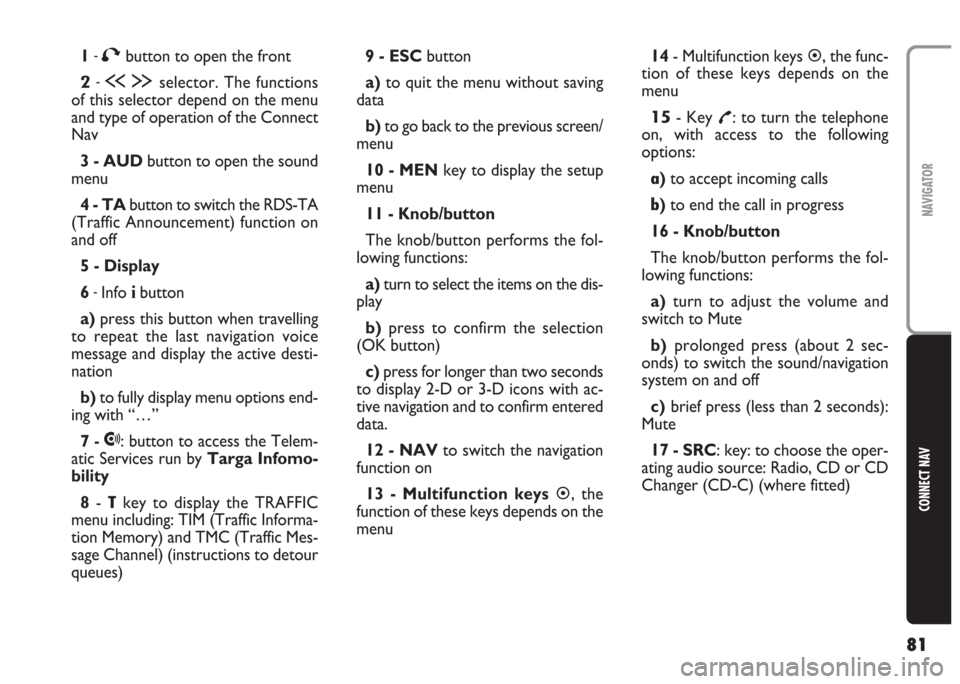
81
CONNECT NAV
NAVIGATOR
1-Tbutton to open the front
2-ù§selector. The functions
of this selector depend on the menu
and type of operation of the Connect
Nav
3 - AUDbutton to open the sound
menu
4 - TAbutton to switch the RDS-TA
(Traffic Announcement) function on
and off
5 - Display
6
-Info ibutton
a)press this button when travelling
to repeat the last navigation voice
message and display the active desti-
nation
b)to fully display menu options end-
ing with “…”
7 -
•: button to access the Telem-
atic Services run by Targa Infomo-
bility
8-
Tkey to display the TRAFFIC
menu including: TIM (Traffic Informa-
tion Memory) and TMC (Traffic Mes-
sage Channel) (instructions to detour
queues) 9 - ESCbutton
a)to quit the menu without saving
data
b)to go back to the previous screen/
menu
10 - MENkey to display the setup
menu
11 - Knob/button
The knob/button performs the fol-
lowing functions:
a)turn to select the items on the dis-
play
b)press to confirm the selection
(OK button)
c) press for longer than two seconds
to display 2-D or 3-D icons with ac-
tive navigation and to confirm entered
data.
12 - NAVto switch the navigation
function on
13 - Multifunction keys�, the
function of these keys depends on the
menu14- Multifunction keys
�, the func-
tion of these keys depends on the
menu
15- Key £: to turn the telephone
on, with access to the following
options:
a)to accept incoming calls
b)to end the call in progress
16 - Knob/button
The knob/button performs the fol-
lowing functions:
a)turn to adjust the volume and
switch to Mute
b)prolonged press (about 2 sec-
onds) to switch the sound/navigation
system on and off
c)brief press (less than 2 seconds):
Mute
17 - SRC: key: to choose the oper-
ating audio source: Radio, CD or CD
Changer (CD-C) (where fitted)
Page 84 of 202
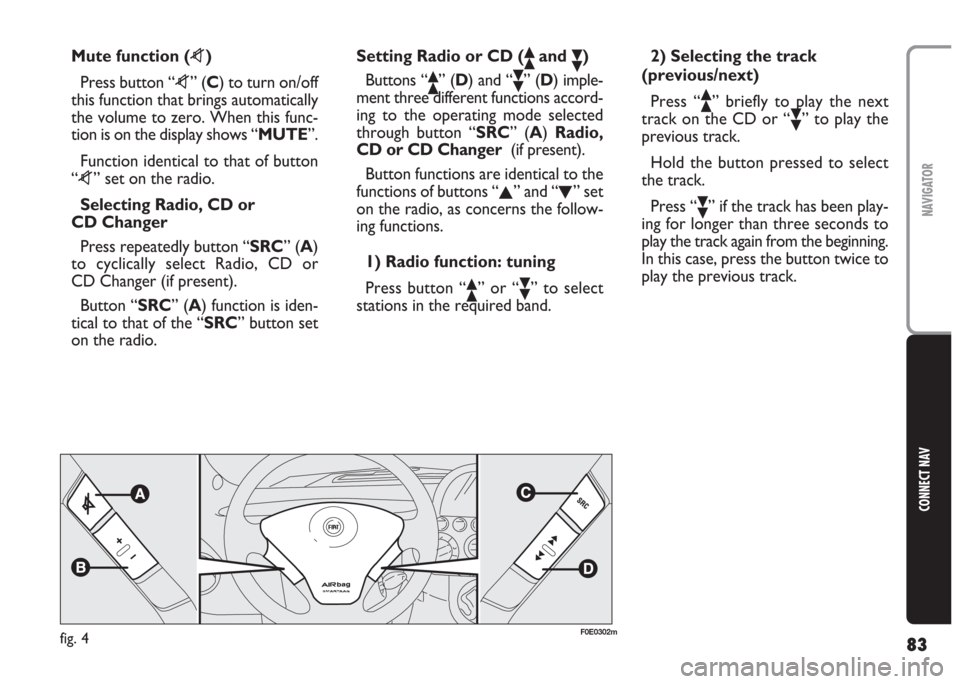
83
CONNECT NAV
NAVIGATOR
Mute function (z)
Press button “z” (C) to turn on/off
this function that brings automatically
the volume to zero. When this func-
tion is on the display shows “MUTE”.
Function identical to that of button
“z” set on the radio.
Selecting Radio, CD or
CD Changer
Press repeatedly button “SRC” (A)
to cyclically select Radio, CD or
CD Changer (if present).
Button “SRC” (A) function is iden-
tical to that of the “SRC” button set
on the radio.Setting Radio or CD (ôand ó)
Buttons “
ô” (D) and “ó” (D) imple-
ment three different functions accord-
ing to the operating mode selected
through button “SRC” (A) Radio,
CD or CD Changer(if present).
Button functions are identical to the
functions of buttons “
N” and “O” set
on the radio, as concerns the follow-
ing functions.
1) Radio function: tuning
Press button “
ô” or “ó” to select
stations in the required band.2) Selecting the track
(previous/next)
Press “
ô” briefly to play the next
track on the CD or “
ó” to play the
previous track.
Hold the button pressed to select
the track.
Press “
ó” if the track has been play-
ing for longer than three seconds to
play the track again from the beginning.
In this case, press the button twice to
play the previous track.
fig. 4F0E0302m
Page 86 of 202
85
CONNECT NAV
NAVIGATOR
ADJUSTING THE VOLUME
To turn the volume up: turn the
knob/button (16) clockwise.
To turn the volume down: turn
the knob/button (16) anticlockwise.
The volume is graphically shown on
the display during the adjustment (au-
dio source main menu only)fig. 5.
IMPORTANT The volume of a
navigation voice message can be
changed, regardless of the basic sound
source volume.DISPLAY fig. 6
The display will switch to night-time
operation (reversed colours) when
the side/taillights are switched on
fig. 7. This function can be switched
off if you need to travel in daytime
with the headlights on (see “Adjusting
the display” in section “Basic settings”.
fig. 5F0E3021gfig. 6F0E3095gfig. 7F0E3221g
If you drive with the volume
too high you put both your
own life and that of others in jeop-
ardy. You should adjust the volume
so that you can hear noises from
outside the car (e.g. horns, ambu-
lance/ police sirens, etc.).
WARNING
Page 87 of 202
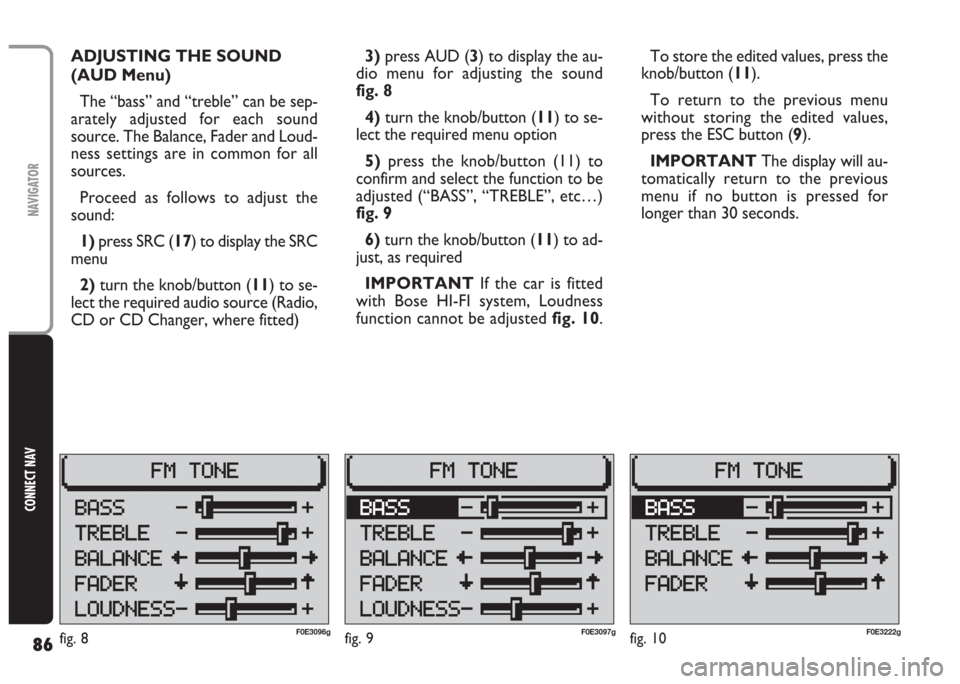
86
CONNECT NAV
NAVIGATOR
fig. 9F0E3097g
ADJUSTING THE SOUND
(AUD Menu)
The “bass” and “treble” can be sep-
arately adjusted for each sound
source. The Balance, Fader and Loud-
ness settings are in common for all
sources.
Proceed as follows to adjust the
sound:
1) press SRC (17) to display the SRC
menu
2)turn the knob/button (11) to se-
lect the required audio source (Radio,
CD or CD Changer, where fitted)3)press AUD (3) to display the au-
dio menu for adjusting the sound
fig. 8
4) turn the knob/button (11) to se-
lect the required menu option
5)press the knob/button (11) to
confirm and select the function to be
adjusted (“BASS”, “TREBLE”, etc…)
fig. 9
6)turn the knob/button (11) to ad-
just, as required
IMPORTANT If the car is fitted
with Bose HI-FI system, Loudness
function cannot be adjustedfig. 10.To store the edited values, press the
knob/button (11).
To return to the previous menu
without storing the edited values,
press the ESC button (9).
IMPORTANT The display will au-
tomatically return to the previous
menu if no button is pressed for
longer than 30 seconds.
fig. 10F0E3222gfig. 8F0E3096g
Page 88 of 202
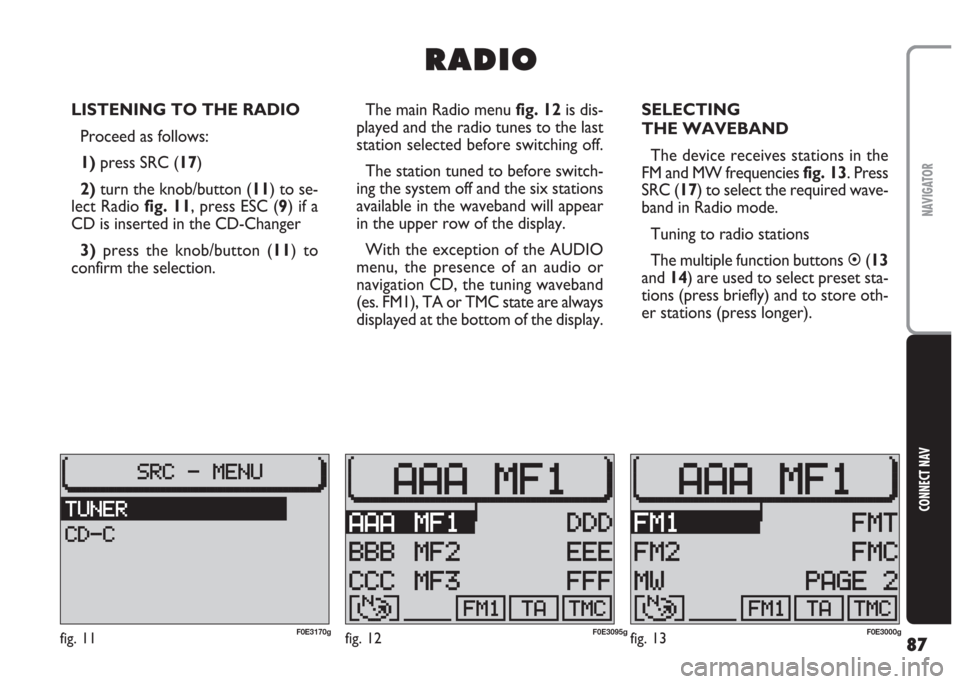
87
CONNECT NAV
NAVIGATOR
LISTENING TO THE RADIO
Proceed as follows:
1) press SRC (17)
2)turn the knob/button (11) to se-
lect Radio fig. 11, press ESC (9) if a
CD is inserted in the CD-Changer
3)press the knob/button (11) to
confirm the selection.The main Radio menu fig. 12is dis-
played and the radio tunes to the last
station selected before switching off.
The station tuned to before switch-
ing the system off and the six stations
available in the waveband will appear
in the upper row of the display.
With the exception of the AUDIO
menu, the presence of an audio or
navigation CD, the tuning waveband
(es. FM1), TA or TMC state are always
displayed at the bottom of the display.SELECTING
THE WAVEBAND
The device receives stations in the
FM and MW frequencies fig. 13. Press
SRC (17) to select the required wave-
band in Radio mode.
Tuning to radio stations
The multiple function buttons �(13
and 14) are used to select preset sta-
tions (press briefly) and to store oth-
er stations (press longer).
R R
A A
D D
I I
O O
fig. 11F0E3170gfig. 12F0E3095gfig. 13F0E3000g
Page 89 of 202
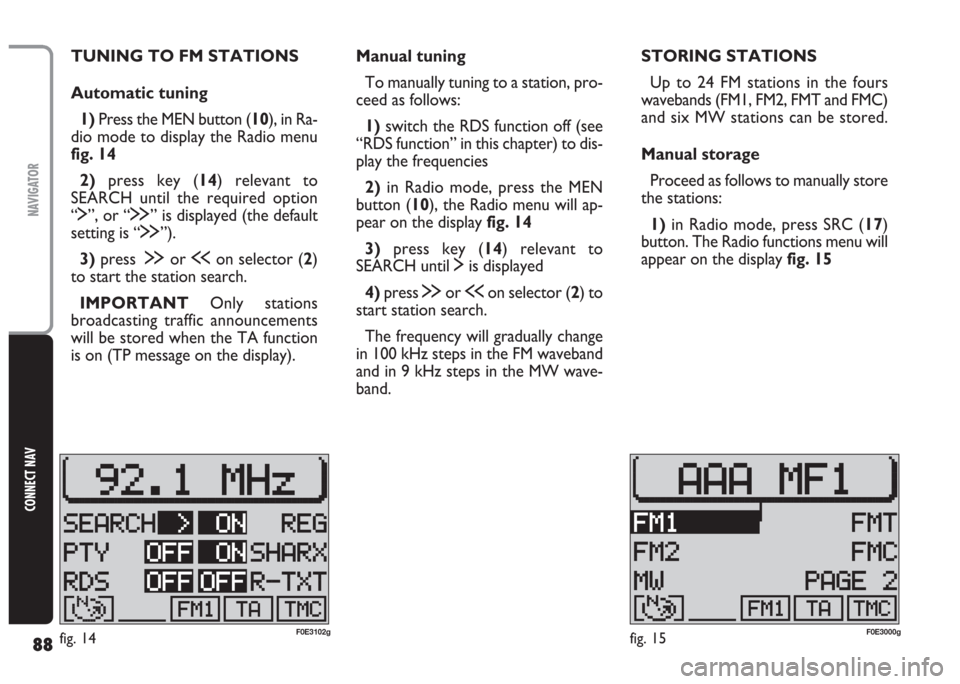
88
CONNECT NAV
NAVIGATOR
Manual tuning
To manually tuning to a station, pro-
ceed as follows:
1)switch the RDS function off (see
“RDS function” in this chapter) to dis-
play the frequencies
2)in Radio mode, press the MEN
button (10), the Radio menu will ap-
pear on the display fig. 14
3)press key (14) relevant to
SEARCH until $is displayed
4)press §or ùon selector (2) to
start station search.
The frequency will gradually change
in 100 kHz steps in the FM waveband
and in 9 kHz steps in the MW wave-
band. TUNING TO FM STATIONS
Automatic tuning
1)Press the MEN button (10), in Ra-
dio mode to display the Radio menu
fig. 14
2)press key (14) relevant to
SEARCH until the required option
“$”, or “§” is displayed (the default
setting is “§”).
3)press§or ùon selector (2)
to start the station search.
IMPORTANT Only stations
broadcasting traffic announcements
will be stored when the TA function
is on (TP message on the display).STORING STATIONS
Up to 24 FM stations in the fours
wavebands (FM1, FM2, FMT and FMC)
and six MW stations can be stored.
Manual storage
Proceed as follows to manually store
the stations:
1) in Radio mode, press SRC (17)
button. The Radio functions menu will
appear on the display fig. 15
fig. 14F0E3102gfig. 15F0E3000g
Page 90 of 202
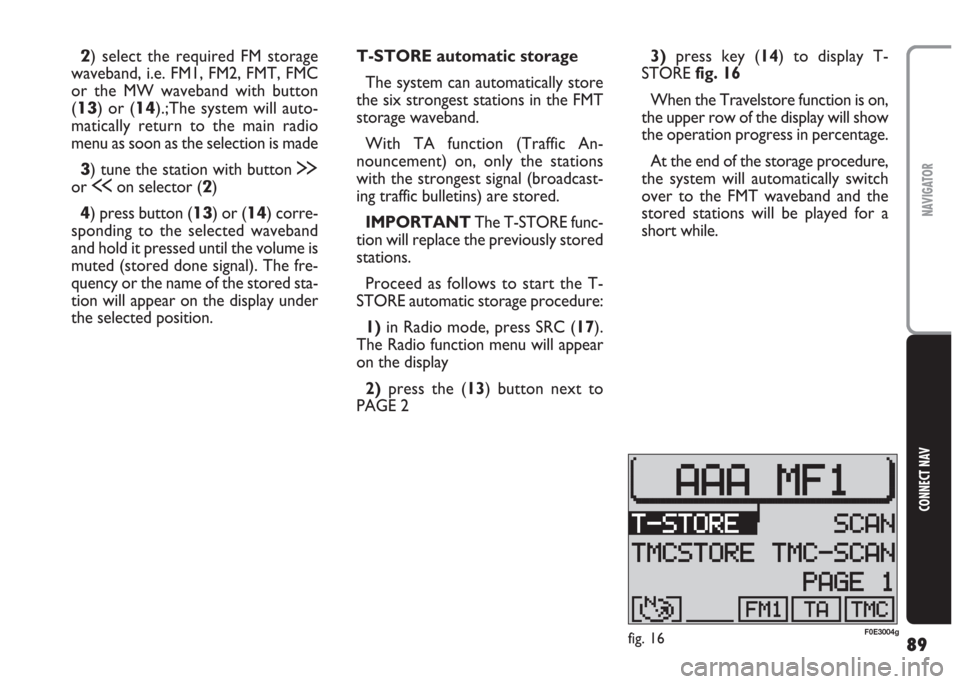
89
CONNECT NAV
NAVIGATOR
2) select the required FM storage
waveband, i.e. FM1, FM2, FMT, FMC
or the MW waveband with button
(
13) or (14).;The system will auto-
matically return to the main radio
menu as soon as the selection is made
3) tune the station with button §
or ùon selector (2)
4) press button (13) or (14) corre-
sponding to the selected waveband
and hold it pressed until the volume is
muted (stored done signal). The fre-
quency or the name of the stored sta-
tion will appear on the display under
the selected position.T-STORE automatic storage
The system can automatically store
the six strongest stations in the FMT
storage waveband.
With TA function (Traffic An-
nouncement) on, only the stations
with the strongest signal (broadcast-
ing traffic bulletins) are stored.
IMPORTANT The T-STORE func-
tion will replace the previously stored
stations.
Proceed as follows to start the T-
STORE automatic storage procedure:
1) in Radio mode, press SRC (17).
The Radio function menu will appear
on the display
2)press the (13) button next to
PAGE 23)press key (14) to display T-
STORE fig. 16
When the Travelstore function is on,
the upper row of the display will show
the operation progress in percentage.
At the end of the storage procedure,
the system will automatically switch
over to the FMT waveband and the
stored stations will be played for a
short while.
fig. 16F0E3004g