Page 29 of 225
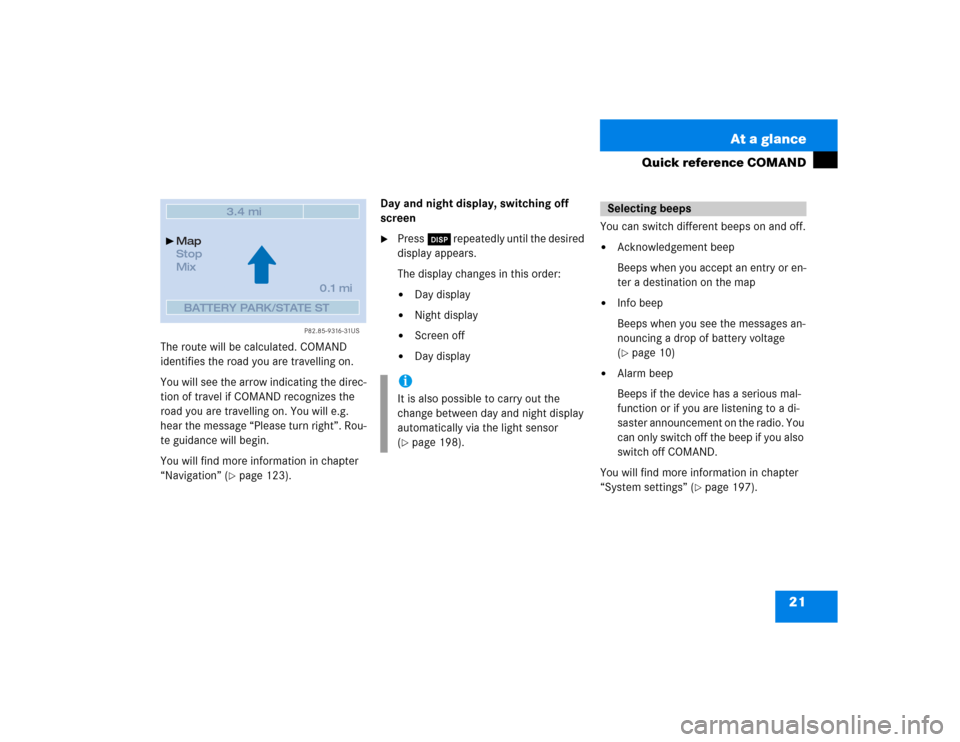
21 At a glance
Quick reference COMAND
The route will be calculated. COMAND
identifies the road you are travelling on.
You will see the arrow indicating the direc-
tion of travel if COMAND recognizes the
road you are travelling on. You will e.g.
hear the message “Please turn right”. Rou-
te guidance will begin.
You will find more information in chapter
“Navigation” (
�page 123).Day and night display, switching off
screen
�
Press Ä repeatedly until the desired
display appears.
The display changes in this order: �
Day display
�
Night display
�
Screen off
�
Day displayYou can switch different beeps on and off.
�
Acknowledgement beep
Beeps when you accept an entry or en-
ter a destination on the map
�
Info beep
Beeps when you see the messages an-
nouncing a drop of battery voltage
(�page 10)
�
Alarm beep
Beeps if the device has a serious mal-
function or if you are listening to a di-
saster announcement on the radio. You
can only switch off the beep if you also
switch off COMAND.
You will find more information in chapter
“System settings” (
�page 197).
P82.85-9316-31US
Map
Stop
Mix
0.1 miBATTERY PARK/STATE ST
3.4 mi
iIt is also possible to carry out the
change between day and night display
automatically via the light sensor
(�page 198).
Selecting beeps
Page 36 of 225
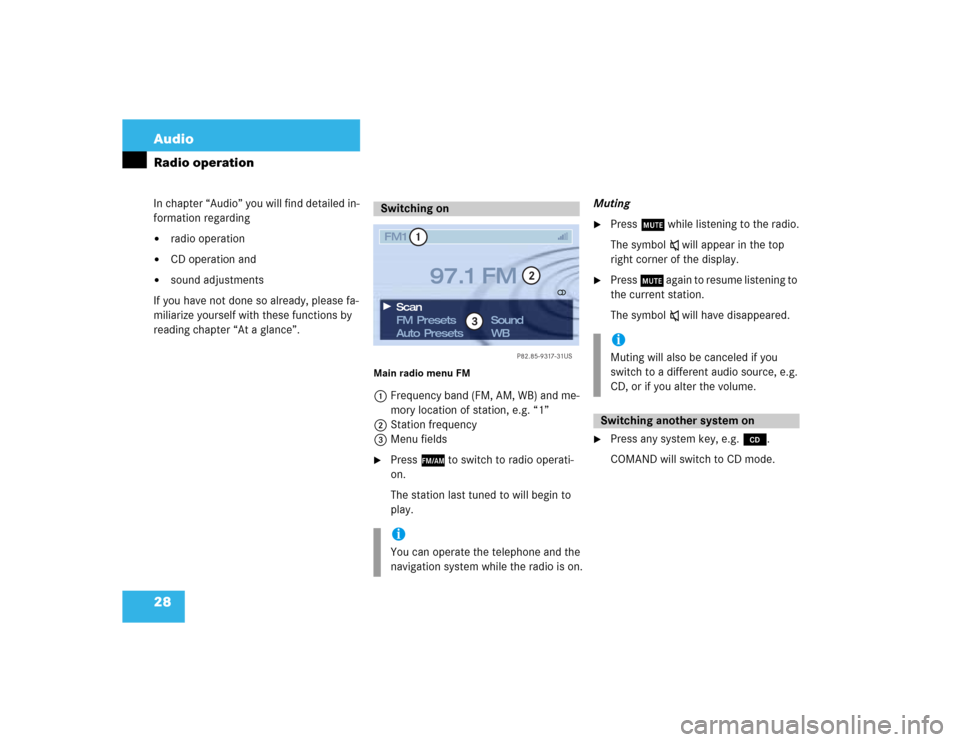
28 AudioRadio operationIn chapter “Audio” you will find detailed in-
formation regarding �
radio operation
�
CD operation and
�
sound adjustments
If you have not done so already, please fa-
miliarize yourself with these functions by
reading chapter “At a glance”.
Main radio menu FM1Frequency band (FM, AM, WB) and me-
mory location of station, e.g. “1”
2Station frequency
3Menu fields�
Press c to switch to radio operati-
on.
The station last tuned to will begin to
play.Muting
�
Press o while listening to the radio.
The symbol ß will appear in the top
right corner of the display.
�
Press o again to resume listening to
the current station.
The symbol ß will have disappeared.
�
Press any system key, e.g. d.
COMAND will switch to CD mode.
Switching oniYou can operate the telephone and the
navigation system while the radio is on.
P82.85-9317-31US
1
2
3
FM1
FM Presets
Auto Presets Scan
97.1 FM
Sound
WB
iMuting will also be canceled if you
switch to a different audio source, e.g.
CD, or if you alter the volume.Switching another system on
Page 37 of 225
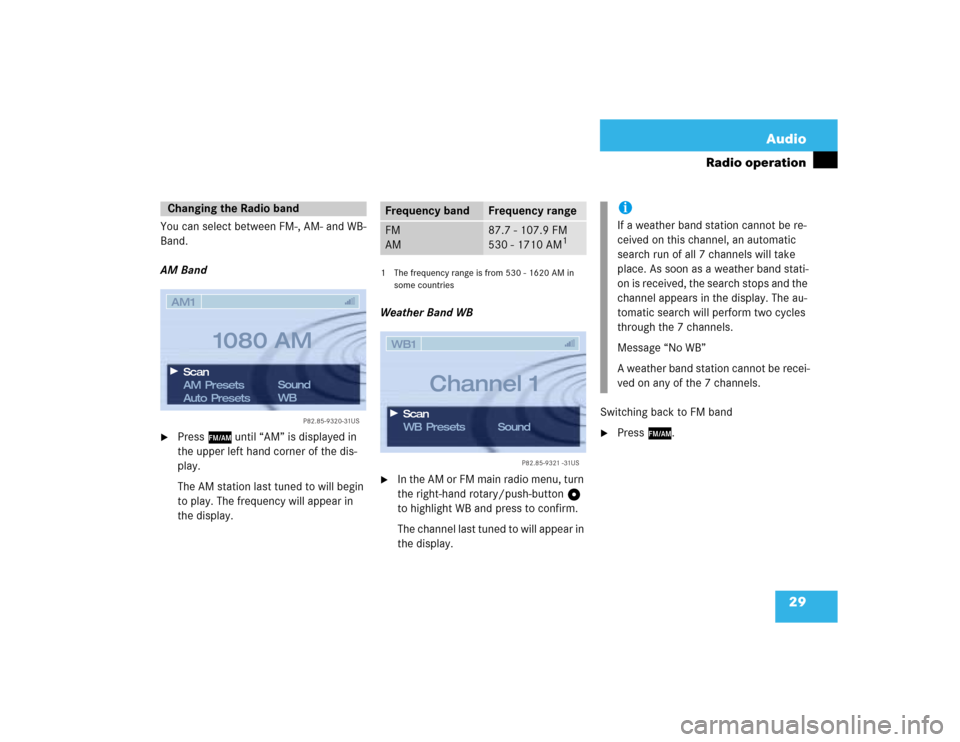
29 Audio
Radio operation
You can select between FM-, AM- and WB-
Band.
AM Band�
Press c until “AM” is displayed in
the upper left hand corner of the dis-
play.
The AM station last tuned to will begin
to play. The frequency will appear in
the display.
1 The frequency range is from 530 - 1620 AM in
some countriesWeather Band WB�
In the AM or FM main radio menu, turn
the right-hand rotary/push-button v
to highlight WB and press to confirm.
The channel last tuned to will appear in
the display.Switching back to FM band
�
Press c.
Changing the Radio band
P82.85-9320-31US
AM Presets
Auto Presets Scan
1080 AM
Sound
WB AM1
Frequency band
Frequency range
FM
AM
87.7 - 107.9 FM
530 - 1710 AM
1
P82.85-9321 -31US
WB Presets Scan
Channel 1
Sound WB1
iIf a weather band station cannot be re-
ceived on this channel, an automatic
search run of all 7 channels will take
place. As soon as a weather band stati-
on is received, the search stops and the
channel appears in the display. The au-
tomatic search will perform two cycles
through the 7 channels.
Message “No WB”
A weather band station cannot be recei-
ved on any of the 7 channels.
Page 39 of 225
31 Audio
Radio operation
Seek tuning at the multifunction stee-
ring wheel
If the multifunctional display shows the
station frequency, then:�
Press F or G to select a higher/
lower frequency preset.Manual tuning (FM, AM)
�
Press g or h longer than 2 se-
conds.
The menu fields will appear in dark grey
lettering.FM Band
The frequency displayed will change in in-
crements of 0.2 MHz.
AM Band
Tuning will take place in increments of
10 kHz.
iThe up/down arrows have different
functions depending on which mode the
seek function in the multifunction dis-
play is programmed to.
The two available options are Memory
Scan or Frequency Scan (Station
search). Refer to the vehicle operator’s
manual on how to program this option.
P82.85-9320-31US
AM Presets
Auto Presets Scan
1080 AM
Sound
WB AM1
iActivating the AM Band (
�page 29).
Page 44 of 225
36 AudioRadio operationSaving stations manually (AM)�
Activate the AM Band (
�page 29).
Save a station in the same way as descri-
bed for the FM Band (
�page 34)
�
in the AM main radio menu
�
on the memory listOn the memory list
�
Press the right-hand rotary/push-
button v to confirm “AM Presets”.
The AM preset memory will appear.Saving stations automatically (FM, AM)
1Function is active
If the FM/AM main radio menu is display-
ed
�
Turn the right-hand rotary/push-button
v to highlight “Auto Presets” and
press the button longer than
2 seconds.
Message 1 will appear.
P82.85-9320-31US
AM Presets
Auto Presets Scan
1080 AM
Sound
WB AM1
iThe standard AM presets are not affec-
ted by the Auto presets. This is a second
option for storing a station range you
are currently receiving.
P82.85-9325-31US
14
25
36
78
9
01
FM Auto Presets
Searching...
Page 48 of 225
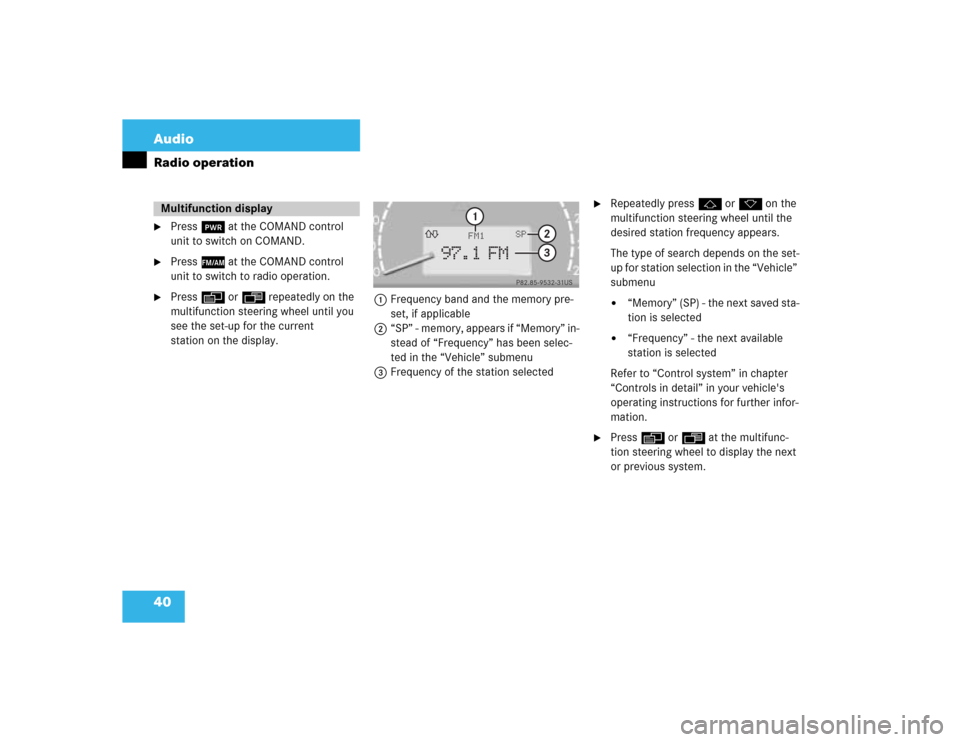
40 AudioRadio operation�
Press # at the COMAND control
unit to switch on COMAND.
�
Press c at the COMAND control
unit to switch to radio operation.
�
Press E or H repeatedly on the
multifunction steering wheel until you
see the set-up for the current
station on the display.1Frequency band and the memory pre-
set, if applicable
2“SP” - memory, appears if “Memory” in-
stead of “Frequency” has been selec-
ted in the “Vehicle” submenu
3Frequency of the station selected
�
Repeatedly press F or G on the
multifunction steering wheel until the
desired station frequency appears.
The type of search depends on the set-
up for station selection in the “Vehicle”
submenu�
“Memory” (SP) - the next saved sta-
tion is selected
�
“Frequency” - the next available
station is selected
Refer to “Control system” in chapter
“Controls in detail” in your vehicle's
operating instructions for further infor-
mation.
�
Press E or H at the multifunc-
tion steering wheel to display the next
or previous system.
Multifunction display
P82.85-9532-31US
97.1 FM
FM1
3
SP
2
1
Page 52 of 225
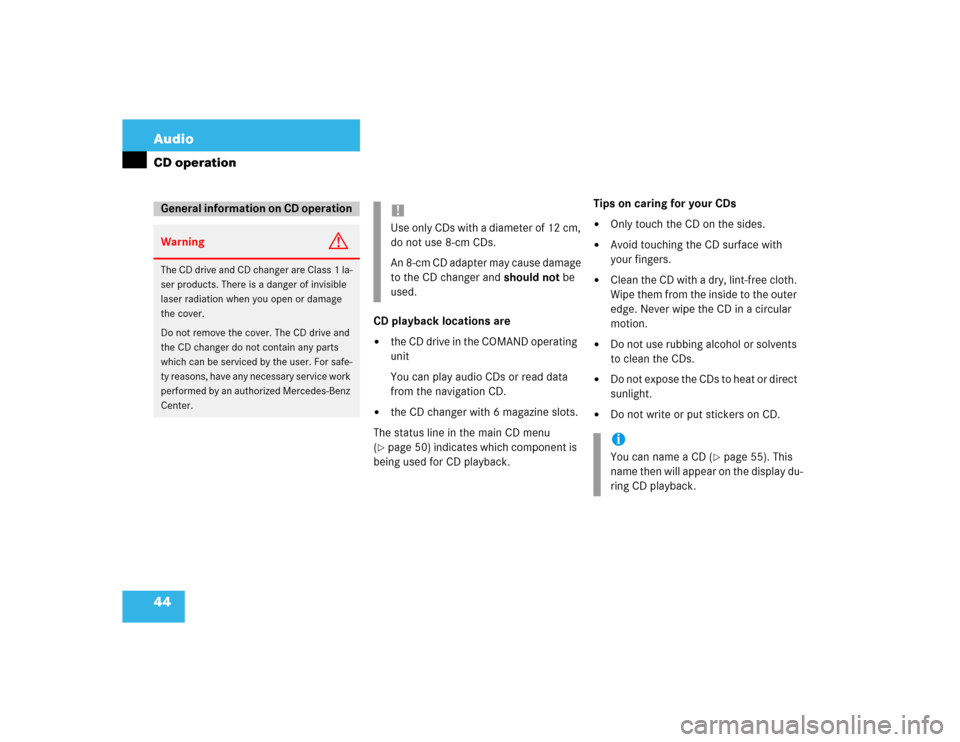
44 AudioCD operation
CD playback locations are�
the CD drive in the COMAND operating
unit
You can play audio CDs or read data
from the navigation CD.
�
the CD changer with 6 magazine slots.
The status line in the main CD menu
(
�page 50) indicates which component is
being used for CD playback.Tips on caring for your CDs
�
Only touch the CD on the sides.
�
Avoid touching the CD surface with
your fingers.
�
Clean the CD with a dry, lint-free cloth.
Wipe them from the inside to the outer
edge. Never wipe the CD in a circular
motion.
�
Do not use rubbing alcohol or solvents
to clean the CDs.
�
Do not expose the CDs to heat or direct
sunlight.
�
Do not write or put stickers on CD.
General information on CD operationWarning
G
The CD drive and CD changer are Class 1 la-
ser products. There is a danger of invisible
laser radiation when you open or damage
the cover.
Do not remove the cover. The CD drive and
the CD changer do not contain any parts
which can be serviced by the user. For safe-
ty reasons, have any necessary service work
performed by an authorized Mercedes-Benz
Center.
!Use only CDs with a diameter of 12 cm,
do not use 8-cm CDs.
An 8-cm CD adapter may cause damage
to the CD changer and should not be
used.
iYou can name a CD (
�page 55). This
name then will appear on the display du-
ring CD playback.
Page 53 of 225
45 Audio
CD operation
Loading a CD into the CD drive
See picture (
�page 42) for drive location.
�
Press q to eject any CD if necessa-
ry.
�
Insert a CD as illustrated with the label
facing up into 6 until it is automatical-
ly pulled in.Changing the navigation CD
(
�page 119)Loading CDs in the changer
The CD changer is located on the left side
of the cargo compartment (model 215) or
in the glove box (model 220). It can acco-
modate up to 6 CDs.
�
Open the sliding door by pushing in the
direction of the arrow above. Push the
door completely open until it locks in
the open position.
!After the navigation CD has been chan-
ged, the message “Program is being loa-
ded. Please wait.” and a progress
indicator are displayed. This indicates
that COMAND is currently loading the
program stored on the navigation CD.
Do not interrupt the loading process.
Do not eject the navigation CD until the
loading process has been completed.
P82.85-7235-31