Page 61 of 225
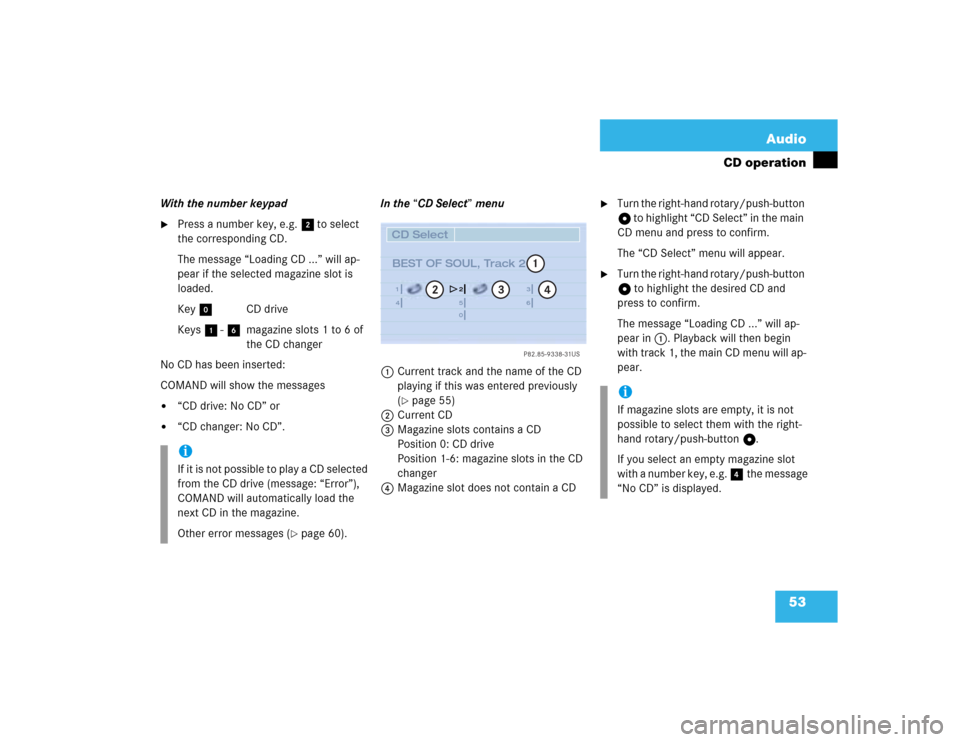
53 Audio
CD operation
With the number keypad�
Press a number key, e.g. 2 to select
the corresponding CD.
The message “Loading CD ...” will ap-
pear if the selected magazine slot is
loaded.
Key 0 CD drive
Keys 1 - 6 magazine slots 1 to 6 of
the CD changer
No CD has been inserted:
COMAND will show the messages
�
“CD drive: No CD” or
�
“CD changer: No CD”.In the “CD Select” menu
1Current track and the name of the CD
playing if this was entered previously
(
�page 55)
2Current CD
3Magazine slots contains a CD
Position 0: CD drive
Position 1-6: magazine slots in the CD
changer
4Magazine slot does not contain a CD
�
Turn the right-hand rotary/push-button
v to highlight “CD Select” in the main
CD menu and press to confirm.
The “CD Select” menu will appear.
�
Turn the right-hand rotary/push-button
v to highlight the desired CD and
press to confirm.
The message “Loading CD ...” will ap-
pear in 1. Playback will then begin
with track 1, the main CD menu will ap-
pear.
iIf it is not possible to play a CD selected
from the CD drive (message: “Error”),
COMAND will automatically load the
next CD in the magazine.
Other error messages (
�page 60).
P82.85-9338-31US
14
25
36
0
2
3
4
CD Select
BEST OF SOUL, Track 2
1
iIf magazine slots are empty, it is not
possible to select them with the right-
hand rotary/push-button v.
If you select an empty magazine slot
with a number key, e.g. 4 the message
“No CD” is displayed.
Page 62 of 225
54 AudioCD operationFast forward�
Press h longer than 2 seconds and
keep it depressed.
The message “Forward S” will appear.
The display shows the current position
via the time indicator display.Fast reverse
�
Press g longer than 2 seconds and
keep it depressed.
The message “T Reverse” will appear.
Ending the function
�
Releaseg or h.
Playback will resume.The tracks on a CD can be scanned one af-
ter the other for 8 seconds each.
�
Press the right-hand rotary/push-
button v to activate “Scan” function.
Scan will begin and “Scan” is highligh-
ted with symbol R.
Use one of these ways to switch off the
function
�
Press the right-hand rotary/push-
button v again.
�
Press g or h.
Playback will resume with the desired
track.
Fast forward/reverse
P82.85-9339-31US
0:43 min
CD2
Track 2
CD Select
SettingsSound
CD Naming Scan
Forward
CD track scaniThe function will switch off automati-
cally when the starting track is reached.
Page 68 of 225
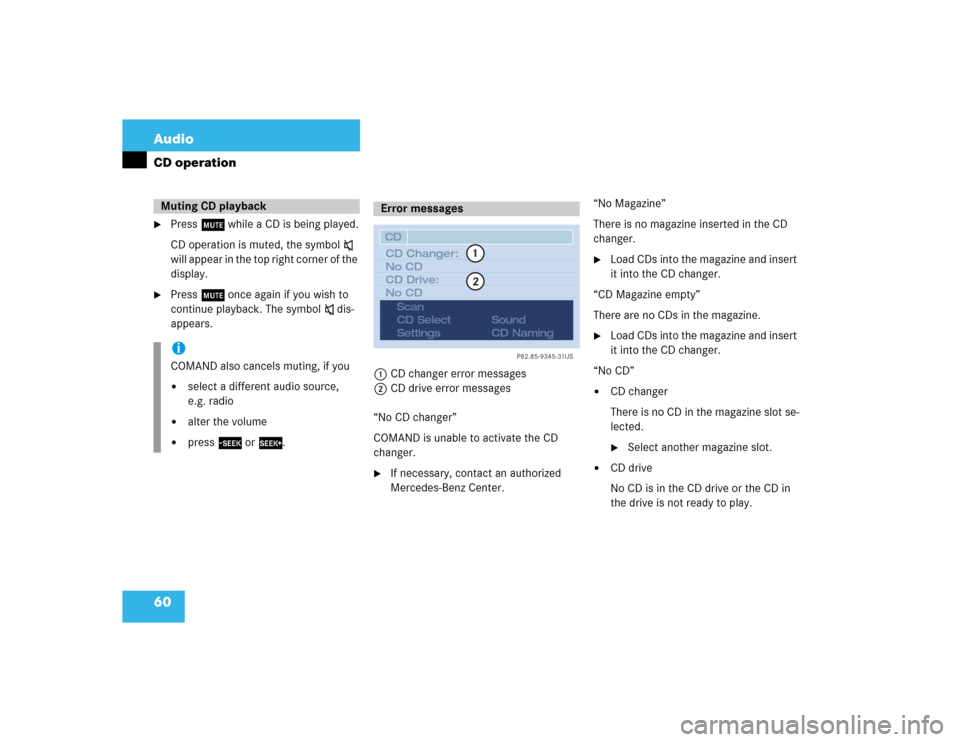
60 AudioCD operation�
Press o while a CD is being played.
CD operation is muted, the symbol ß
will appear in the top right corner of the
display.
�
Press o once again if you wish to
continue playback. The symbol ß dis-
appears.
1CD changer error messages
2CD drive error messages
“No CD changer”
COMAND is unable to activate the CD
changer.
�
If necessary, contact an authorized
Mercedes-Benz Center.“No Magazine”
There is no magazine inserted in the CD
changer.
�
Load CDs into the magazine and insert
it into the CD changer.
“CD Magazine empty”
There are no CDs in the magazine.
�
Load CDs into the magazine and insert
it into the CD changer.
“No CD”
�
CD changer
There is no CD in the magazine slot se-
lected. �
Select another magazine slot.
�
CD drive
No CD is in the CD drive or the CD in
the drive is not ready to play.
Muting CD playback iCOMAND also cancels muting, if you�
select a different audio source,
e.g. radio
�
alter the volume
�
press g or h.
Error messages
P82.85-9345-31US
12
CD
CD Changer:
No CD
CD Drive:
No CD
Scan
CD Select
SettingsSound
CD Naming
Page 70 of 225
62 AudioCD operation�
Press d on COMAND.
CD unit is switched on.
�
Press E or H repeatedly until
you see the set-up for the current CD
on the display.
1If the CD changer is switched on, the
number of the CD currently playing ap-
pears
2Track number
�
Press F or G until the desired
track number 2 appears.
�
Press E or H to display the next
or previous system.
Multifunctional display
P82.85-9533-31US
TRACK 5
CD4
2
1
Page 75 of 225
67
Telephone
Important notes
Multifunction display
Telephone operation
SMS function
Emergency call
Service numbers
Page 76 of 225
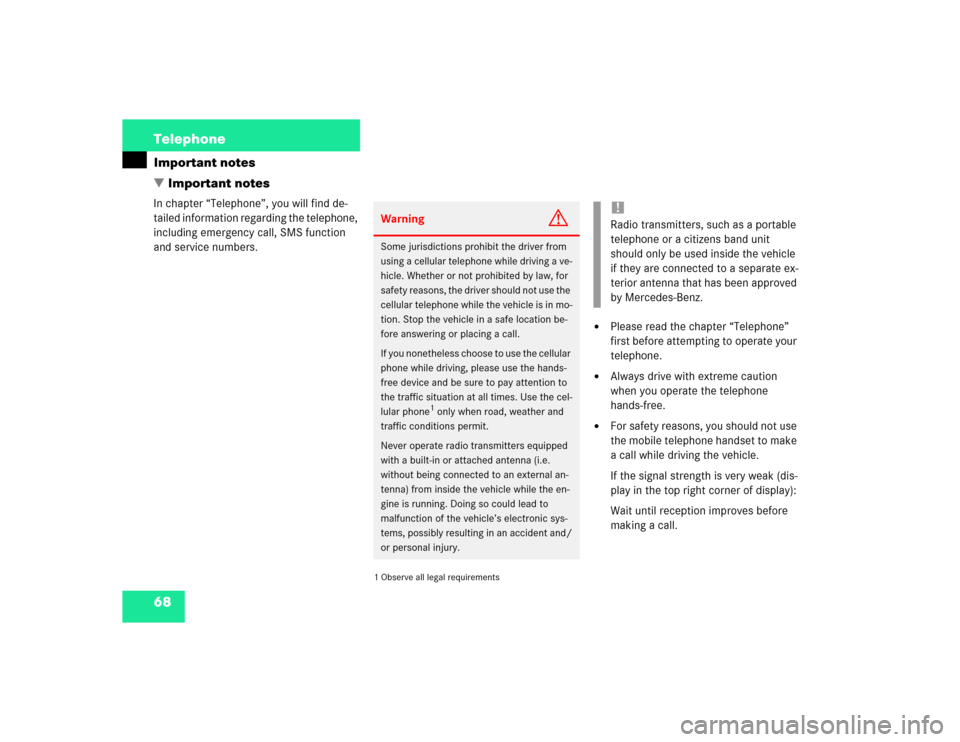
68 TelephoneImportant notes
� Important notesIn chapter “Telephone”, you will find de-
tailed information regarding the telephone,
including emergency call, SMS function
and service numbers.
1 Observe all legal requirements�
Please read the chapter “Telephone”
first before attempting to operate your
telephone.
�
Always drive with extreme caution
when you operate the telephone
hands-free.
�
For safety reasons, you should not use
the mobile telephone handset to make
a call while driving the vehicle.
If the signal strength is very weak (dis-
play in the top right corner of display):
Wait until reception improves before
making a call.
Warning
G
Some jurisdictions prohibit the driver from
using a cellular telephone while driving a ve-
hicle. Whether or not prohibited by law, for
safety reasons, the driver should not use the
cellular telephone while the vehicle is in mo-
tion. Stop the vehicle in a safe location be-
fore answering or placing a call.
If you nonetheless choose to use the cellular
phone while driving, please use the hands-
free device and be sure to pay attention to
the traffic situation at all times. Use the cel-
lular phone
1 only when road, weather and
traffic conditions permit.
Never operate radio transmitters equipped
with a built-in or attached antenna (i.e.
without being connected to an external an-
tenna) from inside the vehicle while the en-
gine is running. Doing so could lead to
malfunction of the vehicle’s electronic sys-
tems, possibly resulting in an accident and/
or personal injury.
!Radio transmitters, such as a portable
telephone or a citizens band unit
should only be used inside the vehicle
if they are connected to a separate ex-
terior antenna that has been approved
by Mercedes-Benz.
Page 77 of 225
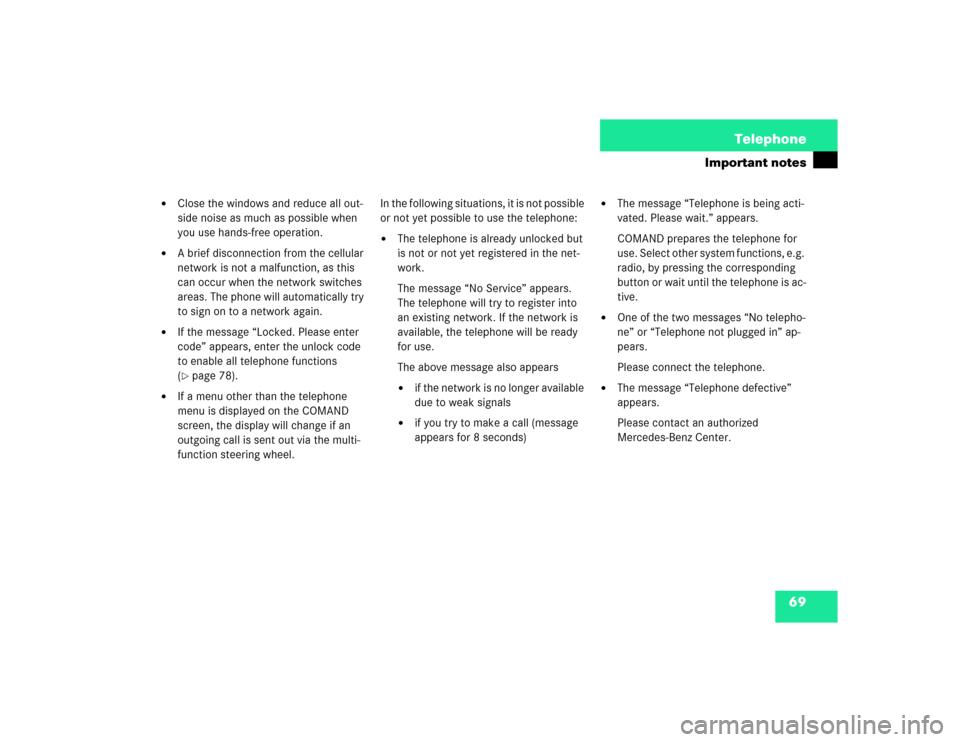
69 Telephone
Important notes
�
Close the windows and reduce all out-
side noise as much as possible when
you use hands-free operation.
�
A brief disconnection from the cellular
network is not a malfunction, as this
can occur when the network switches
areas. The phone will automatically try
to sign on to a network again.
�
If the message “Locked. Please enter
code” appears, enter the unlock code
to enable all telephone functions
(�page 78).
�
If a menu other than the telephone
menu is displayed on the COMAND
screen, the display will change if an
outgoing call is sent out via the multi-
function steering wheel.In the following situations, it is not possible
or not yet possible to use the telephone:
�
The telephone is already unlocked but
is not or not yet registered in the net-
work.
The message “No Service” appears.
The telephone will try to register into
an existing network. If the network is
available, the telephone will be ready
for use.
The above message also appears �
if the network is no longer available
due to weak signals
�
if you try to make a call (message
appears for 8 seconds)
�
The message “Telephone is being acti-
vated. Please wait.” appears.
COMAND prepares the telephone for
use. Select other system functions, e.g.
radio, by pressing the corresponding
button or wait until the telephone is ac-
tive.
�
One of the two messages “No telepho-
ne” or “Telephone not plugged in” ap-
pears.
Please connect the telephone.
�
The message “Telephone defective”
appears.
Please contact an authorized
Mercedes-Benz Center.
Page 79 of 225
71 Telephone
Multifunction display
� Multifunction display
�
Turn the electronic key in the starter
switch to position “1” or “2”, refer to
vehicle operating instructions.
Function
Page
1
Multifunction display on
the speedometerUsing the control system
2
Adjusting the dial/idle
tone volume during a call
I lowering
J raising
3
To make a call
K Accept an incoming
call
Start dialing opera-
tion
Activate the redial
memory
79
85
91
L End a call
Interrupt dialing
The message
READY
appears
79
83
4
Changing from system to
system, displaying network
provider
E next
H previous
5
Pages through the phone
book in alphabetical order
F forward
G backwardFunction
Page