Page 112 of 225
104 TelephoneSMS function1Current SMS message is highlighted,
telephone number or name (if it is in
the phone book), date and time appear
in brown
The SMS messages (max. 10) are listed
in the order when they were received.
�
Use the appropriate arrow symbols to
page through the list.
�
Turn the right-hand rotary/push-button
v to highlight the desired SMS mes-
sage and press to confirm.
The SMS message will appear.
SMS view2Deleting displayed SMS message
Reading SMS messages receivedTEL Read SMS02:01:
NEWMAN +49123456711.02.2002 10:42 AM
07.02.2002 5:49 PM
1P82.85-9413-31US
03: +4932490809
07.02.2002 10:49 AM
iCOMAND does not display so called
“chained” SMS messages. These con-
tain more than 160 characters. For you
to be able to read these messages, the
sender should send the message again
in normal mode.
TEL Read SMSFrom: MS
Subject: Arriving at 03:35 PM
at La Guardia Airport.
Be at 5 PM in the office.
Max
Delete
2
P82.85-9414-31US
Page 115 of 225
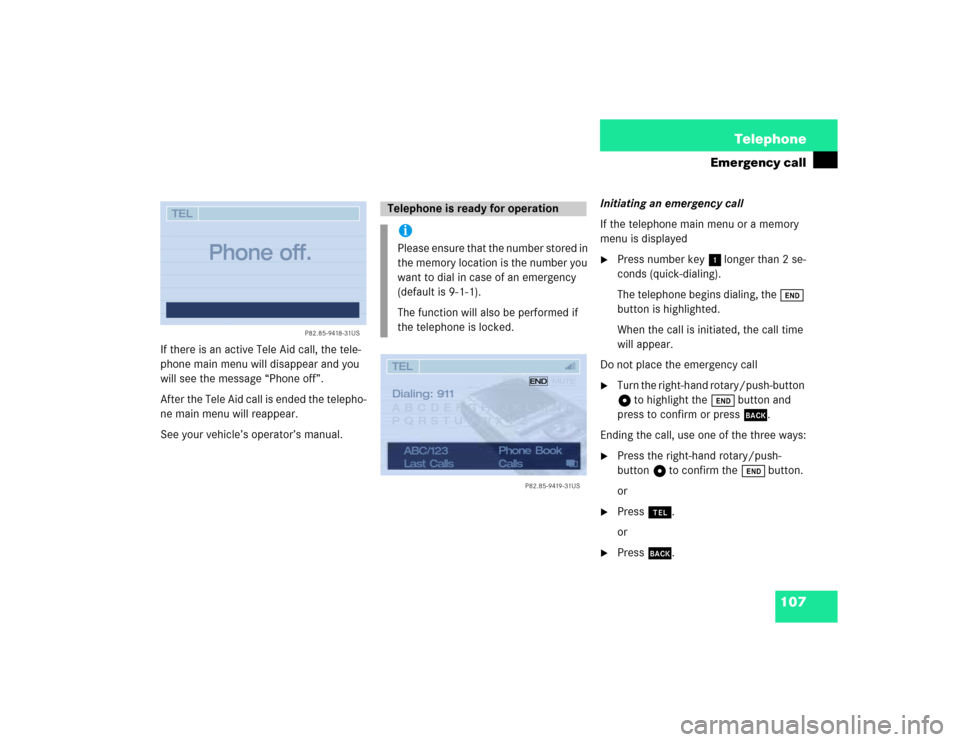
107 Telephone
Emergency call
If there is an active Tele Aid call, the tele-
phone main menu will disappear and you
will see the message “Phone off”.
After the Tele Aid call is ended the telepho-
ne main menu will reappear.
See your vehicle’s operator’s manual.Initiating an emergency call
If the telephone main menu or a memory
menu is displayed
�
Press number key 1 longer than 2 se-
conds (quick-dialing).
The telephone begins dialing, the Ö
button is highlighted.
When the call is initiated, the call time
will appear.
Do not place the emergency call
�
Turn the right-hand rotary/push-button
v to highlight the Ö button and
press to confirm or press *.
Ending the call, use one of the three ways:
�
Press the right-hand rotary/push-
button v to confirm the Ö button.
or
�
Press a.
or
�
Press *.
P82.85-9418-31US
TEL
Phone off.
Telephone is ready for operationiPlease ensure that the number stored in
the memory location is the number you
want to dial in case of an emergency
(default is 9-1-1).
The function will also be performed if
the telephone is locked.ABC/123
Last CallsPhone Book
CallsTELABCDEFGHIJKLMNO
PQRSTUVWXYZDialing: 911
P82.85-9419-31US SENDENDMUTE
Page 120 of 225
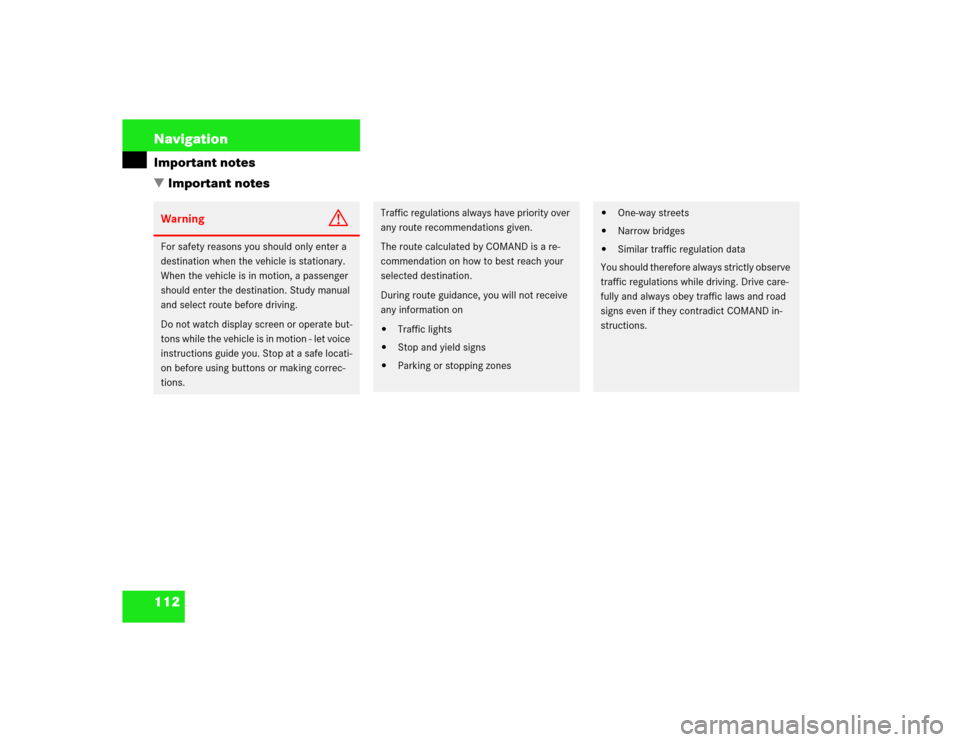
112 NavigationImportant notes
� Important notesWarning
G
For safety reasons you should only enter a
destination when the vehicle is stationary.
When the vehicle is in motion, a passenger
should enter the destination. Study manual
and select route before driving.
Do not watch display screen or operate but-
tons while the vehicle is in motion - let voice
instructions guide you. Stop at a safe locati-
on before using buttons or making correc-
tions.
Traffic regulations always have priority over
any route recommendations given.
The route calculated by COMAND is a re-
commendation on how to best reach your
selected destination.
During route guidance, you will not receive
any information on�
Traffic lights
�
Stop and yield signs
�
Parking or stopping zones
�
One-way streets
�
Narrow bridges
�
Similar traffic regulation data
You should therefore always strictly observe
traffic regulations while driving. Drive care-
fully and always obey traffic laws and road
signs even if they contradict COMAND in-
structions.
Page 121 of 225
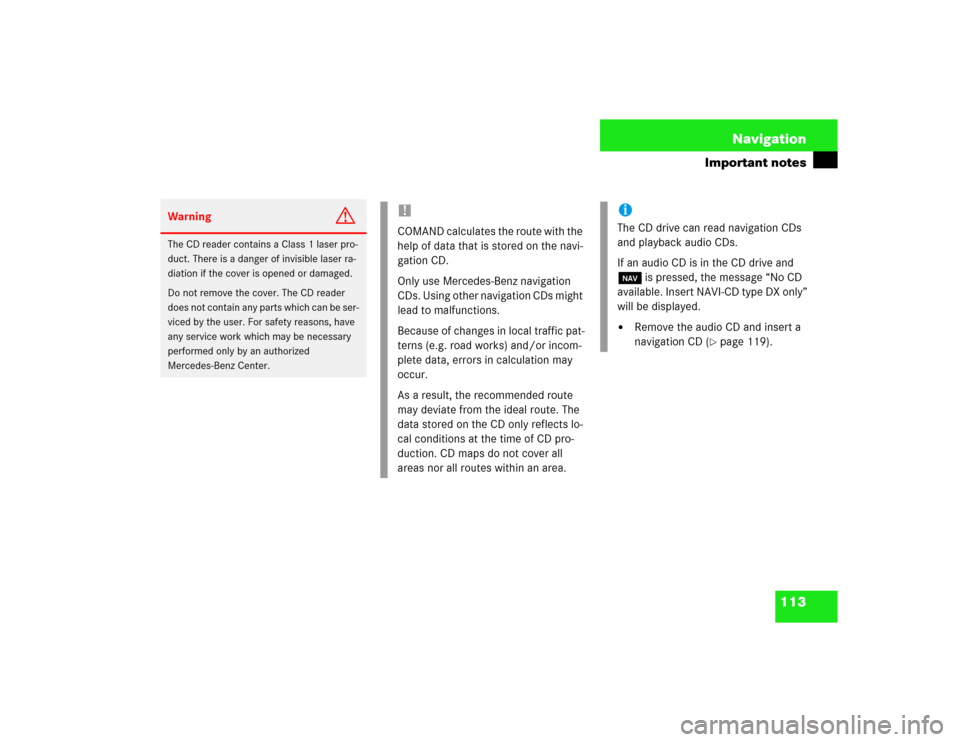
113 Navigation
Important notes
Warning
G
The CD reader contains a Class 1 laser pro-
duct. There is a danger of invisible laser ra-
diation if the cover is opened or damaged.
Do not remove the cover. The CD reader
does not contain any parts which can be ser-
viced by the user. For safety reasons, have
any service work which may be necessary
performed only by an authorized
Mercedes-Benz Center.
!COMAND calculates the route with the
help of data that is stored on the navi-
gation CD.
Only use Mercedes-Benz navigation
CDs. Using other navigation CDs might
lead to malfunctions.
Because of changes in local traffic pat-
terns (e.g. road works) and/or incom-
plete data, errors in calculation may
occur.
As a result, the recommended route
may deviate from the ideal route. The
data stored on the CD only reflects lo-
cal conditions at the time of CD pro-
duction. CD maps do not cover all
areas nor all routes within an area.
iThe CD drive can read navigation CDs
and playback audio CDs.
If an audio CD is in the CD drive and
b is pressed, the message “No CD
available. Insert NAVI-CD type DX only”
will be displayed.�
Remove the audio CD and insert a
navigation CD (
�page 119).
Page 125 of 225
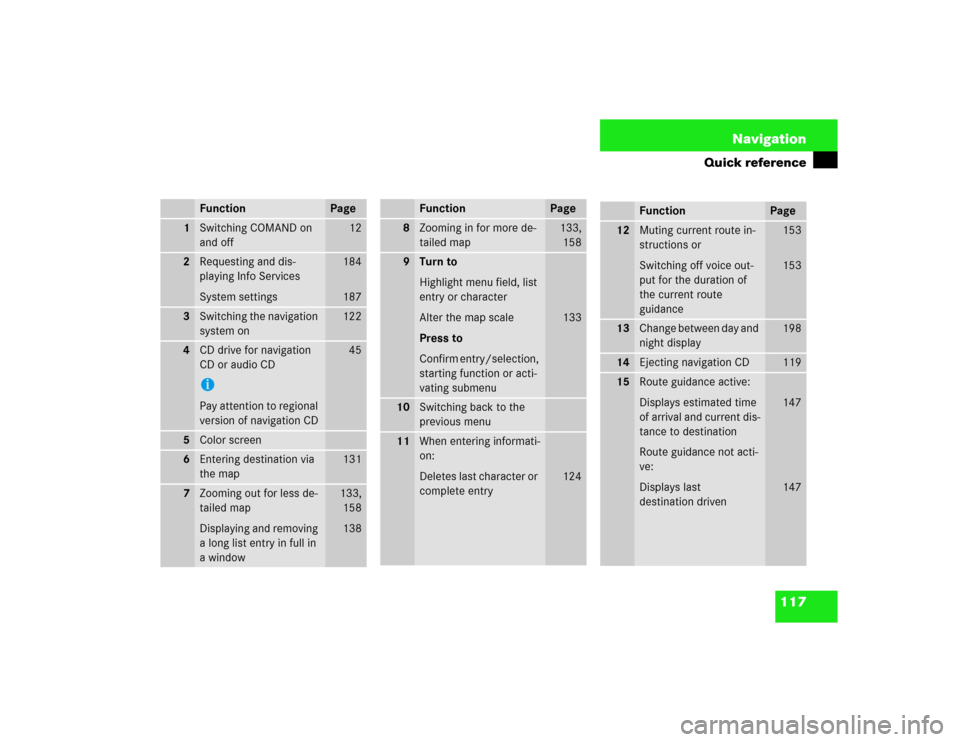
117 Navigation
Quick reference
Function
Page
1
Switching COMAND on
and off
12
2
Requesting and dis-
playing Info Services
System settings
184
187
3
Switching the navigation
system on
122
4
CD drive for navigation
CD or audio CDiPay attention to regional
version of navigation CD
45
5
Color screen
6
Entering destination via
the map
131
7
Zooming out for less de-
tailed map
Displaying and removing
a long list entry in full in
a window
133,
158
138
8
Zooming in for more de-
tailed map
133,
158
9
Turn to
Highlight menu field, list
entry or character
Alter the map scale
Press to
Confirm entry/selection,
starting function or acti-
vating submenu
133
10
Switching back to the
previous menu
11
When entering informati-
on:
Deletes last character or
complete entry
124
Function
Page
Function
Page
12
Muting current route in-
structions or
Switching off voice out-
put for the duration of
the current route
guidance
153
153
13
Change between day and
night display
198
14
Ejecting navigation CD
119
15
Route guidance active:
Displays estimated time
of arrival and current dis-
tance to destination
Route guidance not acti-
ve:
Displays last
destination driven
147
147
Page 126 of 225
118 NavigationQuick reference
Function
Page
16
Route guidance active:
Switches between map
and symbol display
Route guidance not acti-
ve:
Activates location map
156
150
17
Selecting a detour during
route guidance
162
18
Manual recall of the cur-
rent voice instruction
154
19
Turn to
During voice output:
Lower (left)/raise (right)
the volumeFunction
Page
Page 128 of 225
120 NavigationDestination input
� Destination input
Menu overview
SettingsNAVI Destination Entry
Destn from Memory...
Destination via Map...
Points of Interest
Last Destinations...Address...
1
P82.85-9502-31US
234
5
76
NAVI Destination EntryCity...
Street...
Center...NAVI Destn via MapPrevious Destn...
Current Location...
City...
Coordinate Destn...Center Map on:
NAVI Points of InterestAround Current Location...
Around Previous Destn...
Select City...
Regional...NAVI Last Destinations
NORTH ADAMS, NORTH
NORTHBROOK, WILWAUKEE
DEERFIELD, CHICORY
MMM, NORTHBROOK
NAVI Destn MemoDisplay Destinations...
Sort Destinations...
Delete Destn. in Memory...
Save Current Destination ...
Save Current Location...
NAVI SettingsLocation...
Calibration...Sound
Page 130 of 225
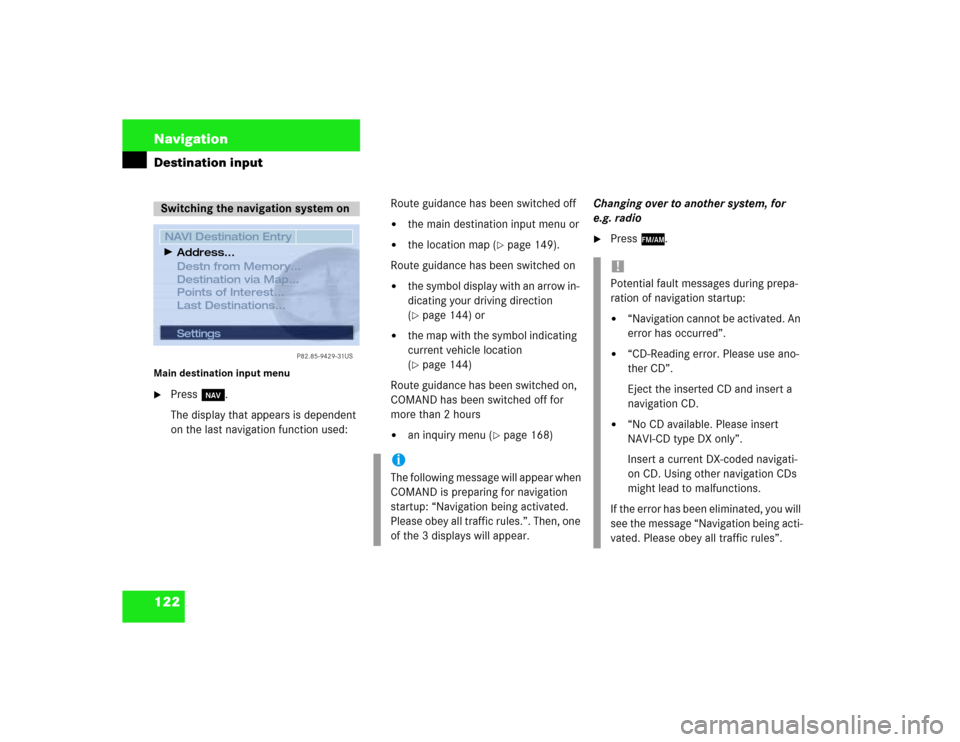
122 NavigationDestination inputMain destination input menu�
Press b.
The display that appears is dependent
on the last navigation function used:Route guidance has been switched off
�
the main destination input menu or
�
the location map (
�page 149).
Route guidance has been switched on
�
the symbol display with an arrow in-
dicating your driving direction
(�page 144) or
�
the map with the symbol indicating
current vehicle location
(�page 144)
Route guidance has been switched on,
COMAND has been switched off for
more than 2 hours
�
an inquiry menu (
�page 168)Changing over to another system, for
e.g. radio
�
Press c.
Switching the navigation system on
Settings
P82.85-9429-31US
NAVI Destination Entry
Destn from Memory...
Destination via Map...
Points of Interest...
Last Destinations...Address...
iThe following message will appear when
COMAND is preparing for navigation
startup: “Navigation being activated.
Please obey all traffic rules.”. Then, one
of the 3 displays will appear.
!Potential fault messages during prepa-
ration of navigation startup:�
“Navigation cannot be activated. An
error has occurred”.
�
“CD-Reading error. Please use ano-
ther CD”.
Eject the inserted CD and insert a
navigation CD.
�
“No CD available. Please insert
NAVI-CD type DX only”.
Insert a current DX-coded navigati-
on CD. Using other navigation CDs
might lead to malfunctions.
If the error has been eliminated, you will
see the message “Navigation being acti-
vated. Please obey all traffic rules”.