Page 9 of 225

1
Where to find itIntroduction
� Where to find itThis Operator’s Manual is designed to pro-
vide support information for you, the
COMAND operator. Each chapter has its
own guide color to provide fast access to
information.At a glance
Here you will find an overview of
all COMAND control elements and system
components. If you are operating
COMAND for the first time or if you have
rented or borrowed the vehicle, this is the
chapter you should read first.
Audio
Here you will find all the information on
how to use the radio, cassette player*, CD-
player, CD changer and adjust the audio
system settings.Telephone
Here you can learn in detail about the
many functions of the telephone, SMS,
how to initiate an emergency call and use
service numbers.Navigation
This chapter provides detailed information
on the following topics:�
Destination input
�
Route selection and calculation
�
Route guidance including detour
�
Destination memory
Info Services* and System settings
This chapter provides information on how
to:�
Request and display info services such
as news, weather, stocks and sports
�
Adjust COMAND system settings
Directories
The glossary explains the most important
technical terms.
The table of contents and index directory
will help you quickly locate the information
you need.
Page 20 of 225
12 At a glanceQuick reference COMAND
� Quick reference COMANDThe section “Quick reference COMAND”
summarizes information regarding the
main functions of your COMAND system.
You should read this section with particu-
lar care if you are operating COMAND for
the first time.
For detailed information, please refer to
the pages indicated and the respective
system chapters.Switching on
�
Press #.
The Mercedes logo and the lettering
Mercedes-Benz will appear. The display
then changes and an alert box will ap-
pear.COMAND switches on the last active
system and displays the corresponding
menu.Switching the COMAND control unit
on and off
P82.85-9534-31US
Mercedes-Benz
P82.85-9535-31US
WARNING
DDo not become distracted from
traffic by use of COMAND.
Page 23 of 225

15 At a glance
Quick reference COMAND
Selecting a station
Automatic seek tuning�
Press one of the keys g or h
briefly.
FM- and AM-Bands, Weather Band WB
The radio will tune in to the next recei-
vable station (FM/AM) or channel (WB)
with descending/ascending frequency.
Switching another system on
�
Press any system key, e.g. d.
COMAND will switch to CD mode.
You will find more information regarding
this topic in section “Radio operation” in
chapter “Audio” (
�page 28).Switching on
�
Press d.
The main CD menu will appear.
Playback will begin in�
CD drive with the first track on the
CD
�
CD changer with the first track on
the first CD detected in the magazi-
ne.Loading a CD into the CD drive and loading
CDs in the CD changer (
�page 45).
Track select
�
Press one of the keys g or h
briefly.
You will hear the previous or next track.
If more than 9 seconds of playing time
has elapsed, the CD changes back to
the start of the current track.
Selecting a CD
�
Press one of the number keys
Key 0 select the CD drive
Keys 1 - 6 select the corresponding
magazine slot of the
CD changer
The message “Loading CD ...” appears
on the display. Playback then will begin
with track 1.
CD operation
P82.85-9305-31US
CD1CD Select
SettingsSound
CD Naming Scan
Track 1
0:05 min
Page 51 of 225
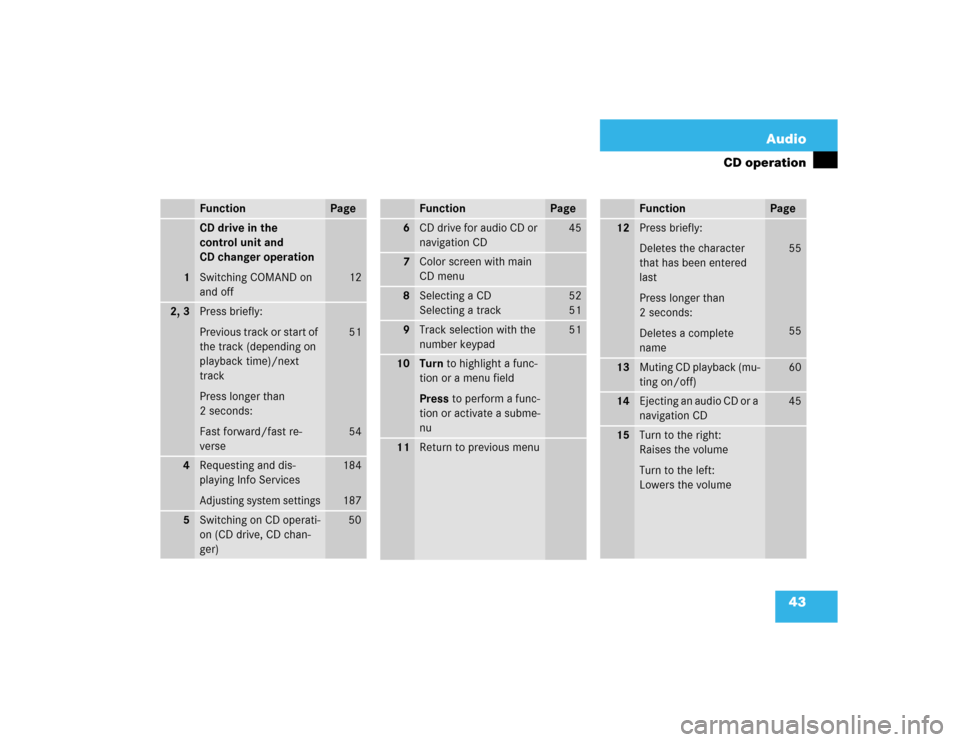
43 Audio
CD operation
Function
Page
1
CD drive in the
control unit and
CD changer operation
Switching COMAND on
and off
12
2, 3
Press briefly:
Previous track or start of
the track (depending on
playback time)/next
track
Press longer than
2 seconds:
Fast forward/fast re-
verse
51
54
4
Requesting and dis-
playing Info ServicesAdjusting system settings
184
187
5
Switching on CD operati-
on (CD drive, CD chan-
ger)
50
6
CD drive for audio CD or
navigation CD
45
7
Color screen with main
CD menu
8
Selecting a CD
Selecting a track
52
5 1
9
Track selection with the
number keypad
51
10
Turn to highlight a func-
tion or a menu field
Press to perform a func-
tion or activate a subme-
nu
11
Return to previous menuFunction
Page
12
Press briefly:
Deletes the character
that has been entered
last
Press longer than
2 seconds:
Deletes a complete
name
55
55
13
Muting CD playback (mu-
ting on/off)
60
14
Ejecting an audio CD or a
navigation CD
45
15
Turn to the right:
Raises the volume
Turn to the left:
Lowers the volumeFunction
Page
Page 58 of 225

50 AudioCD operationMain CD menu 1CD function with the number of the ma-
gazine slot currently playing
2Track number and elapsed playback
time will appear. Also, the name of the
CD will appear here, see “Naming a
CD” (
�page 55)
3Scan function and menu fields
�
Press d.
The main CD menu will appear.
Playback begins if a CD was inserted in
one of the playback locations.
Playback locations are
CD 0 CD drive
CD 1 - CD 6 magazine slot 1 to 6 in
the CD changer�
CD drive
Playback will begin with the first
track on the CD.
�
CD changer
The CD changer searches for inser-
ted CDs in magazine slots 1 to 6
and plays the first track on the first
CD detected.After the magazine was changed
The message “Loading CD ...” appears if
the CD changer was used last.
Error messages (
�page 60).
�
Press any system key, e.g. c.
COMAND will switch to radio operati-
on.
Switching on
P82.85-9334-31US
1
3
0:05 min
CD1
CD Select
SettingsSound
CD Naming Scan
Track 1
2
iIf you switch on CD mode, COMAND will
check which playback unit (CD drive or
CD changer) was used last.
If there is no CD in one of the units,
COMAND automatically switches to the
unit with CD.Switching another system on
Page 66 of 225

58 AudioCD operation1Current playback mode
P Playback mode active
Q Playback mode is not active
�
Turn the right-hand rotary/push-button
v to highlight “Settings” and press to
confirm.
The “CD Settings” menu will appear.
Activating playback mode
�
Turn the right-hand rotary/push-button
v to highlight the desired function and
press to confirm.
Playback mode is active P.
Standard
This function is automatically active when
another CD has been selected. CD play-
back begins in ascending order.
Magazine Mix (CD changer only)
Select this function to play all of the tracks
of all of the CDs in the magazine slots 1-6
in random order.“Magazine Mix” appears in the main CD
menu.
Track Repeat
Select this function to repeat the current
track until you switch the function off.
“Track Repeat” appears in the main CD
menu.
Track Mix
Select this function to play the tracks on
the CD currently selected in random order.
“Track Mix” appears in the main CD menu.
CD Repeat (CD changer only)
Select this function to repeat the current
CD until you switch the function off.
“CD Repeat” appears in the main CD me-
nu.
Playback modeiYou can only select one playback mode
at a time.
The functions “Magazine mix”, “CD re-
peat” and “CD scan” can only be selec-
ted for the CD changer.
P82.85-9343-31US
1
CD2 Settings
Magazine Mix
Track Repeat
Track Mix
CD Repeat
CDs Scan Standard
iWhen CDs are played in random order,
it is possible that several tracks from
the same CD are played in a row.
Page 88 of 225

80 TelephoneTelephone operationAccepting a call using COMAND
1“Call”
The system detects an incoming call,
the phone rings.�
Press the right-hand rotary/push-
button v to confirm the Ä button.
The display will change to the
call menu. An active audio source will
be muted.
Call menu2“00:01:21 h”
The call time appears
3Name or phone numberSwitching the microphone for the
hands-free telephone off
�
Turn the right-hand rotary/push-button
v to highlight the Ü button and
press to confirm.
�
Press the right-hand rotary/push-
button v again to cancel muting.
Setting the volume for hands-free opera-
tion
Raising the volume
�
Turn the turning wheel on the left-hand
rotary/push-button v to the right.
Lowering the volume
�
Turn the turning wheel on the left-hand
rotary/push-button v to the left.
ABC/123
Last CallsPhone Book
CallsTEL
1
ABCDEFGHIJKLMNO
PQRSTUVWXYZCall
P82.85-9378-31US SENDENDMUTE
iNo telephone menu is shown on the
screen �
first press a
�
then you can accept or refuse the
call.ABC/123
Last CallsPhone Book
CallsTEL
3
0:01:27h
BRAEUER
2
P82.85-9379-31US SENDENDMUTE
Page 90 of 225

82 TelephoneTelephone operation1 Observe all legal requirements
You can use the following functions:�
Dialing a telephone number
(�page 82)
�
Dialing a number from the phone book
(�page 85)
�
Redial (
�page 91)
�
Dialing from calls list (
�page 94)
�
Speed-dialing (only with COMAND)
(�page 95)
�
Dialing a telephone number from
the notebook (
�page 97)
�
Emergency call (
�page 106)Dialing a telephone number
Entering a telephone number
�
Press a.
The main telephone menu will appear.
�
Use the number keys 1 through 0 to
enter the telephone number.
The menu changes when the first digit
is entered.
Warning
G
Some jurisdictions prohibit the driver from
using a cellular telephone while driving a ve-
hicle. Whether or not prohibited by law, for
safety reasons, the driver should not use the
cellular telephone while the vehicle is in mo-
tion. Stop the vehicle in a safe location be-
fore answering or placing a call. If you
nonetheless choose to use the cellular pho-
ne while driving, please use the hands-free
device and be sure to pay attention to the
traffic situation at all times. Use the cellular
phone
1 only when road, weather and traffic
conditions permit.
Outgoing calls
ABC/123
Call listsPhone book
2nd CallTEL
12_
P82.85-9381-31US SENDENDMUTE