Page 10 of 225

2 IntroductionSymbols
� SymbolsYou will find the following symbols in these
operating instructions:
* The asterisk identifies optional
equipment. Since not all models
have the same standard equip-
ment, your COMAND system equip-
ment may deviate from some
descriptions and illustrations.
�
This symbol points to instructions for
you to follow.
�
A number of these symbols appearing
in succession indicates a multiple-step
procedure.
The continuation symbol
marks an interrupted proce-
dure which will be continued
on the next page.
(
�page 3) This symbol tells you where
to look for further infor-
mation on this subject.
-> This symbol is used in the
glossary. It indicates that
the term immediately follo-
wing the symbol is also exp-
lained in the glossary.
Display
Words appearing in the mul-
tifunction display are prin-
ted in the type shown here.
Warning
G
Warning notices draw your attention to ha-
zards that may endanger your health or life,
or the health or life of others.!Highlights hazards that may result in
damage to your COMAND.iHelpful hints or further information you
may find useful.
��
Page 83 of 225
75 Telephone
Telephone operation
Function
Page
1
Switching the COMAND
on/off
12
2
Switching the telephone
operation on/off
78
3
Entering the unlock code
Entering a telephone number
Speed-dialing (only with
COMAND)
Quick-dialing (for the first 10
memory locations)
Entering the
emergency call
“9-1-1”
78
82
95
97
107
4
Subsequent dialing
84
5
Subsequent dialing
84
Function
Page
6
Turning
Highlights a menu field, a list
entry, or a symbol
Pressing
Activates a sub-menu, con-
firms an entry/selection�
Ä is highlighted
Begin dialing
�
Ö is highlighted
Ends the call
�
Ü is highlighted
Switches off the micro-
phone of the hands-free
telephone
Function
Page
7
Calls the previous menu, un-
less the main telephone menu
is displayed
8
Deletes the last digit or the
whole entry if the unlock code
or a phone number are ente-
red
83
9
Color screen with main tele-
phone menu
10
Sets the volume for hands-
free operation of the telepho-
ne (during a call)
80
Page 113 of 225
105 Telephone
SMS function
Deleting an SMS message
1Deletes current SMS message
2SMS message is not deleted
�
Press the right-hand rotary/push-
button v to highlight “Delete” and
press to confirm.
The menu “Delete SMS” will appear.
�
Press the right-hand rotary/push-
button v to confirm “Yes”.
If there was only one SMS message:
The message is deleted, the main tele-
phone menu will appear.
If there are other SMS messages:
The message is deleted, the next SMS
message will appear.If you don't want to delete the SMS mes-
sage:
�
Turn the right-hand rotary/push-button
v to highlight “No” and press to con-
firm.
The SMS view will appear.
TEL Delete SMS?Delete SMS? From: MS
Subject: Arriving at 03:35 PM
Yes
No
1
2P82.85-9416-31US
iYou can also delete an SMS message by
pressing r.
After you have deleted the oldest SMS
message, COMAND highlights the cur-
rent SMS message in the list.
Page 120 of 225
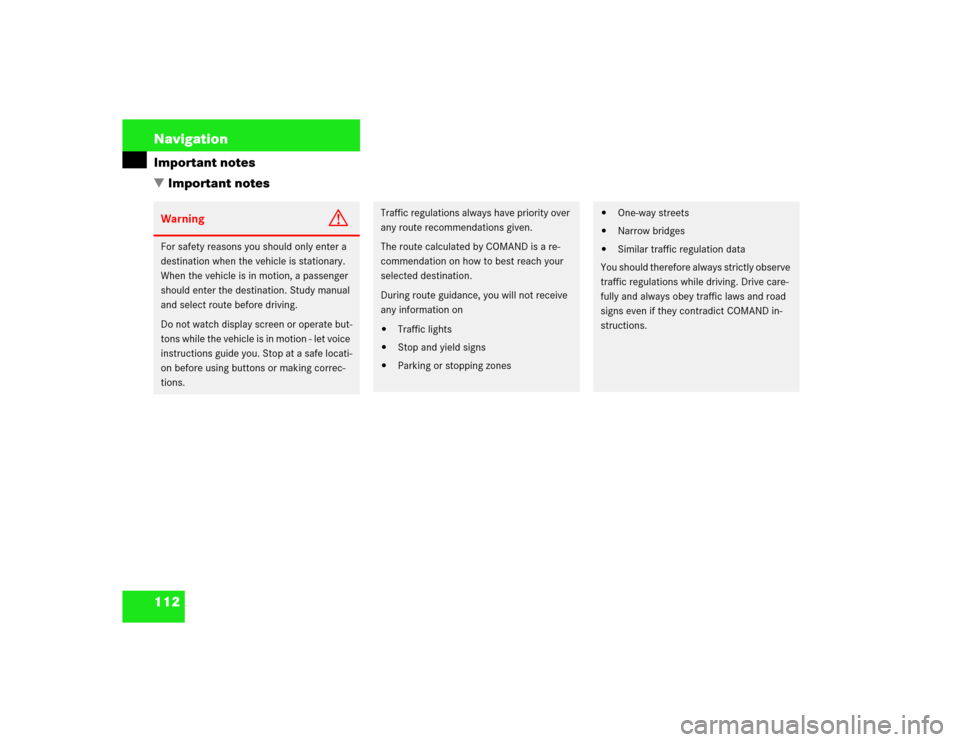
112 NavigationImportant notes
� Important notesWarning
G
For safety reasons you should only enter a
destination when the vehicle is stationary.
When the vehicle is in motion, a passenger
should enter the destination. Study manual
and select route before driving.
Do not watch display screen or operate but-
tons while the vehicle is in motion - let voice
instructions guide you. Stop at a safe locati-
on before using buttons or making correc-
tions.
Traffic regulations always have priority over
any route recommendations given.
The route calculated by COMAND is a re-
commendation on how to best reach your
selected destination.
During route guidance, you will not receive
any information on�
Traffic lights
�
Stop and yield signs
�
Parking or stopping zones
�
One-way streets
�
Narrow bridges
�
Similar traffic regulation data
You should therefore always strictly observe
traffic regulations while driving. Drive care-
fully and always obey traffic laws and road
signs even if they contradict COMAND in-
structions.
Page 185 of 225
177 Navigation
Destination memory
�
Turn the right-hand rotary/push-button
v to highlight “Sort destinations...” in
the main destination memory menu
and press to confirm.
After the message “Compiling sorted
destination list”, the destination me-
mory will appear.
�
Turn the right-hand rotary/push-button
v to highlight the desired entry and
press to confirm.
The sorting function is active R.
�
Turn the right-hand rotary/push-button
v to move the entry to the desired po-
sition and press to confirm.
The entry is saved at that location, sym-
bol V highlights the entry.
Activating the main destination memory
menu
�
Press *.
Sorting destination memory
P82.85-9494-31US
NAVI Sort
HOME
OFFICE, QUEENS, NY, WE
TRIP1, BOSTON, BOSTON
FERRY
MAX SMART