Page 17 of 225
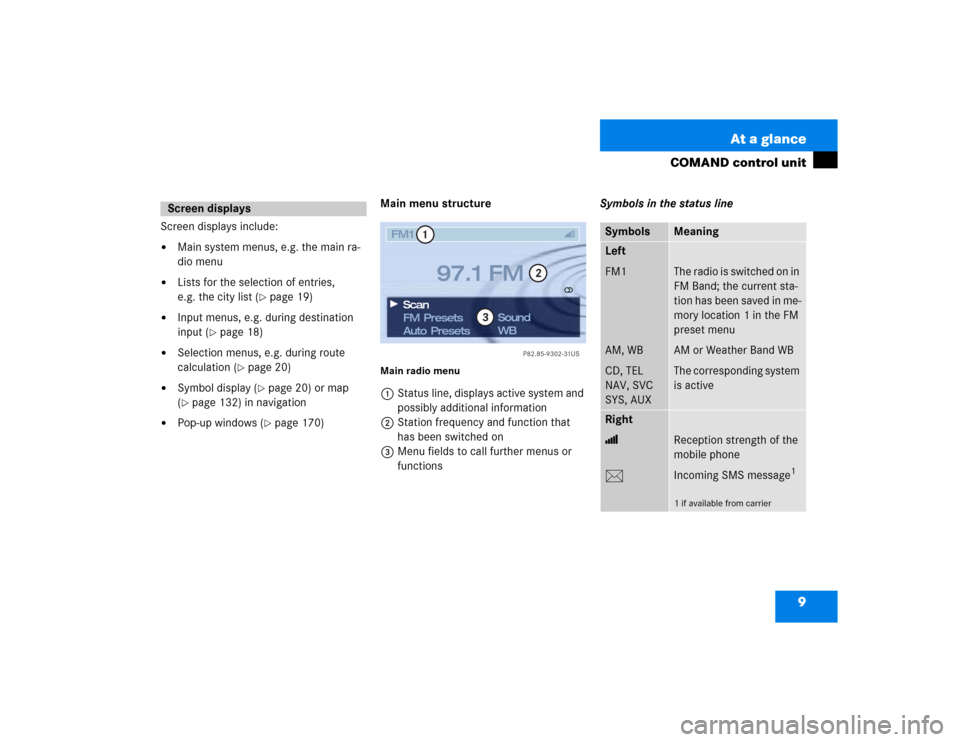
9 At a glance
COMAND control unit
Screen displays include:�
Main system menus, e.g. the main ra-
dio menu
�
Lists for the selection of entries,
e.g. the city list (
�page 19)
�
Input menus, e.g. during destination
input (
�page 18)
�
Selection menus, e.g. during route
calculation (
�page 20)
�
Symbol display (
�page 20) or map
(
�page 132) in navigation
�
Pop-up windows (
�page 170)Main menu structure
Main radio menu1Status line, displays active system and
possibly additional information
2Station frequency and function that
has been switched on
3Menu fields to call further menus or
functionsSymbols in the status line
Screen displays
P82.85-9302-31US
FM1FM Presets
Auto PresetsSound
WB Scan
97.1 FM
1
2
3
Symbols
Meaning
Left
FM1
AM, WB
CD, TEL
NAV, SVC
SYS, AUX
The radio is switched on in
FM Band; the current sta-
tion has been saved in me-
mory location 1 in the FM
preset menu
AM or Weather Band WB
The corresponding system
is active
Right
>
M
Reception strength of the
mobile phone
Incoming SMS message
1
1 if available from carrier
Page 18 of 225
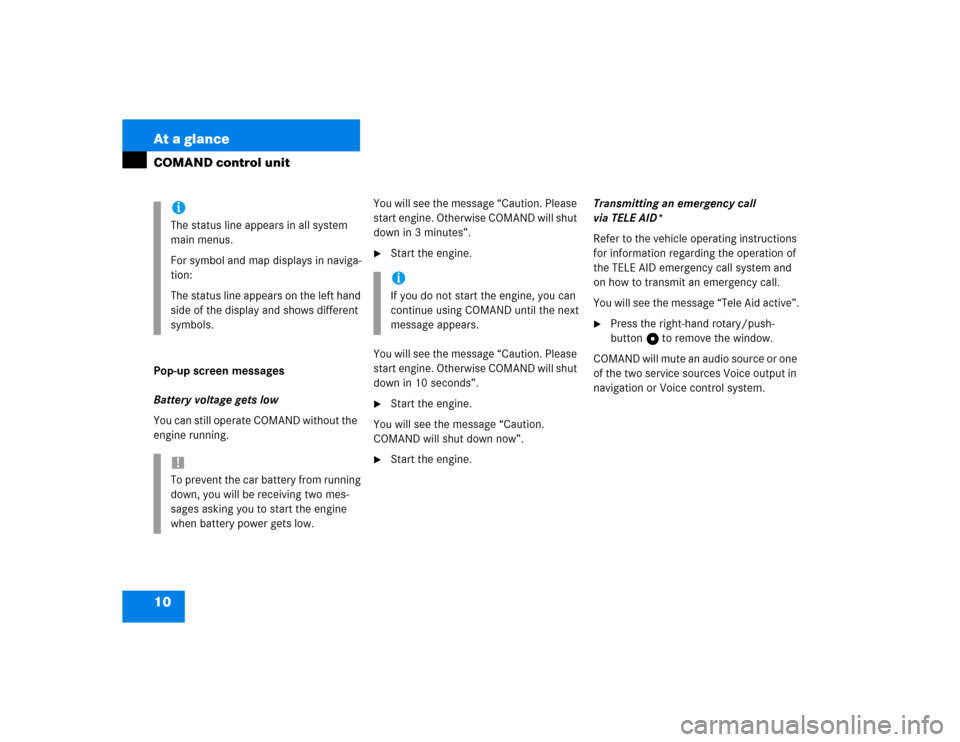
10 At a glanceCOMAND control unitPop-up screen messages
Battery voltage gets low
You can still operate COMAND without the
engine running.You will see the message “Caution. Please
start engine. Otherwise COMAND will shut
down in 3 minutes”.
�
Start the engine.
You will see the message “Caution. Please
start engine. Otherwise COMAND will shut
down in 10 seconds”.
�
Start the engine.
You will see the message “Caution.
COMAND will shut down now”.
�
Start the engine.Transmitting an emergency call
via TELE AID*
Refer to the vehicle operating instructions
for information regarding the operation of
the TELE AID emergency call system and
on how to transmit an emergency call.
You will see the message “Tele Aid active”.
�
Press the right-hand rotary/push-
button v to remove the window.
COMAND will mute an audio source or one
of the two service sources Voice output in
navigation or Voice control system.
iThe status line appears in all system
main menus.
For symbol and map displays in naviga-
tion:
The status line appears on the left hand
side of the display and shows different
symbols.!To prevent the car battery from running
down, you will be receiving two mes-
sages asking you to start the engine
when battery power gets low.
iIf you do not start the engine, you can
continue using COMAND until the next
message appears.
Page 19 of 225
11 At a glance
Multifunction display
� Multifunction display
The starter switch must be in position 1 or
2. Refer to vehicle operating instructions.
You can operate the following systems
with steering wheel buttons 4 and 5:
�
Radio
�
CD (CD changer and CD drive)
�
Auxiliary audio source, e.g. tape recor-
der (
�page 200)
�
Telephone
For more detailed information, refer to
“Multifunction display” in the chapters dis-
cussing the radio, CD, telephone opera-
tion.
Function
1
Multifunction display in speedo-
meterOperating the control system
2
Adjusting the volume
I lowers the volume
J raises the volume
3
Making a call
K Accept incoming call or
starts dialing
L End a call or end Tele Aid
4
Switching between menu sys-
tems
E next system
H previous system
5
Moving within a menu system
F next display
G previous displayFunction
Page 20 of 225
12 At a glanceQuick reference COMAND
� Quick reference COMANDThe section “Quick reference COMAND”
summarizes information regarding the
main functions of your COMAND system.
You should read this section with particu-
lar care if you are operating COMAND for
the first time.
For detailed information, please refer to
the pages indicated and the respective
system chapters.Switching on
�
Press #.
The Mercedes logo and the lettering
Mercedes-Benz will appear. The display
then changes and an alert box will ap-
pear.COMAND switches on the last active
system and displays the corresponding
menu.Switching the COMAND control unit
on and off
P82.85-9534-31US
Mercedes-Benz
P82.85-9535-31US
WARNING
DDo not become distracted from
traffic by use of COMAND.
Page 21 of 225
13 At a glance
Quick reference COMAND
The navigation system was the last sys-
tem used
The menu displayed will vary according to
the last navigation function used.
If route guidance was active:�
the symbol display or
�
the map
If route guidance was active and the
COMAND was switched off for more than
2hours:
�
an inquiry menu (
�page 168)If destination input was active:
�
the main destination input menuSwitching another system on
�
Press a system key, e.g. d.
The main CD menu will appear.
Switching off
�
Press #.
The COMAND control unit will switch
off.
iIf COMAND is switched off for more
than 30 minutes during active route
guidance, all manually entered traffic
jams and detours are deleted. You will
see a corresponding message. Selec-
ting a detour (
�page 162).
Page 23 of 225

15 At a glance
Quick reference COMAND
Selecting a station
Automatic seek tuning�
Press one of the keys g or h
briefly.
FM- and AM-Bands, Weather Band WB
The radio will tune in to the next recei-
vable station (FM/AM) or channel (WB)
with descending/ascending frequency.
Switching another system on
�
Press any system key, e.g. d.
COMAND will switch to CD mode.
You will find more information regarding
this topic in section “Radio operation” in
chapter “Audio” (
�page 28).Switching on
�
Press d.
The main CD menu will appear.
Playback will begin in�
CD drive with the first track on the
CD
�
CD changer with the first track on
the first CD detected in the magazi-
ne.Loading a CD into the CD drive and loading
CDs in the CD changer (
�page 45).
Track select
�
Press one of the keys g or h
briefly.
You will hear the previous or next track.
If more than 9 seconds of playing time
has elapsed, the CD changes back to
the start of the current track.
Selecting a CD
�
Press one of the number keys
Key 0 select the CD drive
Keys 1 - 6 select the corresponding
magazine slot of the
CD changer
The message “Loading CD ...” appears
on the display. Playback then will begin
with track 1.
CD operation
P82.85-9305-31US
CD1CD Select
SettingsSound
CD Naming Scan
Track 1
0:05 min
Page 25 of 225
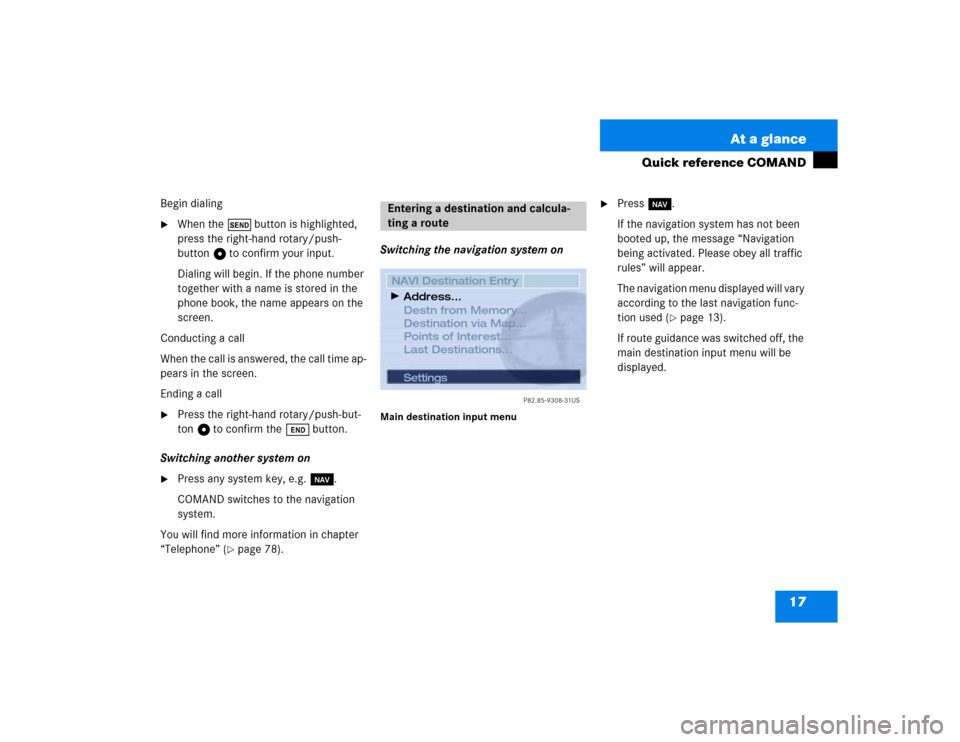
17 At a glance
Quick reference COMAND
Begin dialing�
When the Ä button is highlighted,
press the right-hand rotary/push-
button v to confirm your input.
Dialing will begin. If the phone number
together with a name is stored in the
phone book, the name appears on the
screen.
Conducting a call
When the call is answered, the call time ap-
pears in the screen.
Ending a call
�
Press the right-hand rotary/push-but-
ton v to confirm the Ö button.
Switching another system on
�
Press any system key, e.g. b.
COMAND switches to the navigation
system.
You will find more information in chapter
“Telephone” (
�page 78).Switching the navigation system on
Main destination input menu
�
Press b.
If the navigation system has not been
booted up, the message “Navigation
being activated. Please obey all traffic
rules” will appear.
The navigation menu displayed will vary
according to the last navigation func-
tion used (
�page 13).
If route guidance was switched off, the
main destination input menu will be
displayed.
Entering a destination and calcula-
ting a route
P82.85-9308-31US
Settings
NAVI Destination Entry
Destn from Memory...
Destination via Map...
Points of Interest...
Last Destinations...Address...
Page 28 of 225
20 At a glanceQuick reference COMAND“Route mode
” selection menu
Select a route and then a traffic route�
Turn the right-hand rotary/push-
button v to move the cursor on the
entry you want and press to confirm.
A checkmark appears P.Route types available:
�
Fast Route
�
Short Route
Including P/avoiding traffic routes Q
�
Freeway
�
Ferry
�
Toll
�
Turn the right-hand rotary/push-
button v to highlight “OK” and press
to confirm.
The selected route and the destination
you have entered will appear on the
display.
You will hear the message “The route is
being calculated”.
Symbol displayAfter a few seconds, you will see the sym-
bol display.
CALC. ROUTE Calculation of route
1.0 mi (miles) Distance to destination
(as the crow flies)
P82.85-9314-31US
NAVI Route Mode
Fast Route
Short Route
Freeway
Ferry
Toll
OK
P82.85-9315-31US
DIRECTION TO DESTN.
Map
Stop
Mix
CALC.
ROUTE
1.0 mi