Page 9 of 225

1
Where to find itIntroduction
� Where to find itThis Operator’s Manual is designed to pro-
vide support information for you, the
COMAND operator. Each chapter has its
own guide color to provide fast access to
information.At a glance
Here you will find an overview of
all COMAND control elements and system
components. If you are operating
COMAND for the first time or if you have
rented or borrowed the vehicle, this is the
chapter you should read first.
Audio
Here you will find all the information on
how to use the radio, cassette player*, CD-
player, CD changer and adjust the audio
system settings.Telephone
Here you can learn in detail about the
many functions of the telephone, SMS,
how to initiate an emergency call and use
service numbers.Navigation
This chapter provides detailed information
on the following topics:�
Destination input
�
Route selection and calculation
�
Route guidance including detour
�
Destination memory
Info Services* and System settings
This chapter provides information on how
to:�
Request and display info services such
as news, weather, stocks and sports
�
Adjust COMAND system settings
Directories
The glossary explains the most important
technical terms.
The table of contents and index directory
will help you quickly locate the information
you need.
Page 11 of 225
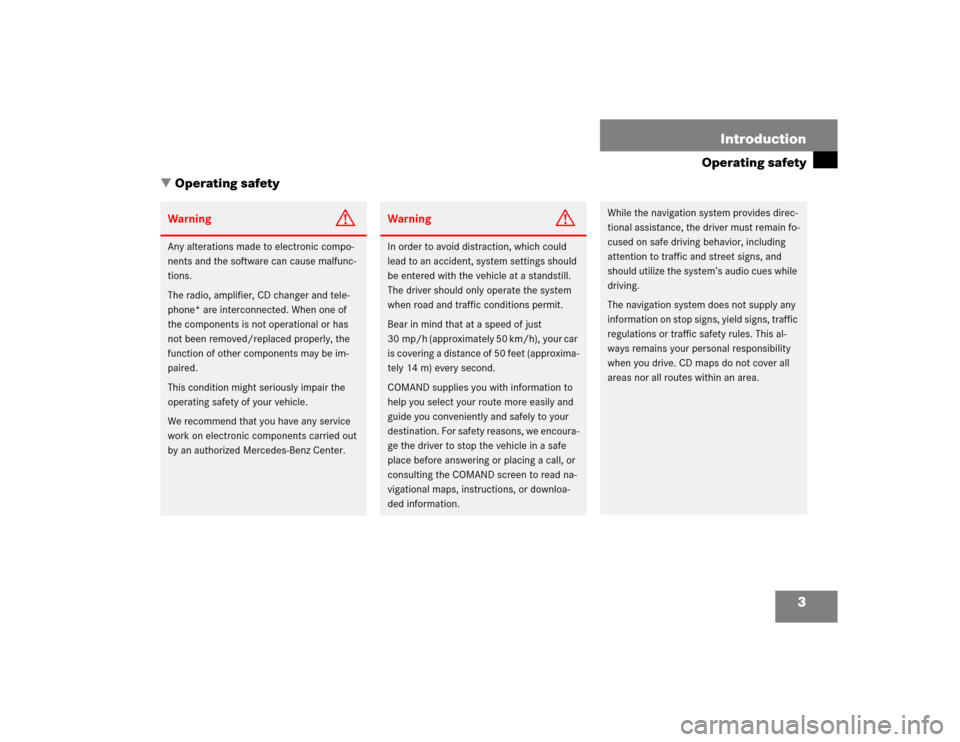
3 Introduction
Operating safety
� Operating safety
Warning
G
Any alterations made to electronic compo-
nents and the software can cause malfunc-
tions.
The radio, amplifier, CD changer and tele-
phone* are interconnected. When one of
the components is not operational or has
not been removed/replaced properly, the
function of other components may be im-
paired.
This condition might seriously impair the
operating safety of your vehicle.
We recommend that you have any service
work on electronic components carried out
by an authorized Mercedes-Benz Center.
Warning
G
In order to avoid distraction, which could
lead to an accident, system settings should
be entered with the vehicle at a standstill.
The driver should only operate the system
when road and traffic conditions permit.
Bear in mind that at a speed of just
30 mp/h (approximately 50 km/h), your car
is covering a distance of 50 feet (approxima-
tely 14 m) every second.
COMAND supplies you with information to
help you select your route more easily and
guide you conveniently and safely to your
destination. For safety reasons, we encoura-
ge the driver to stop the vehicle in a safe
place before answering or placing a call, or
consulting the COMAND screen to read na-
vigational maps, instructions, or downloa-
ded information.
While the navigation system provides direc-
tional assistance, the driver must remain fo-
cused on safe driving behavior, including
attention to traffic and street signs, and
should utilize the system’s audio cues while
driving.
The navigation system does not supply any
information on stop signs, yield signs, traffic
regulations or traffic safety rules. This al-
ways remains your personal responsibility
when you drive. CD maps do not cover all
areas nor all routes within an area.
Page 19 of 225
11 At a glance
Multifunction display
� Multifunction display
The starter switch must be in position 1 or
2. Refer to vehicle operating instructions.
You can operate the following systems
with steering wheel buttons 4 and 5:
�
Radio
�
CD (CD changer and CD drive)
�
Auxiliary audio source, e.g. tape recor-
der (
�page 200)
�
Telephone
For more detailed information, refer to
“Multifunction display” in the chapters dis-
cussing the radio, CD, telephone opera-
tion.
Function
1
Multifunction display in speedo-
meterOperating the control system
2
Adjusting the volume
I lowers the volume
J raises the volume
3
Making a call
K Accept incoming call or
starts dialing
L End a call or end Tele Aid
4
Switching between menu sys-
tems
E next system
H previous system
5
Moving within a menu system
F next display
G previous displayFunction
Page 22 of 225
14 At a glanceQuick reference COMANDAt the multifunction steering wheel
To raise the volume�
Press J.
To lower the volume
�
Press I.
At the COMAND operating unit
�
Turn the turning wheel on the left-hand
rotary/push-button v during a voice
output.
For the audio sources
�
Radio
�
CD (CD drive and CD changer)
you can set the volume jointly.For the service sources
�
Voice output during route guidance
(navigation system)
and
�
Voice control system (refer to separate
operating instruction)
you can set the volume jointly.
For the service source
�
Telephone
you can alter the listening volume for the
telephone only.Switching on
�
Press c.
The radio is switched on. The station
last tuned to will begin to play.
Changing the radio band
�
Press c to switch between FM- and
AM-Band.
Adjusting the volume
Radio operation
P82.85-9304-31US
FM1FM Presets
Auto PresetsSound
WB Scan
97.1 FM
Page 23 of 225

15 At a glance
Quick reference COMAND
Selecting a station
Automatic seek tuning�
Press one of the keys g or h
briefly.
FM- and AM-Bands, Weather Band WB
The radio will tune in to the next recei-
vable station (FM/AM) or channel (WB)
with descending/ascending frequency.
Switching another system on
�
Press any system key, e.g. d.
COMAND will switch to CD mode.
You will find more information regarding
this topic in section “Radio operation” in
chapter “Audio” (
�page 28).Switching on
�
Press d.
The main CD menu will appear.
Playback will begin in�
CD drive with the first track on the
CD
�
CD changer with the first track on
the first CD detected in the magazi-
ne.Loading a CD into the CD drive and loading
CDs in the CD changer (
�page 45).
Track select
�
Press one of the keys g or h
briefly.
You will hear the previous or next track.
If more than 9 seconds of playing time
has elapsed, the CD changes back to
the start of the current track.
Selecting a CD
�
Press one of the number keys
Key 0 select the CD drive
Keys 1 - 6 select the corresponding
magazine slot of the
CD changer
The message “Loading CD ...” appears
on the display. Playback then will begin
with track 1.
CD operation
P82.85-9305-31US
CD1CD Select
SettingsSound
CD Naming Scan
Track 1
0:05 min
Page 51 of 225
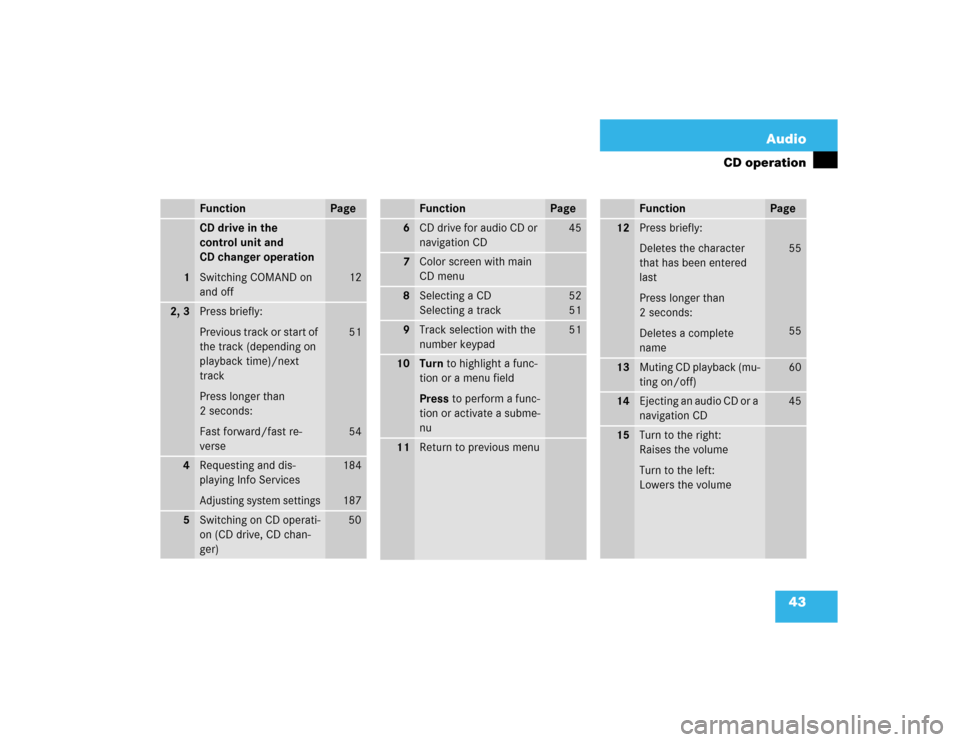
43 Audio
CD operation
Function
Page
1
CD drive in the
control unit and
CD changer operation
Switching COMAND on
and off
12
2, 3
Press briefly:
Previous track or start of
the track (depending on
playback time)/next
track
Press longer than
2 seconds:
Fast forward/fast re-
verse
51
54
4
Requesting and dis-
playing Info ServicesAdjusting system settings
184
187
5
Switching on CD operati-
on (CD drive, CD chan-
ger)
50
6
CD drive for audio CD or
navigation CD
45
7
Color screen with main
CD menu
8
Selecting a CD
Selecting a track
52
5 1
9
Track selection with the
number keypad
51
10
Turn to highlight a func-
tion or a menu field
Press to perform a func-
tion or activate a subme-
nu
11
Return to previous menuFunction
Page
12
Press briefly:
Deletes the character
that has been entered
last
Press longer than
2 seconds:
Deletes a complete
name
55
55
13
Muting CD playback (mu-
ting on/off)
60
14
Ejecting an audio CD or a
navigation CD
45
15
Turn to the right:
Raises the volume
Turn to the left:
Lowers the volumeFunction
Page
Page 52 of 225
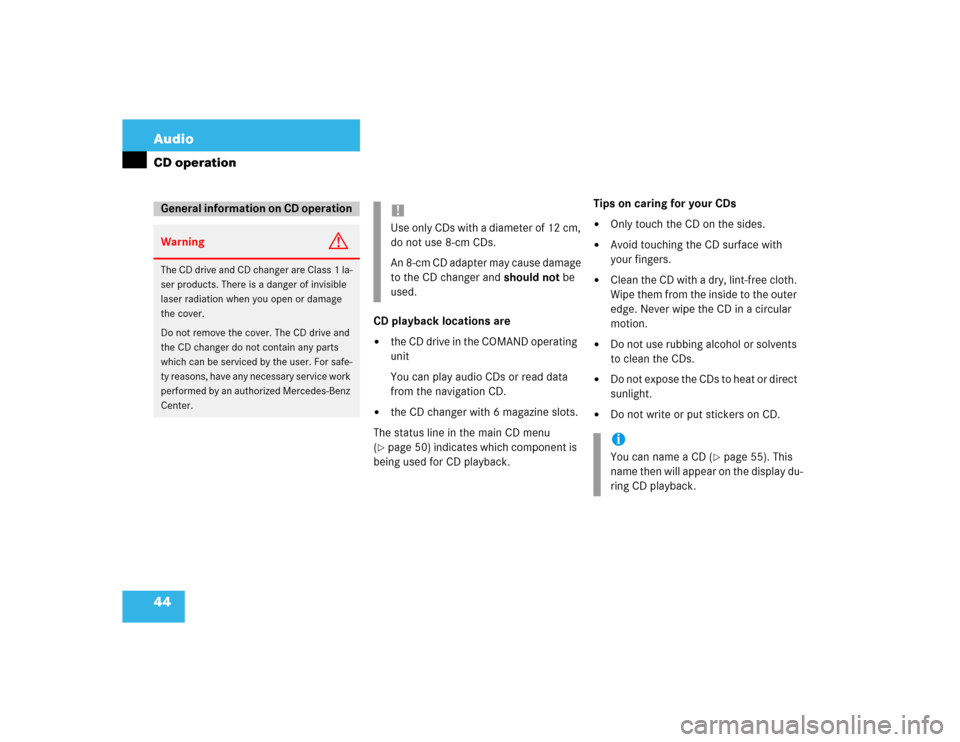
44 AudioCD operation
CD playback locations are�
the CD drive in the COMAND operating
unit
You can play audio CDs or read data
from the navigation CD.
�
the CD changer with 6 magazine slots.
The status line in the main CD menu
(
�page 50) indicates which component is
being used for CD playback.Tips on caring for your CDs
�
Only touch the CD on the sides.
�
Avoid touching the CD surface with
your fingers.
�
Clean the CD with a dry, lint-free cloth.
Wipe them from the inside to the outer
edge. Never wipe the CD in a circular
motion.
�
Do not use rubbing alcohol or solvents
to clean the CDs.
�
Do not expose the CDs to heat or direct
sunlight.
�
Do not write or put stickers on CD.
General information on CD operationWarning
G
The CD drive and CD changer are Class 1 la-
ser products. There is a danger of invisible
laser radiation when you open or damage
the cover.
Do not remove the cover. The CD drive and
the CD changer do not contain any parts
which can be serviced by the user. For safe-
ty reasons, have any necessary service work
performed by an authorized Mercedes-Benz
Center.
!Use only CDs with a diameter of 12 cm,
do not use 8-cm CDs.
An 8-cm CD adapter may cause damage
to the CD changer and should not be
used.
iYou can name a CD (
�page 55). This
name then will appear on the display du-
ring CD playback.
Page 53 of 225
45 Audio
CD operation
Loading a CD into the CD drive
See picture (
�page 42) for drive location.
�
Press q to eject any CD if necessa-
ry.
�
Insert a CD as illustrated with the label
facing up into 6 until it is automatical-
ly pulled in.Changing the navigation CD
(
�page 119)Loading CDs in the changer
The CD changer is located on the left side
of the cargo compartment (model 215) or
in the glove box (model 220). It can acco-
modate up to 6 CDs.
�
Open the sliding door by pushing in the
direction of the arrow above. Push the
door completely open until it locks in
the open position.
!After the navigation CD has been chan-
ged, the message “Program is being loa-
ded. Please wait.” and a progress
indicator are displayed. This indicates
that COMAND is currently loading the
program stored on the navigation CD.
Do not interrupt the loading process.
Do not eject the navigation CD until the
loading process has been completed.
P82.85-7235-31