Page 98 of 225
90 TelephoneTelephone operationIf the input line is empty�
Turn the right-hand rotary/push-button
v until 2 is highlighted and press the
button.
The “Phone book” selection menu will
appear (
�page 87).
Phone book page (phone numbers)3Phone book entries sorted according to
memory locations
Memory locations available:
M01 - M99
4Page back in the list, if filled
5Page forward in the list, if filled
�
Turn the right-hand rotary/push-button
v to highlight the desired entry and
press to confirm.
The main telephone menu appears indi-
cating the selected phone number and
memory location.
Begin dialing (
�page 88), then con-
ducting a call.
Ending a call (�page 89).
P82.85-9135-313
45
iIf there is no entry in the numbers list,
the message “No entry in telephone
book” appears in the telephone menu.
Page 100 of 225
92 TelephoneTelephone operationThe telephone is switched on�
Press E or H repeatedly until the
corresponding telephone menu 1 ap-
pears in the display.
The telephone is ready for operation.
�
Press K.
The redial memory appears with the
last number dialed.
�
Press F or G.
This allows you to page forward or
backward through the redial memory.
The number selected will appear in the
display with the corresponding memo-
ry location.
�
Press K, when the desired number
or name appears in the display 2.
Dialing will begin 3. When the dialing
has been completed, the name 4 is dis-
played if the name has been stored in
the phone book, otherwise you will
continue to see the phone number.
The display is maintained for the dura-
tion of the call.
�
Press L to end the call.
The telephone display 1 appears.
iIf you do not wish to place a call, press
L. The telephone display 1 appears.
iPress E or H to display the next
or previous system.
Page 104 of 225
96 TelephoneTelephone operation�
Ending a call (
�page 94).Quick-dialing for the first 10 memory
locations
The main telephone menu is displayed
�
Press 2 to 0 longer than 2 seconds.
The phone number or name will appear
in the menu. The telephone will dial the
phone number that has been stored in
this memory location.
When the call is initiated, the call time
will appear.
�
Ending a call (
�page 94).
iIf the memory location called is free, the
message “Memory location not alloca-
ted” will appear.
P82.85-9142-31
Warning
G
If you press “1” the emergency number
9-1-1 (default input) will be dialed.
The 9-1-1 emergency call system is a public
service. Using it without due cause is a cri-
minal offense.
Page 105 of 225

97 Telephone
Telephone operation
You can enter a telephone number in the
notebook or edit an existing one�
during a conversation
�
in the main telephone menu without
having a callOpening the notebook
The main telephone menu is displayed
�
Turn the right-hand rotary/push-button
v to highlight the “V” symbol and
press to confirm.
Other menu fields will appear.
�
Turn the right-hand rotary/push-button
v until “Notebook” is highlighted and
press to confirm.
Entering the telephone number
�
Press number keys 1 through 0, u
and t.
Correcting input
To delete only the last digit
�
Press r briefly.
To delete the whole entry
�
Press r longer than 2 seconds.Closing the notebook and storing input
�
Press *.
Dialing a telephone number from
the notebook
�
Open the notebook.
�
When the notebook phone number ap-
pears, press the right-hand rotary/
push-button v to confirm the “Send”
button.
Dialing begins.
Notebook
P82.85-9143-31
iYou can transfer the notebook phone
number to the phone book
(�page 102).
Page 106 of 225
98 TelephoneTelephone operationYou can edit the phone book and transfer
a phone number from the notebook.�
In the main telephone menu, turn the
right-hand rotary/push-button v until
“Phone book” is highlighted and press
to confirm.
The “Phone book” selection menu will
appear.
“Phone book” selection menu1Changing entries in the phone book
2Adding entries in the phone book
(
�page 101)
3Transferring a telephone number from
the notebook (
�page 102)Changing entries in the phone book
�
Turn the right-hand rotary/push-button
v to highlight 1 and press to confirm.
The phone book will either display�
the list of names sorted alphabeti-
cally
�
the list of phone numbers sorted by
memory locations.
Editing the phone book
P82.85-9144-31
3
1
2
P82.85-7589-31
Page 109 of 225
101 Telephone
Telephone operation
Deleting an entry in the phone book
1Name and telephone number of the
entry to be deleted (light brown)
2Query (light brown)
3COMAND will delete the entry from the
phone book
4The entry remains in the phone book
�
Turn the right-hand rotary/push-button
v to highlight “Delete” in the input
menu (
�page 99) and press to con-
firm.
The query 2 appears. “Yes” is highligh-
ted.
�
Press the right-hand rotary/push-
button v and confirm “Yes”.
The main telephone menu appears. The
entry is deleted.
If you don't want to delete the entry:
�
Turn the right-hand rotary/push-button
v to highlight “No” and press to con-
firm.
The phonebook list will appear. Adding an entry to the phone book
Entering a name
1Input line
2Transferring name
P82.85-9147-31
3
4
1
2
P82.85-9148-31
1
2
Page 110 of 225
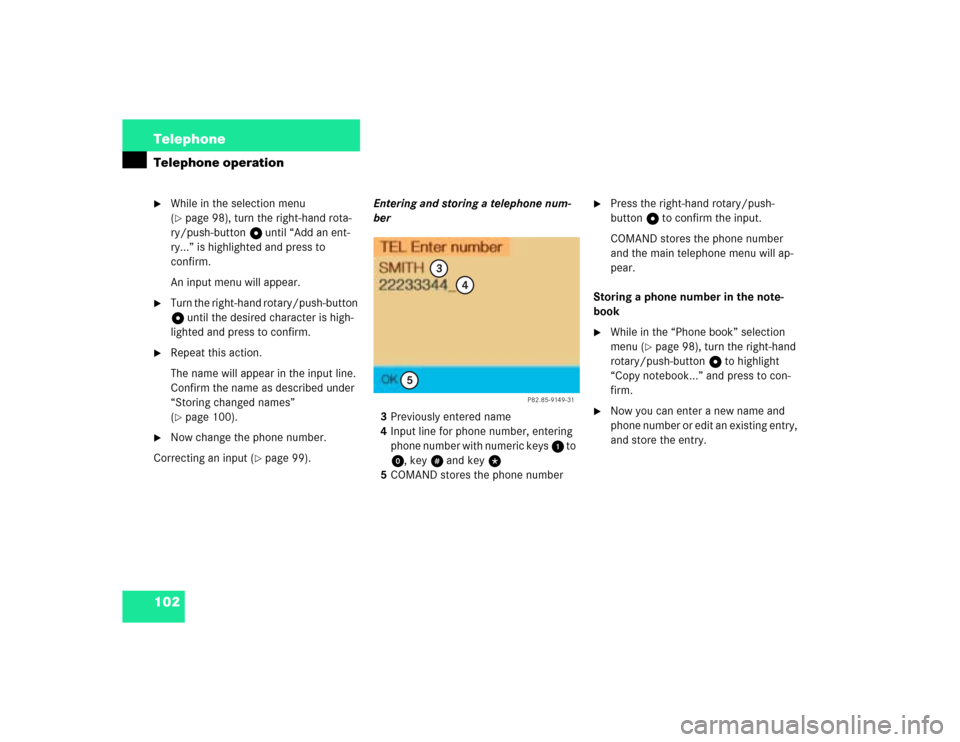
102 TelephoneTelephone operation�
While in the selection menu
(�page 98), turn the right-hand rota-
ry/push-button v until “Add an ent-
ry...” is highlighted and press to
confirm.
An input menu will appear.
�
Turn the right-hand rotary/push-button
v until the desired character is high-
lighted and press to confirm.
�
Repeat this action.
The name will appear in the input line.
Confirm the name as described under
“Storing changed names”
(�page 100).
�
Now change the phone number.
Correcting an input (
�page 99). Entering and storing a telephone num-
ber
3Previously entered name
4Input line for phone number, entering
phone number with numeric keys 1 to
0, keyu and key t
5COMAND stores the phone number
�
Press the right-hand rotary/push-
button v to confirm the input.
COMAND stores the phone number
and the main telephone menu will ap-
pear.
Storing a phone number in the note-
book
�
While in the “Phone book” selection
menu (
�page 98), turn the right-hand
rotary/push-button v to highlight
“Copy notebook...” and press to con-
firm.
�
Now you can enter a new name and
phone number or edit an existing entry,
and store the entry.
P82.85-9149-31
3
4
5
Page 112 of 225
104 TelephoneSMS function1Current SMS message is highlighted,
telephone number or name (if it is in
the phone book), date and time appear
in brown
The SMS messages (max. 10) are listed
in the order when they were received.
�
Use the appropriate arrow symbols to
page through the list.
�
Turn the right-hand rotary/push-button
v to highlight the desired SMS mes-
sage and press to confirm.
The SMS message will appear.
SMS view2Deleting displayed SMS message
Reading SMS messages received
P82.85-9151-31
1
iCOMAND does not display so called
„chained“ SMS messages. These con-
tain more than 160 characters. For you
to be able to read these messages, the
sender should send the message again
in normal mode.
P82.85-9152-31
2