Page 24 of 225
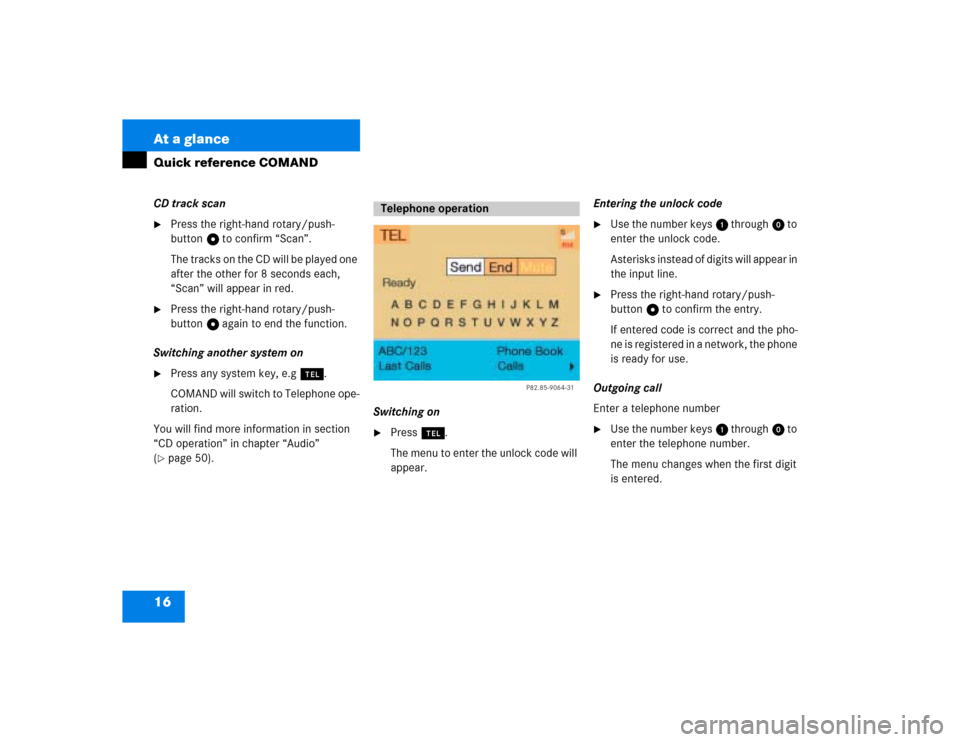
16 At a glanceQuick reference COMANDCD track scan�
Press the right-hand rotary/push-
button v to confirm “Scan”.
The tracks on the CD will be played one
after the other for 8 seconds each,
“Scan” will appear in red.
�
Press the right-hand rotary/push-
button v again to end the function.
Switching another system on
�
Press any system key, e.g a.
COMAND will switch to Telephone ope-
ration.
You will find more information in section
“CD operation” in chapter “Audio”
(
�page 50).Switching on
�
Press a.
The menu to enter the unlock code will
appear.Entering the unlock code
�
Use the number keys 1 through 0 to
enter the unlock code.
Asterisks instead of digits will appear in
the input line.
�
Press the right-hand rotary/push-
button v to confirm the entry.
If entered code is correct and the pho-
ne is registered in a network, the phone
is ready for use.
Outgoing call
Enter a telephone number
�
Use the number keys 1 through 0 to
enter the telephone number.
The menu changes when the first digit
is entered.
Telephone operation
P82.85-9064-31
Page 25 of 225
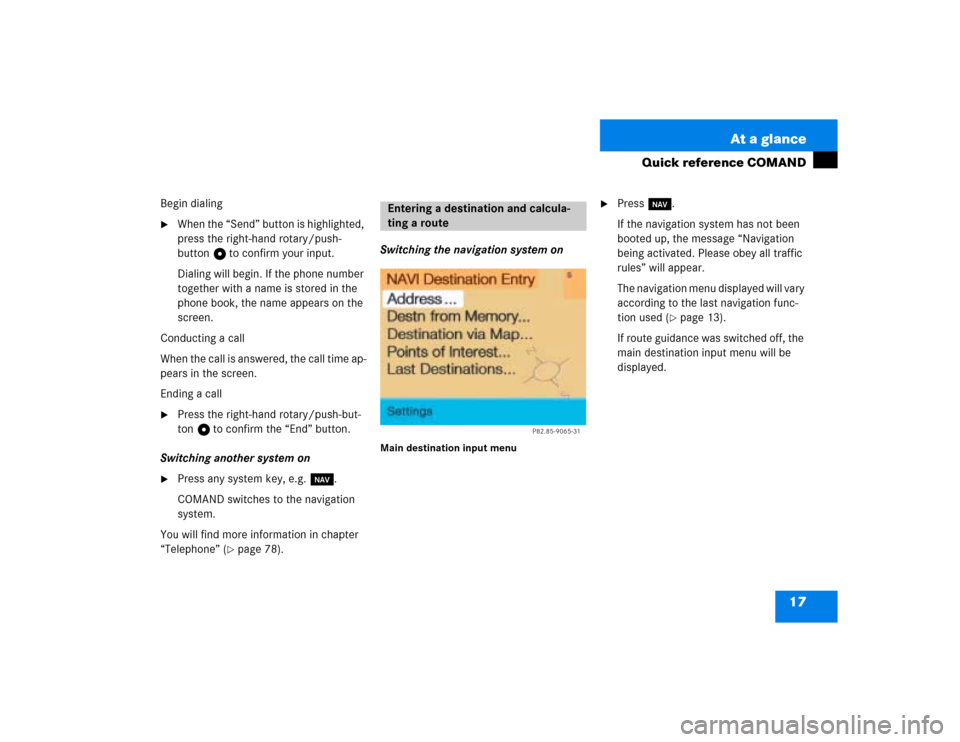
17 At a glance
Quick reference COMAND
Begin dialing�
When the “Send” button is highlighted,
press the right-hand rotary/push-
button v to confirm your input.
Dialing will begin. If the phone number
together with a name is stored in the
phone book, the name appears on the
screen.
Conducting a call
When the call is answered, the call time ap-
pears in the screen.
Ending a call
�
Press the right-hand rotary/push-but-
ton v to confirm the “End” button.
Switching another system on
�
Press any system key, e.g. b.
COMAND switches to the navigation
system.
You will find more information in chapter
“Telephone” (
�page 78).Switching the navigation system on
Main destination input menu
�
Press b.
If the navigation system has not been
booted up, the message “Navigation
being activated. Please obey all traffic
rules” will appear.
The navigation menu displayed will vary
according to the last navigation func-
tion used (
�page 13).
If route guidance was switched off, the
main destination input menu will be
displayed.
Entering a destination and calcula-
ting a route
P82.85-9065-31
Page 29 of 225
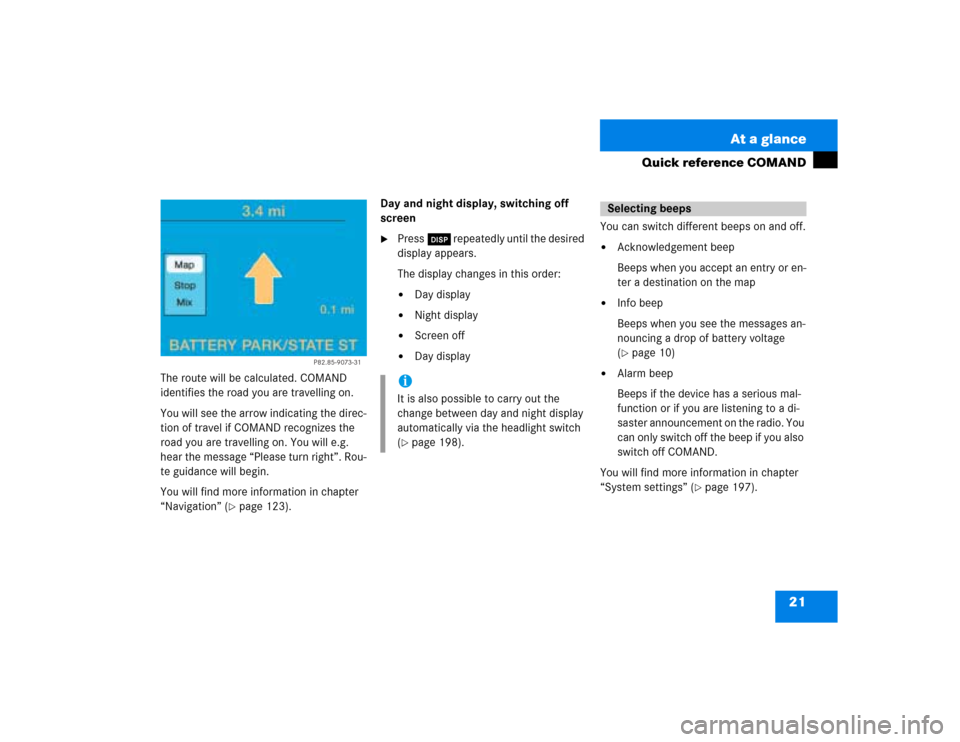
21 At a glance
Quick reference COMAND
The route will be calculated. COMAND
identifies the road you are travelling on.
You will see the arrow indicating the direc-
tion of travel if COMAND recognizes the
road you are travelling on. You will e.g.
hear the message “Please turn right”. Rou-
te guidance will begin.
You will find more information in chapter
“Navigation” (
�page 123).Day and night display, switching off
screen
�
Press Ä repeatedly until the desired
display appears.
The display changes in this order: �
Day display
�
Night display
�
Screen off
�
Day displayYou can switch different beeps on and off.
�
Acknowledgement beep
Beeps when you accept an entry or en-
ter a destination on the map
�
Info beep
Beeps when you see the messages an-
nouncing a drop of battery voltage
(�page 10)
�
Alarm beep
Beeps if the device has a serious mal-
function or if you are listening to a di-
saster announcement on the radio. You
can only switch off the beep if you also
switch off COMAND.
You will find more information in chapter
“System settings” (
�page 197).
P82.85-9073-31
iIt is also possible to carry out the
change between day and night display
automatically via the headlight switch
(�page 198).
Selecting beeps
Page 33 of 225
25 Audio
Radio operation
Function
Page
1
Switching COMAND on
and off
12
2
Muting the radio audio
(muting on/off)
28
3
Selecting a station via
number keypad (presets)
Selecting a station via di-
rect frequency entry
Saving a station
Selecting a station from
the preset menu FM/AM
Selecting a station from
the WB preset menu
32
32
34
38
38
4
Activating the input
mode for station fre-
quency
in the main radio menu
in the presets
32
39
5
Return to previous menu
6
Turn to highlight a func-
tion or a menu field
Press to perform a func-
tion or access a subme-
nu
7
Adjusting the volume
14
8
Automatic seek tuning
ascending/descending
Manual tuning ascen-
ding/descending
30
31
9
Requesting and dis-
playing Info Services
Adjusting system set-
tings
184
187
10
Switching to radio opera-
tion
28
11
Color screen with main
radio menu
Function
Page
Page 35 of 225
27 Audio
Radio operation
Function
Page
1
Main radio menu FM
2
Current frequency band
(FM) and memory preset
selected (e.g. 1)
3
Current frequency
4
Symbol indicates stereo
reception
5
Menu fields
6
Main sound menu
Sound settings
63
7
Main Weather Band WB
menu
29
8
Auto preset
Saves 10 stations auto-
matically
Select a station
36
38
9
Preset menu
Save a station automati-
cally FM, AM
Select a station
36
38
Function
Page
Page 38 of 225
30 AudioRadio operationYou can use the following functions:�
Automatic seek tuning (
�page 30)
�
Seek tuning at the multifunction stee-
ring wheel (
�page 31)
�
Manual tuning (
�page 31)
�
Station selection via number keypad
(presets) (
�page 32)
�
Station selection via direct frequency
entry (
�page 32)
�
Automatic station scan (
�page 33)
�
Station selection from the preset menu
(�page 38)Automatic seek tuning
�
Press g or h on the rocker
switch briefly.FM- and AM-Bands, Weather Band WB
The radio will tune in to the next receivable
station (FM, AM) or channel (WB) with de-
scending/ascending frequency depending
on the direction of seek.
WB
Alternatively, you can select the channel
directly:
�
Press a number key 1 through 7.
Selecting a station
P82.85-9080-31
Page 39 of 225
31 Audio
Radio operation
Seek tuning at the multifunction stee-
ring wheel
If the multifunctional display shows the
station frequency, then:�
Press F or G to select a higher/
lower frequency preset.Manual tuning (FM, AM)
�
Press g or h on the rocker
switch longer than 2 seconds.
The menu fields will appear in light grey
lettering.FM Band
The frequency displayed will change in in-
crements of 0.2 MHz.
AM Band
Tuning will take place in increments of
10 kHz.
iThe up/down arrows have different
functions depending on which mode the
seek function in the multifunction dis-
play is programmed to.
The two available options are Memory
Scan or Frequency Scan (Station
search). Refer to the vehicle operator’s
manual on how to program this option.
P82.85-9081-31
iActivating the AM Band (
�page 29).
Page 40 of 225
32 AudioRadio operationStation selection via number keypad
(presets)
FM- and AM-Bands�
Press one of the number keys, such as
2 briefly.
The radio will tune to the frequency as-
signed to that memory location. If none
has been set by you, the radio will not
change the station.
FWeather Band WB�
Tune the radio to the selected channel.
The memory preset number will appear
in the status line.Station selection via direct frequency
entry (FM, AM)
1Input line
�
Press t.
Input line 1 will appear in the main ra-
dio menu.
�
Enter the desired frequency with the
number keys within 8 seconds, e.g.
1027 for 102.7 FM.
The station you have selected will be-
gin to play.
P82.85-9082-31
iFM and AM presets are independent
and can only be accessed while in the
corresponding band.
Saving stations for FM and AM
(�page 34).
iThe “XX Presets” (XX = FM, AM or WB)
menu field provides an overview of
which stations have been allocated to
which memory presets (
�page 35).
P82.85-9083-311