Page 85 of 225

77 Telephone
Telephone operation
Function
Page
1
Main telephone menu
78
2
Telephone system is active
78
3
Accepting a call using
COMAND
Begin dialing
80
83
4
Ending a call
84
5
Microphone mute
80
6
Reception strength is indica-
ted by up to 5 bars for a con-
nected and functional
telephone
M Incoming SMS mes-
sage
RM ROAM indicator
RM in black - using a
home type system
RM in red - using a non
home type system
103
103
Function
Page
7
Input line
8
Alphabet to enter the name
99
9
Menu fields to activate sub-
menus
80
10
“Phone book” selection menu
is activated when the input
line 7 is empty
Phone book with names
is activated according to input
of up to 3 letters
87
87
11
Main telephone menu with
other menu fields is activated
via the symbol “V”
12
SMS list
Reading or deleting an SMS
message
104
13
“Service Number” menu
Selecting a service number
for an outgoing call or chan-
ging a service number
108
Function
Page
14
Notebook, noting a telephone
number
Dialing from the notebook
97
97
15
“Calls” function
The last incoming calls are
stored
94
16
Redial memory, the last 10
numbers (L01-L10) dialed are
stored
L01 last number or
name dialed
L01-L10 numbers or names
dialed previously
93
93
17
Telephone menu for entering
telephone numbers
Switch back to the main tele-
phone menu via the “ABC/
123” menu field
82
Page 87 of 225
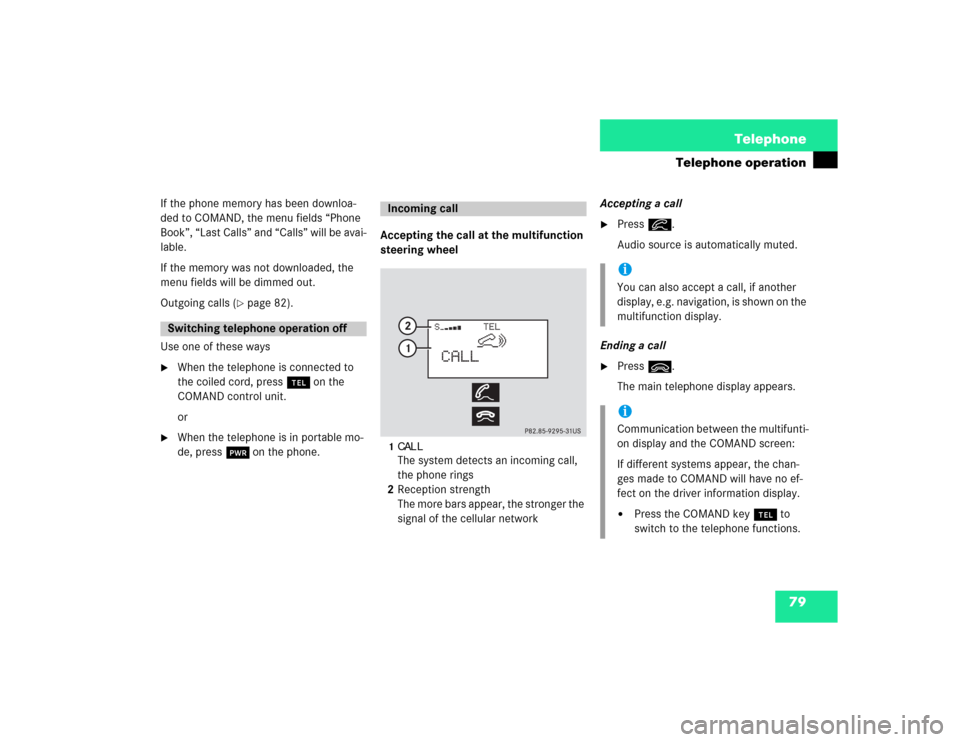
79 Telephone
Telephone operation
If the phone memory has been downloa-
ded to COMAND, the menu fields “Phone
Book”, “Last Calls” and “Calls” will be avai-
lable.
If the memory was not downloaded, the
menu fields will be dimmed out.
Outgoing calls (
�page 82).
Use one of these ways
�
When the telephone is connected to
the coiled cord, press a on the
COMAND control unit.
or
�
When the telephone is in portable mo-
de, press # on the phone.Accepting the call at the multifunction
steering wheel
1CALLThe system detects an incoming call,
the phone rings
2Reception strength
The more bars appear, the stronger the
signal of the cellular networkAccepting a call
�
Press K.
Audio source is automatically muted.
Ending a call
�
Press L.
The main telephone display appears.
Switching telephone operation off
Incoming call
iYou can also accept a call, if another
display, e.g. navigation, is shown on the
multifunction display.iCommunication between the multifunti-
on display and the COMAND screen:
If different systems appear, the chan-
ges made to COMAND will have no ef-
fect on the driver information display.�
Press the COMAND key a to
switch to the telephone functions.
Page 90 of 225
82 TelephoneTelephone operationYou can use the following functions:�
Dialing a telephone number
(�page 82)
�
Dialing a number from the phone book
(�page 85)
�
Redial (
�page 91)
�
Dialing from calls list (
�page 94)
�
Speed-dialing (only with COMAND)
(�page 95)
�
Dialing a telephone number from
the notebook (
�page 97)
�
Emergency call (
�page 106)Dialing a telephone number
Entering a telephone number
�
Press a.
The main telephone menu will appear.
�
Use the number keys 1 through 0 to
enter the telephone number.
The menu changes when the first digit
is entered.
Outgoing calls
P82.85-9125-31
Page 92 of 225
84 TelephoneTelephone operationConducting a call
When the call is initiated, the call time ap-
pears in the screen.Ending a call, use one of the three ways:
�
Press the right-hand rotary/push-
button v to confirm the “End” button
or call has been finished by the other
party.
or
�
Press a.
or
�
Press *.Subsequent dialing
Transmitting other dial tones:
�
During a call you can press the number
keys 1 through 0, u and t.
The numbers dialed will appear in the
menu for 10 seconds after the last key
is pressed (subsequent dialing display).
P82.85-9127-31
iDuring a conversation, you can enter a
telephone number in the notebook or
edit an existing one (
�page 97).
Page 93 of 225

85 Telephone
Telephone operation
Dialing a number from the phone book
Dialing using the multifunction steering
wheel
In order to use this feature, the phone
book must have previously been downloa-
ded to the COMAND memory. This is per-
formed automatically each time the
portable phone is connected to the coiled
cord.
The telephone is ready for operation
(�page 78).
�
Press E or H as often as neces-
sary until the telephone mode appears
in the multifunction display.
If ENTER CODE
appears, enter your unlock
code first (
�page 78).
The message NO ENTRY
appears when the
portable phone has been put into the crad-
le and no entries are stored in the phone
book.
�
Press F or G.
You are paging the phone book back-
wards or forwards in alphabetical or-
der. Name and memory location
appear.
or
�
Press F or G longer than 2 se-
conds.
You are scrolling through the phone
book very quickly.
The name that is selected appears in
the display.iIf you do not wish to place a call, press
L. The process will be cancelled and
the message
READY
appears again.
Page 95 of 225
87 Telephone
Telephone operation
Dialing with COMAND
Opening phone book with names
1Input line
2Activating “Phone book” selection
menu (no input in 1) or opening the
phone book page (
�page 88)
�
Enter up to 3 letters by highlighting
them one by one with the right-hand ro-
tary/push-button v and press to con-
firm.
The input appears in 1.
�
Turn the right-hand rotary/push-button
v until 2 is highlighted and press to
confirm.
or
�
Press the right-hand rotary/push-
button v longer than 2 seconds after
input of the last letter.
The relevant page of the phone book
will appear.
If the input line is empty
�
Turn the right-hand rotary/push-button
v until 2 is highlighted and press to
confirm.
The “Phone book” selection menu will
appear.
“Phone Book” selection menu 3Opens the first page of the phone book
(names) �
Press the right-hand rotary/push-
button v and confirm “Read phone
book...”.
The first page of the phone book will
appear.
P82.85-9130-31
1
2
P82.85-9131-313
Page 96 of 225
88 TelephoneTelephone operationPhone Book page (names)4Highlighted entry, sorted alphabetically
5Page back in the list
6Page forward in the list
�
Turn the right-hand rotary/push-button
v to highlight the desired entry and
press to confirm.
The main telephone menu appears, in-
dicating the selected name.
Begin dialing
�
Press the right-hand rotary/push-
button v to confirm the “Send” but-
ton.
The “End” button is highlighted.
P82.85-9132-31
4
56
iThe phone book stored in the phone
memory is being downloaded.
P82.85-9133-31
Page 97 of 225
89 Telephone
Telephone operation
Ending a call, use one of the three ways:�
Press the right-hand rotary/push-
button v to confirm the “End” button
or the call has been finished by the
other party.
or
�
Press a.
or
�
Press *.Opening phone book (phone number)
1Input line
2Activates “Phone book” selection
menu (no input in 1) or opens the
relevant phone book page
�
Turn the right-hand rotary/push-button
v to highlight “ABC/123” and press
to confirm.
The menu for entering the phone num-
ber will appear.
�
Use the number keys 1 through 0 to
enter up to 2 digits one by one.
The input appears in 1.
�
Turn the right-hand rotary/push-button
v until 2 is highlighted and press to
confirm.
or
�
Press the right-hand rotary/push-
button v longer than 2 seconds after
input of the last digit.
The relevant page of the phone book
will appear.
P82.85-9134-31
1
2