Page 133 of 225
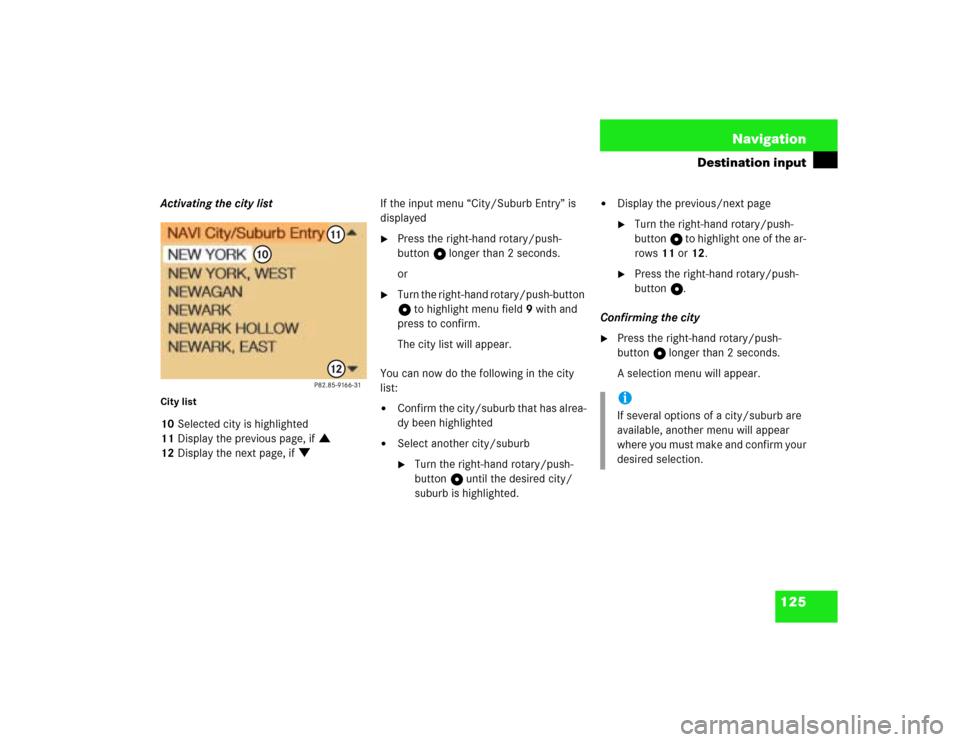
125 Navigation
Destination input
Activating the city listCity list10Selected city is highlighted
11Display the previous page, if :
12Display the next page, if ;If the input menu “City/Suburb Entry” is
displayed
�
Press the right-hand rotary/push-
button v longer than 2 seconds.
or
�
Turn the right-hand rotary/push-button
v to highlight menu field 9 with and
press to confirm.
The city list will appear.
You can now do the following in the city
list:
�
Confirm the city/suburb that has alrea-
dy been highlighted
�
Select another city/suburb�
Turn the right-hand rotary/push-
button v until the desired city/
suburb is highlighted.
�
Display the previous/next page�
Turn the right-hand rotary/push-
button v to highlight one of the ar-
rows 11 or 12.
�
Press the right-hand rotary/push-
button v.
Confirming the city
�
Press the right-hand rotary/push-
button v longer than 2 seconds.
A selection menu will appear.iIf several options of a city/suburb are
available, another menu will appear
where you must make and confirm your
desired selection.
Page 134 of 225
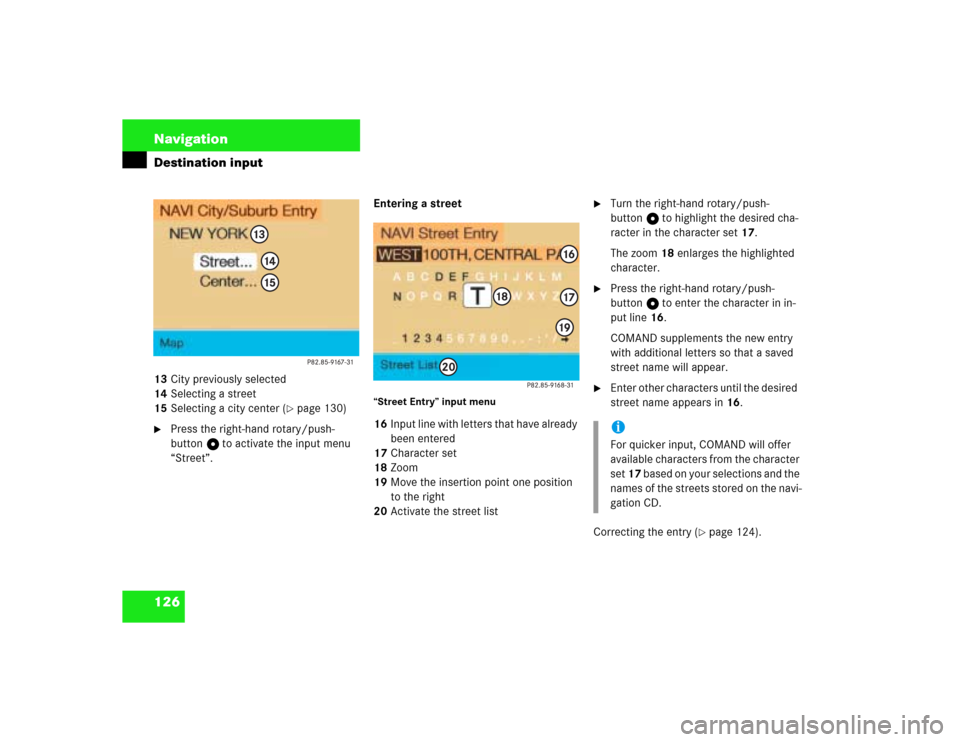
126 NavigationDestination input13City previously selected
14Selecting a street
15Selecting a city center (
�page 130)
�
Press the right-hand rotary/push-
button v to activate the input menu
“Street”.Entering a street
“Street Entry” input menu16Input line with letters that have already
been entered
17Character set
18Zoom
19Move the insertion point one position
to the right
20Activate the street list
�
Turn the right-hand rotary/push-
button v to highlight the desired cha-
racter in the character set 17.
The zoom 18 enlarges the highlighted
character.
�
Press the right-hand rotary/push-
button v to enter the character in in-
put line 16.
COMAND supplements the new entry
with additional letters so that a saved
street name will appear.
�
Enter other characters until the desired
street name appears in 16.
Correcting the entry (
�page 124).
iFor quicker input, COMAND will offer
available characters from the character
set 17 based on your selections and the
names of the streets stored on the navi-
gation CD.
Page 135 of 225
127 Navigation
Destination input
Activating the street listStreet list21Street previously selected
22Display the previous page, if :
23Display the next page, if ;If the input menu “Street Entry” is display-
ed
�
Press the right-hand rotary/push-
button v longer than 2 seconds.
or
�
Turn the right-hand rotary/push-button
v to highlight menu field 20 with and
press to confirm.
The street list appears.
Here you can, as in the city list
(�page 125), select another street or
display the previous/next page.
�
Press the right-hand rotary/push-
button v longer than 2 seconds.
This will confirm city/suburb and street
of the desired destination. The selec-
tion menu “Destination Entry” appears.
P82.85-9169-31
212223
iIf several options of a street are availab-
le, another menu will appear where you
must make and confirm your desired
selection.
Page 136 of 225
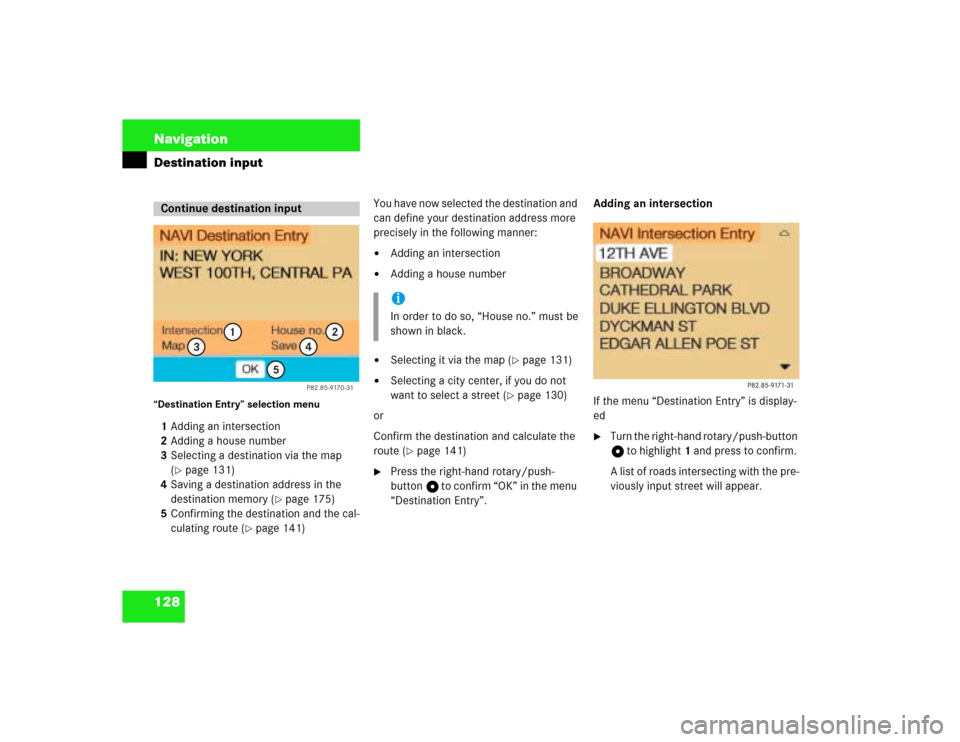
128 NavigationDestination input“Destination Entry” selection menu1Adding an intersection
2Adding a house number
3Selecting a destination via the map
(
�page 131)
4Saving a destination address in the
destination memory (
�page 175)
5Confirming the destination and the cal-
culating route (
�page 141)You have now selected the destination and
can define your destination address more
precisely in the following manner:
�
Adding an intersection
�
Adding a house number
�
Selecting it via the map (
�page 131)
�
Selecting a city center, if you do not
want to select a street (
�page 130)
or
Confirm the destination and calculate the
route (
�page 141)
�
Press the right-hand rotary/push-
button v to confirm “OK” in the menu
“Destination Entry”.Adding an intersection
If the menu “Destination Entry” is display-
ed
�
Turn the right-hand rotary/push-button
v to highlight 1 and press to confirm.
A list of roads intersecting with the pre-
viously input street will appear.
Continue destination input
P82.85-9170-31
1
2
3
4
5
iIn order to do so, “House no.” must be
shown in black.
Page 137 of 225
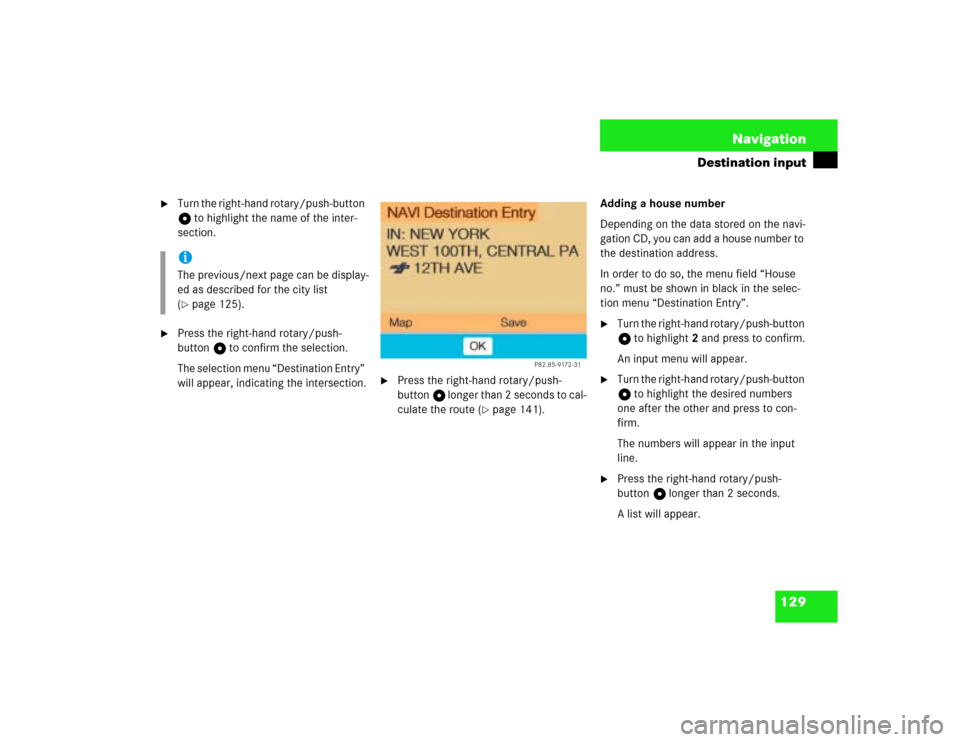
129 Navigation
Destination input
�
Turn the right-hand rotary/push-button
v to highlight the name of the inter-
section.
�
Press the right-hand rotary/push-
button v to confirm the selection.
The selection menu “Destination Entry”
will appear, indicating the intersection.
�
Press the right-hand rotary/push-
button v longer than 2 seconds to cal-
culate the route (
�page 141).Adding a house number
Depending on the data stored on the navi-
gation CD, you can add a house number to
the destination address.
In order to do so, the menu field “House
no.” must be shown in black in the selec-
tion menu “Destination Entry”.
�
Turn the right-hand rotary/push-button
v to highlight 2 and press to confirm.
An input menu will appear.
�
Turn the right-hand rotary/push-button
v to highlight the desired numbers
one after the other and press to con-
firm.
The numbers will appear in the input
line.
�
Press the right-hand rotary/push-
button v longer than 2 seconds.
A list will appear.
iThe previous/next page can be display-
ed as described for the city list
(�page 125).
P82.85-9172-31
Page 138 of 225
130 NavigationDestination input�
Turn the right-hand rotary/push-button
v to highlight the desired block and
press to confirm.
The selection menu “Destination Entry”
will appear.
�
Press the right-hand rotary/push-
button v longer than 2 seconds to cal-
culate the route (
�page 141).Selecting a city center
You can activate the list “Center Entry” in
the main address menu (
�page 123) or af-
ter selecting a city (
�page 126).
�
Turn the right-hand rotary/push-button
v to highlight “Center” and press to
confirm.
The list “Center Entry” will appear.
�
Turn the right-hand rotary/push-button
v to highlight the desired entry and
press to confirm.
The selection menu “Destination Entry”
will appear.
�
Press the right-hand rotary/push-
button v longer than 2 seconds to cal-
culate the route (
�page 141).
iThe house numbers usually appear on
the list in blocks, e.g.
1-5 odd numbers
42-50 even numbers
1-50 mixed numbers
Page 139 of 225
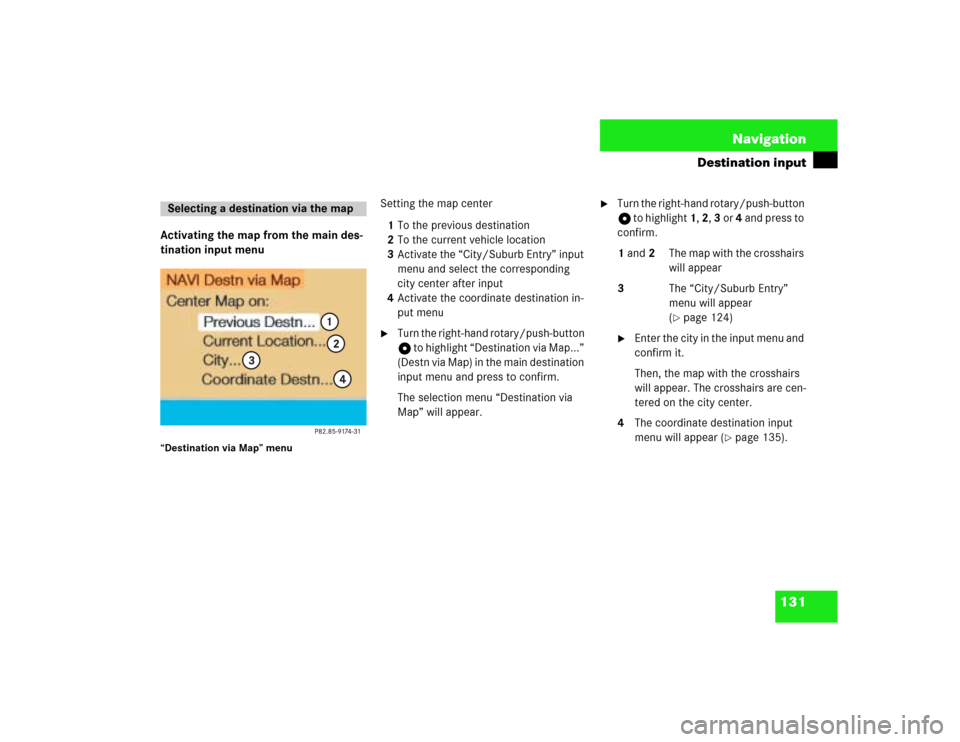
131 Navigation
Destination input
Activating the map from the main des-
tination input menu“Destination via Map” menu
Setting the map center
1To the previous destination
2To the current vehicle location
3Activate the “City/Suburb Entry” input
menu and select the corresponding
city center after input
4Activate the coordinate destination in-
put menu�
Turn the right-hand rotary/push-button
v to highlight “Destination via Map...”
(Destn via Map) in the main destination
input menu and press to confirm.
The selection menu “Destination via
Map” will appear.
�
Turn the right-hand rotary/push-button
v to highlight 1, 2, 3 or 4 and press to
confirm.
1 and 2 The map with the crosshairs
will appear
3 The “City/Suburb Entry”
menu will appear
(
�page 124)
�
Enter the city in the input menu and
confirm it.
Then, the map with the crosshairs
will appear. The crosshairs are cen-
tered on the city center.
4 The coordinate destination input
menu will appear (
�page 135).
Selecting a destination via the map
Page 142 of 225
134 NavigationDestination inputZooming in for more detailed map�
Press +.
or
�
Turn the right-hand rotary/push-button
v to the left.
A filled arrow for the new scale 11 and
a square 12 appear.
Press the right-hand rotary/push-button
v to calculate the map with the new sca-
le.Zooming out for less detailed map
�
Press ,.
or
�
Turn the right-hand rotary/push-button
v to the right.
The new scale will appear.
�
Press the right-hand rotary/push-
button v to calculate the map with the
new scale.
This will take place automatically after
6 seconds.Confirming destination and calculating
route
The crosshairs highlight the desired desti-
nation
�
Press the right-hand rotary/push-
button v longer than 2 seconds.
�
Then calculate the route (
�page 141).