Page 171 of 225
163 Navigation
Route guidance
Main detour menu
1It is possible to block route sections
ahead
2Ends the detour function, the previous
route is calculated�
Traffic Jam Ahead/Detour in Route
List not activated:
“Cancel” cannot be selected
�
Traffic Jam Ahead/Detour in Route
List activated:
“Cancel” is highlighted
3It is possible to block route sections in
the route list (
�page 165)
�
Press ) at any time.
The main detour menu will appear.
�
Turn the right-hand rotary/push-button
v to highlight the desired menu field
and press to confirm.
^
Selecting a detour
P82.85-9222-31
1223
iTraffic jams are identified by the driver,
not by the COMAND.
If you switch off COMAND for more than
30 minutes during active route
guidance, all manually entered traffic
jams are deleted.
Page 175 of 225
167 Navigation
Route guidance
1Delete a way point
2Cancel a detour (traffic jam ahead)
3Cancel a detour (street sections blo-
cked in the route list)
4Reset all functions
�
Press r.
A selection menu will appear.
�
Turn the right-hand rotary/push-button
v to highlight the desired menu field
and press to confirm.
COMAND will re-calculate the route
using the previously selected calculati-
on mode.
You will see the corresponding infor-
mation.
The corresponding information will appear
on the display.
Resetting functions
iIf you have not selected any way point
(�page 160) or detour (
�page 163)
menu fields 1 to 4 are shaded out and
cannot be selected.
Page 179 of 225
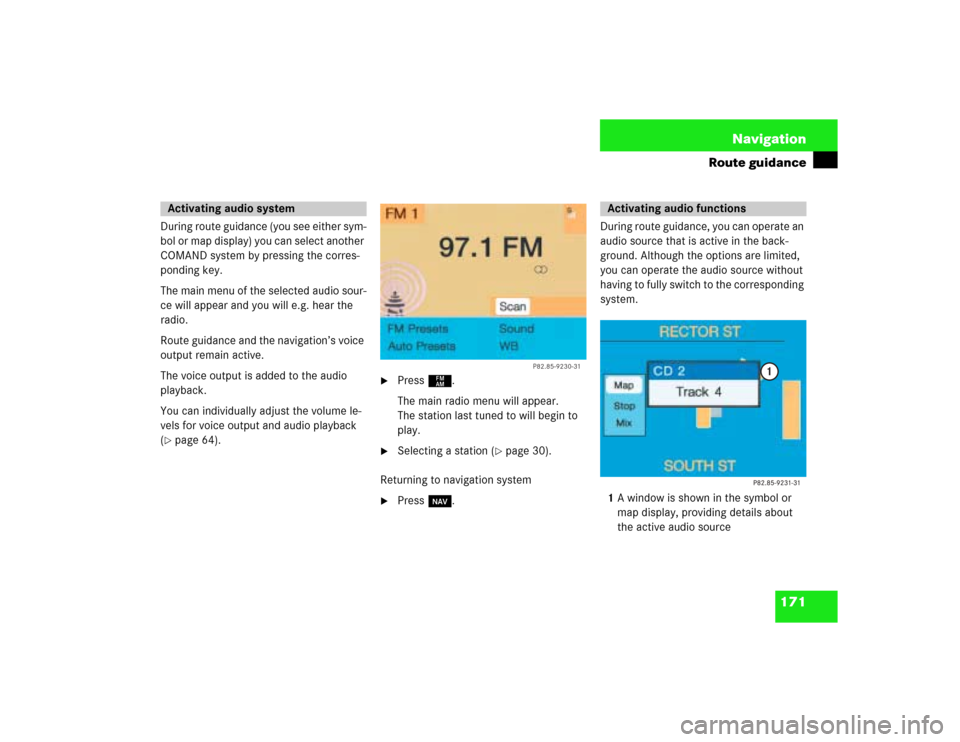
171 Navigation
Route guidance
During route guidance (you see either sym-
bol or map display) you can select another
COMAND system by pressing the corres-
ponding key.
The main menu of the selected audio sour-
ce will appear and you will e.g. hear the
radio.
Route guidance and the navigation’s voice
output remain active.
The voice output is added to the audio
playback.
You can individually adjust the volume le-
vels for voice output and audio playback
(�page 64).
�
Press c.
The main radio menu will appear.
The station last tuned to will begin to
play.
�
Selecting a station (
�page 30).
Returning to navigation system
�
Press b.During route guidance, you can operate an
audio source that is active in the back-
ground. Although the options are limited,
you can operate the audio source without
having to fully switch to the corresponding
system.
1A window is shown in the symbol or
map display, providing details about
the active audio source
Activating audio system
P82.85-9230-31
Activating audio functions
Page 183 of 225
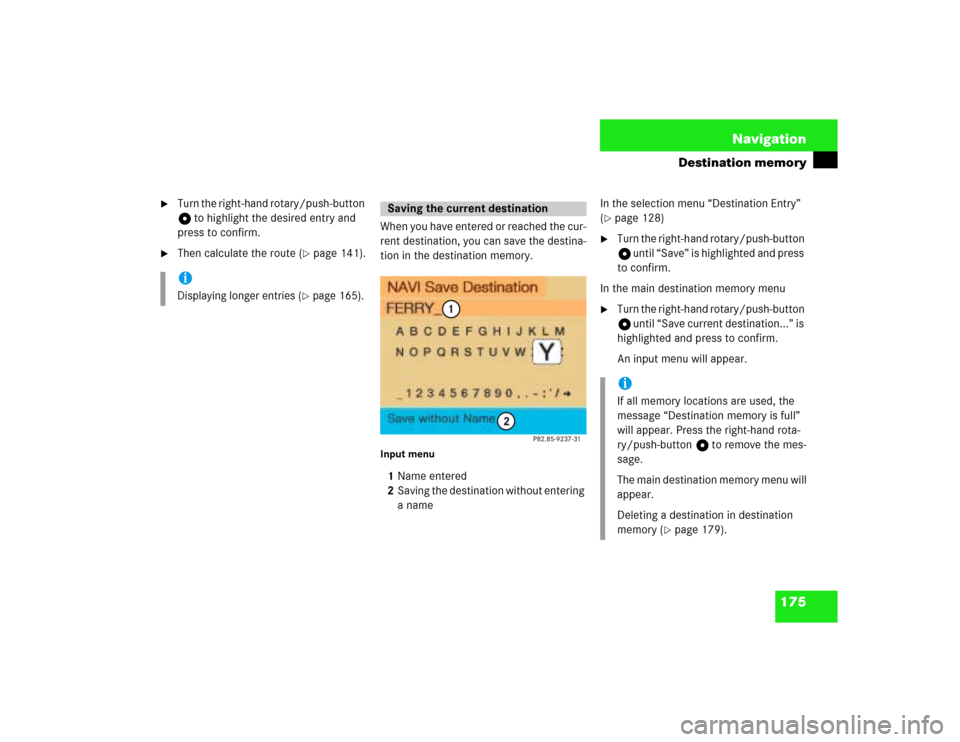
175 Navigation
Destination memory
�
Turn the right-hand rotary/push-button
v to highlight the desired entry and
press to confirm.
�
Then calculate the route (
�page 141).When you have entered or reached the cur-
rent destination, you can save the destina-
tion in the destination memory.
Input menu1Name entered
2Saving the destination without entering
a name In the selection menu “Destination Entry”
(
�page 128)
�
Turn the right-hand rotary/push-button
v until “Save” is highlighted and press
to confirm.
In the main destination memory menu
�
Turn the right-hand rotary/push-button
v until “Save current destination...” is
highlighted and press to confirm.
An input menu will appear.
iDisplaying longer entries
(�page 165).
Saving the current destination
iIf all memory locations are used, the
message “Destination memory is full”
will appear. Press the right-hand rota-
ry/push-button v to remove the mes-
sage.
The main destination memory menu will
appear.
Deleting a destination in destination
memory (
�page 179).
Page 188 of 225
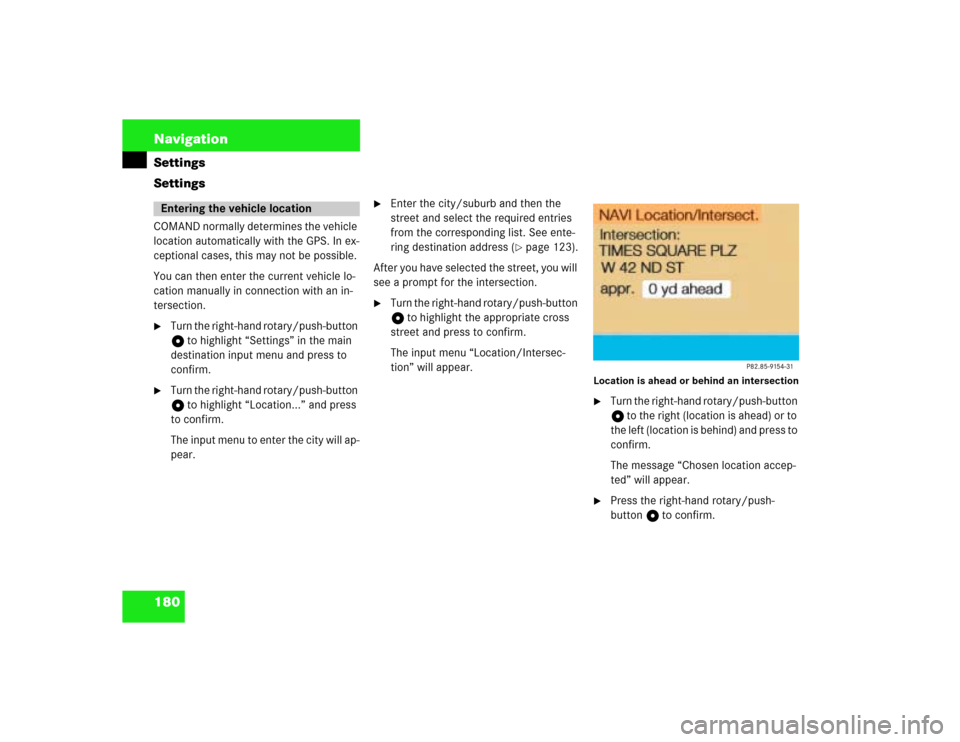
180 NavigationSettings
SettingsCOMAND normally determines the vehicle
location automatically with the GPS. In ex-
ceptional cases, this may not be possible.
You can then enter the current vehicle lo-
cation manually in connection with an in-
tersection.�
Turn the right-hand rotary/push-button
v to highlight “Settings” in the main
destination input menu and press to
confirm.
�
Turn the right-hand rotary/push-button
v to highlight “Location...” and press
to confirm.
The input menu to enter the city will ap-
pear.
�
Enter the city/suburb and then the
street and select the required entries
from the corresponding list. See ente-
ring destination address (
�page 123).
After you have selected the street, you will
see a prompt for the intersection.
�
Turn the right-hand rotary/push-button
v to highlight the appropriate cross
street and press to confirm.
The input menu “Location/Intersec-
tion” will appear.
Location is ahead or behind an intersection�
Turn the right-hand rotary/push-button
v to the right (location is ahead) or to
the left (location is behind) and press to
confirm.
The message “Chosen location accep-
ted” will appear.
�
Press the right-hand rotary/push-
button v to confirm.
Entering the vehicle location
Page 192 of 225
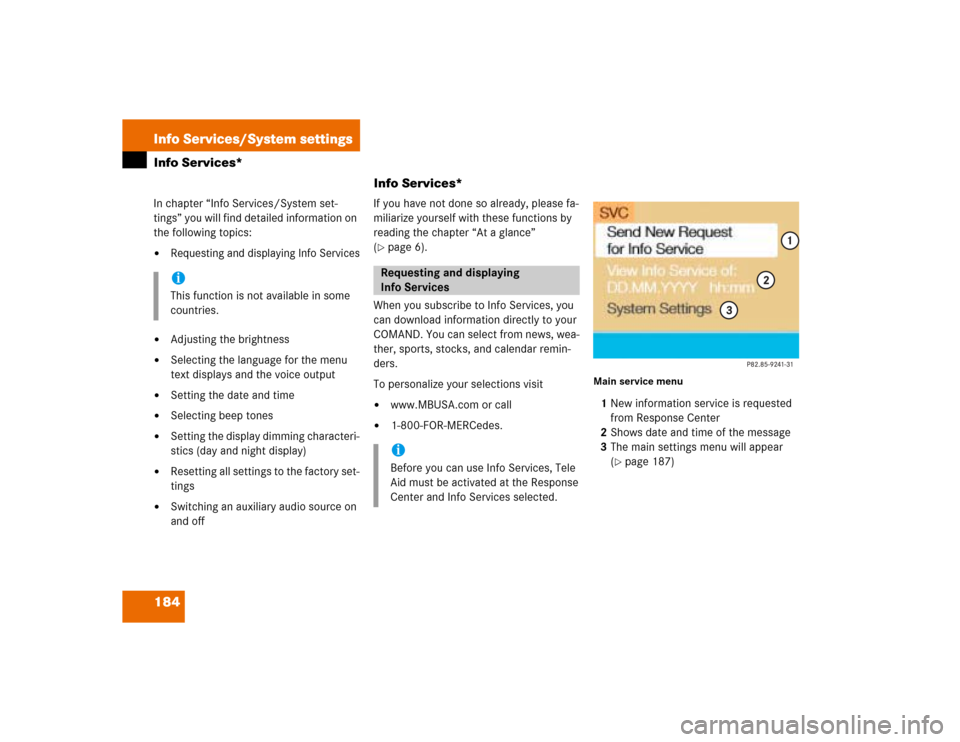
184Info Services/System settingsInfo Services*
Info Services*In chapter “Info Services/System set-
tings” you will find detailed information on
the following topics:�
Requesting and displaying Info Services
�
Adjusting the brightness
�
Selecting the language for the menu
text displays and the voice output
�
Setting the date and time
�
Selecting beep tones
�
Setting the display dimming characteri-
stics (day and night display)
�
Resetting all settings to the factory set-
tings
�
Switching an auxiliary audio source on
and offIf you have not done so already, please fa-
miliarize yourself with these functions by
reading the chapter “At a glance”
(
�page 6).
When you subscribe to Info Services, you
can download information directly to your
COMAND. You can select from news, wea-
ther, sports, stocks, and calendar remin-
ders.
To personalize your selections visit
�
www.MBUSA.com or call
�
1-800-FOR-MERCedes.
Main service menu1New information service is requested
from Response Center
2Shows date and time of the message
3The main settings menu will appear
(
�page 187)
iThis function is not available in some
countries.
Requesting and displaying
Info ServicesiBefore you can use Info Services, Tele
Aid must be activated at the Response
Center and Info Services selected.
Page 195 of 225
187
Info Services/System settings
System settings
System settings
6Displays the new message
7Switches back to the main menu
There is more than one message�
Press the right-hand rotary/push-
button v to move to the next page.
Activating the main service menu
�
Press *.
Switching back to e.g. radio main menu
�
Turn the right-hand rotary/push-button
v to highlight “No” and press to con-
firm.
Main system settings menu1Date and time
You can select the time format
(
�page 196)
2Adjusting the brightness
3Activating “Settings” menu
4Switching an auxiliary audio source on
(�page 200)
5Country setting, with a time zone
(�page 192)
�
Press (.
The main service menu will appear.
�
Turn the right-hand rotary/push-button
v to highlight “System Settings” and
press to confirm.
The main system settings menu will ap-
pear.
Activating the main settings menu
iYou will see information 5 if the clock
has been set to GPS reception and if a
country, e.g. USA and a time zone was
selected.
Page 196 of 225
188Info Services/System settingsSystem settings1Previous settings
2Current settings�
Press the right-hand rotary/push-
button v to confirm “Brightness”.
The “Brightness” menu will appear.Darkening screen
�
Turn the right-hand rotary/push-button
v to the left.
The triangle 2 will move to the left.
Brightening screen
�
Turn the right-hand rotary/push-button
v to the right.
The triangle 2 will move to the right.
Confirming new settings
�
Press the right-hand rotary/push-
button v.
The main system settings menu will ap-
pear.
Settings menu 1Selecting the language
Navigation CD must be inserted
2Setting date and time (
�page 190)
3Switching beep tones on and off
(
�page 197)
4Setting the display dimming characteri-
stics (day and night display)
(�page 198)
5Resetting all settings to the factory set-
tings (
�page 199)
Adjusting the brightness
P82.85-7710-31
2
1
Activating settings menu