Page 143 of 225
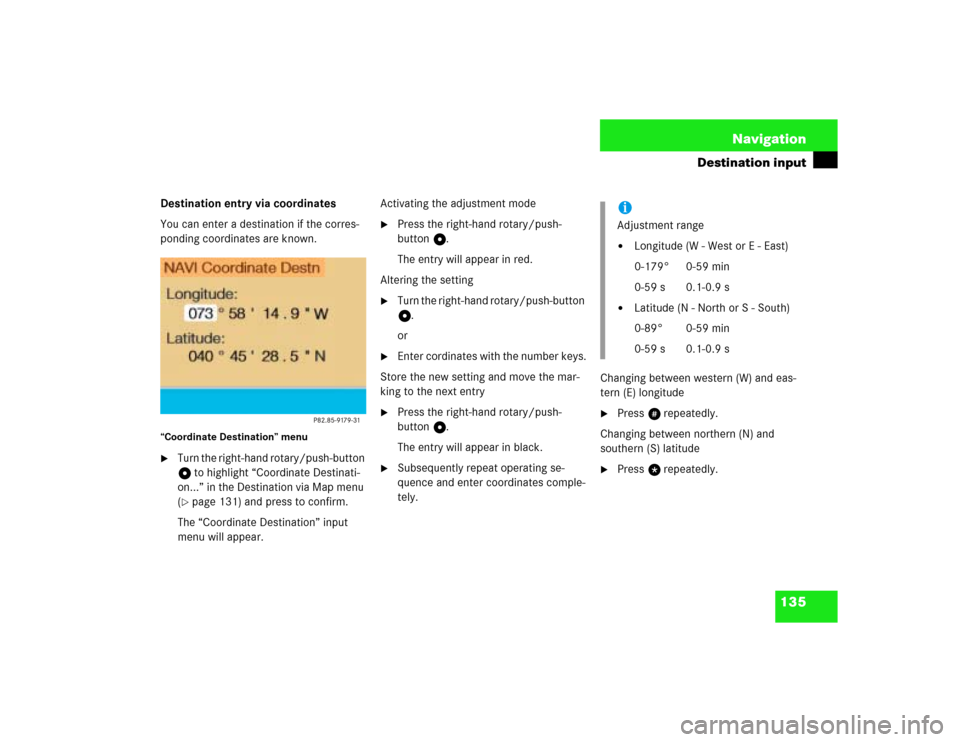
135 Navigation
Destination input
Destination entry via coordinates
You can enter a destination if the corres-
ponding coordinates are known.“Coordinate Destination” menu�
Turn the right-hand rotary/push-button
v to highlight “Coordinate Destinati-
on...” in the Destination via Map menu
(�page 131) and press to confirm.
The “Coordinate Destination” input
menu will appear.Activating the adjustment mode
�
Press the right-hand rotary/push-
button v.
The entry will appear in red.
Altering the setting
�
Turn the right-hand rotary/push-button
v.
or
�
Enter cordinates with the number keys.
Store the new setting and move the mar-
king to the next entry
�
Press the right-hand rotary/push-
button v.
The entry will appear in black.
�
Subsequently repeat operating se-
quence and enter coordinates comple-
tely.Changing between western (W) and eas-
tern (E) longitude
�
Press u repeatedly.
Changing between northern (N) and
southern (S) latitude
�
Press t repeatedly.iAdjustment range�
Longitude (W - West or E - East)
0-179° 0-59 min
0-59 s 0.1-0.9 s
�
Latitude (N - North or S - South)
0-89° 0-59 min
0-59 s 0.1-0.9 s
Page 144 of 225
136 NavigationDestination inputConfirming coordinate destination�
Press the right-hand rotary/push-
button v longer than 2 seconds.
The above display appears.Starting the adjustment mode
�
Turn the right-hand rotary/push-button
v to highlight “OK” and press to con-
firm.
Store the coordinate destination in the
destination memory with a name
�
Turn the right-hand rotary/push-button
v to highlight “Save” and press to
confirm.
This will activate the destination me-
mory (
�page 175).Activate the map with crosshairs
�
Turn the right-hand rotary/push-button
v to highlight “Map” and press to con-
firm.
This will activate the map
(�page 132).
P82.85-9180-31
Page 145 of 225
137 Navigation
Destination input
This function allows you to select Points of
Interest such as gas stations, parking faci-
lities or shopping centers.“Points of Interest” selection menuSelect a Point of Interest
1Around the current area of vehicle loca-
tion
2Around the previous destination area
3In the surrounding area of another city
4As regional destination, e.g. airport
�
Turn the right-hand rotary/push-button
v to highlight “Special destinations”
in the main destination input menu and
press to confirm.
The selection menu “Point of Interest”
will appear.
�
Turn the right-hand rotary/push-button
v to highlight 1 to 4 and press to con-
firm.
1, 2, 4 A Category list will appear
3 The input menu “City/Area”
will appear (
�page 139)Around the current area of vehicle loca-
tion or previous destination area
Category list5Display previous page, if :
6Display next page, if ;
Entering Points of Interest
P82.85-9182-31
56
Page 146 of 225
138 NavigationDestination input�
Turn the right-hand rotary/push-button
v to highlight 1 or 2 and press to con-
firm.
The list “Select Category” will appear.
�
Turn the right-hand rotary/push-button
v to highlight the desired category
and press to confirm.
A corresponding list will appear.
7Point of Interest entry with distance to
destination in miles (as the crow flies)
8Symbol for long entry
9Complete entry in a windowDisplay the entry in full in a window 9
�
Press u.
�
Press u again to remove 9.
Selecting the desired destination
�
Turn the right-hand rotary/push-button
v to highlight the entry in the selec-
tion list and press to confirm.
�
Then calculate the route (
�page 141).
iNot all Points of Interest may be listed
on the CD.
P82.85-9183-31
7
8
9
Page 147 of 225
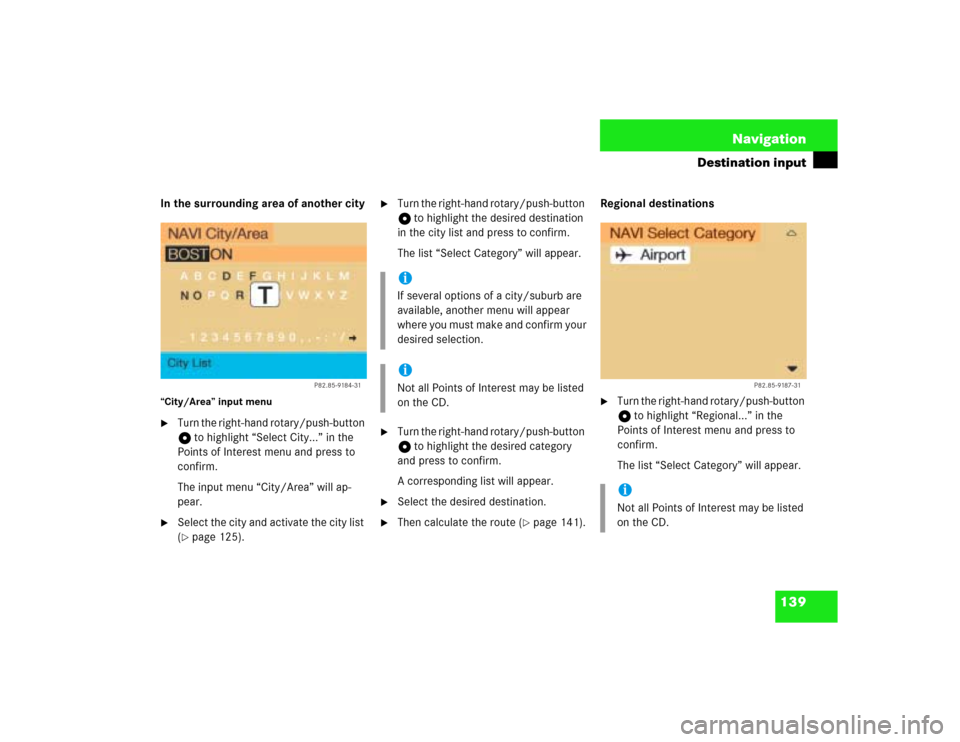
139 Navigation
Destination input
In the surrounding area of another city“City/Area” input menu�
Turn the right-hand rotary/push-button
v to highlight “Select City...” in the
Points of Interest menu and press to
confirm.
The input menu “City/Area” will ap-
pear.
�
Select the city and activate the city list
(�page 125).
�
Turn the right-hand rotary/push-button
v to highlight the desired destination
in the city list and press to confirm.
The list “Select Category” will appear.
�
Turn the right-hand rotary/push-button
v to highlight the desired category
and press to confirm.
A corresponding list will appear.
�
Select the desired destination.
�
Then calculate the route (
�page 141).Regional destinations
�
Turn the right-hand rotary/push-button
v to highlight “Regional...” in the
Points of Interest menu and press to
confirm.
The list “Select Category” will appear.
P82.85-9184-31
iIf several options of a city/suburb are
available, another menu will appear
where you must make and confirm your
desired selection.iNot all Points of Interest may be listed
on the CD.
iNot all Points of Interest may be listed
on the CD.
P82.85-9187-31
Page 148 of 225
140 NavigationDestination input�
Turn the right-hand rotary/push-button
v to highlight highlight the desired ca-
tegory and press to confirm.
An input menu, e.g. “Airport” will ap-
pear.
�
Select an entry (
�page 124) and then
activate the list.Activating the list
�
Press the right-hand rotary/push-
button v longer than 2 seconds.
or
�
Turn the right-hand rotary/push-button
v to highlight “List” and press to con-
firm.
The list will appear.
�
Turn the right-hand rotary/push-button
v to highlight the desired entry and
press to confirm.
�
Then calculate the route (
�page 141).
P82.85-9189-31
Page 153 of 225
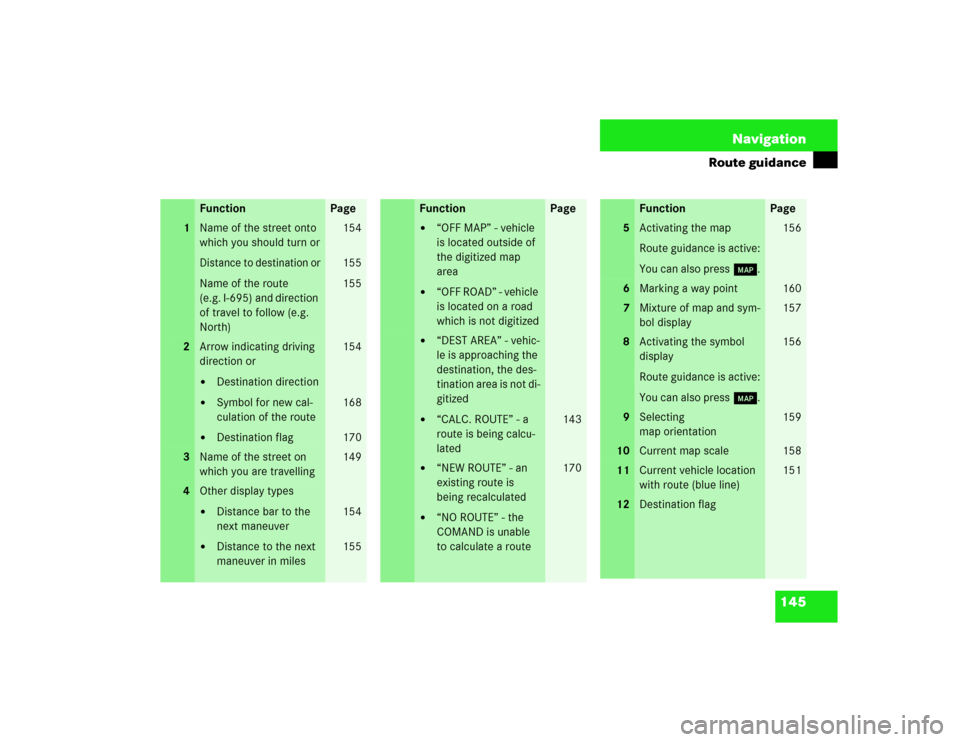
145 Navigation
Route guidance
Function
Page
1
Name of the street onto
which you should turn orDistance to destination orName of the route
(e.g. I-695) and direction
of travel to follow (e.g.
North)
154
155
155
2
Arrow indicating driving
direction or�
Destination direction
�
Symbol for new cal-
culation of the route
�
Destination flag
154
168
170
3
Name of the street on
which you are travelling
149
4
Other display types�
Distance bar to the
next maneuver
�
Distance to the next
maneuver in miles
154
155
�
“OFF MAP” - vehicle
is located outside of
the digitized map
area
�
“OFF ROAD” - vehicle
is located on a road
which is not digitized
�
“DEST AREA” - vehic-
le is approaching the
destination, the des-
tination area is not di-
gitized
�
“CALC. ROUTE” - a
route is being calcu-
lated
143
�
“NEW ROUTE” - an
existing route is
being recalculated
�
“NO ROUTE” - the
COMAND is unable
to calculate a route
170
Function
Page
5
Activating the map
Route guidance is active:
You can also press l.
156
6
Marking a way point
160
7
Mixture of map and sym-
bol display
157
8
Activating the symbol
display
Route guidance is active:
You can also press l.
156
9
Selecting
map orientation
159
10
Current map scale
158
11
Current vehicle location
with route (blue line)
151
12
Destination flagFunction
Page
Page 156 of 225
148 NavigationRoute guidanceDisplaying route list�
Turn the right-hand rotary/push-button
v to highlight 3 and press to confirm.
The message “Compiling Route List...”
will appear.Displaying the entry in full in a window
�
Press u.
�
Press u again to remove the window.
Displaying the next/previous page (if ar-
rows are filled)
Turn the right-hand rotary/push-button v
to highlight ;/: and press to confirm.Switching back to the symbol or map dis-
play
�
Press * twice.
P82.85-9197-31
iThe route list is updated during the trip.
It contains a selection of streets which
will be travelled or which still lie ahead.
If a longer route is calculated, e.g. to
avoid sections of the freeway
(�page 142), these freeways may still
appear on the route list. As the vehicle
approaches the freeway, it will be dele-
ted from the route list.