Page 61 of 225
53 Audio
CD operation
You can select a CD�
with the number keypad
�
in the “CD Select” menuWith the number keypad
�
Press a number key, e.g. 2 to select
the corresponding CD.
The message “Loading CD ...” will ap-
pear if the selected magazine slot is
loaded.
Key 0 CD drive
Keys 1 - 6 magazine slots 1 to 6 of
the CD changer
No CD has been inserted:
COMAND will show the messages
�
“CD drive: No CD” or
�
“CD changer: No CD”.In the “CD Select” menu
1Current track and the name of the CD
playing if this was entered previously
(
�page 55)
2Current CD in red color
3Magazine slots contains a CD
Position 0: CD drive
Position 1-6: magazine slots in the CD
changer
4Magazine slot does not contain a CD
Selecting a CD
P82.85-9102-31
iIf it is not possible to play a CD selected
from the CD drive (message: “Error”),
COMAND will automatically load the
next CD in the magazine.
Other error messages (
�page 60).
P82.85-9103-31
1
2
34
Page 63 of 225
55 Audio
CD operation
The tracks on a CD can be scanned one af-
ter the other for 8 seconds each.�
Press the right-hand rotary/push-
button v to activate “Scan” function.
Scan will begin and “Scan” will appear
in red.Use one of these ways to switch off the
function
�
Press the right-hand rotary/push-
button v again.
�
Press g or h.
Playback will resume with the desired
track.
1Input line
2Character set (letters, digits, special
characters)
3Character selected appears magnified,
magnified “M” is starting point
4“Delete Names” function
CD track scan
P82.85-9105-31
iThe function will switch off automati-
cally when the starting track is reached.iFor the CD changer, it is also possible to
scan all of the CDs in the magazine slots
1-6 for 8 seconds each (always track 1).
Activate the function “CDs Scan” in the
settings menu (
�page 58).
Naming a CD
P82.85-9106-31
1
2
3
4
Page 71 of 225
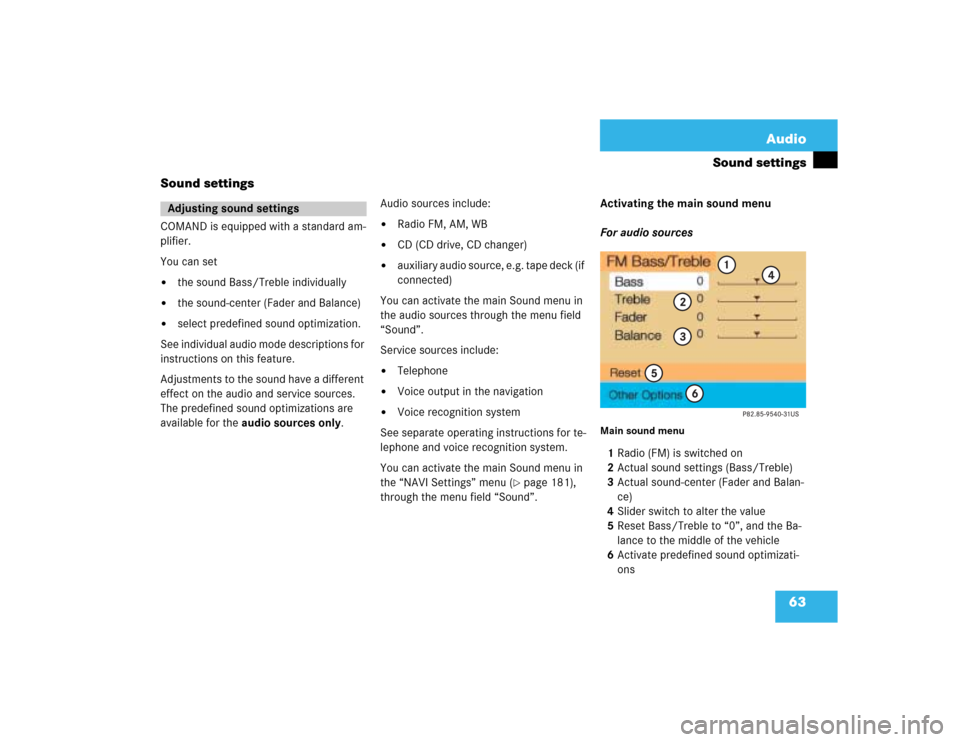
63 Audio
Sound settings
Sound settings
COMAND is equipped with a standard am-
plifier.
You can set �
the sound Bass/Treble individually
�
the sound-center (Fader and Balance)
�
select predefined sound optimization.
See individual audio mode descriptions for
instructions on this feature.
Adjustments to the sound have a different
effect on the audio and service sources.
The predefined sound optimizations are
available for the audio sources only.Audio sources include:
�
Radio FM, AM, WB
�
CD (CD drive, CD changer)
�
auxiliary audio source, e.g. tape deck (if
connected)
You can activate the main Sound menu in
the audio sources through the menu field
“Sound”.
Service sources include:
�
Telephone
�
Voice output in the navigation
�
Voice recognition system
See separate operating instructions for te-
lephone and voice recognition system.
You can activate the main Sound menu in
the “NAVI Settings” menu (
�page 181),
through the menu field “Sound”. Activating the main sound menu
For audio sources
Main sound menu1Radio (FM) is switched on
2Actual sound settings (Bass/Treble)
3Actual sound-center (Fader and Balan-
ce)
4Slider switch to alter the value
5Reset Bass/Treble to “0”, and the Ba-
lance to the middle of the vehicle
6Activate predefined sound optimizati-
ons
Adjusting sound settings
Page 72 of 225
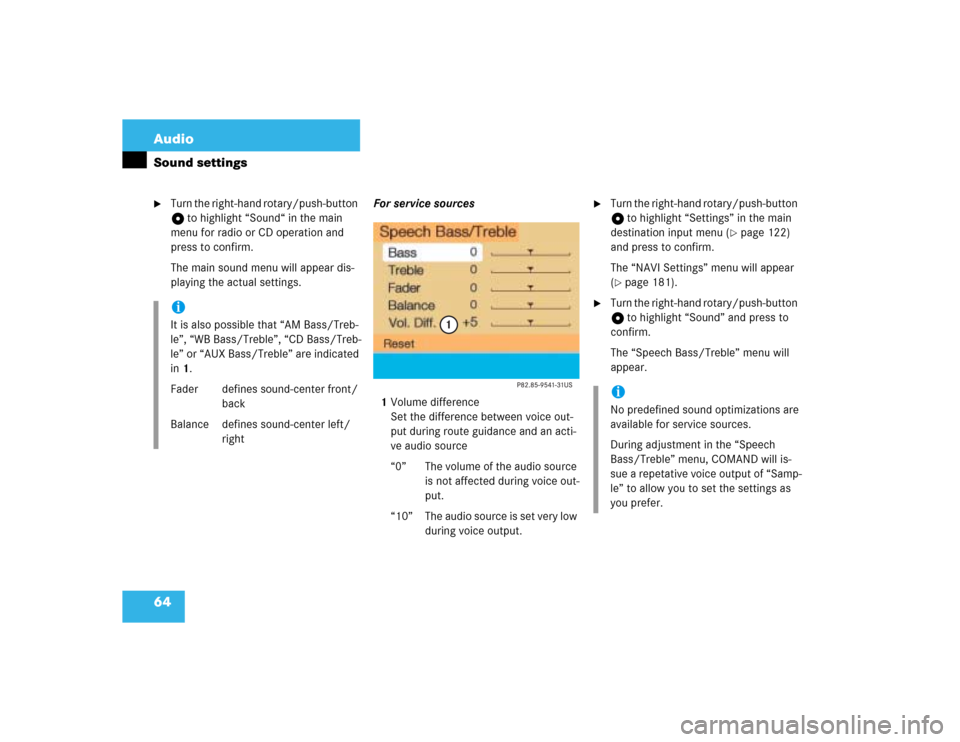
64 AudioSound settings�
Turn the right-hand rotary/push-button
v to highlight “Sound“ in the main
menu for radio or CD operation and
press to confirm.
The main sound menu will appear dis-
playing the actual settings.For service sources
1Volume difference
Set the difference between voice out-
put during route guidance and an acti-
ve audio source
“0” The volume of the audio source
is not affected during voice out-
put.
“10” The audio source is set very low
during voice output.
�
Turn the right-hand rotary/push-button
v to highlight “Settings” in the main
destination input menu (
�page 122)
and press to confirm.
The “NAVI Settings” menu will appear
(
�page 181).
�
Turn the right-hand rotary/push-button
v to highlight “Sound” and press to
confirm.
The “Speech Bass/Treble” menu will
appear.
iIt is also possible that “AM Bass/Treb-
le”, “WB Bass/Treble”, “CD Bass/Treb-
le” or “AUX Bass/Treble” are indicated
in 1.
Fader defines sound-center front/
back
Balance defines sound-center left/
right
iNo predefined sound optimizations are
available for service sources.
During adjustment in the “Speech
Bass/Treble” menu, COMAND will is-
sue a repetative voice output of “Samp-
le” to allow you to set the settings as
you prefer.
Page 77 of 225

69 Telephone
Important notes
�
Close the windows and reduce all out-
side noise as much as possible when
you use hands-free operation.
�
A brief disconnection from the cellular
network is not a malfunction, as this
can occur when the network switches
areas. The phone will automatically try
to sign on to a network again.
�
If the message “Locked. Please enter
code” appears, enter the unlock code
to enable all telephone functions
(�page 78).
�
If a menu other than the telephone
menu is displayed on the COMAND
screen, the display will change if an
outgoing call is sent out via the multi-
function steering wheel.In the following situations, it is not possible
or not yet possible to use the telephone:
�
The telephone is already unlocked but
is not or not yet registered in the net-
work.
The message “No Service” appears.
The telephone will try to register into
an existing network. If the network is
available, the telephone will be ready
for use.
The above message also appears �
if the network is no longer available
due to weak signals
�
if you try to make a call (message
appears for 8 seconds)
�
The message “Telephone is being acti-
vated. Please wait.” appears.
COMAND prepares the telephone for
use. Select other system functions, e.g.
radio, by pressing the corresponding
button or wait until the telephone is ac-
tive.
�
One of the two messages “No telepho-
ne” or “Telephone not connected” ap-
pears.
Please connect the telephone.
�
The message “Telephone defective”
appears.
Please contact an authorized
Mercedes-Benz Center.
Page 79 of 225
71 Telephone
Multifunction display
Multifunction display
�
Turn the electronic key in the steering
lock to position “1” or “2”, refer to ve-
hicle operating instructions.
1
2
5
3
4
P82.85-9290-31
Function
Page
1
Multifunction display on
the speedometerUsing the control system
2
Adjusting the dial/idle
tone volume during a call
I lowering
J raising
3
To make a call
K Accept an incoming
call
Start dialing opera-
tion
Activate the redial
memory
79
85
91
L End a call
Interrupt dialing
The message
READY
appears
79
83
4
Changing from system to
system, displaying network
provider
E next
H previous
5
Pages through the phone
book in alphabetical order
F forward
G backwardFunction
Page
Page 81 of 225
73 Telephone
Multifunction display
Function
Page
1
The telephone is switched off
Switching telephone operati-
on on
78
2
Entering the unlock code
78
3
The system is searching for
the corresponding network
78
4
The telephone is ready for use
85
5
The vehicle is currently out-
side the transmission or re-
ception range
Function
Page
6
Phone book is empty and/or
has not been loaded into the
COMAND telephone memory
85
7
Name selected from the
phone book
85
8
Dialing begins
86
9
Dialing is completed and the
name is displayed.
The display will remain until
you end the call
86
Function
Page
10
Reception strength is indica-
ted by up to 5 bars for a con-
nected and functional
telephone.
79
11
Number of the memory locati-
on and the name stored here
85
12
Call time
86
Page 83 of 225
75 Telephone
Telephone operation
Function
Page
1
Switching the COMAND
on/off
12
2
Entering the unlock code
Entering a telephone number
Speed-dialing (only with
COMAND)
Quick-dialing (for the first 10
memory locations)
Entering the
emergency call
“9-1-1”
78
82
95
97
107
3
Subsequent dialing
84
4
Subsequent dialing
84
5
Calls the previous menu, un-
less the main telephone menu
is displayed
6
Deletes the last digit or the
whole entry if the unlock code
or a phone number are ente-
red
83
Function
Page
7
Turning
Highlights a menu field, a list
entry, or a symbol
Pressing
Activates a sub-menu, con-
firms an entry/selection�
“Send” is highlighted
Begin dialing
�
“End” is highlighted
Ends the call
�
“Mute” is highlighted
Switches off the micro-
phone of the hands-free
telephone
Function
Page
8
Sets the volume for hands-
free operation of the telepho-
ne (during a call)
80
9
Switching the telephone
operation on/off
78
10
Color screen with main tele-
phone menu