Page 42 of 225
34 AudioRadio operationYou can use the following functions:�
Saving stations manually FM
�
Saving stations manually AM
(�page 36)
�
Saving stations automatically FM, AM
(�page 36)
�
Selecting a station from the FM/AM
preset menu (
�page 38)
�
Selecting channels from the WB preset
menu (
�page 38)
�
Selecting a station by entering the sta-
tions frequency in the FM/AM presets
(�page 39)Saving stations manually (FM)
In the main radio menu
�
Press one of the number keys, e.g. 3,
longer than 2 seconds.
You will hear a confirmation beep if the
beep tones option was activated in the
system settings (
�page 197).The radio saves the current station at
the memory preset selected. The me-
mory preset selected will appear in the
status line, e.g. “FM3”.
Memory functions
P82.85-9085-31
iThere are 10 presets available (1 - 9,
0).
An existing entry is overwritten in the
memory list when a new input is given.
Page 44 of 225
36 AudioRadio operationSaving stations manually (AM)�
Activate the AM Band (
�page 29).
Save a station in the same way as descri-
bed for the FM Band (
�page 34)
�
in the AM main radio menu
�
on the memory listOn the memory list
�
Press the right-hand rotary/push-
button v to confirm “AM Presets”.
The AM preset memory will appear.Saving stations automatically (FM, AM)
1Function is active
If the FM/AM main radio menu is display-
ed
�
Turn the right-hand rotary/push-button
v to highlight “Auto Presets” and
press the button longer than
2 seconds.
Message 1 will appear.
P82.85-9087-31
iThe standard AM presets are not affec-
ted by the Auto presets. This is a se-
cond option for storing a station range
you are currently receiving.
P82.85-9088-31
P82.85-9089-31
1
Page 46 of 225
38 AudioRadio operationSelecting a station from the preset
menu (FM, AM)�
Activate the FM or AM memory
(�page 35).You can use one of the following two ways
to select a station from the FM/AM pre-
sets
�
Press the corresponding number key
(e.g. 3) to select the desired station.
�
Turn the right-hand rotary/push-button
v to highlight a memory preset in the
FM/AM preset list and press briefly to
confirm.
In both cases, the main radio menu will
then appear automatically after 8 se-
conds, indicating the memory preset
number.Selecting a channel from the WB preset
menu
�
Activate the WB Presets (
�page 37).
�
Use one of the two ways to select a
channel from the WB presets as descri-
bed on the left.
The main WB menu will then appear au-
tomatically after 8 seconds, indicating
the memory preset number.
P82.85-9092-31
P82.85-9093-31
Page 51 of 225
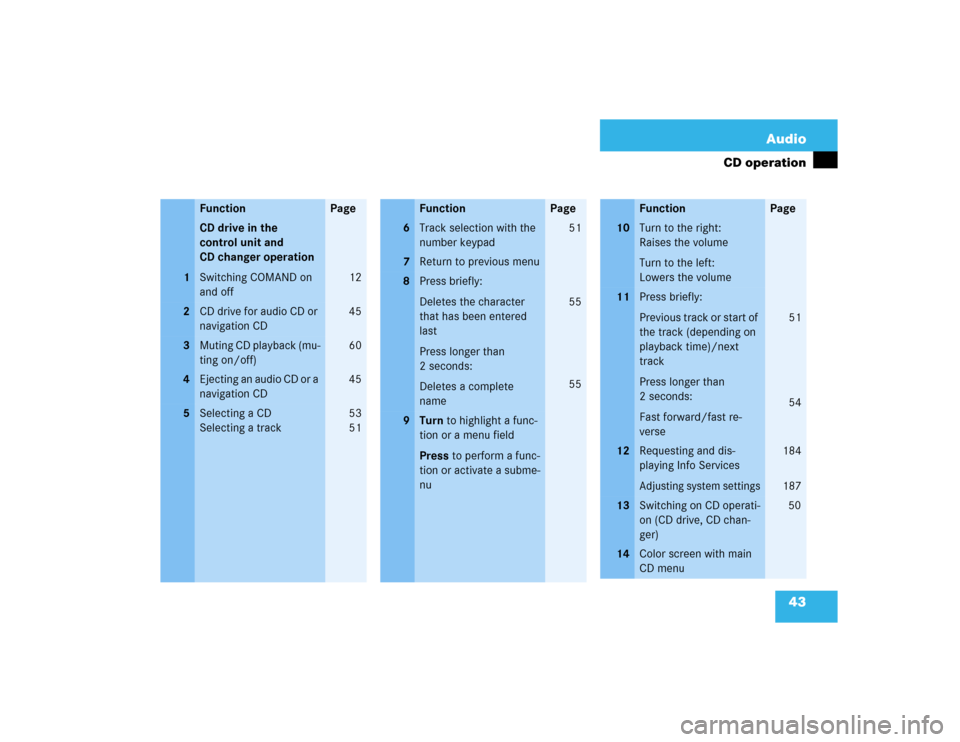
43 Audio
CD operation
Function
Page
1
CD drive in the
control unit and
CD changer operation
Switching COMAND on
and off
12
2
CD drive for audio CD or
navigation CD
45
3
Muting CD playback (mu-
ting on/off)
60
4
Ejecting an audio CD or a
navigation CD
45
5
Selecting a CD
Selecting a track
53
5 1
6
Track selection with the
number keypad
51
7
Return to previous menu
8
Press briefly:
Deletes the character
that has been entered
last
Press longer than
2 seconds:
Deletes a complete
name
55
55
9
Turn to highlight a func-
tion or a menu field
Press to perform a func-
tion or activate a subme-
nuFunction
Page
10
Turn to the right:
Raises the volume
Turn to the left:
Lowers the volume
11
Press briefly:
Previous track or start of
the track (depending on
playback time)/next
track
Press longer than
2 seconds:
Fast forward/fast re-
verse
51
54
12
Requesting and dis-
playing Info ServicesAdjusting system settings
184
187
13
Switching on CD operati-
on (CD drive, CD chan-
ger)
50
14
Color screen with main
CD menuFunction
Page
Page 52 of 225
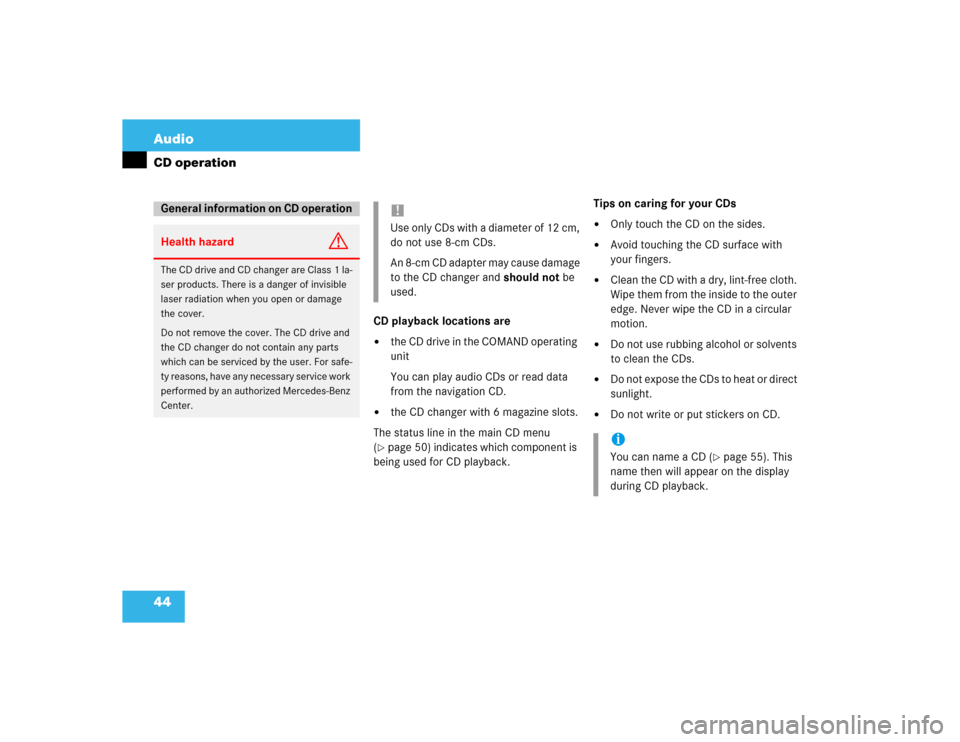
44 AudioCD operation
CD playback locations are�
the CD drive in the COMAND operating
unit
You can play audio CDs or read data
from the navigation CD.
�
the CD changer with 6 magazine slots.
The status line in the main CD menu
(
�page 50) indicates which component is
being used for CD playback.Tips on caring for your CDs
�
Only touch the CD on the sides.
�
Avoid touching the CD surface with
your fingers.
�
Clean the CD with a dry, lint-free cloth.
Wipe them from the inside to the outer
edge. Never wipe the CD in a circular
motion.
�
Do not use rubbing alcohol or solvents
to clean the CDs.
�
Do not expose the CDs to heat or direct
sunlight.
�
Do not write or put stickers on CD.
General information on CD operationHealth hazard
G
The CD drive and CD changer are Class 1 la-
ser products. There is a danger of invisible
laser radiation when you open or damage
the cover.
Do not remove the cover. The CD drive and
the CD changer do not contain any parts
which can be serviced by the user. For safe-
ty reasons, have any necessary service work
performed by an authorized Mercedes-Benz
Center.
!Use only CDs with a diameter of 12 cm,
do not use 8-cm CDs.
An 8-cm CD adapter may cause damage
to the CD changer and should not be
used.
iYou can name a CD (
�page 55). This
name then will appear on the display
during CD playback.
Page 53 of 225
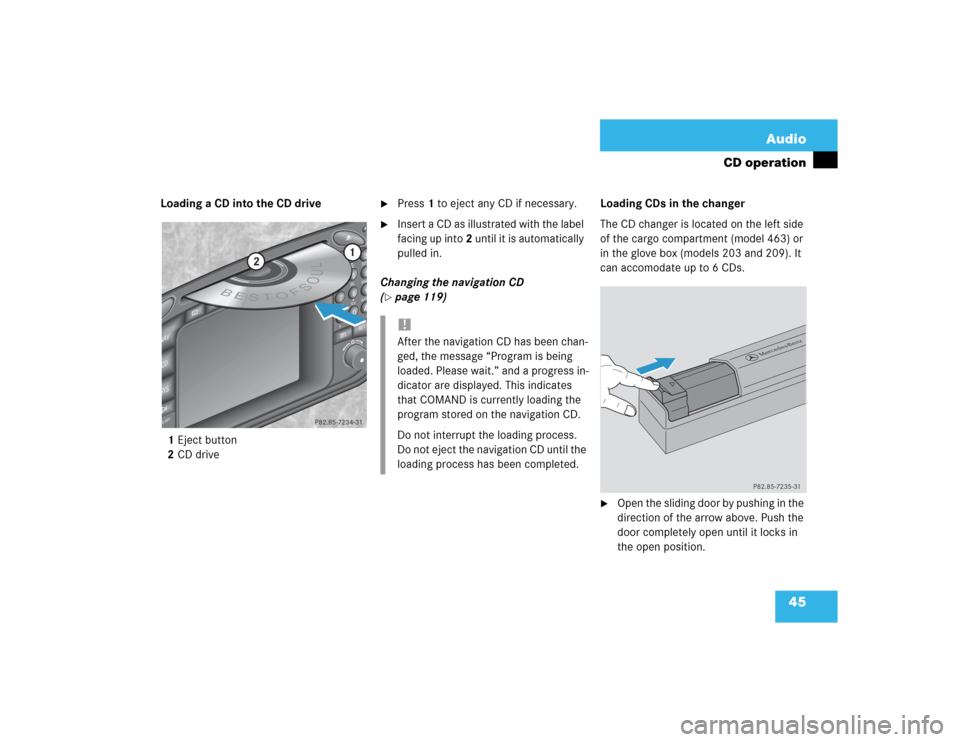
45 Audio
CD operation
Loading a CD into the CD drive
1Eject button
2CD drive
�
Press 1 to eject any CD if necessary.
�
Insert a CD as illustrated with the label
facing up into 2 until it is automatically
pulled in.
Changing the navigation CD
(
�page 119)Loading CDs in the changer
The CD changer is located on the left side
of the cargo compartment (model 463) or
in the glove box (models 203 and 209). It
can accomodate up to 6 CDs.
�
Open the sliding door by pushing in the
direction of the arrow above. Push the
door completely open until it locks in
the open position.
ABCJKLT
U
V
GHI
PQRS+
DEFMNOWXY
2
1
3
5
4
6
8
7
9
0
D
E
L
NA
V
MAP
CDSYSVOL-RPT
-
+
R
E
T
B
E
S
T
O
FSOUL
1
2
P82.85-7234-31
!After the navigation CD has been chan-
ged, the message “Program is being
loaded. Please wait.” and a progress in-
dicator are displayed. This indicates
that COMAND is currently loading the
program stored on the navigation CD.
Do not interrupt the loading process.
Do not eject the navigation CD until the
loading process has been completed.
P82.85-7235-31
Page 57 of 225
49 Audio
CD operation
Function
Page
1
Main CD menu
50
2
Status line
CD 0: The CD drive is in
operation
CD 1-6: The CD changer
is in operation
3
Main sound menu
Sound settings
63
4
“CD Naming” menu
Naming a CD
55
5
“Settings” menu
Selecting the playback
mode
58
6
“CD Select” menu
Selecting a CD
Track select
53
51
Page 58 of 225
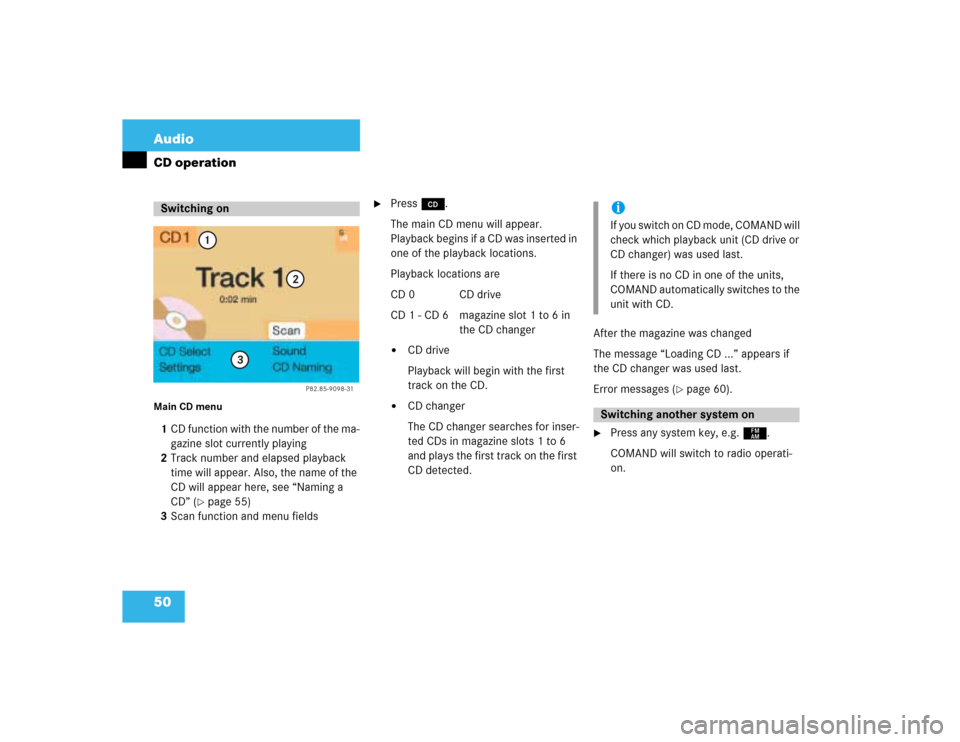
50 AudioCD operationMain CD menu 1CD function with the number of the ma-
gazine slot currently playing
2Track number and elapsed playback
time will appear. Also, the name of the
CD will appear here, see “Naming a
CD” (
�page 55)
3Scan function and menu fields
�
Press d.
The main CD menu will appear.
Playback begins if a CD was inserted in
one of the playback locations.
Playback locations are
CD 0 CD drive
CD 1 - CD 6 magazine slot 1 to 6 in
the CD changer�
CD drive
Playback will begin with the first
track on the CD.
�
CD changer
The CD changer searches for inser-
ted CDs in magazine slots 1 to 6
and plays the first track on the first
CD detected.After the magazine was changed
The message “Loading CD ...” appears if
the CD changer was used last.
Error messages (
�page 60).
�
Press any system key, e.g. c.
COMAND will switch to radio operati-
on.
Switching on
P82.85-9098-31
1
2
3
iIf you switch on CD mode, COMAND will
check which playback unit (CD drive or
CD changer) was used last.
If there is no CD in one of the units,
COMAND automatically switches to the
unit with CD.Switching another system on