Page 9 of 225
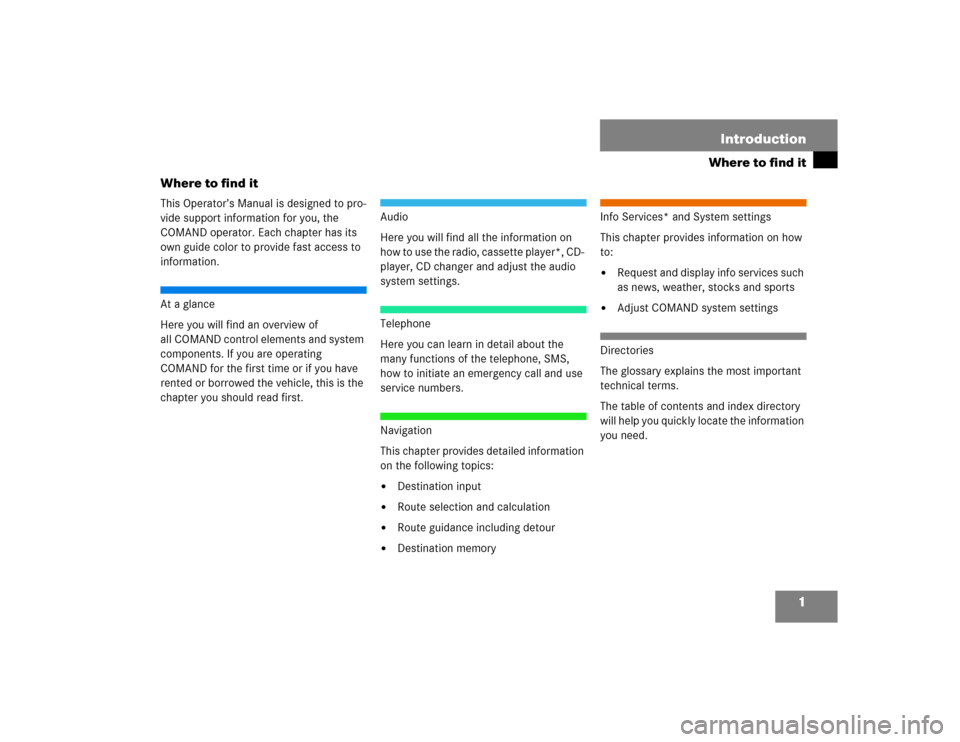
1
Where to find itIntroduction
Where to find itThis Operator’s Manual is designed to pro-
vide support information for you, the
COMAND operator. Each chapter has its
own guide color to provide fast access to
information.At a glance
Here you will find an overview of
all COMAND control elements and system
components. If you are operating
COMAND for the first time or if you have
rented or borrowed the vehicle, this is the
chapter you should read first.
Audio
Here you will find all the information on
how to use the radio, cassette player*, CD-
player, CD changer and adjust the audio
system settings.Telephone
Here you can learn in detail about the
many functions of the telephone, SMS,
how to initiate an emergency call and use
service numbers.Navigation
This chapter provides detailed information
on the following topics:�
Destination input
�
Route selection and calculation
�
Route guidance including detour
�
Destination memory
Info Services* and System settings
This chapter provides information on how
to:�
Request and display info services such
as news, weather, stocks and sports
�
Adjust COMAND system settings
Directories
The glossary explains the most important
technical terms.
The table of contents and index directory
will help you quickly locate the information
you need.
Page 15 of 225
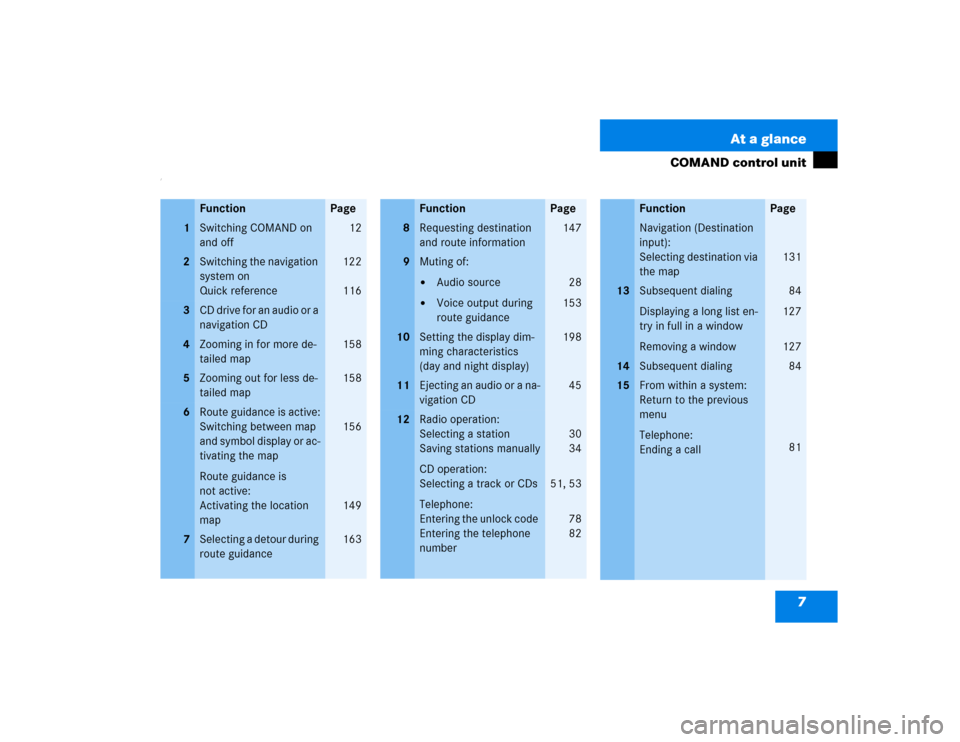
7 At a glance
COMAND control unit
/
Function
Page
1
Switching COMAND on
and off
12
2
Switching the navigation
system on
Quick reference
122
116
3
CD drive for an audio or a
navigation CD
4
Zooming in for more de-
tailed map
158
5
Zooming out for less de-
tailed map
158
6
Route guidance is active:
Switching between map
and symbol display or ac-
tivating the map
Route guidance is
not active:
Activating the location
map
156
149
7
Selecting a detour during
route guidance
163
8
Requesting destination
and route information
147
9
Muting of:�
Audio source
�
Voice output during
route guidance
28
153
10
Setting the display dim-
ming characteristics
(day and night display)
198
11
Ejecting an audio or a na-
vigation CD
45
12
Radio operation:
Selecting a station
Saving stations manually
CD operation:
Selecting a track or CDs
Telephone:
Entering the unlock code
Entering the telephone
number
30
34
51, 53
78
82
Function
Page
Navigation (Destination
input):
Selecting destination via
the map
131
13
Subsequent dialing
Displaying a long list en-
try in full in a window
Removing a window
84
127
127
14
Subsequent dialing
84
15
From within a system:
Return to the previous
menu
Telephone:
Ending a call
81
Function
Page
Page 16 of 225
8 At a glanceCOMAND control unit
Function
Page
16
General:
Altering or deleting
entries
CD operation:
Deleting a CD name
Telephone:
Altering or deleting the
unlock code or a tele-
phone number
18
57
83
17
Turn to highlight a func-
tion or a menu field
Press to start a function
or activate a submenu
18
Turn to adjust the volu-
me of �
Audio source
�
Hands-free operation
of the telephone
�
Voice output during
route guidance
Press to repeat the cur-
rent voice output
14
19
Radio operation:
Automatic seek tuning
Manual tuning
CD operation:
Track select
Fast forward/reverse
30
31
51
53
20
Requesting and dis-
playing Info Services
Adjusting system set-
tings
184
187
Function
Page
21
Switching radio operati-
on on
Quick reference
Changing the radio band
28
24
29
22
Switching CD operation
on
Quick reference
50
42
23
Switching telephone
operation on
Quick reference
78
74
24
Color screen, e.g. with
main radio menu
14
Function
Page
Page 33 of 225
25 Audio
Radio operation
Function
Page
1
Switching COMAND on
and off
12
2
Muting the radio audio
(muting on/off)
28
3
Selecting a station via
number keypad (presets)
Selecting a station via di-
rect frequency entry
Saving a station
Selecting a station from
the preset menu FM/AM
Selecting a station from
the WB preset menu
32
32
34
38
38
4
Activating the input
mode for station fre-
quency
in the main radio menu
in the presets
32
39
5
Return to previous menu
6
Turn to highlight a func-
tion or a menu field
Press to perform a func-
tion or access a subme-
nu
7
Adjusting the volume
14
8
Automatic seek tuning
ascending/descending
Manual tuning ascen-
ding/descending
30
31
9
Requesting and dis-
playing Info Services
Adjusting system set-
tings
184
187
10
Switching to radio opera-
tion
28
11
Color screen with main
radio menu
Function
Page
Page 38 of 225
30 AudioRadio operationYou can use the following functions:�
Automatic seek tuning (
�page 30)
�
Seek tuning at the multifunction stee-
ring wheel (
�page 31)
�
Manual tuning (
�page 31)
�
Station selection via number keypad
(presets) (
�page 32)
�
Station selection via direct frequency
entry (
�page 32)
�
Automatic station scan (
�page 33)
�
Station selection from the preset menu
(�page 38)Automatic seek tuning
�
Press g or h on the rocker
switch briefly.FM- and AM-Bands, Weather Band WB
The radio will tune in to the next receivable
station (FM, AM) or channel (WB) with de-
scending/ascending frequency depending
on the direction of seek.
WB
Alternatively, you can select the channel
directly:
�
Press a number key 1 through 7.
Selecting a station
P82.85-9080-31
Page 39 of 225
31 Audio
Radio operation
Seek tuning at the multifunction stee-
ring wheel
If the multifunctional display shows the
station frequency, then:�
Press F or G to select a higher/
lower frequency preset.Manual tuning (FM, AM)
�
Press g or h on the rocker
switch longer than 2 seconds.
The menu fields will appear in light grey
lettering.FM Band
The frequency displayed will change in in-
crements of 0.2 MHz.
AM Band
Tuning will take place in increments of
10 kHz.
iThe up/down arrows have different
functions depending on which mode the
seek function in the multifunction dis-
play is programmed to.
The two available options are Memory
Scan or Frequency Scan (Station
search). Refer to the vehicle operator’s
manual on how to program this option.
P82.85-9081-31
iActivating the AM Band (
�page 29).
Page 42 of 225
34 AudioRadio operationYou can use the following functions:�
Saving stations manually FM
�
Saving stations manually AM
(�page 36)
�
Saving stations automatically FM, AM
(�page 36)
�
Selecting a station from the FM/AM
preset menu (
�page 38)
�
Selecting channels from the WB preset
menu (
�page 38)
�
Selecting a station by entering the sta-
tions frequency in the FM/AM presets
(�page 39)Saving stations manually (FM)
In the main radio menu
�
Press one of the number keys, e.g. 3,
longer than 2 seconds.
You will hear a confirmation beep if the
beep tones option was activated in the
system settings (
�page 197).The radio saves the current station at
the memory preset selected. The me-
mory preset selected will appear in the
status line, e.g. “FM3”.
Memory functions
P82.85-9085-31
iThere are 10 presets available (1 - 9,
0).
An existing entry is overwritten in the
memory list when a new input is given.
Page 43 of 225
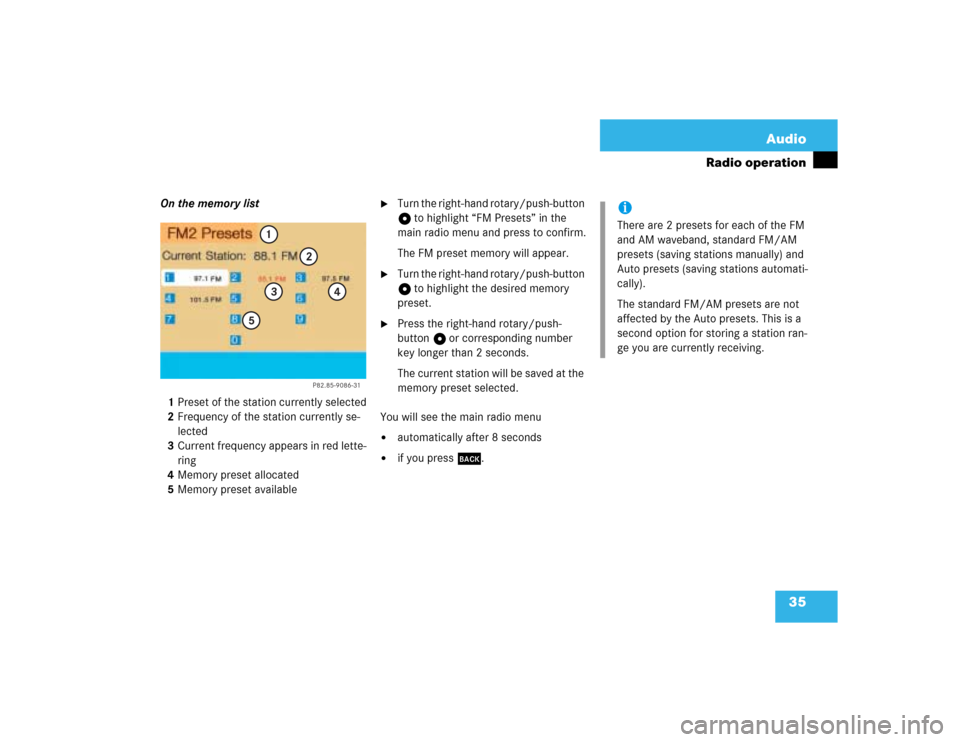
35 Audio
Radio operation
On the memory list
1Preset of the station currently selected
2Frequency of the station currently se-
lected
3Current frequency appears in red lette-
ring
4Memory preset allocated
5Memory preset available
�
Turn the right-hand rotary/push-button
v to highlight “FM Presets” in the
main radio menu and press to confirm.
The FM preset memory will appear.
�
Turn the right-hand rotary/push-button
v to highlight the desired memory
preset.
�
Press the right-hand rotary/push-
button v or corresponding number
key longer than 2 seconds.
The current station will be saved at the
memory preset selected.
You will see the main radio menu
�
automatically after 8 seconds
�
if you press *.
P82.85-9086-31
1
2
3
4
5
iThere are 2 presets for each of the FM
and AM waveband, standard FM/AM
presets (saving stations manually) and
Auto presets (saving stations automati-
cally).
The standard FM/AM presets are not
affected by the Auto presets. This is a
second option for storing a station ran-
ge you are currently receiving.