Page 47 of 256

AM/FM select
The AM/FM select
control works in radio
and CD modes.
AM/FM select in radio mode
This control allows you to select AM or FM
frequency bands. Press the control to switch
between AM, FM1 or FM2 memory preset stations.
AM/FM select in CD mode
Press this control to stop CD play and begin radio
play.
Radio station memory preset
The radio is equipped with six station memory
preset controls. These controls can be used to select
up to six preset AM stations and twelve FM stations
(six in FM1 and six in FM2).
Setting memory preset stations
1. Select the frequency band with the AM/FM select
control. Press the AM/FM control to toggle between
AM, FM1, or FM2.
2. Press the SEEK control to access the next
listenable station up or down the frequency band.
Press the TUNE control to go up or down the
listening band in individual increments.
3. Select a station. Refer toSeek functionfor more
information on selecting a station.
4. Press and hold a memory preset control. The
playing media will mute momentarily. When the
sound returns, the station is held in memory on the
control you selected. The display will read SAVED.
Autostore
Autostore allows you to set the strongest local radio
stations without losing your original manually set
CD AM
FM
Entertainment Systems
47
Page 48 of 256

preset stations. This feature is helpful on trips when
you travel between cities with different radio
stations.
Starting autostore
1. Press and momentarily hold the AM/FM control.
2. AUTOSET will flash
in the display as the
frequency band is
scrolled through.
3. When the six strongest stations are filled, the
station stored in memory preset control 1 will start
playing.
If there are fewer than six strong stations available
on the frequency band, the remaining memory
preset controls will all store the last strong station
available.
To deactivate autoset and return to your audio
system’s manually set memory stations, press the
AM/FM control again.
Setting the clock
Press the MENU
control until SELECT
HOUR or SELECT
MINUTE is displayed. (The menu mode must be
engaged to enable clock mode).
Use the SEL control to
manually set the time.
•Press
to
increase
hours/minutes.
•Press
to decrease hours/minutes.
Press the MENU control again to disengage the
clock mode.
Tune/disc adjust
The tune control works in radio or CD mode.
CD AM
FM
SEL
Entertainment Systems
48
Page 49 of 256
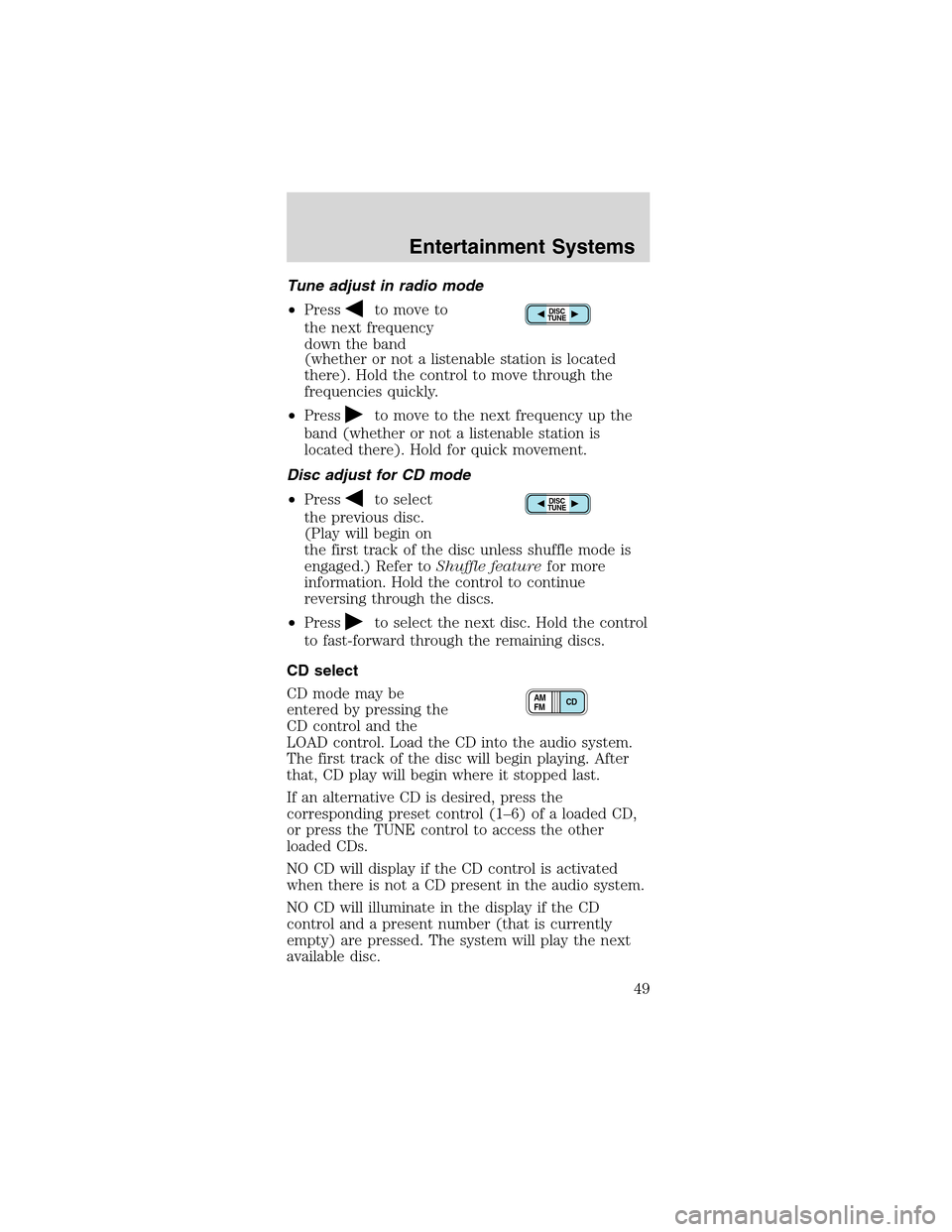
Tune adjust in radio mode
•Press
to move to
the next frequency
down the band
(whether or not a listenable station is located
there). Hold the control to move through the
frequencies quickly.
•Press
to move to the next frequency up the
band (whether or not a listenable station is
located there). Hold for quick movement.
Disc adjust for CD mode
•Press
to select
the previous disc.
(Play will begin on
the first track of the disc unless shuffle mode is
engaged.) Refer toShuffle featurefor more
information. Hold the control to continue
reversing through the discs.
•Press
to select the next disc. Hold the control
to fast-forward through the remaining discs.
CD select
CD mode may be
entered by pressing the
CD control and the
LOAD control. Load the CD into the audio system.
The first track of the disc will begin playing. After
that, CD play will begin where it stopped last.
If an alternative CD is desired, press the
corresponding preset control (1–6) of a loaded CD,
or press the TUNE control to access the other
loaded CDs.
NO CD will display if the CD control is activated
when there is not a CD present in the audio system.
NO CD will illuminate in the display if the CD
control and a present number (that is currently
empty) are pressed. The system will play the next
available disc.
DISC
TUNE
DISC
TUNE
CD AM
FM
Entertainment Systems
49
Page 50 of 256
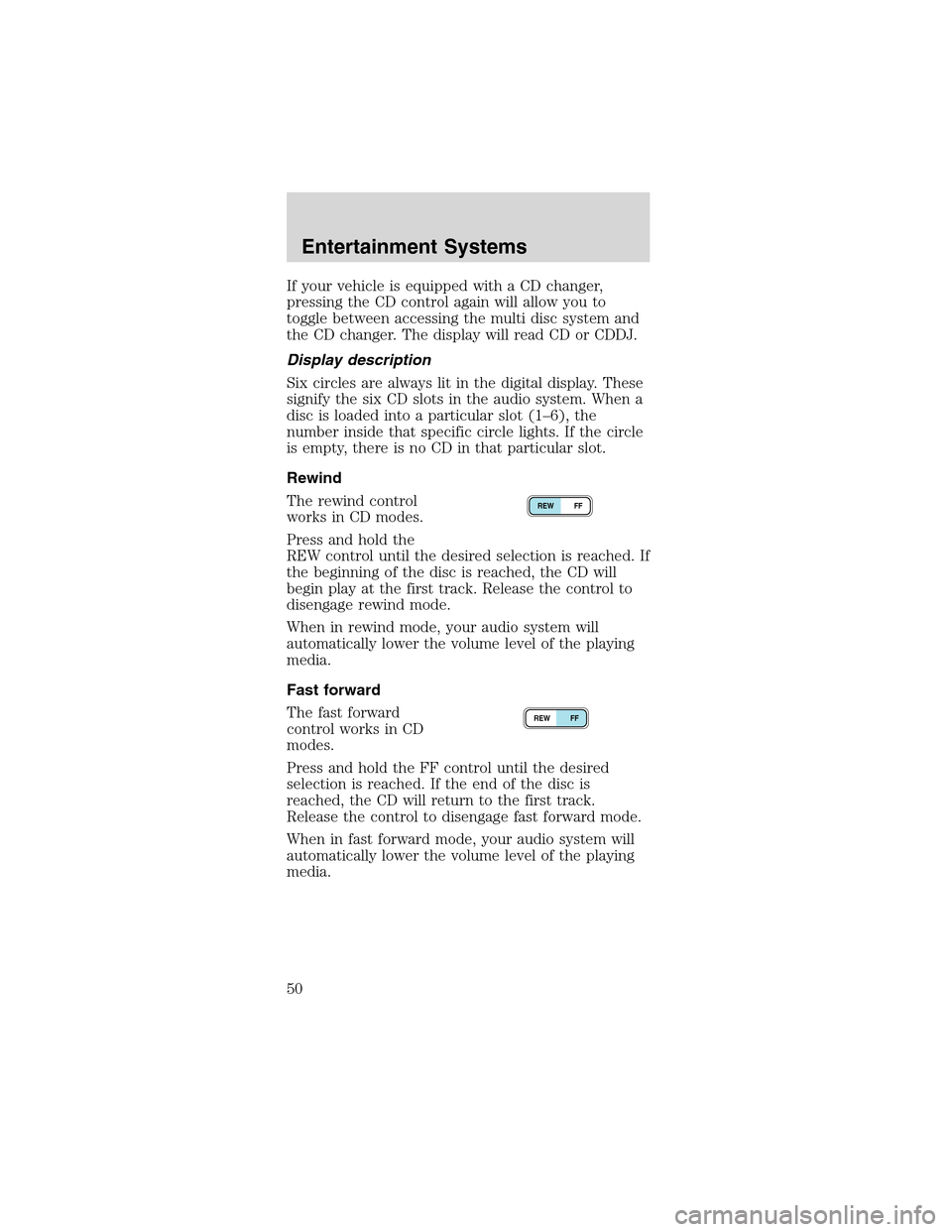
If your vehicle is equipped with a CD changer,
pressing the CD control again will allow you to
toggle between accessing the multi disc system and
the CD changer. The display will read CD or CDDJ.
Display description
Six circles are always lit in the digital display. These
signify the six CD slots in the audio system. When a
disc is loaded into a particular slot (1–6), the
number inside that specific circle lights. If the circle
is empty, there is no CD in that particular slot.
Rewind
The rewind control
works in CD modes.
Press and hold the
REW control until the desired selection is reached. If
the beginning of the disc is reached, the CD will
begin play at the first track. Release the control to
disengage rewind mode.
When in rewind mode, your audio system will
automatically lower the volume level of the playing
media.
Fast forward
The fast forward
control works in CD
modes.
Press and hold the FF control until the desired
selection is reached. If the end of the disc is
reached, the CD will return to the first track.
Release the control to disengage fast forward mode.
When in fast forward mode, your audio system will
automatically lower the volume level of the playing
media.
REW FF
REW FF
Entertainment Systems
50
Page 51 of 256
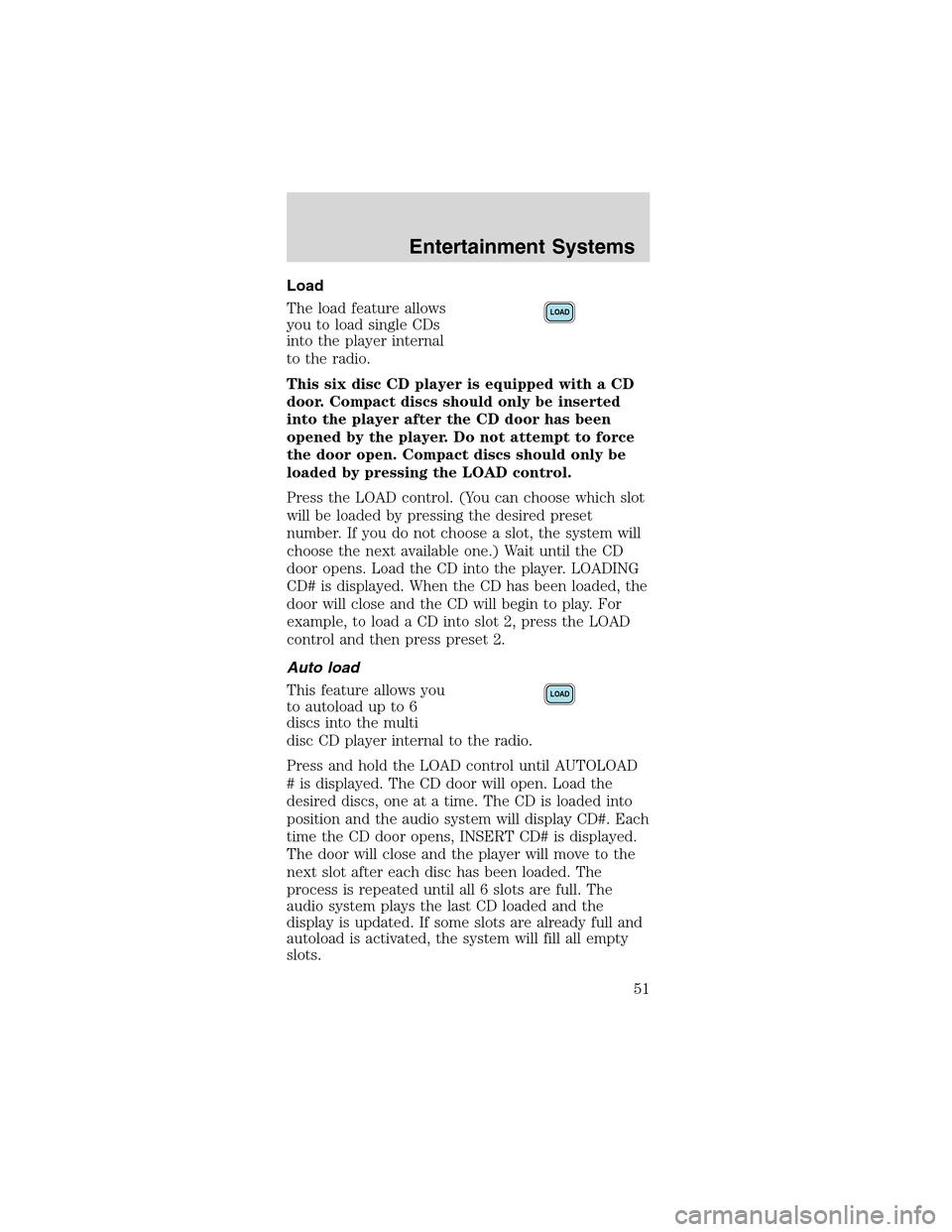
Load
The load feature allows
you to load single CDs
into the player internal
to the radio.
This six disc CD player is equipped with a CD
door. Compact discs should only be inserted
into the player after the CD door has been
opened by the player. Do not attempt to force
the door open. Compact discs should only be
loaded by pressing the LOAD control.
Press the LOAD control. (You can choose which slot
will be loaded by pressing the desired preset
number. If you do not choose a slot, the system will
choose the next available one.) Wait until the CD
door opens. Load the CD into the player. LOADING
CD# is displayed. When the CD has been loaded, the
door will close and the CD will begin to play. For
example, to load a CD into slot 2, press the LOAD
control and then press preset 2.
Auto load
This feature allows you
to autoload up to 6
discs into the multi
disc CD player internal to the radio.
Press and hold the LOAD control until AUTOLOAD
# is displayed. The CD door will open. Load the
desired discs, one at a time. The CD is loaded into
position and the audio system will display CD#. Each
time the CD door opens, INSERT CD# is displayed.
The door will close and the player will move to the
next slot after each disc has been loaded. The
process is repeated until all 6 slots are full. The
audio system plays the last CD loaded and the
display is updated. If some slots are already full and
autoload is activated, the system will fill all empty
slots.
LOAD
LOAD
Entertainment Systems
51
Page 52 of 256
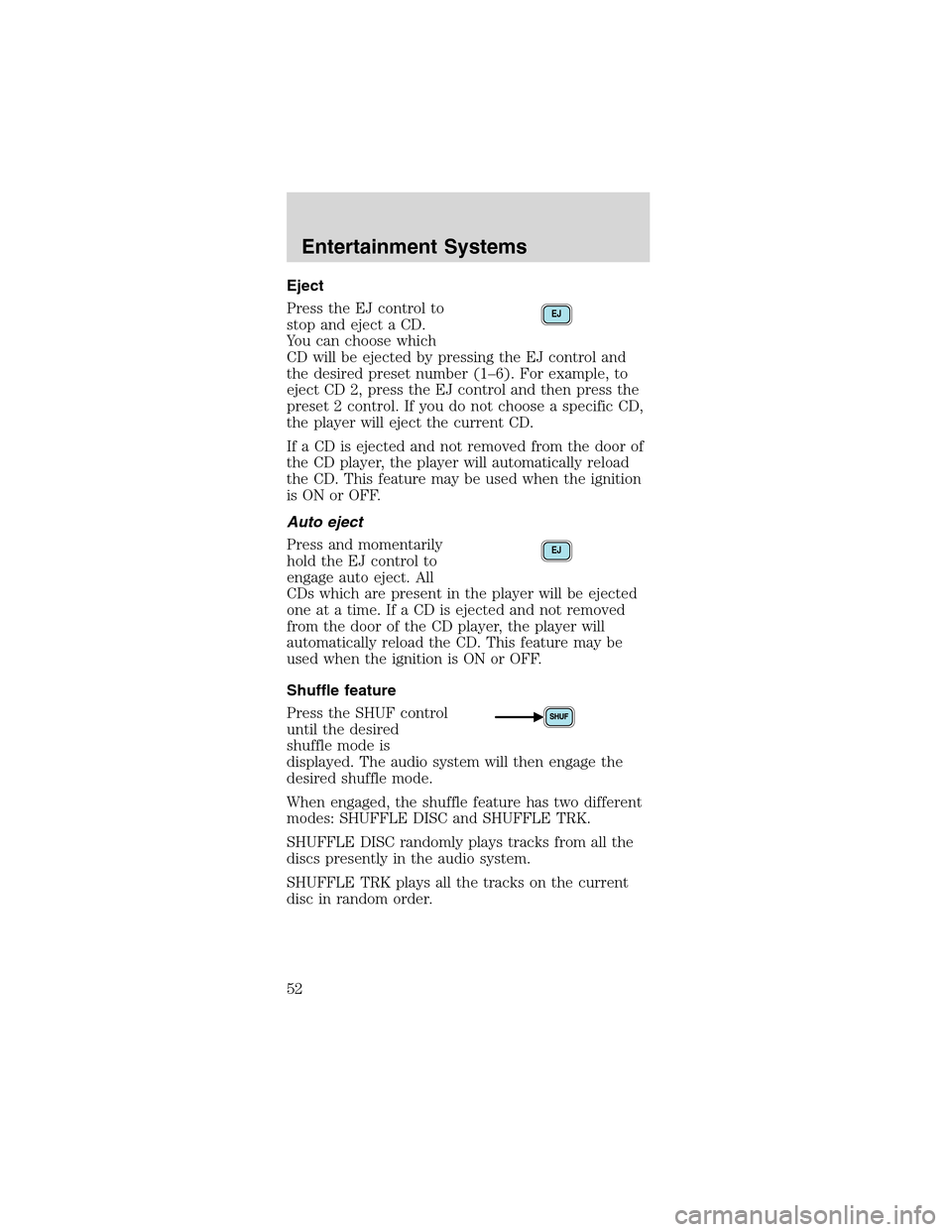
Eject
Press the EJ control to
stop and eject a CD.
You can choose which
CD will be ejected by pressing the EJ control and
the desired preset number (1–6). For example, to
eject CD 2, press the EJ control and then press the
preset 2 control. If you do not choose a specific CD,
the player will eject the current CD.
If a CD is ejected and not removed from the door of
the CD player, the player will automatically reload
the CD. This feature may be used when the ignition
is ON or OFF.
Auto eject
Press and momentarily
hold the EJ control to
engage auto eject. All
CDs which are present in the player will be ejected
one at a time. If a CD is ejected and not removed
from the door of the CD player, the player will
automatically reload the CD. This feature may be
used when the ignition is ON or OFF.
Shuffle feature
Press the SHUF control
until the desired
shuffle mode is
displayed. The audio system will then engage the
desired shuffle mode.
When engaged, the shuffle feature has two different
modes: SHUFFLE DISC and SHUFFLE TRK.
SHUFFLE DISC randomly plays tracks from all the
discs presently in the audio system.
SHUFFLE TRK plays all the tracks on the current
disc in random order.
EJ
EJ
Entertainment Systems
52
Page 53 of 256

Compression feature (if equipped)
The compression
feature operates in CD
mode and brings soft
and loud CD passages
together for a more
consistent listening level.
On Audiophile audios, press the MENU control until
compression status is displayed. Press the SEL
control to enable the compression feature when
COMP OFF is displayed. Press the SEL control again
to disable the feature when COMP ON is displayed.
On Premium audios,
press the COMP
control until COMP ON
is displayed.
Menu mode
The MENU control
allows you to access
many different features
within your audio system. There are three sets of
menus available depending upon which mode or
feature is activated.
While in FM mode, two menus are available.If RDS
is turned OFF, you can access the following:
•SELECT HOURS—Refer toSetting the clock.
•SELECT MINUTES—Refer toSetting the clock.
•RDS OFF—Refer toRadio data system feature.
If RDS is turned ON, you can access the following:
•TRAFFIC ON/OFF-Refer toTraffic
announcements.
•FIND type-Refer toProgram type.
•SHOW (NAME, TYPE, NONE)- Refer toRadio
data system feature.
•RDS ON—Refer toRadio data system feature.
SEL+MENU
Entertainment Systems
53
Page 54 of 256

•SELECT HOURS—Refer toSetting the clock.
•SELECT MINUTES—Refer toSetting the clock.
When in CD mode, you can access: SELECT HOURS,
SELECT MINUTES or COMP ON/OFF.
SELECT HOURS, SELECT MINUTES—Allows you
to adjust the hours and minutes. Refer toSetting
the clock.
TRAFFIC ON/OFF—Traffic announcements can be
programmed as local or distant. Refer toTraffic
announcements.
RDS ON/OFF—This feature allows your audio
system to receive text information from
RDS-equipped FM radio stations. Refer toRadio
Data System feature.
FIND type—Allows you to select your desired FM
program type and search for that selection.
SHOW—Allows you to select from NAME (displays
the name of the radio station), TYPE (displays the
RDS program type: rock, jazz, etc.), or NONE
(deactivates the RDS display).
Radio data system (RDS) feature
This feature allows
your audio system to
receive text
information from
RDS-equipped FM
radio stations.
To activate RDS:
•When in FM mode, press the MENU control until
RDS OFF displays.
•Press the SEL control to engage this feature
(RDS ON).
SEL+MENU
Entertainment Systems
54