Page 16 of 256
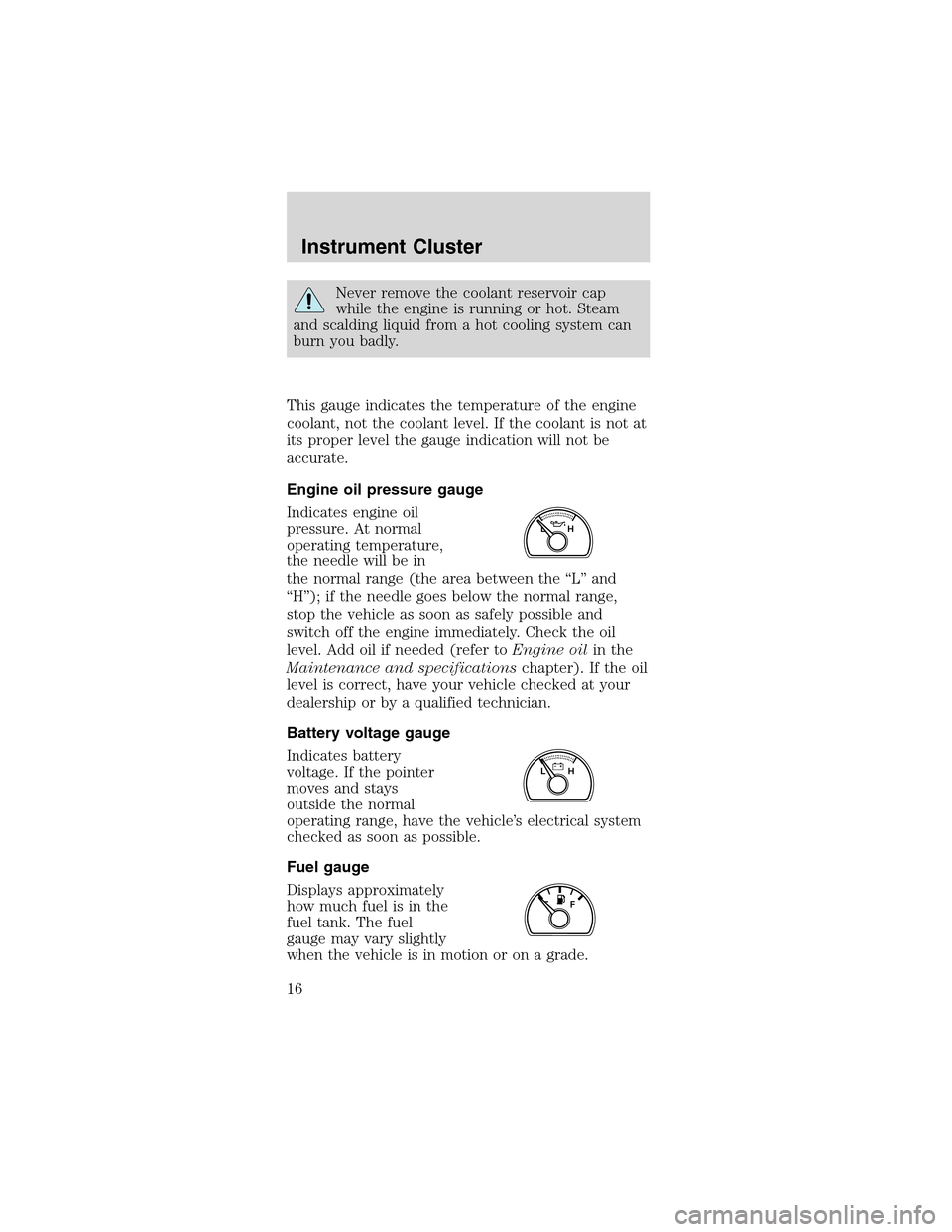
Never remove the coolant reservoir cap
while the engine is running or hot. Steam
and scalding liquid from a hot cooling system can
burn you badly.
This gauge indicates the temperature of the engine
coolant, not the coolant level. If the coolant is not at
its proper level the gauge indication will not be
accurate.
Engine oil pressure gauge
Indicates engine oil
pressure. At normal
operating temperature,
the needle will be in
the normal range (the area between the“L”and
“H”); if the needle goes below the normal range,
stop the vehicle as soon as safely possible and
switch off the engine immediately. Check the oil
level. Add oil if needed (refer toEngine oilin the
Maintenance and specificationschapter). If the oil
level is correct, have your vehicle checked at your
dealership or by a qualified technician.
Battery voltage gauge
Indicates battery
voltage. If the pointer
moves and stays
outside the normal
operating range, have the vehicle’s electrical system
checked as soon as possible.
Fuel gauge
Displays approximately
how much fuel is in the
fuel tank. The fuel
gauge may vary slightly
when the vehicle is in motion or on a grade.
LH
LH
F
Instrument Cluster
16
Page 18 of 256
•Base instrument
cluster gauge
•Optional instrument
cluster gauge
Trip odometer
Registers the
kilometers (miles) of
individual journeys.
Press and release the
reset button until a’T’
appears in the display
(this represents the
trip mode). Press and hold the button for three
seconds to reset.
0
00000 00
4
5
6
7
8 3
2
1RPMX1000
SELECT/RESET
.
Instrument Cluster
18
Page 24 of 256
These stations are temporarily stored in the memory
preset controls (until deactivated) and are accessed
in the same manner as your original presets.
To deactivate autoset and return to your audio
system’s manually set memory stations, press the
AUTO control again.
Setting the clock
To set the hour, press
and hold the CLK
control and press
SEEK:
•
to decrease
hours and
•
to increase
hours.
To set the minute,
press and hold the CLK
control and press
TUNE:
•
to decrease
minutes and
•
to increase
minutes.
If your vehicle has a separate clock, (other than the
digital radio display), the CLK control will not
function in the above manner.
The CLK control will
allow you to switch
between media display
mode (radio station,
stereo information,
etc.) and clock display
mode (time). When in
AUTO
CLK
AUTO
CLK
AUTO
CLK
Entertainment Systems
24
Page 25 of 256

clock mode, the media information will display for 10
seconds, when the radio is turned on, and then
revert to clock information. Any time that the media
is changed, (new radio station, etc.), the media
information will again display for 10 seconds before
reverting back to the clock. In media mode, the
media information will always be displayed.
Tune adjust
The tune control works in radio mode.
Tune adjust in radio mode
•Press
to move to
the next frequency
down the band
(whether or not a listenable station is located
there). Hold the control to move through the
frequencies quickly.
•Press
to move to the next frequency up the
band (whether or not a listenable station is
located there). Hold for quick movement.
Tape/CD select
•To begin tape play
(with a tape loaded
into the audio
system) while in the radio or CD mode, press the
TAPE control. Press again during rewind or fast
forward to stop the rewind or fast forward
function.
•To begin CD play (if
CD(s) are loaded),
press the CD
control. The first track of the disc will begin
playing. If returning from radio or tape mode, CD
play will begin where it stopped last.
Press the CD control to toggle between single CD
and CD changer (if equipped).
TAPE CD
TAPE CD
Entertainment Systems
25
Page 30 of 256

Speaker fade adjust
Speaker sound can be
adjusted between the
front and rear
speakers.
Speaker balance adjust
Speaker sound
distribution can be
adjusted between the
right and left speakers.
MP3 functions
Your audio system is equipped with MP3 capability
which allows you to listen to songs in MP3 flat file
mode and MP3 directory mode.
To engage MP3 flat file mode, insert an MP3 disc. If
an MP3 disc is already present in the player, press
the CD control. The MP3 icon will display while the
player is in MP3 mode.
While in MP3 flat file
mode, press the MP3
DIR control to enter
into MP3 directory mode. The MP3 icon and the DIR
icon will display while the player is in directory
mode.
Your MACH�MP3 player is also equipped with an
anti-shock buffer for MP3 discs.
MP3 file directory structure
The MACH�MP3 music system recognizes MP3 disc
file and directory (folder) structure as follows:
•There are two different modes for MP3 disc
playback: MP3 flat file mode (default) and MP3
directory mode.
•MP3 flat file mode ignores any directory structure
present on the MP3 disc. The player sequentially
Entertainment Systems
30
Page 32 of 256

Press and hold the SEEK control to quickly seek
through all tracks in MP3 flat file mode or all tracks
in the current MP3 directory.
Note:If a track has been playing for three seconds
or more and you press
on the SEEK control, the
player will replay that track from the beginning.
Scan function
The scan function works in radio, CD, MP3 flat file
and MP3 directory modes.
Scan function in radio mode
Press SCN to engage
scan mode and to hear
a brief sampling of all
listenable stations on
the frequency band. When the top of the band is
reached, the tuner will continue to scan from the
lowest frequency upward.
Press SCN again to disengage scan mode.
Scan function in CD mode
Press SCN to engage
scan mode and to hear
a brief sampling of all
tracks on the disc. The
track number in the display will blink while the scan
function is enabled. When the end of the disc is
reached, the player will continue to scan from the
first track forward.
Press SCN again to disengage scan mode.
Scan function in MP3 flat file mode
The scan function in MP3 flat file mode allows you
to briefly audition all tracks on the MP3 disc.
Press SCN to engage
scan mode and to hear
a brief sampling of all
tracks on the MP3 disc.
The track number in the display will blink while the
Entertainment Systems
32
Page 33 of 256
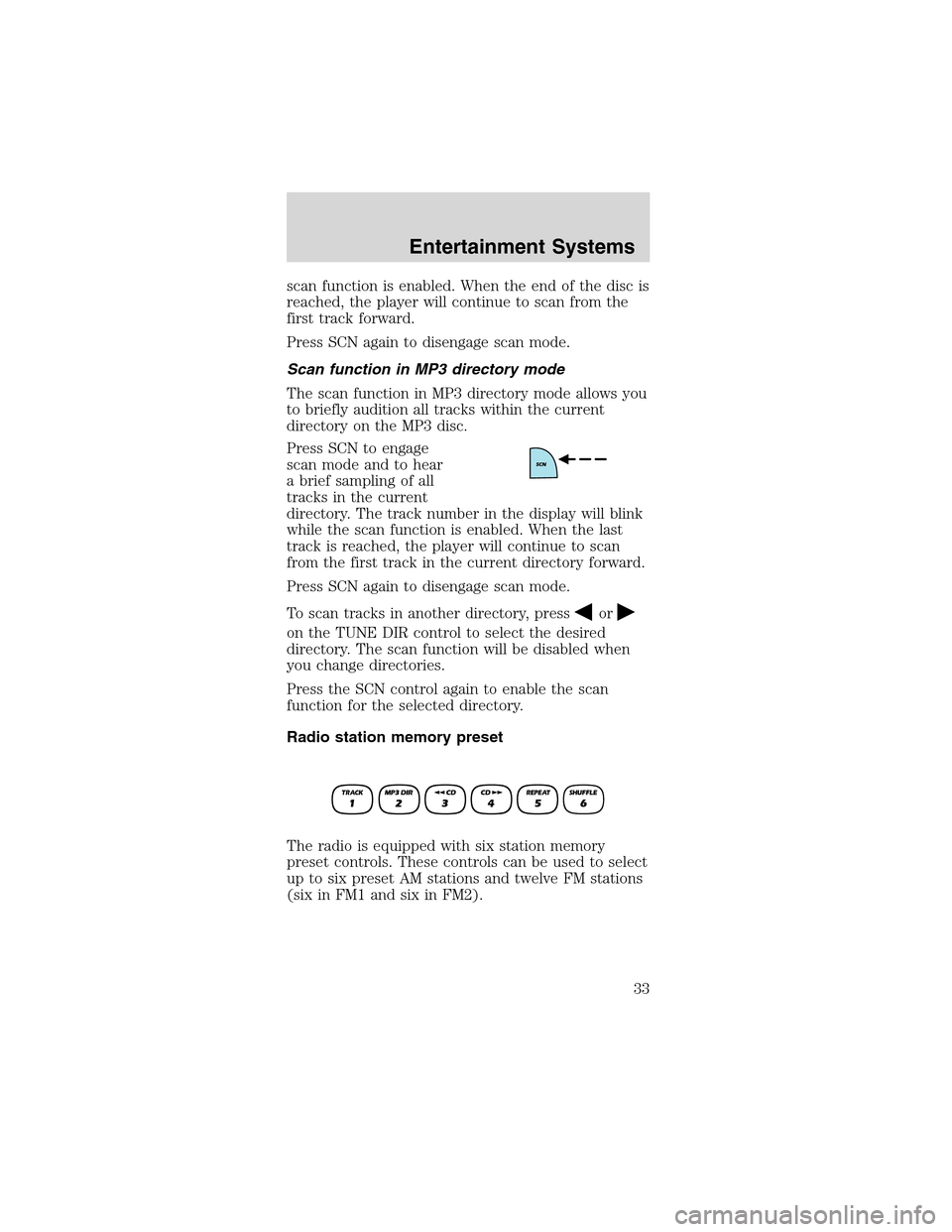
scan function is enabled. When the end of the disc is
reached, the player will continue to scan from the
first track forward.
Press SCN again to disengage scan mode.
Scan function in MP3 directory mode
The scan function in MP3 directory mode allows you
to briefly audition all tracks within the current
directory on the MP3 disc.
Press SCN to engage
scan mode and to hear
a brief sampling of all
tracks in the current
directory. The track number in the display will blink
while the scan function is enabled. When the last
track is reached, the player will continue to scan
from the first track in the current directory forward.
Press SCN again to disengage scan mode.
To scan tracks in another directory, press
or
on the TUNE DIR control to select the desired
directory. The scan function will be disabled when
you change directories.
Press the SCN control again to enable the scan
function for the selected directory.
Radio station memory preset
The radio is equipped with six station memory
preset controls. These controls can be used to select
up to six preset AM stations and twelve FM stations
(six in FM1 and six in FM2).
Entertainment Systems
33
Page 35 of 256

•Presson the
SEEK control to
decrease the hours.
•Press
on the
SEEK control to
increase the hours.
To set the minutes, press and hold the CLK control
while performing the following functions:
•Press
on the
TUNE DIR control to
decrease the
minutes.
•Press
on the TUNE DIR control to increase
the minutes.
Release the CLK control to save the clock settings.
Press the CLK control again to return the display to
radio mode.
Tune adjust
The tune adjust control works in radio mode.
Tune adjust in radio mode
•Press
to move to
the next frequency
down the band. Hold
for quick movement through the frequencies.
•Press
to move to the next frequency up the
band. Hold for quick movement through the
frequencies. When the top of the band is reached,
the tuner will continue to select from the lowest
frequency upward.
When a radio frequency is in tune, the ST icon will
appear in the display for stereo broadcasts.
CD select
The CD select function allows you to play CDs.
Entertainment Systems
35