Page 85 of 165
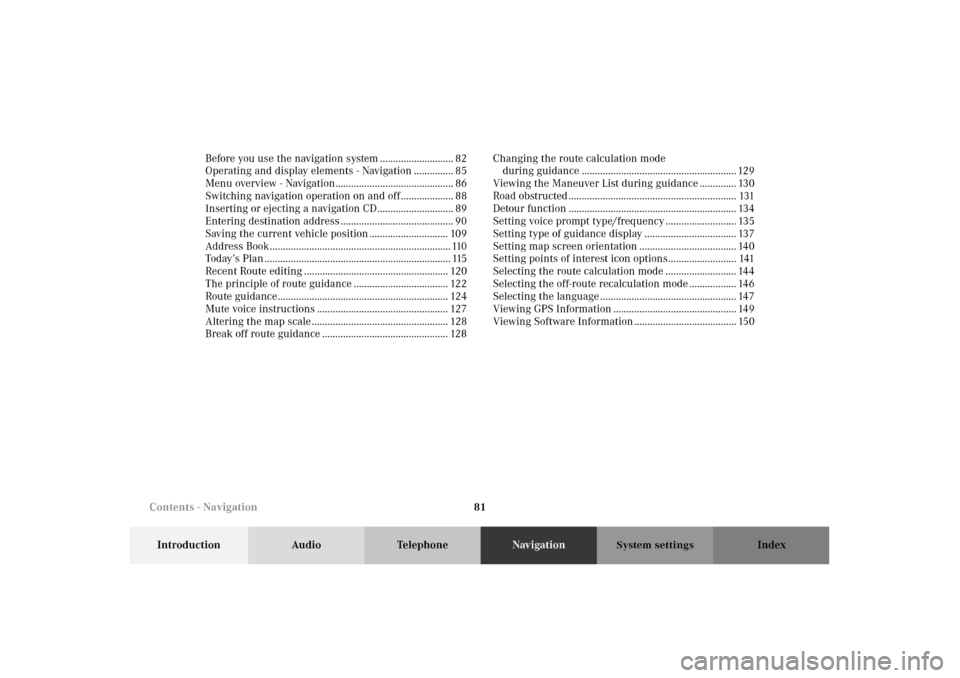
81
Introduction Audio TelephoneNavigationIndex
System settings
Before you use the navigation system ............................ 82
Operating and display elements - Navigation ............... 85
Menu overview - Navigation............................................. 86
Switching navigation operation on and off .................... 88
Inserting or ejecting a navigation CD............................. 89
Entering destination address ........................................... 90
Saving the current vehicle position .............................. 109
Address Book..................................................................... 110
Today’s Plan ....................................................................... 115
Recent Route editing ....................................................... 120
The principle of route guidance .................................... 122
Route guidance................................................................. 124
Mute voice instructions .................................................. 127
Altering the map scale .................................................... 128
Break off route guidance ................................................ 128Changing the route calculation mode
during guidance ........................................................... 129
Viewing the Maneuver List during guidance .............. 130
Road obstructed ................................................................ 131
Detour function ................................................................ 134
Setting voice prompt type/frequency ........................... 135
Setting type of guidance display ................................... 137
Setting map screen orientation ..................................... 140
Setting points of interest icon options.......................... 141
Selecting the route calculation mode ........................... 144
Selecting the off-route recalculation mode .................. 146
Selecting the language .................................................... 147
Viewing GPS Information ............................................... 149
Viewing Software Information ....................................... 150
Contents - Navigation
Page 86 of 165
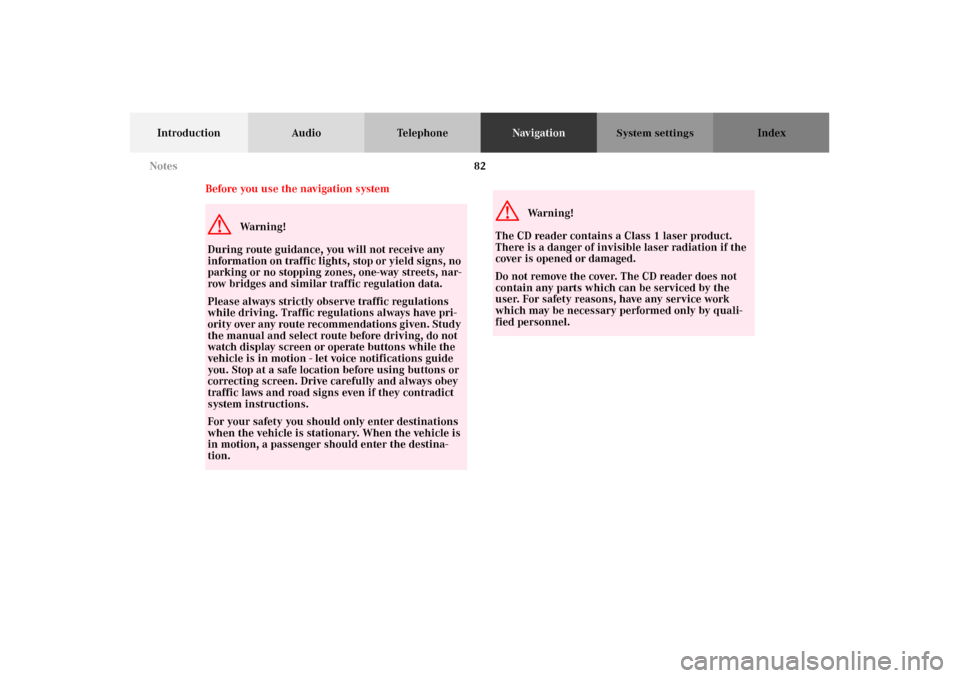
82
Introduction Audio TelephoneNavigationIndex
System settings
Before you use the navigation systemG
Wa r n i n g !
During route guidance, you will not receive any
information on traffic lights, stop or yield signs, no
parking or no stopping zones, one-way streets, nar-
row bridges and similar traffic regulation data.
Please always strictly observe traffic regulations
while driving. Traffic regulations always have pri-
ority over any route recommendations given. Study
the manual and select route before driving, do not
watch display screen or operate buttons while the
vehicle is in motion - let voice notifications guide
you. Stop at a safe location before using buttons or
correcting screen. Drive carefully and always obey
traffic laws and road signs even if they contradict
system instructions.
For your safety you should only enter destinations
when the vehicle is stationary. When the vehicle is
in motion, a passenger should enter the destina-
tion.
G
Wa r n i n g !
The CD reader contains a Class 1 laser product.
There is a danger of invisible laser radiation if the
cover is opened or damaged.
Do not remove the cover. The CD reader does not
contain any parts which can be serviced by the
user. For safety reasons, have any service work
which may be necessary performed only by quali-
fied personnel. Notes
Page 87 of 165
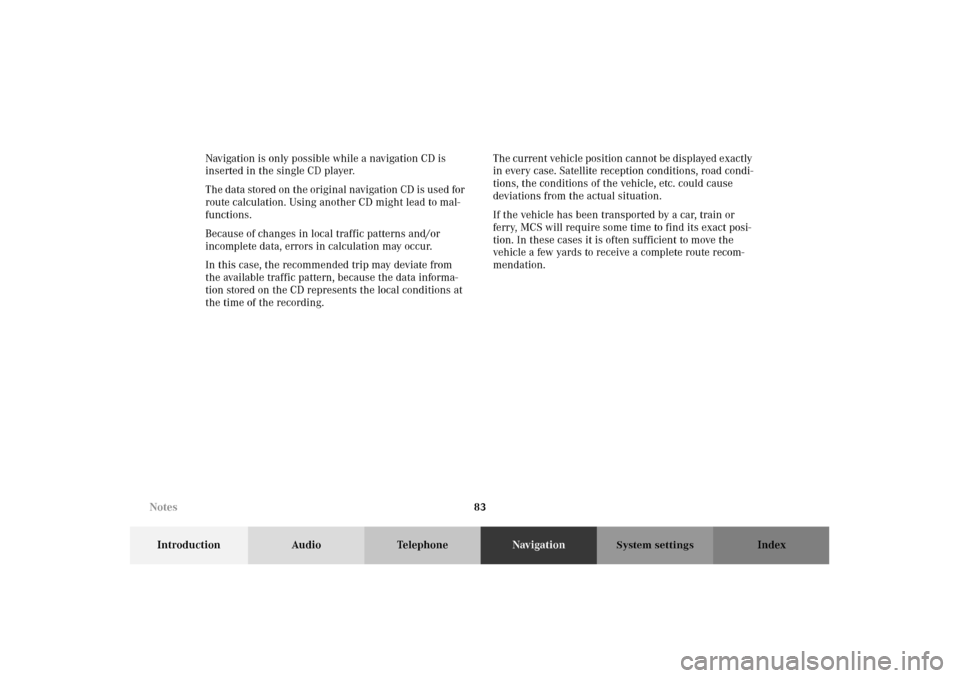
83
Introduction Audio TelephoneNavigationIndex
System settings
Navigation is only possible while a navigation CD is
inserted in the single CD player.
The data stored on the original navigation CD is used for
route calculation. Using another CD might lead to mal-
functions.
Because of changes in local traffic patterns and/or
incomplete data, errors in calculation may occur.
In this case, the recommended trip may deviate from
the available traffic pattern, because the data informa-
tion stored on the CD represents the local conditions at
the time of the recording.The current vehicle position cannot be displayed exactly
in every case. Satellite reception conditions, road condi-
tions, the conditions of the vehicle, etc. could cause
deviations from the actual situation.
If the vehicle has been transported by a car, train or
ferry, MCS will require some time to find its exact posi-
tion. In these cases it is often sufficient to move the
vehicle a few yards to receive a complete route recom-
mendation.
Notes
Page 88 of 165
84
Introduction Audio TelephoneNavigationIndex
System settings
The reception of GPS signals can be unreliable or at
times even impossible:
• When driving between tall buildings, in parking
garages or tunnels, when obstructed by large vehi-
cles and similar structures.
• During electrical storms or very heavy rain.
• Satellites may be switched off for checking or repair.Changing tires:
After changing the tires it may take some time for MCS
to adjust to the new measurement of the tires. In these
cases it is often sufficient to move the vehicle a few
yards to receive a complete route recommendation.
Travelling abroad:
If you intend to travel through different regions or
abroad you will need the respective CD. Contact your
authorized Mercedes-Benz Center to purchase a CD.
Remove the actual Navigation CD when you leave a
region or cross the border and insert the Navigation CD
for the region or country you travelling through. Notes
Page 89 of 165
85
Introduction Audio TelephoneNavigationIndex
System settings
Operating and display elements - Navigation
1Switching navigation operation on and off, page 88
2Color display with main menu
3Delete the last input,
return to the previous screen
4Lower the front of the control panel, behind the
front panel is the CD slot with the button,
page 895Sets the volume difference between an audio source
and navigation voice during an announcement,
page 11
6Input address number
7Push joystick: Moving cursor
Press : Confirm selection
8Activates the navigation menu
9Repeats current (last) voice instruction
10Softkeys for:
“DETR”: Detour, page 134
“STOP”: Cancels the current destination, page 128
“LIST”: Lists the maneuver, page 130
“MUTE”: Mutes the voice instructions, page 127
“MAP”: Changes between map screen and maneu-
ver screen, returning to the map
Note:
Press any softkey to access the function for that
softkey.
Navigation
Page 90 of 165
86
Introduction Audio TelephoneNavigationIndex
System settings
Menu overview - Navigation
XXX
Navigation
Page 91 of 165
87
Introduction Audio TelephoneNavigationIndex
System settings
1Main navigation menu
2Changes between map screen and maneuver screen
3Option menu
4Edit Address Book, page 110
5Edit Recent Route, page 120
6Edit Today’s Plan, page 115
7Save Current position, page 109
8GPS information, page 149
9Software information, page 150
10Return to the main navigation menu
11Route menu
12Avoid Road, page 131
13Change Method, page 12914Cancel Current Destination
15Maneuver screen
16Destination menu
17Find destination by address, page 90
18Find destination by intersection, page 96
19Find destination by Point of interest, page 100
20Find destination by Map Cursor, page 105
21Find destination by Recent route, page 102
22Find destination by Address Book, page 103
23Find destination by Today’s Plan, page 115
24Setup menu
25Display Setup
26Guidance Setup
Navigation
Page 92 of 165
88
Introduction Audio TelephoneNavigationIndex
System settings
Switching navigation operation on and off
The navigation operation starts by pressing the button
.
Only during the software loading process the navigation
start up screen appears.
Note:
The navigation system starts only after a navigation CD
has been inserted in the CD slot.
After the navigation system is booted the disclaimer
screen appears. If you accept the statements press .
Note:
The radio, tape, CD changer or telephone function can
be used while the navigation system is running.
To switch off navigation operation:
Switch to the radio, tape or CD changer mode and the
navigation system will continue to run in the back-
ground. If you switch off the MCS, the navigation and
audio system will also switch off.
Destination input