Page 77 of 165
73
Introduction AudioTe l e p h o n eNavigation Index
System settings
By pushing the joystick up or down you can select the
desired name. The selected name will be highlighted.
By pushing the joystick to the left or the right you can
jump to the next or previous page of the list.
You also can jump to the numeric scroll menu by press-
ing softkey “NUM”.
Begin dialing:
If you have found the right name press . When the
call is initiated, the call time will appear in the display.
End the call:
Press .Dialing a number from the numeric scrolling mode
When the main telephone menu is on display press the
softkey “NUM”.
You also can enter the desired memory location number
with the number keys ... (e.g.: ). You
can enter up to 2 digits. To correct the last digit press
. If you have got the right number press the soft-
key “NUM”.
The numeric scroll menu will appear on the display.
P82.85-7144-26
Telephone
Page 78 of 165
74
Introduction AudioTe l e p h o n eNavigation Index
System settings
By pushing the joystick up or down you can select the
desired number. The selected number will be high-
lighted.
By pushing the joystick to the left or the right you can
jump to the next or previous page of the list.
You also can jump to the alphanumeric scroll menu by
pressing the softkey “NAME”.
Begin dialing:
If you have found the right number press . When
the call is initiated, the call time will appear in the dis-
play.
End the call:
Press .Redial
You can redial the last 10 numbers which have been
dialed.
P82.85-7146-26
Telephone
Page 79 of 165
75
Introduction AudioTe l e p h o n eNavigation Index
System settings
Select number:
Press . The number list will appear on the display.
By pushing the joystick up or down you can select the
desired number. The selected number will be high-
lighted.
By pushing the joystick to the left or the right you can
jump to the next or previous 5 numbers in the list.
If there are no numbers stored “LAST NUMBERS MEM-
ORY EMPTY” will appear on the screen.
Begin dialing:
If you have found the right number press . When
the call is initiated, the call time will appear in the dis-
play.
End the call:
Press .Speed-dialing
When the main telephone menu is displayed enter the
memory location desired with the number keys ...
. You can enter up to 2 digits.
To correct the last digit press .
Press . The phone number stored at this memory
location will appear on the screen.
When the call is initiated, the call time will appear in
the display.
End the call:
Press .
Telephone
Page 80 of 165
76
Introduction AudioTe l e p h o n eNavigation Index
System settings
Quick-dialing
When the main telephone menu is displayed press one
of the number keys ... (e.g.: ) for longer
than 2 seconds.
The phone number or the name stored at this memory
location will appear on the screen.
When the call is initiated, the call time will appear in
the display.
End the call:
Press .Emergency call
Important!
If you press and press the number stored in
memory location 1 (default is 9-1-1) will be dialed.
Pressing and holding for more than 2 seconds will
also initiate the call.
The 9-1-1 emergency call system is a public service.
Using it without due cause is a criminal offence.
The emergency call will be placed as long as the corre-
sponding mobile communications network is available.
To do this, switch the telephone on, if you have not
already done so.
Emergency call will also be placed, if the phone is
locked.
Telephone
Page 81 of 165
77
Introduction AudioTe l e p h o n eNavigation Index
System settings
Emergency calls (9-1-1) may not be possible with all
phone networks. Check with your local carrier for avail-
ability.Telephone is ready for operation
When the main telephone menu or a memory menu is
displayed on the screen, enter the emergency number
by pressing 1 for longer than 2 seconds (quick-dialing).G
Caution!
It will not be possible to connect the emergency
call if the cellular system is busy. The message
“SYSTEM BUSY” will be displayed.
P82.85-7140-26
Telephone
Page 82 of 165
78
Introduction AudioTe l e p h o n eNavigation Index
System settings
Begin dialing:
After pressing longer than 2 seconds the number
which is stored will appear in the display.
End the call:
Press .Note:
To use this function you must ensure that the number
stored in memory location 1 is the number to be dialed
in case of emergency.
This function can also be used, if the telephone is
locked.
Telephone
Page 83 of 165
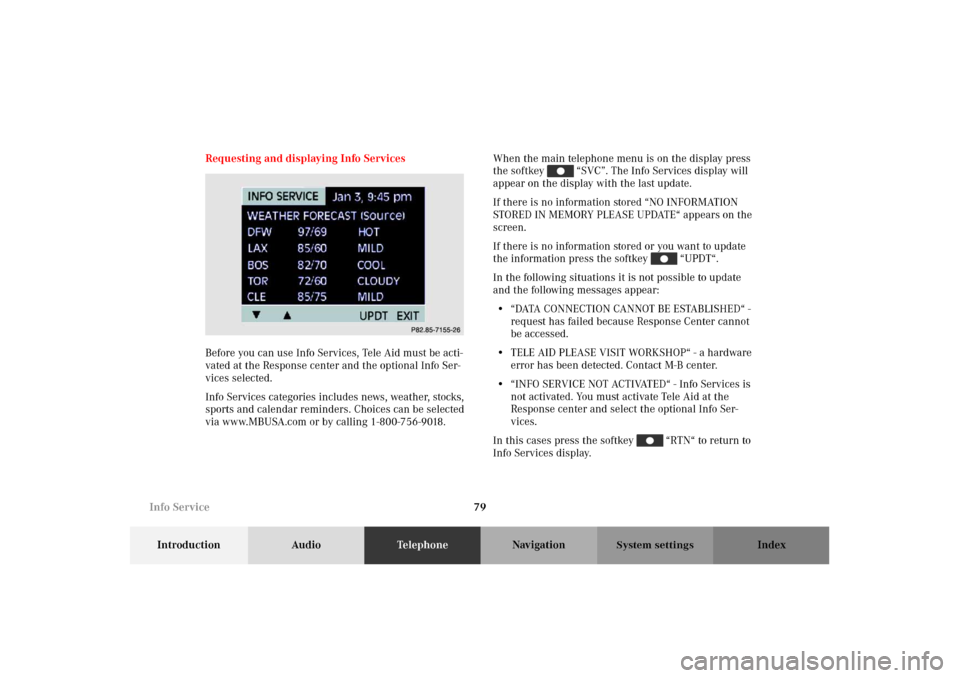
79
Introduction AudioTe l e p h o n eNavigation Index
System settings
Requesting and displaying Info Services
Before you can use Info Services, Tele Aid must be acti-
vated at the Response center and the optional Info Ser-
vices selected.
Info Services categories includes news, weather, stocks,
sports and calendar reminders. Choices can be selected
via www.MBUSA.com or by calling 1-800-756-9018.When the main telephone menu is on the display press
the softkey “SVC”. The Info Services display will
appear on the display with the last update.
If there is no information stored “NO INFORMATION
STORED IN MEMORY PLEASE UPDATE“ appears on the
screen.
If there is no information stored or you want to update
the information press the softkey “UPDT“.
In the following situations it is not possible to update
and the following messages appear:
• “ DATA C O N N E C T I O N CA N N O T B E E S TA B L I S H E D “ -
request has failed because Response Center cannot
be accessed.
• TELE AID PLEASE VISIT WORKSHOP“ - a hardware
error has been detected. Contact M-B center.
• “INFO SERVICE NOT ACTIVATED“ - Info Services is
not activated. You must activate Tele Aid at the
Response center and select the optional Info Ser-
vices.
In this cases press the softkey “RTN“ to return to
Info Services display.
P82.85-7155-26
Info Service
Page 84 of 165
80
Introduction AudioTe l e p h o n eNavigation Index
System settings
After new information has been downloaded “NEW
INFO RECEIVED READ LATER WHEN STOPPED“
appears on the screen.
By pressing the softkey “YES“ you will switch
back to the current background audio mode (e. g. radio
mode).
By pressing the softkey “NO“ the new informa-
tions will appear on the screen.With the softkeys and or with the joy-
stick you can flip to the next or previous page.
To exit the Info Service mode press the softkey
“EXIT“ you will return to the main telephone menu.
P82.85-7154-26
G
Wa r n i n g !
In order to avoid distraction which could lead to an
accident, information should only be read with the
vehicle at stillstand and the system should be oper-
ated by the driver only when traffic condition per-
mit.
Bear in mind that at a speed of just 30 mph
(approximately 50 km/h), your car is covering a
distance of 50 feet (approximately 14 m) every sec-
ond.
Info Service