Page 93 of 165
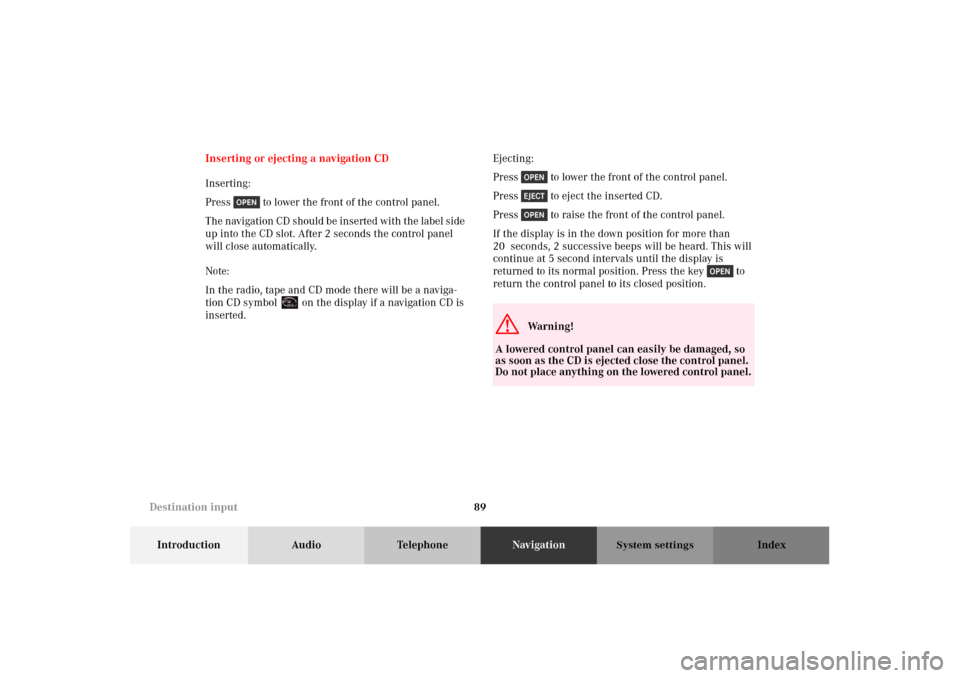
89
Introduction Audio TelephoneNavigationIndex
System settings
Inserting or ejecting a navigation CD
Inserting:
Press to lower the front of the control panel.
The navigation CD should be inserted with the label side
up into the CD slot. After 2 seconds the control panel
will close automatically.
Note:
In the radio, tape and CD mode there will be a naviga-
tion CD symbol on the display if a navigation CD is
inserted.Ejecting:
Press to lower the front of the control panel.
Press to eject the inserted CD.
Press to raise the front of the control panel.
If the display is in the down position for more than
20 seconds, 2 successive beeps will be heard. This will
continue at 5 second intervals until the display is
returned to its normal position. Press the key to
return the control panel to its closed position.
G
Wa r n i n g !
A lowered control panel can easily be damaged, so
as soon as the CD is ejected close the control panel.
Do not place anything on the lowered control panel.
Destination input
Page 94 of 165
90
Introduction Audio TelephoneNavigationIndex
System settings
Entering destination address
You can search for a destination by:
• an address, page 90
• an intersection, page 96
• a point of interest, page 100
• a recent address, page 102
• the personal address book, page 103
• selecting directly from the map, page 105
• Today’s plan, page 115Searching for a destination by address
Press . Select “Dest” with the joystick and press
.
The Destination menu appears. Select “Address”with
the joystick and press .
P82.85-5098-26
Destination input
Page 95 of 165
91
Introduction Audio TelephoneNavigationIndex
System settings
Select “City Name“ or “Street Name“ with the joystick
and press .Note:
If the city name is known, start your search using the
city name. This will save time versus starting a search
using the street name.
Destination input
Page 96 of 165
92
Introduction Audio TelephoneNavigationIndex
System settings
Enter city name:
The input screen appears with the current city name. If
you want to choose another city select the first character
(1) of the desired city with the joystick and press .
The character will appear in the text window (2) and all
cities starting with this character will appear in the city
name list (3).
To enter more characters repeat this step. All unneces-
sary characters are shaded out.
To correct the last character select “Delete” (4) with the
joystick and press .
Select the desired city name from the city name list
with the joystick and press . If the street name was
not entered before, the street name menu will appear.
Destination input
Page 97 of 165
93
Introduction Audio TelephoneNavigationIndex
System settings
Enter street name:
Select the first character (5) of the desired street with
the joystick and press . The character will appear in
the text window (6) and all streets starting with this
character will appear in the street name list (7).
To enter more characters repeat this step. All unneces-
sary characters are shaded out.
To correct the last character select “Delete” (8) with the
joystick and press .
Select the desired street name from the street name list
with the joystick and press . The address number
menu will appear.
P82.85-5025-26
Destination input
Page 98 of 165
94
Introduction Audio TelephoneNavigationIndex
System settings
Enter address number:
Select the first number (9) of the desired address num-
ber with the joystick and press . The character will
appear in the text window (10).
To enter more characters repeat this step.
Numbers can also be entered through the number key-
pad.Note:
All unnecessary characters are shaded out. Use “N”, “E”,
“W” or “S” only if the address number contains such a
character. The MCS will automatically differentiate
north, east, west and south street names.
To correct the last character select “Delete” (11) with the
joystick and press .
When the address number has been displayed, select
“Done” with the joystick and press . If the city name
was not entered before, the city name menu will appear.P86-0081-B13 (2-fbg)
Destination input
Page 99 of 165
95
Introduction Audio TelephoneNavigationIndex
System settings
Once the complete address has been entered, the Con-
firm Destination menu will appear.
Select “OK to Proceed” with the joystick and press
the MCS will begin calculating the route.
Select “Save in Address Book” with the joystick and
press , the address will be stored in the Address
Book, page 110.
Select “Add to Today’s Plan” with the joystick and press
, the entry will be added to Today’s Plan, page 115.
P86-0081-B13 (2-fbg)
Destination input
Page 100 of 165
96
Introduction Audio TelephoneNavigationIndex
System settings
Searching for a destination by an intersection
Press . Select “Dest” with the joystick and press
.
The Destination menu appears. Select “Intersection”
with the joystick and press .Select “City Name” or the “Street Name” and press .
Note:
If the city name is known, start your search using the
city name. This will save time versus starting a search
using the street name.
P82.85-5100-26
P82.85-5019-26
Destination input