Page 87 of 165
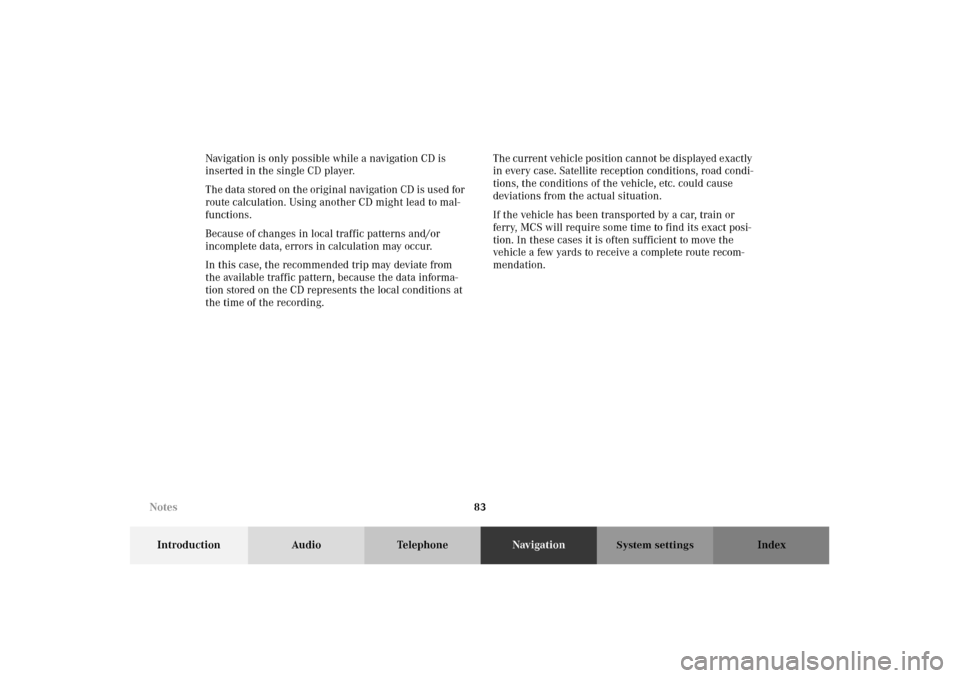
83
Introduction Audio TelephoneNavigationIndex
System settings
Navigation is only possible while a navigation CD is
inserted in the single CD player.
The data stored on the original navigation CD is used for
route calculation. Using another CD might lead to mal-
functions.
Because of changes in local traffic patterns and/or
incomplete data, errors in calculation may occur.
In this case, the recommended trip may deviate from
the available traffic pattern, because the data informa-
tion stored on the CD represents the local conditions at
the time of the recording.The current vehicle position cannot be displayed exactly
in every case. Satellite reception conditions, road condi-
tions, the conditions of the vehicle, etc. could cause
deviations from the actual situation.
If the vehicle has been transported by a car, train or
ferry, MCS will require some time to find its exact posi-
tion. In these cases it is often sufficient to move the
vehicle a few yards to receive a complete route recom-
mendation.
Notes
Page 88 of 165
84
Introduction Audio TelephoneNavigationIndex
System settings
The reception of GPS signals can be unreliable or at
times even impossible:
• When driving between tall buildings, in parking
garages or tunnels, when obstructed by large vehi-
cles and similar structures.
• During electrical storms or very heavy rain.
• Satellites may be switched off for checking or repair.Changing tires:
After changing the tires it may take some time for MCS
to adjust to the new measurement of the tires. In these
cases it is often sufficient to move the vehicle a few
yards to receive a complete route recommendation.
Travelling abroad:
If you intend to travel through different regions or
abroad you will need the respective CD. Contact your
authorized Mercedes-Benz Center to purchase a CD.
Remove the actual Navigation CD when you leave a
region or cross the border and insert the Navigation CD
for the region or country you travelling through. Notes
Page 121 of 165
117
Introduction Audio TelephoneNavigationIndex
System settings
Using Today’s Plan
Press .
Select “Dest” with the joystick and press .
The Find Destination menu appears. Select “Today’s
Plan” with the joystick and press .The Confirm Destination menu appears.
If you would like to visit this destination, first select “OK
to Proceed” with the joystick and then press .
To view the travel order, select “Today’s Plan List” and
press . If you are satisfied with the destination order,
press .
P82.85-5018-26
P82.85-6547-26
Destination input
Page 153 of 165
149
Introduction Audio TelephoneNavigationIndex
System settings
Viewing GPS Information
MCS allows you to view dynamic location information
received from GPS satellites. This feature is useful for
off-road users in establishing a starting point before off-
roading.
Press .
Select “Option” with the joystick and press .
The Option Select menu appears. Select “GPS Informa-
tion” with the joystick and press .The system will display the following GPS information:
• “Current Location”: Displays street, city and state
information.
• “Current Position”: Shows approximate latitude and
longitude information.
• “Satellites”: Displays the number of satellite signals
being received.
To return to the Option menu select “Return” with the
joystick and press .
P82.85-5095-26
P82.85-6542-26
Navigation settings
Page 158 of 165
154
Introduction Audio Telephone Navigation Index
System settings
Use the softkeys “-” and “+” or “L“ and “R“ to set
the desired value.
Once you are satisfied with the sound setting press soft-
key “EXIT”.
Press and hold both softkeys “-” and “+” for longer
then 2 seconds to reset the selected parameter.
Vehicles with sound system:
With the softkeys , and select the
parameter “SOUND“.
You can select with the softkeys , and
the desired sound impression.Sound impressions available:
• Standard - the sound is set to linear for the centre of
the vehicle
• Speech - emphasises voices
• Driver - the sound is set to the optimum values for
the front seats
• Ambience - recreates the sound of rooms
Note:
Sound optimisation is not available for the service
sources.
System settings
Page 161 of 165
157
Introduction Audio Telephone Navigation Index
System settings
Adjusting the brightness
for the navigation system
Start navigation mode, page 86.
Press . Select the menu “SETUP” with the joystick
and press .
Select the “Brightness” menu by pushing the joystick up
or down and press .
The brightness menu will appear with the current set-
tings.To darken the screen:
Push the joystick to .
To brighten the screen:
Push the joystick to .
Once you are satisfied with the brightness setting press
. A number corresponding to the brightness level will
be displayed for reference.
To return to the navigation mode, select “Return” with
the joystick and press .
P68.20-2110-27
P86-0081-B13 (2-fbg)
System settings