2000 AUDI ALLROAD manual radio set
[x] Cancel search: manual radio setPage 131 of 306
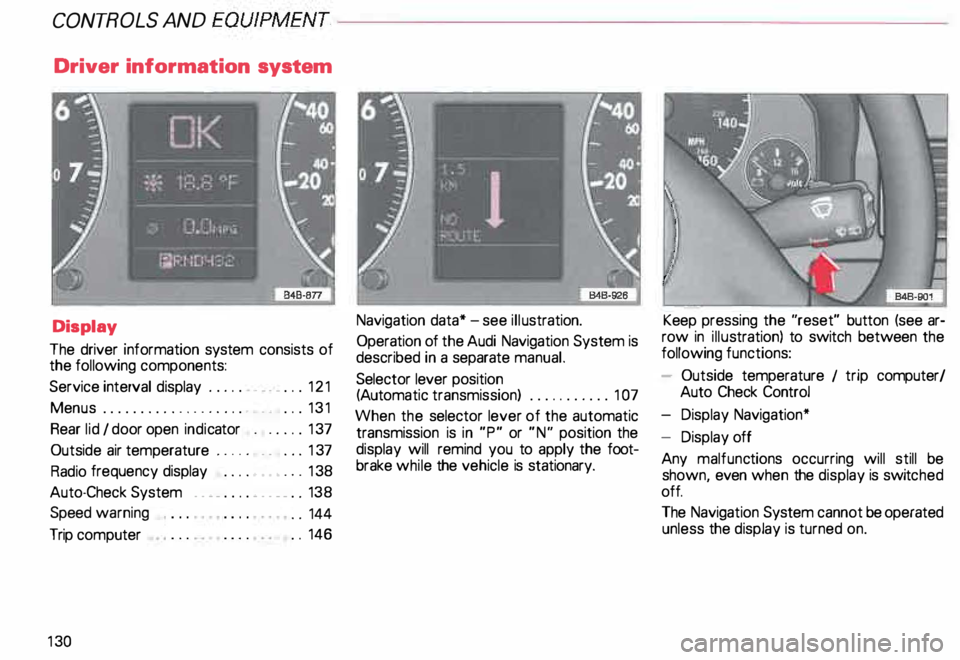
CONTROLS AND
EQUIPMENT--------------------
Driver information system
Display
The driver information system consists of
the following components:
Service interval display . . . . . . _. _ ... 121
Menu s................... _ . ... 131
Rear lid I door open indicator _ _ .... 137
Outside air temperature __ . . . _ _ ... 137
Radio frequency display . . . . • .• ___ 138
Auto-Check System ____ .... ____ _ . _ 138
Speed warning
.. 144
Trip computer . .
146
13 0 Navigation
data* -see illustration.
Operation of the Audi Navigation System is
described in a separate manual.
Selector lever position
(Auto matic transmission) ........... 1 07
When the selector lever of the automatic
transmission is in "P" or "N" position the
display will remind you to apply the foot
brake while the vehicle is stationary. Keep
pressing the "reset" button (see ar
row in illus tration) to switch between the
following functions:
- Outside temperature 1 trip computer/
Auto Check Control
- Display Navigation*
- Display off
Any malfunc tions occurring will still be
shown, even when the display is switc hed
off.
The Navigation System cannot be operated
unless the display is turned on.
Page 134 of 306
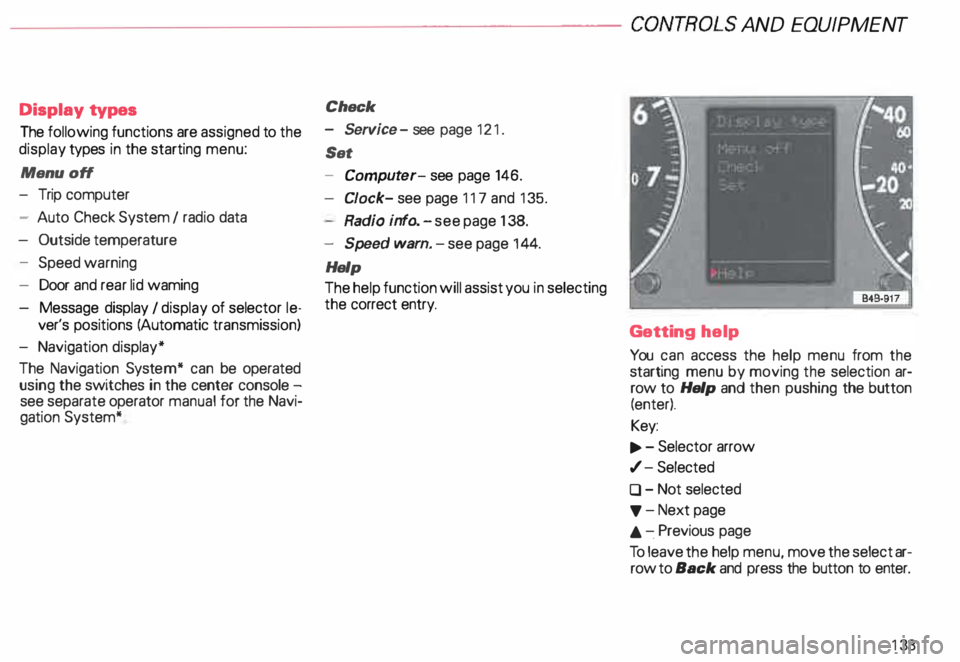
--------------------CONTROLS
AND EQUIPMENT
Display types
The following functions are assigned to the
display types in the starting menu:
Menu off
- Trip computer
- Auto Check System I radio data
- Outside temperature
- Speed warning
- Door and rear lid waming
- Message display I display of selector le-
ver's positions (Automatic transmission)
- Navigation display*
The Navigation System* can be operated
using the switches in the center console -
see separate operator manual for the Navi
gation System* Check
- Service -see page 121 .
Set
- Comput er-see page 146.
Cl ock- see page 117 and 135.
Radio info. -see page 138.
- Speed warn. -see page 144.
Help
The help function will assist you in selecting
the correct entry.
Getting help
You can access the help menu from the
starting menu by moving the selection ar
row to Help and then pushing the button
(enter).
Key:
.., . - Selector arrow
,/- Selected
0 - Not selected
'f' -Next page
.&. -.Previous page
To leave the help menu, move the select ar
row to Back and press the button to enter.
133
Page 186 of 306
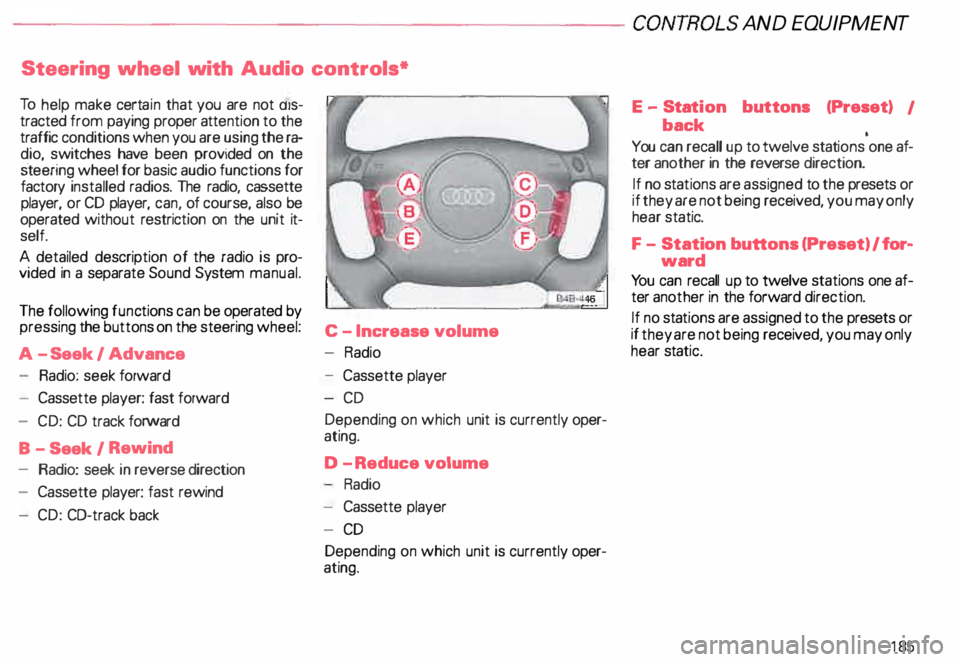
--------------------CONTROLS AND
EQUIPMENT
Steering wheel with Audio controls*
To help make certain that you are not diS
tracted from paying proper attention to the
traffic conditions when you are using the ra
dio, switches have been provided on the
st eering wheel for basic audio functions for
factory installed radios. The radio, cassette
player, or CD player, can, of course, also be
operated without restriction on the unit it
self.
A detailed description of the radio is pro
vided in a separate Sound System manual.
The following functions can be operated by
pressing the buttons on the steering wheel:
C -I ncrease volume
A -S eek I Advance -
Radio
Radio: seek forward
- Cassette player: fast forward
- CD: CD track forward
B - Seek I Rewind
- Radio: seek in reverse direction
- Cassette player: fast rewind
- CD: CO-track back -
Cassette player
-C D
Depending on which unit is currently oper
ating.
D -R educe volume
Radio
- Cassette player
- CD
Depending on which unit is currently oper
ating. E
-Stat ion buttons (Preset) I
back •
You can recall up to twelve stations one af-
ter another in the reverse direction.
If no sta tions are assigned to the presets or
if they are not being received, you may only
hear static.
F - Station buttons (Preset) I for�
ward
Yo u can recall up to twelve stations one af
ter another in the forward direction.
If no stations are assigned to the presets or
if they are not being received, you may only
hear static.
185
Page 187 of 306
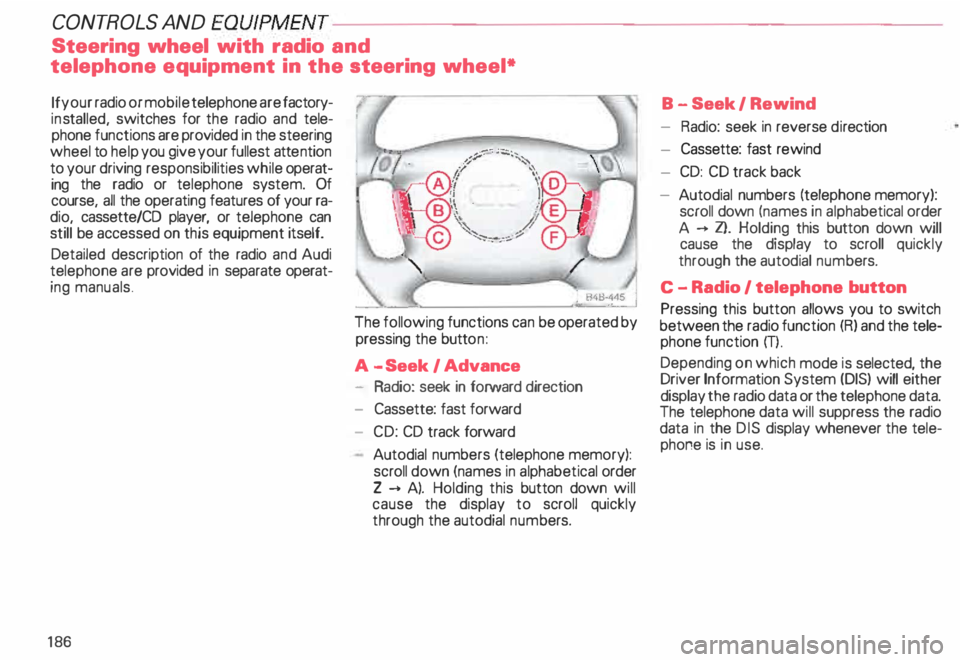
CONT
ROLS AND
EQUIPMENT--------------------
Steering wheel with radio and
telephone equipment in the steering wheel*
If your radio or mobile telephone are factory
ins talled, switches for the radio and tele
phone functions are provided in the steering
wheel to help you give your fullest attention
to your driving responsibilities while operat
ing the radio or telephone system. Of
course, all the operating features of your ra
dio, cassette/CO player, or telephone can
still be accessed on this equipment itself.
Detailed description of the radio and Audi
telephone are provided in separate operat
ing manuals.
18 6 The following
functions can be operated by
pressing the button:
A -S eek I Advance
- Radio: seek in forward direction
- Cassette: fast forward
- CD: CD track forward
Autodial numbers (telephone memory):
scroll down (names in alphabetical order
Z --+ A). Holding this button down will
cause the display to scroll quickly
through the autodial numbers. B
-Seek I Rewind
- Radio: seek in reverse direction
- Cassette: fast rewind
- CD: CD track back
- Autodial numbers (telephone memory):
scroll down (names in alphab etical order
A --+ Z}. Holding this button down will
cause the display to scroll quickly
through the autodial numbers.
C -Radio I telephone button
Pressing this button allows you to switch
between the radio function (R) and the tele
phone function m.
Depending on which mode is selected, the
Driver Information System (DIS) will either
display the radio data or the telephone data.
The telephone data will suppress the radio
data in the DIS display whenever the tele
phone is in use.
Page 188 of 306
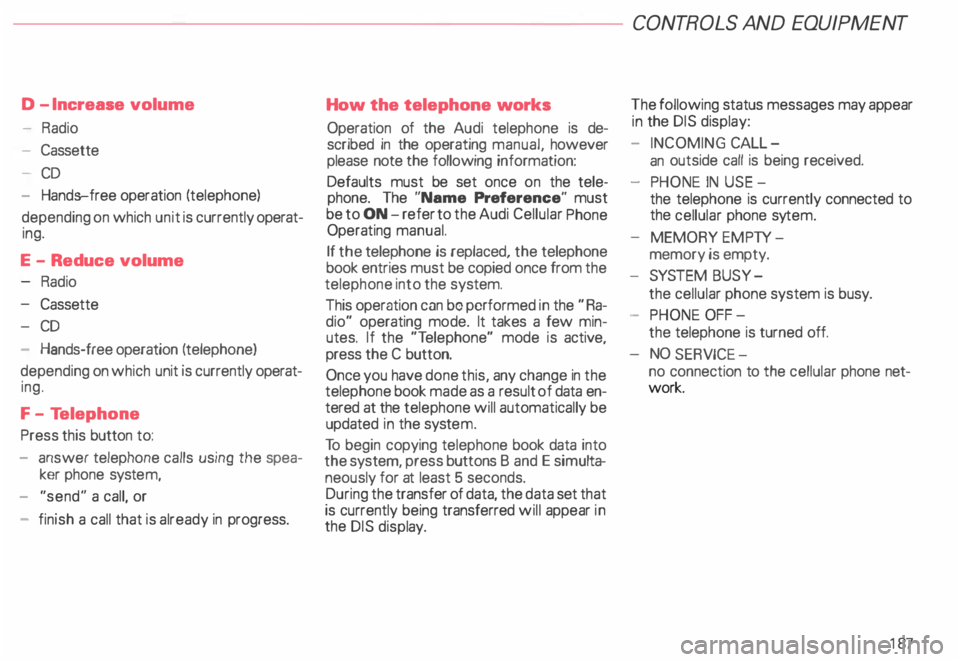
D
-Increase volume
- Radio
- Cassette
- CD
- Hands-free operation (telephone)
depending on which unit is currently operat
ing.
E -Reduce volume
Radio
- Cassette
- CD
- Hands-free operation (telephone)
depending on which unit is currently operat
ing.
F - Te lephone
Press this button to:
- answer telephone calls using the spea
ker phone system,
- "send" a call, or
- finish a call that is already in progress. How
the telephone works
Operation of the Audi telephone is de
scribed in the operating manual, however
please note the following information:
Defaults must be set once on the tele
phone. The "Name Preference" must
be to ON -refer to the Audi Cellular Phone
Operating manual.
If the telephone is replaced, the telephone
book entries must be copied once from the
telephone into the system.
This operation can be performed in the "Ra
dio" operating mode. It takes a few min
utes. If the "T elephone" mode is active,
press the C button.
Once you have done this, any change in the
telephone book made as a result of data en
tered at the telephone will automatically be
updated in the syste m.
To begin copying telephone book data into
the system, press buttons B and E simul ta
neously for at least 5 seconds.
During the transfer of data, the data set that
is currently being transferred will appear in
the DIS disp lay. CONT
ROLS AND EQUIPMENT
The following status messages may appear
in the DIS display:
- INCOMING CALL-
an outside call is being received.
- PHONE IN USE -
the telephone is currently connected to
the cellular phone sytem.
- MEMORY EMPTY-
memory is empty.
- SYSTEM BUSY-
the cellular phone system is busy.
- PHONE OFF-
the telephone is turned off.
NO SERV ICE-
no connection to the cellular phone net
work.
187