1996 CADILLAC ELDORADO buttons
[x] Cancel search: buttonsPage 138 of 354

Downloaded from www.Manualslib.com manuals search engine nalog Control Buttons
INFO RESET Pressing this button will reset the MPG
AVG, FUEL USED, AVG MPH, TIMER, OIL LIFE
LEFT and ENGLISHMTRIC RESET. Pressing INFO
RESET when a non-resettable display appears will
cause a “recall” mode to occur. When this happens, all
DIC warning messages that have been displayed since
the ignition key was turned to RUN will redisplay. If no
messages were displayed, a MONITORED SYSTEMS
OK message will appear.
MPG AVG (Average Fuel Economy) Reset: Press the
INFO button to display the MPG AVG, then press and
hold the INFO RESET button until
0.0 MPG AVG
is displayed.
Fuel Used Reset: Press the INFO button to display the
FUEL USED on the DIC, then press and hold the INFO
RESET button until FUEL USED
0.0 is displayed.
AVG MPH (Average Speed) Reset: Press the INFO
button to display the AVG MPH, then press and hold the
INFO RESET button until
0.0 AVG MPH is displayed.
Timer: This feature is like a stopwatch, in that you can
clock the time it takes to get from one point to another.
To operate, press the INFO button to display TIMER.
Each of the fields for the hours, minutes and seconds are
two numeric digits.
Once TIMER OFF
0O:OO:OO is displayed, press the
INFO RESET button to start the timing feature. Press
the INFO RESET button again to stop it. If you will be
starting and stopping your Cadillac, during a trip for
instance, the TIMER feature will automatically start
timing where it left
off when you last stopped. To reset
it, press and hold the INFO RESET button until the
display reads TIMER
0O:OO:OO. Press the INFO button
to exit from the TIMER function.
Page 139 of 354
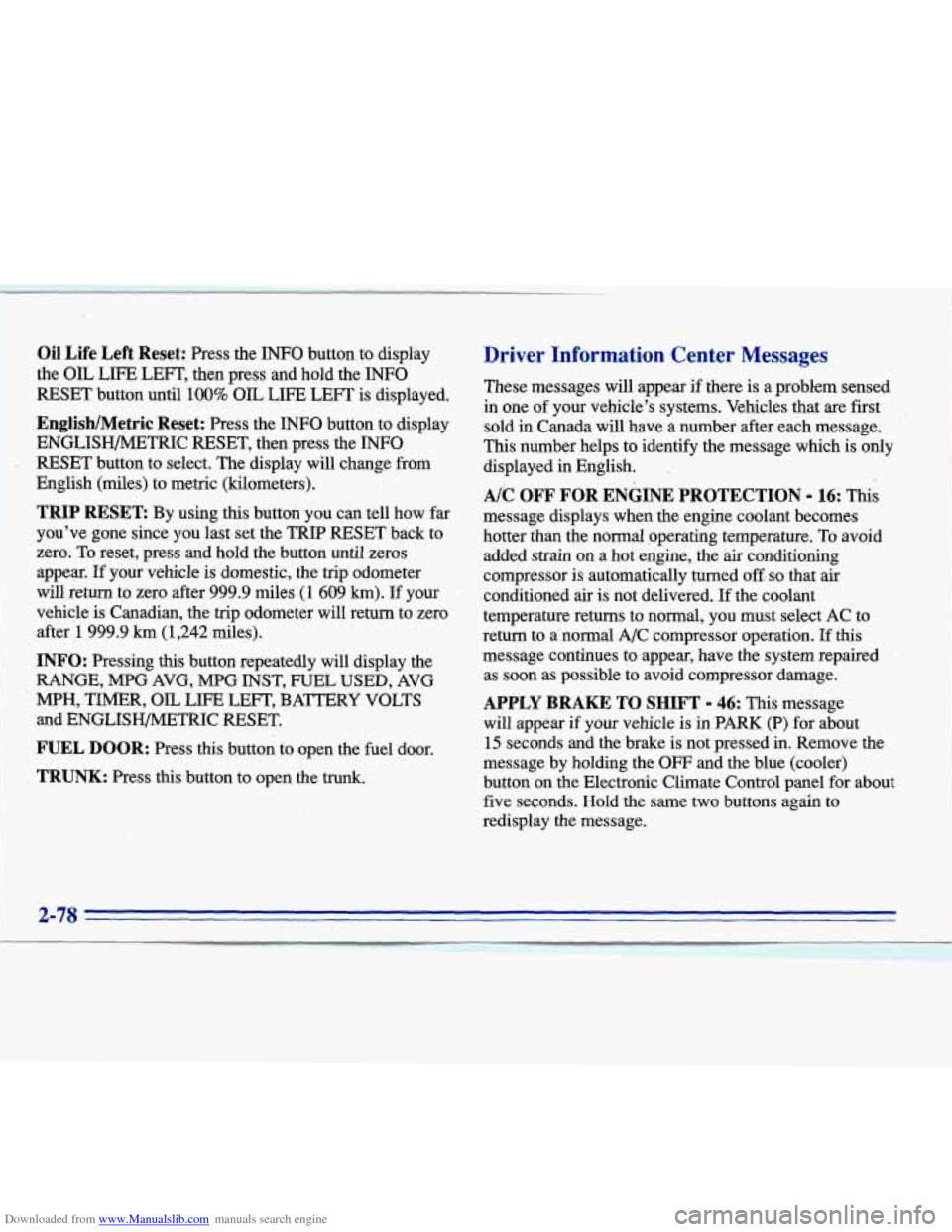
Downloaded from www.Manualslib.com manuals search engine Oil Life Left Reset: Press the INFO button to display
the
OIL LIFE LEFT, then press and hold the INFO
RESET button until 100% OIL LIFE LEFT is displayed.
English/Metric Reset: Press the INFO button to display
ENGLISH/METRIC RESET, then press the
INFO
RESET button to select. The display will change from
English (miles) to metric (kilometers).
TRIP RESET By using this button you can tell how far
you've gone since you last set the
TRIP RESET back to
zero.
To reset, press, and hold the button until zeros
appear.
If your vehicle is domestic, the trip odometer
will return
to zero after 999.9 miles (1 609 km). If your
vehicle
is Canadian, the trip odometer will return to zero
after
1 999.9 km (1,242.miles).
INFO: Pressing this button repeatedly will display the
RANGE, MPG AVG, MPG
INST, FUEL USED, AVG
and
ENGLISH/METRIC RESET.
" MPH, TIMER, OIL LIFE LEFT, BATTERY VOLTS
FUEL DOOR: Press this button to open the fuel door.
TRUNK: Press this button to open the trunk.
Driver Information Center Messages
These messages will appear if there is a problem sensed
in one of your vehicle's systems. Vehicles that are first ,,
sold in Canada will'have a number after each message.
This number helps to identify ,the message which is only
displayed in English.
.
Ak OFF FOR ENGINE PROTECTION - 16: This
message displays when the engine coolant becomes
hotter than the normal operating temperature. To avoid
added strain on a hot engine, the air conditioning
compressor is automatically turned
oft so that air
conditioned air is not delivered.
If the coolant
temperature returns to normal, you must seIect AC to
return to a' normal A/C compressor operation.
If this
message continues to appear, have the system repaired
as soon as possible to avoid compressor damage.
APPLY BRAKE TO SHIFT - 46: This message
will appear if your vehicle is
in PARK (P) for about
15 seconds and the brake is not pressed in. Remove the
message by holding the
OFF and the blue (cooler)
button on
the Electronic Climate Control panel for about
five seconds. Hold the same two buttons again to
redisplay the message.
Page 145 of 354

Downloaded from www.Manualslib.com manuals search engine TRACTION READY - 91: This message informs the
driver that the traction control system is available. This
occurs when the traction on/off button in the glove box
has been returned to an on position (pressing
the button
once turns the traction control system off; pressing the
button again turns the system back on).
TRACTION OFF - 89: This message will be displayed
after the traction control has been turned off.
TRANS FLUID RESET - 48: With the engine not
running and the ignition on, press and hold the
OFF and
rear defog buttons until the
TRANS FLUID RESET
message appears on the DIC (between 5 and 20 seconds).
TRANSMISSION HOT - 112: This messages indicates
that. the transmission fluid in your vehicle is too hot
(message appears when fluid temperature has reached
266°F (130°C) for 15 minutes or when the temperature
reaches
291 OF (144°C) for 32 seconds). Have your
vehicle serviced immediately.
TRUNK OPEN - 24: This message indicates that the
trunk is open when the ignition is in
RUN.
TURN SIGNAL ON - 20: This message is a reminder,
after driving about a mile, that you have the
turn signal on.
VEHICLE SPEED LIMITED TO XXX MPH
(KM/H)
- 113: A failure in the suspension control
system has occurred when this message appears. The
PCM determines the speed your vehicle is limited to.
Have your Cadillac serviced if this message appears.
VERY LOW REFRIGERANT A/C COMPRESSOR
OFF
- 12: This message means that the air conditioning
system detects a refrigerant level that
is low enough to
cause damage to the A/C compressor.
To avoid damage
the A/C compressor automatically turns
off and the
Electronic Climate Control will automatically switch
from AUTO to
ECON and remain there. Have the
A/C system serviced if this message appears.
Page 149 of 354
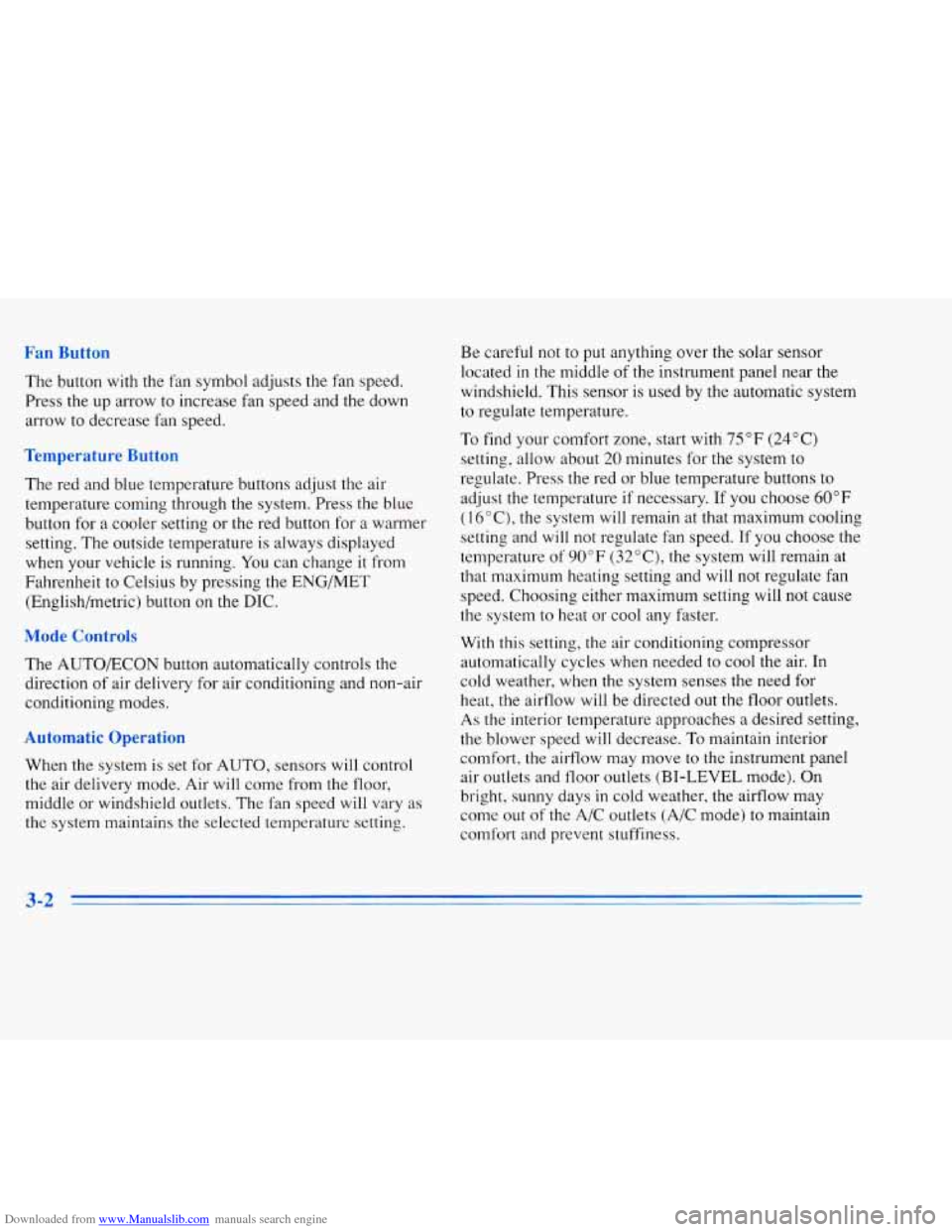
Downloaded from www.Manualslib.com manuals search engine n Rmttn
'l'he button with the fan symbol adjusts the fan speed.
Press the up arrow to increase fan speed and the down
arrow to decrease fan speed.
mperature Butt
The red and blue temperature buttons adjust the air
temperature coming through the system. Press the blue
button for
a cooler setting or the red button for a warmer
setting. The outside temperature is always displayed
when your vehicle is running.
You can change it from
Fahrenheit to Celsius by pressing
the ENG/MET
(English/metric) button on the DIC.
2C ntrols
The AUTO/ECON button automatically controls the
direction
of air delivery for air conditioning and non-air
conditioning modes.
Automatic Operation
When the system is set for AUTO, sensors will control
the air delivery mode. Air
will come from the floor,
middle or windshield outlets. The i'an speed
will vary as
the system maintains the selected temperature setting. Be careful not to put anything over the solar sensor
located
in the middle of the instrument panel near the
windshield. This sensor is used by the automatic system
to regulate temperature.
To
find your comfort zone, start with 75°F (24°C)
setting, allow about 20 minutes for the system to
regulate. Press the red or blue temperature buttons to
adjust the temperature if necessary. If you choose
60°F
(lb"C), the system will remain at that maximum cooling
setting and
will not regulate fan speed. If you choose the
temperature of
90°F (32"C), the system will remain at
that maximum heating setting and
will not regulate fan
speed. Choosing either maximum setting
will not cause
the system to heat or cool any faster.
With this setting, the air conditioning compressor
automatically cycles when needed to cool the air. In
cold weather, when the system senses the need for
heat, the airflow will
be directed out the floor outlets.
As the interior temperature approaches a desired setting,
the blower speed will decrease. To maintain interior
comfort. the airflow may move to the instrument panel
air outlets and floor outlets
(BI-LEVEL mode). On
bright,
sunny days in cold weather, the airflow may
come out
of the A/C outlets (A/C mode) to maintain
comfort and prevent stuffiness.
Page 153 of 354

Downloaded from www.Manualslib.com manuals search engine The TEMP knob adjusts the air temperature coming
through the system.
Turn the TEMP knob clockwise to
increase the temperature and counterclockwise
to
decrease the temperature. The outside temperature is
always displayed when your vehicle is running.
Modt :ton
Press this button to deliver air through the floor, middle
or windshield outlets. The system will stay
in the
selected mode until the
MODE button is pushed again.
Press the up or down arrow to cycle through the
available modes.
When the system is set for AUTO, sensors will control
the air delivery mode. Air will come from the floor,
middle or windshield outlets. The fan speed will vary
as
the system maintains the selected temperature setting.
Be careful
not to put anything over the solar sensor
located in the middle of
the instrument panel near the
windshield. This sensor is used by the automatic system
to regulate temperature.
To find your comfort zone, start with
75°F (24°C)
setting, allow about
20 minutes for the system to
regulate. Press the red or blue temperature buttons to
adjust the temperature if necessary. If you choose 60°F
(16"C), the system will remain at that maximum cooling
setting and will not regulate fan speed.
If you choose the
temperature of 90°F (32"C), the system will remain at
that maximum heating setting and will not regulate fan
speed. Choosing either lnaximum setting will not cause
the system to heat or cool any faster.
With this setting, the air conditioning compressor
automatically cycles when needed to cool the air.
In cold
weather, when the system senses the need for heat, the
airflow will be directed out the floor outlets.
As the
interior temperature approaches a desired setting, the
blower speed will decrease.
To maintain interior
comfort, the airflow may move to the instrument panel
air outlets and floor outlets (BI-LEVEL mode). On
bright, sunny days in cold weather, the airflow may
come out of the
A/C outlets (AC mode) to maintain
comfort and prevent stuffiness.
If your vehicle is sitting out
on a hot day and you have it
set
on AUTO, the air will first flow out the floor air
outlets for a few seconds. That is normal. This is
to
expel hot air in the air outlets. As the air is cooled, the
airflow will move through the A/C outlets. If you start
your vehicle
with the fan setting on HI it will skip the
A/C Purge.
Page 162 of 354

Downloaded from www.Manualslib.com manuals search engine PUSHBUTTONS: The six numbered pushbuttons let
you return to your favorite stations. You can set up to
18 stations (six AM, six FM 1 and six FM2).
1. Press AM, FMl or FM2 to select the band,
2. Find the station you want by pressing TUNE-SEEK.
3. Press and hold one of the six numbered buttons until
you hear a chime. A preset number will appear on
the display.
4. The sound will mute. When it returns, release the
button. Whenever you press that numbered button,
the station you set will return.
PSCAN: Press and hold SCAN for two to three
seconds until PSCAN (preset scan) appears on the
display to listen to each of your preset stations for
a few seconds (factory presets which have not been
reprogrammed with your stations will be ignored). The
radio will
go to the first preset station stored on your
pushbuttons, stop for a few seconds, then go on to the
next preset station. Press SCAN again to stop scanning.
If a preset station has weak reception, the radio will not
stop at the preset station.
b g tr- - m-
BASS: Press this button lightly so it extends. Turn the
BASS knob clockwise to increase and counterclockwise
to decrease bass. The middle position is a detent.
TREB: Press this button lightly so it extends. Turn the
TREB knob clockwise to increase and counterclockwise to decrease treble. The middle position is a detent.
Push the knobs back in when you are not using them.
BAL: Press this button lightly so it extends. Turn the
BAL knob to move the sound to the left or right speakers.
The middle position is a detent and balances the speakers.
Turn the knob clockwise to adjust sound to the right
speakers and counterclockwise for left speakers.
FADE: Press this button lightly so it extends. Turn
the FADE knob to move the sound to the front or rear
speakers. The middle position is a detent and balances
the speakers. Turn the knob clockwise to adjust the
sound to the front speakers and counterclockwise for
rear speakers.
Push the knobs back in when you’re not using them.
Page 163 of 354

Downloaded from www.Manualslib.com manuals search engine Playing a Cassette Tape
With the radio on, insert a cassette tape. The tape w.ill
begin playing as soon as it is inserted.
While the tape is playing, use the
VOL, FADE, BAL,
TREB and BASS controls just as you do for the radio.
Other controls may have different functions when a tape
is inserted, The display will show TAPE with an arrow
to indicate which side of the tape is playing. PLAY will
appear on the display when a tape is playing.
If an error occurs while trying
to play a cassette tape, it
could be that:
0 The cassette tape is tight and the cassette player
cannot turn
the hubs of the tape. (Hold the cassette
tape with the open end down and try turning the right
hub counterclockwise with a pencil. Flip the tape
over and repeat.
If the hubs do not turn easily, your
cassette tape may be damaged and should not be
used in the player. Try a new tape to be sure your
player is working properly.
The cassette tape is broken. (Check to see if your
tape is broken. Try
a new tape.)
Note that cassette tape adapter kits for portable compact
disc players will not work in your cassette player. These
adapters
will cause an error message to show on the
display, and the adapter cassette will be ejected.
TAPE: Press this button to switch from radio to cassette
tape play. Press
AM, FM1 or FM2 to switch to the radio.
SEEK: Press the forward arrow to search for the next
selection
on the tape, Press the backward arrow to
search for the previous selection on the tape (REP will
appear
on the display). Your tape must have at least
three seconds of silence between each selection for
SEEK to work. The sound will be muted while seeking.
REV Press this left arrow button to reverse the tape
rapidly. Press it again to return to playing speed. The
radio will play while the tape reverses and
REV will
appear on
the display. You may use your station
pushbuttons to tune to another radio station while in
REV mode.
3-16
Page 164 of 354

Downloaded from www.Manualslib.com manuals search engine FF: Press this right arrow button to advance quickly to
another part of the tape. Press the button again to return
to playing speed. The radio will play while the tape
advances and FWD will appear on the display. You may
use your station pushbuttons to tune to another radio
station while in
FWD mode.
SIDE: Press this button to change the side of the tape
that is playing.
SCAN: Press this button. SCAN will appear on the
display until the next selection is found and then PLAY
will appear on the display. Use SCAN to listen to
selections for a
few seconds. The tape will go to a
selection, stop for a few seconds, then go on to the next
selection. Press this button again to stop scanning.
A (EJECT): Press the upward triangle button to
remove
a tape. The radio will play. Eject may be
activated with the radio
off if the ignition is on. Cassette tapes
may be loaded with the radio
off but they will not
start playing until the PWR button is turned on. Press
PWR or turn the ignition key
OFF to stop the cassette
tape player. The tape will stay in the player and resume
play at the point where it stopped.
CLN: This message may appear on the display. If it
does, your cassette tape player needs to be cleaned.
It
will still play tapes, but you should clean it as soon as
possible to prevent damage to your tapes and player.
See “Care of Your Cassette Tape Player” in the Index.
After
you clean the player, press and hold EJECT for
five seconds to reset the CLN indicator. The radio will
display
--- to show the indicator was reset.
Dolby@ Noise Reduction is manufactured under a
license from Dolby Laboratories Licensing Corporation
Dolby and the double-D symbol are trademarks of
: Dolby Laboratories Licensing Corporation.