2023 LINCOLN CORSAIR navigation update
[x] Cancel search: navigation updatePage 20 of 690

Phone
Phone Precautions.....................................538
Connecting Your Phone............................538
Phone Menu.................................................538
Making and Receiving a Phone Call......540
Sending and Receiving a Text Message......................................................................542
Switching Text Message Notification Onand Off.......................................................543
Bluetooth®
Connecting a Bluetooth® Device............544
Playing Media Using Bluetooth®.............544
Apps
App Precautions..........................................545
App Requirements......................................545
Accessing Apps...........................................545
Enabling Apps on an iOS Device............545
Enabling Apps on an Android Device......................................................................545
Switching Apple CarPlay On and Off......546
Switching Android Auto On and Off......546
Personal Profiles
How Do Personal Profiles Work..............548
Enabling or Disabling Personal Profiles......................................................................548
Creating a Personal Profile.......................549
Linking or Unlinking a Personal Profile toa Remote Control....................................549
Linking or Unlinking a Personal Profile toa Device....................................................549
Navigation
Connected Navigation................................551
Accessing Navigation.................................551
Navigation Map Updates...........................551
Adjusting the Map........................................551
Live Traffic......................................................551
Setting a Destination..................................552
Waypoints.....................................................552
Route Guidance...........................................553
Vehicle Software Updates
Vehicle Software Updates........................554
Software Update Settings.........................554
Software Update Indicators.....................555
Vehicle System Reset
Performing a System Reset......................557
Accessories
Accessories..................................................558
Lincoln Protect
What Is Lincoln Protect..............................560
Scheduled Maintenance
General Maintenance Information..........563
Normal Scheduled Maintenance............568
Special Operating Conditions ScheduledMaintenance............................................572
Customer Information
Rollover Warning.........................................576
The Better Business Bureau Auto LineProgram.....................................................576
The Mediation and Arbitration Program.......................................................................577
16
2023 Corsair (CTF) Canada/United States of America, enUSA, Edition date: 202208, DOMTable of Contents
Page 334 of 690
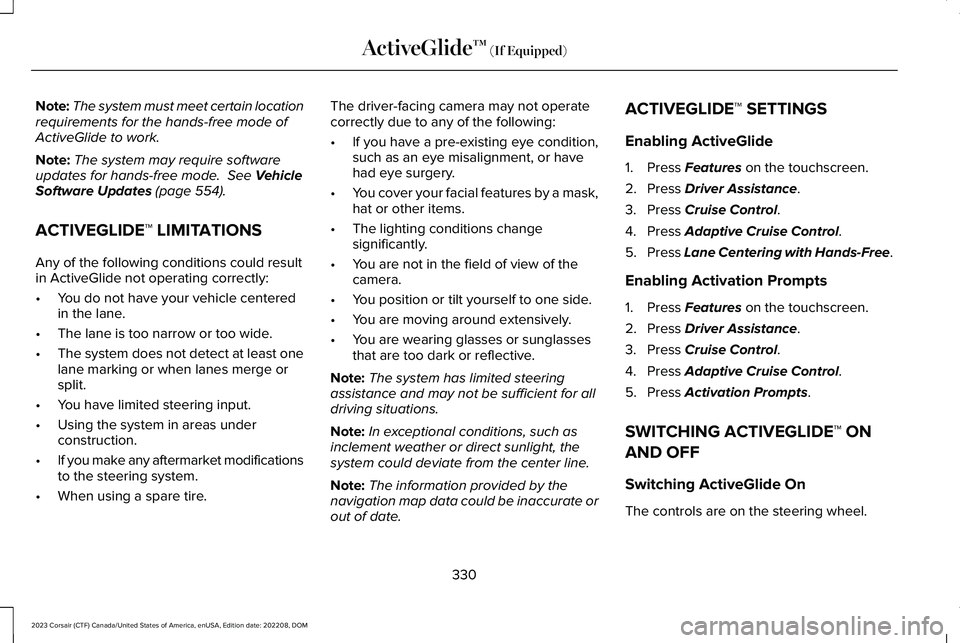
Note:The system must meet certain locationrequirements for the hands-free mode ofActiveGlide to work.
Note:The system may require softwareupdates for hands-free mode. See VehicleSoftware Updates (page 554).
ACTIVEGLIDE™ LIMITATIONS
Any of the following conditions could resultin ActiveGlide not operating correctly:
•You do not have your vehicle centeredin the lane.
•The lane is too narrow or too wide.
•The system does not detect at least onelane marking or when lanes merge orsplit.
•You have limited steering input.
•Using the system in areas underconstruction.
•If you make any aftermarket modificationsto the steering system.
•When using a spare tire.
The driver-facing camera may not operatecorrectly due to any of the following:
•If you have a pre-existing eye condition,such as an eye misalignment, or havehad eye surgery.
•You cover your facial features by a mask,hat or other items.
•The lighting conditions changesignificantly.
•You are not in the field of view of thecamera.
•You position or tilt yourself to one side.
•You are moving around extensively.
•You are wearing glasses or sunglassesthat are too dark or reflective.
Note:The system has limited steeringassistance and may not be sufficient for alldriving situations.
Note:In exceptional conditions, such asinclement weather or direct sunlight, thesystem could deviate from the center line.
Note:The information provided by thenavigation map data could be inaccurate orout of date.
ACTIVEGLIDE™ SETTINGS
Enabling ActiveGlide
1.Press Features on the touchscreen.
2.Press Driver Assistance.
3.Press Cruise Control.
4.Press Adaptive Cruise Control.
5.Press Lane Centering with Hands-Free.
Enabling Activation Prompts
1.Press Features on the touchscreen.
2.Press Driver Assistance.
3.Press Cruise Control.
4.Press Adaptive Cruise Control.
5.Press Activation Prompts.
SWITCHING ACTIVEGLIDE™ ON
AND OFF
Switching ActiveGlide On
The controls are on the steering wheel.
330
2023 Corsair (CTF) Canada/United States of America, enUSA, Edition date: 202208, DOMActiveGlide™ (If Equipped)
Page 537 of 690
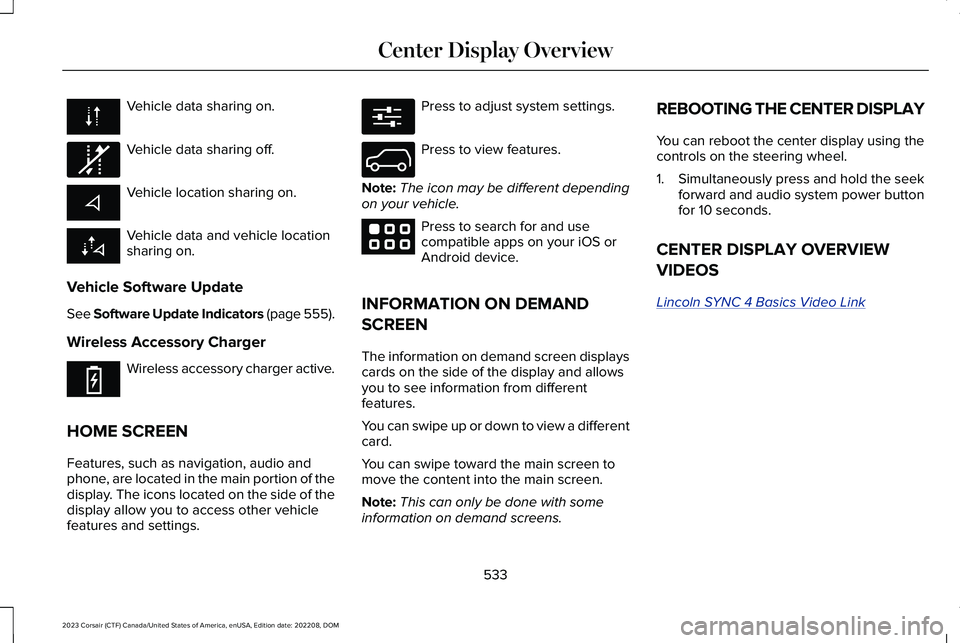
Vehicle data sharing on.
Vehicle data sharing off.
Vehicle location sharing on.
Vehicle data and vehicle locationsharing on.
Vehicle Software Update
See Software Update Indicators (page 555).
Wireless Accessory Charger
Wireless accessory charger active.
HOME SCREEN
Features, such as navigation, audio andphone, are located in the main portion of thedisplay. The icons located on the side of thedisplay allow you to access other vehiclefeatures and settings.
Press to adjust system settings.
Press to view features.
Note:The icon may be different dependingon your vehicle.
Press to search for and usecompatible apps on your iOS orAndroid device.
INFORMATION ON DEMAND
SCREEN
The information on demand screen displayscards on the side of the display and allowsyou to see information from differentfeatures.
You can swipe up or down to view a differentcard.
You can swipe toward the main screen tomove the content into the main screen.
Note:This can only be done with someinformation on demand screens.
REBOOTING THE CENTER DISPLAY
You can reboot the center display using thecontrols on the steering wheel.
1.Simultaneously press and hold the seekforward and audio system power buttonfor 10 seconds.
CENTER DISPLAY OVERVIEW
VIDEOS
Lincoln SYNC 4 Basics Video Link
533
2023 Corsair (CTF) Canada/United States of America, enUSA, Edition date: 202208, DOMCenter Display Overview E335292 E353214 E280315 E335299 E353220
Page 555 of 690
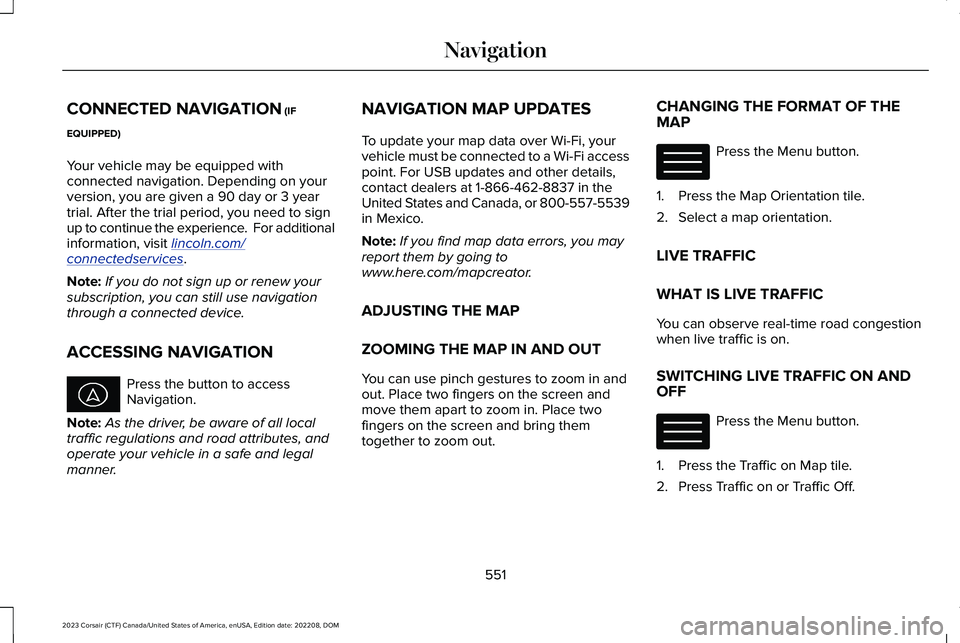
CONNECTED NAVIGATION (IF
EQUIPPED)
Your vehicle may be equipped withconnected navigation. Depending on yourversion, you are given a 90 day or 3 yeartrial. After the trial period, you need to signup to continue the experience. For additionalinformation, visit lincoln.com/connectedservices.
Note:If you do not sign up or renew yoursubscription, you can still use navigationthrough a connected device.
ACCESSING NAVIGATION
Press the button to accessNavigation.
Note:As the driver, be aware of all localtraffic regulations and road attributes, andoperate your vehicle in a safe and legalmanner.
NAVIGATION MAP UPDATES
To update your map data over Wi-Fi, yourvehicle must be connected to a Wi-Fi accesspoint. For USB updates and other details,contact dealers at 1-866-462-8837 in theUnited States and Canada, or 800-557-5539in Mexico.
Note:If you find map data errors, you mayreport them by going towww.here.com/mapcreator.
ADJUSTING THE MAP
ZOOMING THE MAP IN AND OUT
You can use pinch gestures to zoom in andout. Place two fingers on the screen andmove them apart to zoom in. Place twofingers on the screen and bring themtogether to zoom out.
CHANGING THE FORMAT OF THEMAP
Press the Menu button.
1.Press the Map Orientation tile.
2.Select a map orientation.
LIVE TRAFFIC
WHAT IS LIVE TRAFFIC
You can observe real-time road congestionwhen live traffic is on.
SWITCHING LIVE TRAFFIC ON ANDOFF
Press the Menu button.
1.Press the Traffic on Map tile.
2.Press Traffic on or Traffic Off.
551
2023 Corsair (CTF) Canada/United States of America, enUSA, Edition date: 202208, DOMNavigation E328845 E328845
Page 679 of 690
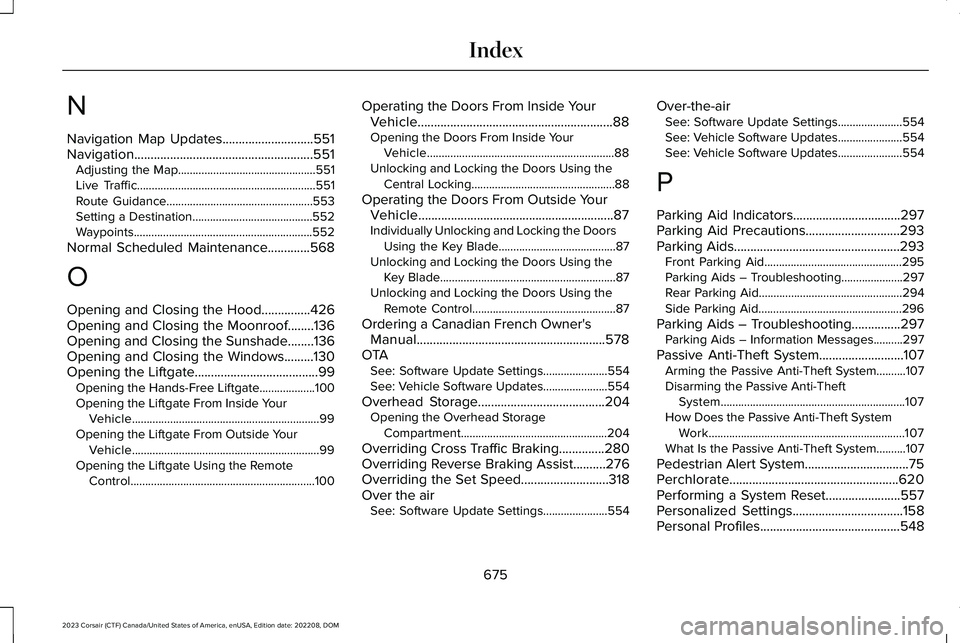
N
Navigation Map Updates............................551Navigation.......................................................551Adjusting the Map...............................................551Live Traffic.............................................................551Route Guidance..................................................553Setting a Destination.........................................552Waypoints.............................................................552
Normal Scheduled Maintenance.............568
O
Opening and Closing the Hood...............426Opening and Closing the Moonroof........136Opening and Closing the Sunshade........136Opening and Closing the Windows.........130Opening the Liftgate......................................99Opening the Hands-Free Liftgate...................100Opening the Liftgate From Inside YourVehicle................................................................99Opening the Liftgate From Outside YourVehicle................................................................99Opening the Liftgate Using the RemoteControl...............................................................100
Operating the Doors From Inside YourVehicle............................................................88Opening the Doors From Inside YourVehicle................................................................88Unlocking and Locking the Doors Using theCentral Locking.................................................88
Operating the Doors From Outside YourVehicle............................................................87Individually Unlocking and Locking the DoorsUsing the Key Blade........................................87Unlocking and Locking the Doors Using theKey Blade............................................................87Unlocking and Locking the Doors Using theRemote Control.................................................87
Ordering a Canadian French Owner'sManual..........................................................578OTASee: Software Update Settings......................554See: Vehicle Software Updates......................554
Overhead Storage.......................................204Opening the Overhead StorageCompartment..................................................204
Overriding Cross Traffic Braking..............280Overriding Reverse Braking Assist..........276Overriding the Set Speed...........................318Over the airSee: Software Update Settings......................554
Over-the-airSee: Software Update Settings......................554See: Vehicle Software Updates......................554See: Vehicle Software Updates......................554
P
Parking Aid Indicators.................................297Parking Aid Precautions.............................293Parking Aids...................................................293Front Parking Aid...............................................295Parking Aids – Troubleshooting.....................297Rear Parking Aid.................................................294Side Parking Aid.................................................296
Parking Aids – Troubleshooting...............297Parking Aids – Information Messages..........297
Passive Anti-Theft System..........................107Arming the Passive Anti-Theft System..........107Disarming the Passive Anti-TheftSystem...............................................................107How Does the Passive Anti-Theft SystemWork...................................................................107What Is the Passive Anti-Theft System..........107
Pedestrian Alert System................................75Perchlorate....................................................620Performing a System Reset.......................557Personalized Settings..................................158Personal Profiles...........................................548
675
2023 Corsair (CTF) Canada/United States of America, enUSA, Edition date: 202208, DOMIndex