Page 25 of 72
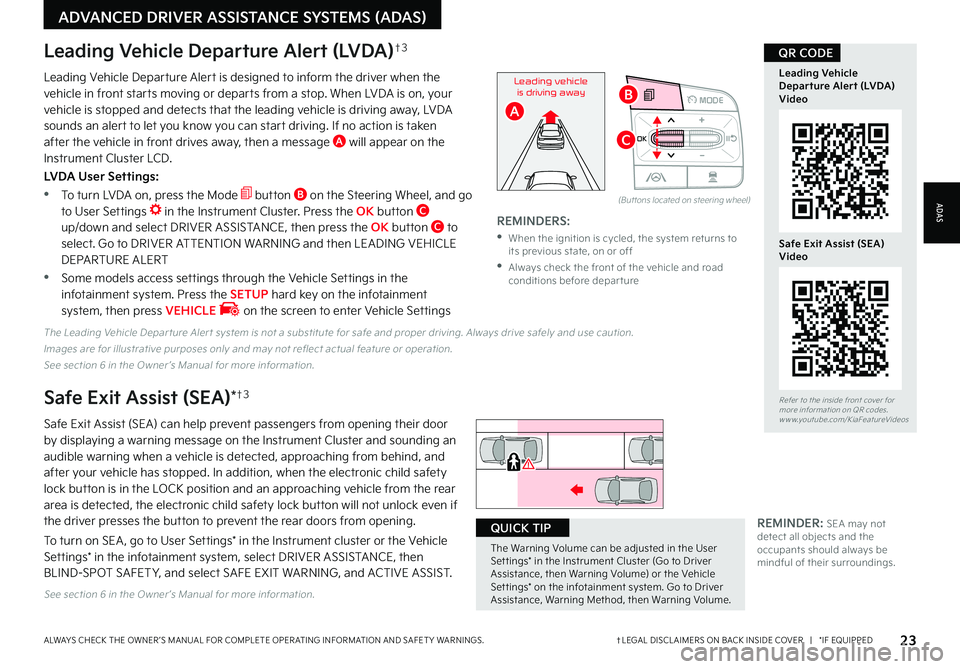
23†LEGAL DISCL AIMERS ON BACK INSIDE COVER | *IF EQUIPPEDALWAYS CHECK THE OWNER ’S MANUAL FOR COMPLETE OPER ATING INFORMATION AND SAFET Y WARNINGS
ADVANCED DRIVER ASSISTANCE SYSTEMS (ADAS)
OK
MODE
OK
MODEMODE
OKOK
OKOK
OKOK
OK
MODE
MODEMODE
MODEMODE
OK
MODE
MODEMODE
OK
MODEMODE
Leading Vehicle Departure Alert is designed to inform the driver when the vehicle in front starts moving or departs from a stop When LVDA is on, your vehicle is stopped and detects that the leading vehicle is driving away, LVDA sounds an alert to let you know you can start driving If no action is taken after the vehicle in front drives away, then a message A will appear on the Instrument Cluster LCD
LVDA User Settings:
•
To turn LVDA on, press the Mode button B on the Steering Wheel, and go to User Settings in the Instrument Cluster Press the OK button C up/down and select DRIVER ASSISTANCE, then press the OK button C to select Go to DRIVER ATTENTION WARNING and then LEADING VEHICLE DEPARTURE ALERT
•Some models access settings through the Vehicle Settings in the infotainment system Press the SETUP hard key on the infotainment system, then press VEHICLE on the screen to enter Vehicle Settings
The Leading Vehicle Depar ture Aler t system is not a substitute for safe and proper driving Always drive safely and use caution
Images are for illustrative purposes only and may not reflect actual feature or operation
See section 6 in the Owner ’s Manual for more information
(But tons located on steering wheel)
Leading Vehicle Departure Alert (LVDA)†3
REMINDERS:
•
When the ignition is cycled, the system returns to its previous state, on or off
•
Always check the front of the vehicle and road conditions before depar ture
REMINDER: SEA may not detect all objects and the occupants should always be mindful of their surroundings
Refer to the inside front cover for more information on QR codes www youtube com/KiaFeatureVideos
Leading Vehicle Departure Alert (LVDA) Video
QR CODE
Leading vehicle
is driving away
A
B
C
Safe Exit Assist (SEA) Video
Safe Exit Assist (SEA)*†3
Safe Exit Assist (SEA) can help prevent passengers from opening their door by displaying a warning message on the Instrument Cluster and sounding an audible warning when a vehicle is detected, approaching from behind, and after your vehicle has stopped In addition, when the electronic child safety lock button is in the LOCK position and an approaching vehicle from the rear area is detected, the electronic child safety lock button will not unlock even if the driver presses the button to prevent the rear doors from opening
To turn on SEA , go to User Settings* in the Instrument cluster or the Vehicle Settings* in the infotainment system, select DRIVER ASSISTANCE, then BLIND-SPOT SAFET Y, and select SAFE EXIT WARNING, and ACTIVE ASSIST
See section 6 in the Owner ’s Manual for more information
Watch for traffic
�5�I�F���8�B�S�O�J�O�H���7�P�M�V�N�F���D�B�O���C�F���B�E�K�V�T�U�F�E���J�O���U�I�F���6�T�F�S���4�F�U �U�J�O�H�T�����J�O���U�I�F���*�O�T�U�S�V�N�F�O�U���$�M�V�T�U�F�S��� �(�P���U�P���%�S�J�W�F�S���"�T�T�J�T�U�B�O�D�F�
���U�I�F�O���8�B�S�O�J�O�H���7�P�M�V�N�F�
���P�S���U�I�F���7�F�I�J�D�M�F���4�F�U �U�J�O�H�T�����P�O���U�I�F���J�O�G�P�U�B�J�O�N�F�O�U���T�Z�T�U�F�N�����(�P���U�P���%�S�J�W�F�S���"�T�T�J�T�U�B�O�D�F�
���8�B�S�O�J�O�H���.�F�U�I�P�E�
���U�I�F�O���8�B�S�O�J�O�H���7�P�M�V�N�F ��
QUICK TIP
ADAS
Page 26 of 72
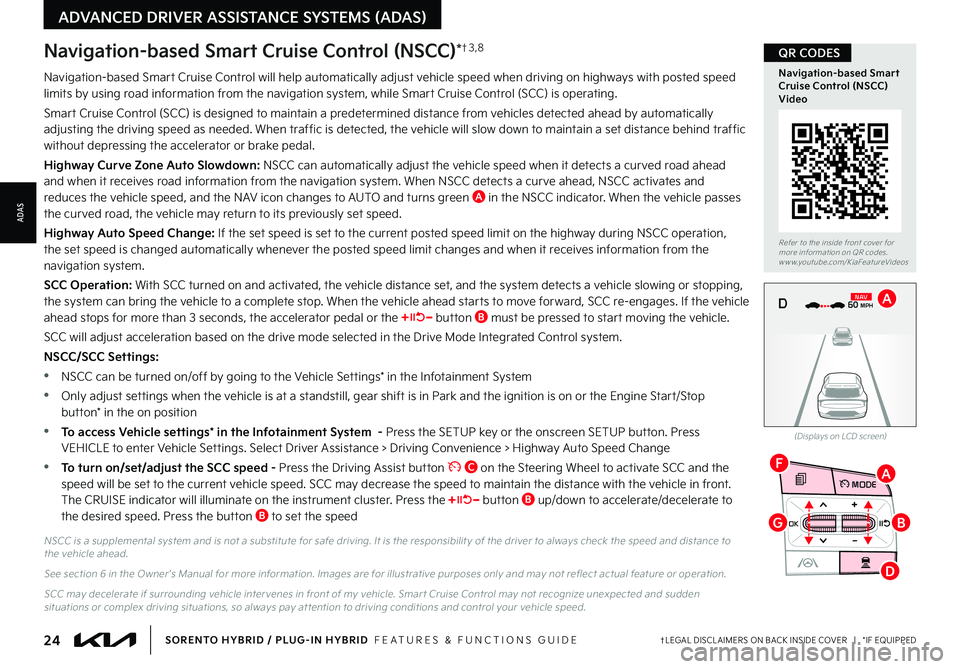
24†LEGAL DISCL AIMERS ON BACK INSIDE COVER | *IF EQUIPPEDSORENTO HYBRID / PLUG-IN HYBRID FEATURES & FUNCTIONS GUIDE
ADVANCED DRIVER ASSISTANCE SYSTEMS (ADAS)
OK
MODE
OK
MODEMODE
OKOK
OKOK
OKOK
OK
MODE
MODEMODE
MODEMODE
OK
MODE
MODEMODE
OK
MODEMODE
D
F
G
A
B
Navigation-based Smart Cruise Control will help automatically adjust vehicle speed when driving on highways with posted speed limits by using road information from the navigation system, while Smart Cruise Control (SCC) is operating
Smart Cruise Control (SCC) is designed to maintain a predetermined distance from vehicles detected ahead by automatically adjusting the driving speed as needed When traffic is detected, the vehicle will slow down to maintain a set distance behind traffic without depressing the accelerator or brake pedal
Highway Curve Zone Auto Slowdown: NSCC can automatically adjust the vehicle speed when it detects a curved road ahead and when it receives road information from the navigation system When NSCC detects a curve ahead, NSCC activates and reduces the vehicle speed, and the NAV icon changes to AUTO and turns green A in the NSCC indicator When the vehicle passes the curved road, the vehicle may return to its previously set speed
Highway Auto Speed Change: If the set speed is set to the current posted speed limit on the highway during NSCC operation, the set speed is changed automatically whenever the posted speed limit changes and when it receives information from the navigation system
SCC Operation: With SCC turned on and activated, the vehicle distance set, and the system detects a vehicle slowing or stopping, the system can bring the vehicle to a complete stop When the vehicle ahead starts to move forward, SCC re-engages If the vehicle ahead stops for more than 3 seconds, the accelerator pedal or the button B must be pressed to start moving the vehicle
SCC will adjust acceleration based on the drive mode selected in the Drive Mode Integrated Control system
NSCC/SCC Settings:
•NSCC can be turned on/off by going to the Vehicle Settings* in the Infotainment System
•Only adjust settings when the vehicle is at a standstill, gear shift is in Park and the ignition is on or the Engine Start/Stop button* in the on position
•To access Vehicle settings* in the Infotainment System - Press the SETUP key or the onscreen SETUP button Press VEHICLE to enter Vehicle Settings Select Driver Assistance > Driving Convenience > Highway Auto Speed Change
•To turn on/set/adjust the SCC speed - Press the Driving Assist button C on the Steering Wheel to activate SCC and the speed will be set to the current vehicle speed SCC may decrease the speed to maintain the distance with the vehicle in front The CRUISE indicator will illuminate on the instrument cluster Press the button B up/down to accelerate/decelerate to the desired speed Press the button B to set the speed
Navigation-based Smart Cruise Control (NSCC)*†3 , 8
NSCC is a supplemental system and is not a substitute for safe driving It is the responsibilit y of the driver to always check the speed and distance to the vehicle ahead
See section 6 in the Owner ’s Manual for more information Images are for illustrative purposes only and may not reflect actual feature or operation
SCC may decelerate if surrounding vehicle inter venes in front of my vehicle Smar t Cruise Control may not recognize unexpected and sudden situations or complex driving situations, so always pay at tention to driving conditions and control your vehicle speed
(Displays on LCD screen)
0 KMH
020 4060
202 m100 kWh/ 100m96%Lv 166°F
2 72m
CHG
PWR
60 MPH
0 KMH
020 4060
202 m100 kWh/ 100m96%Lv 166°F
2 72m
CHG
60 MPH
0 KMH
020 4060
202 m100 kWh/ 100m96%Lv 166°F
2 72m
CHG
PWR
60 MPHCRUISED
DN
AVA
Refer to the inside front cover for more information on QR codes www youtube com/KiaFeatureVideos
Navigation-based Smart Cruise Control (NSCC) Video
QR CODES
ADAS
Page 27 of 72
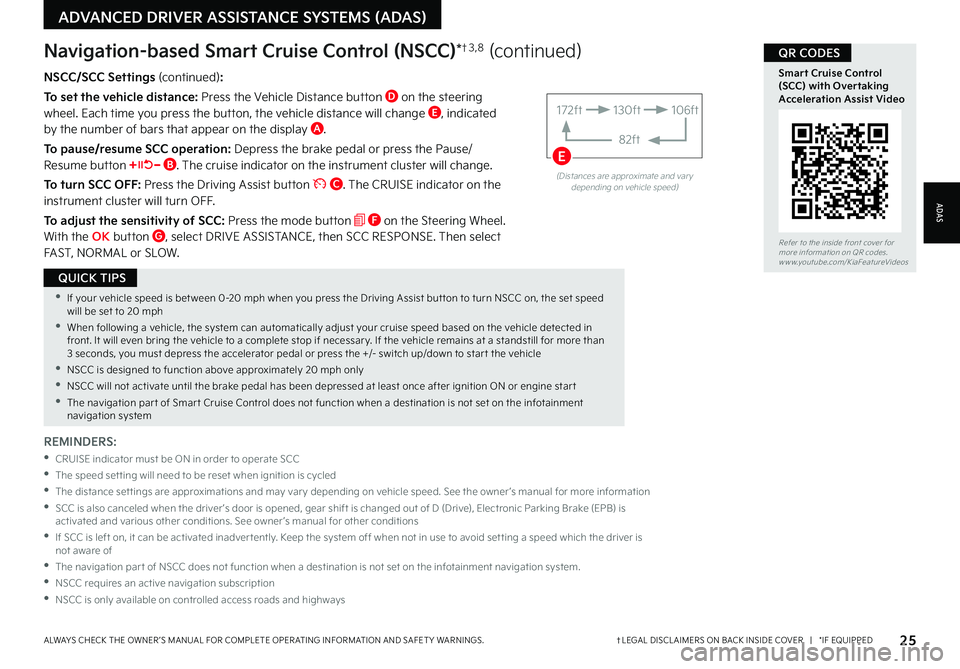
25†LEGAL DISCL AIMERS ON BACK INSIDE COVER | *IF EQUIPPEDALWAYS CHECK THE OWNER ’S MANUAL FOR COMPLETE OPER ATING INFORMATION AND SAFET Y WARNINGS
ADVANCED DRIVER ASSISTANCE SYSTEMS (ADAS)
•If your vehicle speed is bet ween 0-20 mph when you press the Driving Assist but ton to turn NSCC on, the set speed will be set to 20 mph
•When following a vehicle, the system can automatically adjust your cruise speed based on the vehicle detected in front It will even bring the vehicle to a complete stop if necessar y If the vehicle remains at a standstill for more than 3 seconds, you must depress the accelerator pedal or press the +/- switch up/down to star t the vehicle
•NSCC is designed to function above approximately 20 mph only
•NSCC will not activate until the brake pedal has been depressed at least once after ignition ON or engine star t
•The navigation par t of Smar t Cruise Control does not function when a destination is not set on the infotainment navigation system
QUICK TIPS
NSCC/SCC Settings (continued):
To set the vehicle distance: Press the Vehicle Distance button D on the steering wheel Each time you press the button, the vehicle distance will change E, indicated by the number of bars that appear on the display A
To pause/resume SCC operation: Depress the brake pedal or press the Pause/Resume button B The cruise indicator on the instrument cluster will change
To turn SCC OFF: Press the Driving Assist button C The CRUISE indicator on the instrument cluster will turn OFF
To adjust the sensitivity of SCC: Press the mode button F on the Steering Wheel With the OK button G, select DRIVE ASSISTANCE, then SCC RESPONSE Then select FAST, NORMAL or SLOW
Navigation-based Smart Cruise Control (NSCC)*†3 , 8 (continued)
REMINDERS:
•
CRUISE indicator must be ON in order to operate SCC
•The speed set ting will need to be reset when ignition is cycled
•
The distance set tings are approximations and may var y depending on vehicle speed See the owner ’s manual for more information
•
SCC is also canceled when the driver ’s door is opened, gear shift is changed out of D (Drive), Electronic Parking Brake (EPB) is activated and various other conditions See owner ’s manual for other conditions
•
If SCC is left on, it can be activated inadver tently Keep the system off when not in use to avoid set ting a speed which the driver is not aware of
•The navigation par t of NSCC does not function when a destination is not set on the infotainment navigation system
•NSCC requires an active navigation subscription
•NSCC is only available on controlled access roads and highways
(Distances are approximate and var y depending on vehicle speed)
172ft130ft
82ft
106ft
E
Refer to the inside front cover for more information on QR codes www youtube com/KiaFeatureVideos
Smart Cruise Control (SCC) with Overtaking Acceleration Assist Video
QR CODES
ADAS
Page 28 of 72
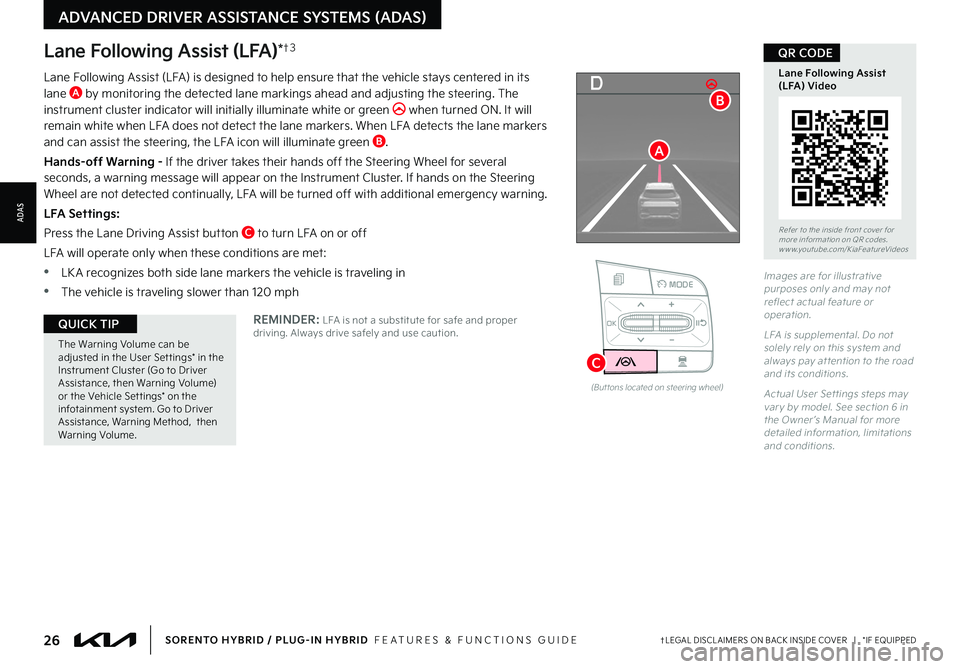
26†LEGAL DISCL AIMERS ON BACK INSIDE COVER | *IF EQUIPPEDSORENTO HYBRID / PLUG-IN HYBRID FEATURES & FUNCTIONS GUIDE
EF
324mi
MPH
CHARGE
ECO
POWER
L H
D
OK
MODE
OK
MODEMODE
OKOK
OKOK
OKOK
OK
MODE
MODEMODE
MODEMODE
OK
MODE
MODEMODE
OK
MODEMODE
C
The Warning Volume can be adjusted in the User Set tings* in the Instrument Cluster (Go to Driver Assistance, then Warning Volume) or the Vehicle Settings* on the infotainment system Go to Driver Assistance, Warning Method, then Warning Volume
QUICK TIP
Lane Following Assist (LFA)*†3
REMINDER: LFA is not a substitute for safe and proper driving Always drive safely and use caution
Lane Following Assist (LFA) is designed to help ensure that the vehicle stays centered in its lane A by monitoring the detected lane markings ahead and adjusting the steering The instrument cluster indicator will initially illuminate white or green when turned ON It will remain white when LFA does not detect the lane markers When LFA detects the lane markers and can assist the steering, the LFA icon will illuminate green B
Hands-off Warning - If the driver takes their hands off the Steering Wheel for several seconds, a warning message will appear on the Instrument Cluster If hands on the Steering Wheel are not detected continually, LFA will be turned off with additional emergency warning
LFA Settings:
Press the Lane Driving Assist button C to turn LFA on or off
LFA will operate only when these conditions are met:
•LK A recognizes both side lane markers the vehicle is traveling in
•
The vehicle is traveling slower than 120 mph
(But tons located on steering wheel)
Images are for illustrative purposes only and may not reflect actual feature or operation
LFA is supplemental Do not solely rely on this system and always pay at tention to the road and its conditions
Actual User Set tings steps may var y by model See section 6 in the Owner ’s Manual for more detailed information, limitations and conditions
Refer to the inside front cover for more information on QR codes www youtube com/KiaFeatureVideos
Lane Following Assist (LFA) Video
QR CODE
A
B
ADAS
ADVANCED DRIVER ASSISTANCE SYSTEMS (ADAS)
Page 29 of 72
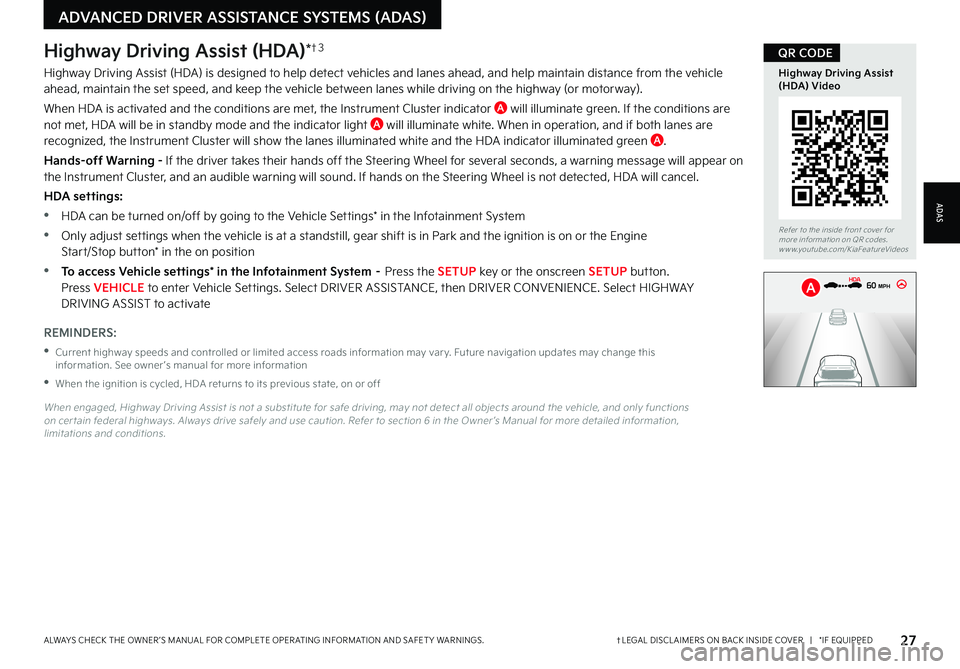
27†LEGAL DISCL AIMERS ON BACK INSIDE COVER | *IF EQUIPPEDALWAYS CHECK THE OWNER ’S MANUAL FOR COMPLETE OPER ATING INFORMATION AND SAFET Y WARNINGS
Refer to the inside front cover for more information on QR codes www youtube com/KiaFeatureVideos
Highway Driving Assist (HDA) Video
QR CODEHighway Driving Assist (HDA)*†3
Highway Driving Assist (HDA) is designed to help detect vehicles and lanes ahead, and help maintain distance from the vehicle ahead, maintain the set speed, and keep the vehicle between lanes while driving on the highway (or motorway)
When HDA is activated and the conditions are met, the Instrument Cluster indicator A will illuminate green If the conditions are not met, HDA will be in standby mode and the indicator light A will illuminate white When in operation, and if both lanes are recognized, the Instrument Cluster will show the lanes illuminated white and the HDA indicator illuminated green A
Hands-off Warning - If the driver takes their hands off the Steering Wheel for several seconds, a warning message will appear on the Instrument Cluster, and an audible warning will sound If hands on the Steering Wheel is not detected, HDA will cancel
HDA settings:
•HDA can be turned on/off by going to the Vehicle Settings* in the Infotainment System
•Only adjust settings when the vehicle is at a standstill, gear shift is in Park and the ignition is on or the Engine
Start/Stop button* in the on position
•To access Vehicle settings* in the Infotainment System – Press the SETUP key or the onscreen SETUP button Press VEHICLE to enter Vehicle Settings Select DRIVER ASSISTANCE, then DRIVER CONVENIENCE Select H I G H WAY DRIVING ASSIST to activate
REMINDERS:
•
Current highway speeds and controlled or limited access roads information may var y Future navigation updates may change this information See owner ’s manual for more information
•When the ignition is cycled, HDA returns to its previous state, on or off
When engaged, Highway Driving Assist is not a substitute for safe driving, may not detect all objects around the vehicle, and only functions on cer tain federal highways Always drive safely and use caution Refer to section 6 in the Owner ’s Manual for more detailed information, limitations and conditions
0mph
0 KMH
020 4060
202 m100 kWh/ 100m96%Lv 1READY66°F
2 72m
CHG
PWR
60 MPH
0mph
0 KMH
202 m1
00 kWh/ 100m96%Lv 1READY66°F
2 72m
CHG
PWR
60 MPH
HDA
A
ADVANCED DRIVER ASSISTANCE SYSTEMS (ADAS)
ADAS
Page 30 of 72
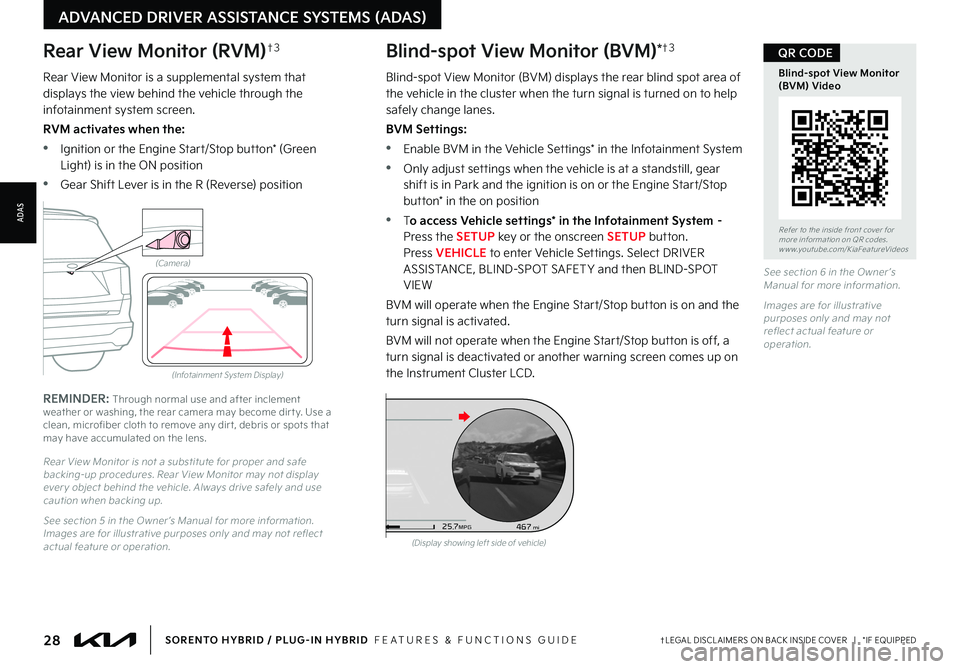
28†LEGAL DISCL AIMERS ON BACK INSIDE COVER | *IF EQUIPPEDSORENTO HYBRID / PLUG-IN HYBRID FEATURES & FUNCTIONS GUIDE
Rear View Monitor (RVM)†3
Rear View Monitor is a supplemental system that displays the view behind the vehicle through the infotainment system screen
RVM activates when the:
•Ignition or the Engine Start/Stop button* (Green Light) is in the ON position
•Gear Shift Lever is in the R (Reverse) position
REMINDER: Through normal use and after inclement weather or washing, the rear camera may become dir t y Use a clean, microfiber cloth to remove any dir t, debris or spots that may have accumulated on the lens
Rear View Monitor is not a substitute for proper and safe backing-up procedures Rear View Monitor may not display ever y object behind the vehicle Always drive safely and use caution when backing up
See section 5 in the Owner ’s Manual for more information Images are for illustrative purposes only and may not reflect actual feature or operation
(Camera)
(Infotainment System Display)
Blind-spot View Monitor (BVM)*†3
Blind-spot View Monitor (BVM) displays the rear blind spot area of the vehicle in the cluster when the turn signal is turned on to help safely change lanes
BVM Settings:
•Enable BVM in the Vehicle Settings* in the Infotainment System
•Only adjust settings when the vehicle is at a standstill, gear shift is in Park and the ignition is on or the Engine Start/Stop button* in the on position
•To access Vehicle settings* in the Infotainment System – Press the SETUP key or the onscreen SETUP button Press VEHICLE to enter Vehicle Settings Select DRIVER ASSISTANCE, BLIND-SPOT SAFET Y and then BLIND-SPOT VIEW
BVM will operate when the Engine Start/Stop button is on and the turn signal is activated
BVM will not operate when the Engine Start/Stop button is off, a turn signal is deactivated or another warning screen comes up on the Instrument Cluster LCD
See section 6 in the Owner ’s Manual for more information
Images are for illustrative purposes only and may not reflect actual feature or operation
Refer to the inside front cover for more information on QR codes www youtube com/KiaFeatureVideos
Blind-spot View Monitor (BVM) Video
QR CODE
ADVANCED DRIVER ASSISTANCE SYSTEMS (ADAS)
(Display showing left side of vehicle)
D
526mimi68F°467
25
.7MPG
1 7
8
2
6
3
4
5
C H
x1000 rpm
ADAS
Page 31 of 72
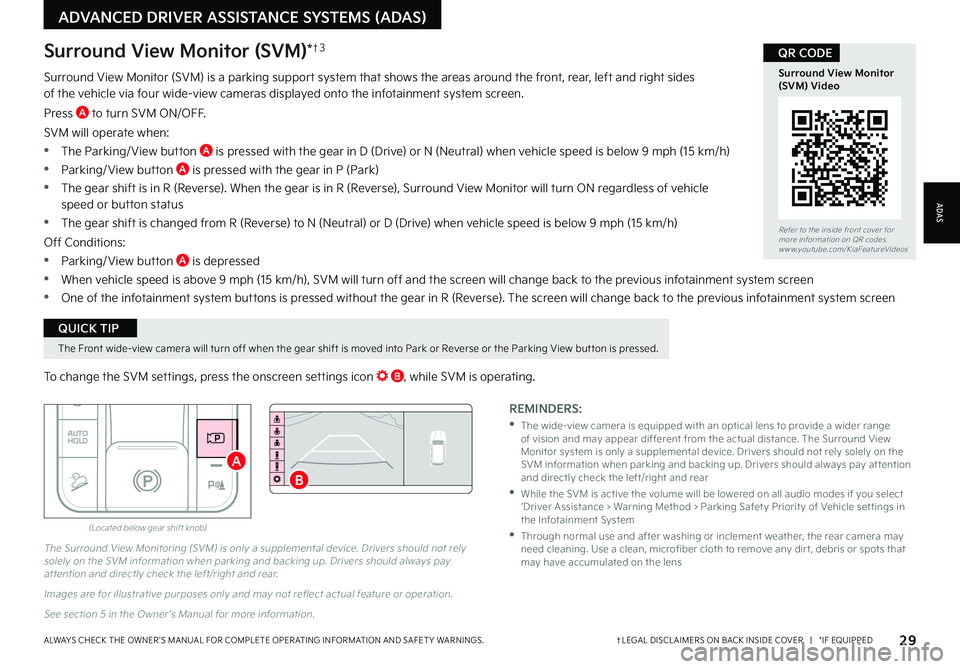
29†LEGAL DISCL AIMERS ON BACK INSIDE COVER | *IF EQUIPPEDALWAYS CHECK THE OWNER ’S MANUAL FOR COMPLETE OPER ATING INFORMATION AND SAFET Y WARNINGS
DRIVE
SPORT
SMART
AUTO
HOLD
ECO
MUD
SAND SNOW
TERRAIN
P
R
D
N
(Located below gear shift knob)
Surround View Monitor (SVM) is a parking support system that shows the areas around the front, rear, left and right sides of the vehicle via four wide-view cameras displayed onto the infotainment system screen
Press A to turn SVM ON/OFF
SVM will operate when:
•The Parking/ View button A is pressed with the gear in D (Drive) or N (Neutral) when vehicle speed is below 9 mph (15 km/h)
•Parking/ View button A is pressed with the gear in P (Park)
•The gear shift is in R (Reverse) When the gear is in R (Reverse), Surround View Monitor will turn ON regardless of vehicle speed or button status
•The gear shift is changed from R (Reverse) to N (Neutral) or D (Drive) when vehicle speed is below 9 mph (15 km/h)
Off Conditions:
•Parking/ View button A is depressed
•When vehicle speed is above 9 mph (15 km/h), SVM will turn off and the screen will change back to the previous infotainment system screen
•One of the infotainment system buttons is pressed without the gear in R (Reverse) The screen will change back to the previous infotainment system screen
The Surround View Monitoring (SVM) is only a supplemental device Drivers should not rely solely on the SVM information when parking and backing up Drivers should always pay at tention and directly check the left/right and rear
Images are for illustrative purposes only and may not reflect actual feature or operation
See section 5 in the Owner ’s Manual for more information
REMINDERS:
•
The wide-view camera is equipped with an optical lens to provide a wider range of vision and may appear different from the actual distance The Surround View Monitor system is only a supplemental device Drivers should not rely solely on the SVM information when parking and backing up Drivers should always pay at tention and directly check the left/right and rear
•
While the SVM is active the volume will be lowered on all audio modes if you select ‘Driver Assistance > Warning Method > Parking Safet y Priorit y of Vehicle set tings in the Infotainment System
•
Through normal use and after washing or inclement weather, the rear camera may need cleaning Use a clean, microfiber cloth to remove any dir t, debris or spots that may have accumulated on the lens
Surround View Monitor (SVM)*†3
To change the SVM settings, press the onscreen settings icon B, while SVM is operating
Refer to the inside front cover for more information on QR codes www youtube com/KiaFeatureVideos
Surround View Monitor (SVM) Video
QR CODE
The Front wide-view camera will turn off when the gear shift is moved into Park or Reverse or the Parking View but ton is pressed
QUICK TIP
B
A
ADVANCED DRIVER ASSISTANCE SYSTEMS (ADAS)
ADAS
Page 32 of 72
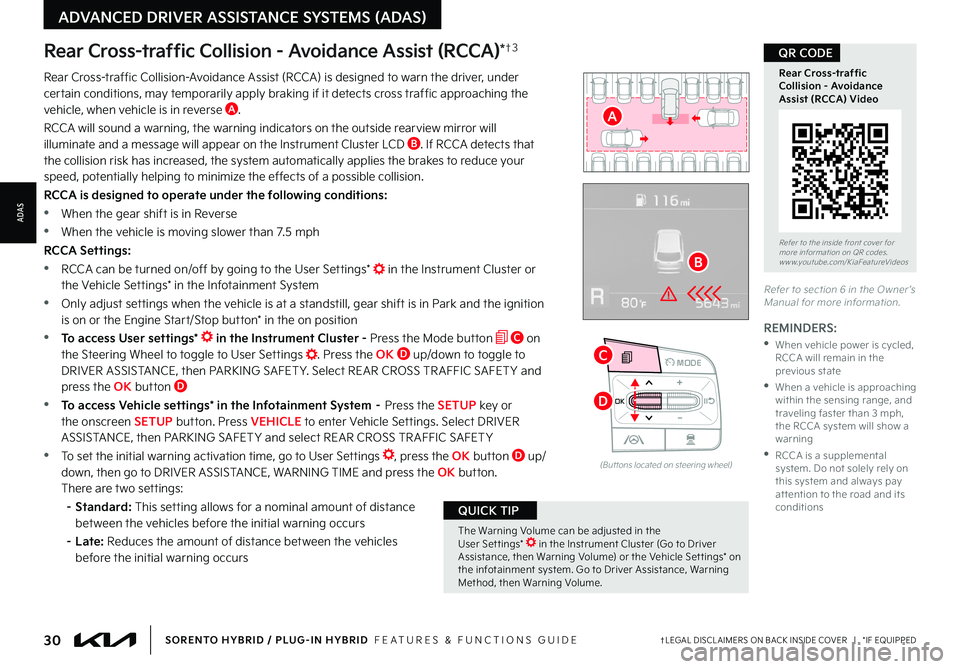
30†LEGAL DISCL AIMERS ON BACK INSIDE COVER | *IF EQUIPPEDSORENTO HYBRID / PLUG-IN HYBRID FEATURES & FUNCTIONS GUIDE
OK
MODE
OK
MODEMODE
OKOK
OKOK
OKOK
OK
MODE
MODEMODE
MODEMODE
OK
MODE
MODEMODE
OK
MODEMODE
Rear Cross-traffic Collision - Avoidance Assist (RCCA)*†3
REMINDERS:
•
When vehicle power is cycled, RCCA will remain in the previous state
•
When a vehicle is approaching within the sensing range, and traveling faster than 3 mph, the RCCA system will show a warning
•
RCCA is a supplemental system Do not solely rely on this system and always pay at tention to the road and its conditions
Rear Cross-traffic Collision-Avoidance Assist (RCCA) is designed to warn the driver, under certain conditions, may temporarily apply braking if it detects cross traffic approaching the vehicle, when vehicle is in reverse A
RCCA will sound a warning, the warning indicators on the outside rearview mirror will illuminate and a message will appear on the Instrument Cluster LCD B If RCCA detects that the collision risk has increased, the system automatically applies the brakes to reduce your
speed, potentially helping to minimize the effects of a possible collision
RCCA is designed to operate under the following conditions:
•
When the gear shift is in Reverse
•When the vehicle is moving slower than 7 5 mph
RCCA Settings:
•RCCA can be turned on/off by going to the User Settings* in the Instrument Cluster or the Vehicle Settings* in the Infotainment System
•Only adjust settings when the vehicle is at a standstill, gear shift is in Park and the ignition is on or the Engine Start/Stop button* in the on position
•To access User settings* in the Instrument Cluster - Press the Mode button C on the Steering Wheel to toggle to User Settings Press the OK D up/down to toggle to DRIVER ASSISTANCE, then PARKING SAFETY Select REAR CROSS TR AFFIC SAFET Y and press the OK button D
•To access Vehicle settings* in the Infotainment System – Press the SETUP key or the onscreen SETUP button Press VEHICLE to enter Vehicle Settings Select DRIVER ASSISTANCE, then PARKING SAFET Y and select REAR CROSS TR AFFIC SAFET Y
•
To set the initial warning activation time, go to User Settings , press the OK button D up/down, then go to DRIVER ASSISTANCE, WARNING TIME and press the OK button
There are two settings:
– Standard: This setting allows for a nominal amount of distance between the vehicles before the initial warning occurs
– Late: Reduces the amount of distance between the vehicles before the initial warning occurs
Refer to section 6 in the Owner ’s Manual for more information
(But tons located on steering wheel)
The Warning Volume can be adjusted in the User Set tings* in the Instrument Cluster (Go to Driver Assistance, then Warning Volume) or the Vehicle Set tings* on the infotainment system Go to Driver Assistance, Warning Method, then Warning Volume
QUICK TIP
Refer to the inside front cover for more information on QR codes www youtube com/KiaFeatureVideos
Rear Cross-traffic Collision - Avoidance Assist (RCCA) Video
QR CODE
A
B
C
D
ADVANCED DRIVER ASSISTANCE SYSTEMS (ADAS)
ADAS