Page 532 of 699
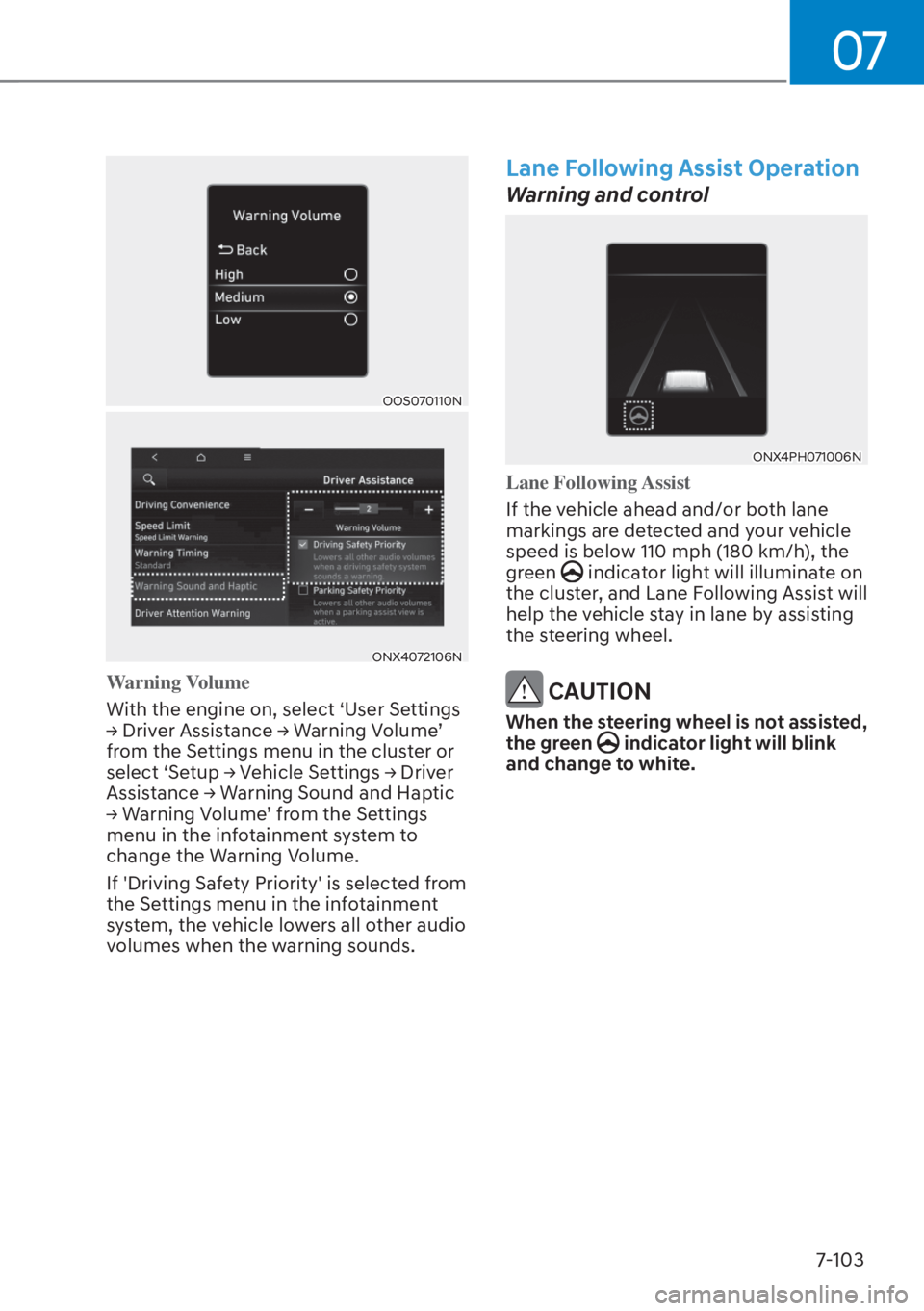
07
7-103
OOS070110NOOS070110N
ONX4072106NONX4072106N
Warning Volume
With the engine on, select ‘User Settings
�Ÿ Driv
er Assistance �Ÿ Warning Volume’
from the Settings menu in the cluster or
select ‘Setup �Ÿ Vehicle Settings �Ÿ Driver
Assistance �Ÿ Warning Sound and Haptic
�Ÿ Warning Volume’ from the Settings
menu in the infotainment system to
change the Warning Volume.
If 'Driving Safety Priority' is selected from
the Settings menu in the infotainment
system, the vehicle lowers all other audio
volumes when the warning sounds.
Lane Following Assist Operation
Warning and control
ONX4PH071006NONX4PH071006N
Lane Following Assist
If the vehicle ahead and/or both lane
markings ar
e detected and your vehicle
speed is below 110 mph (180 km/h), the
green
indicator light will illuminate on
the cluster, and Lane Following Assist will
help the vehicle stay in lane by assisting
the steering wheel.
CAUTION
When the steering wheel is not assisted,
the green indicator light will blink
and change to white.
Page 536 of 699
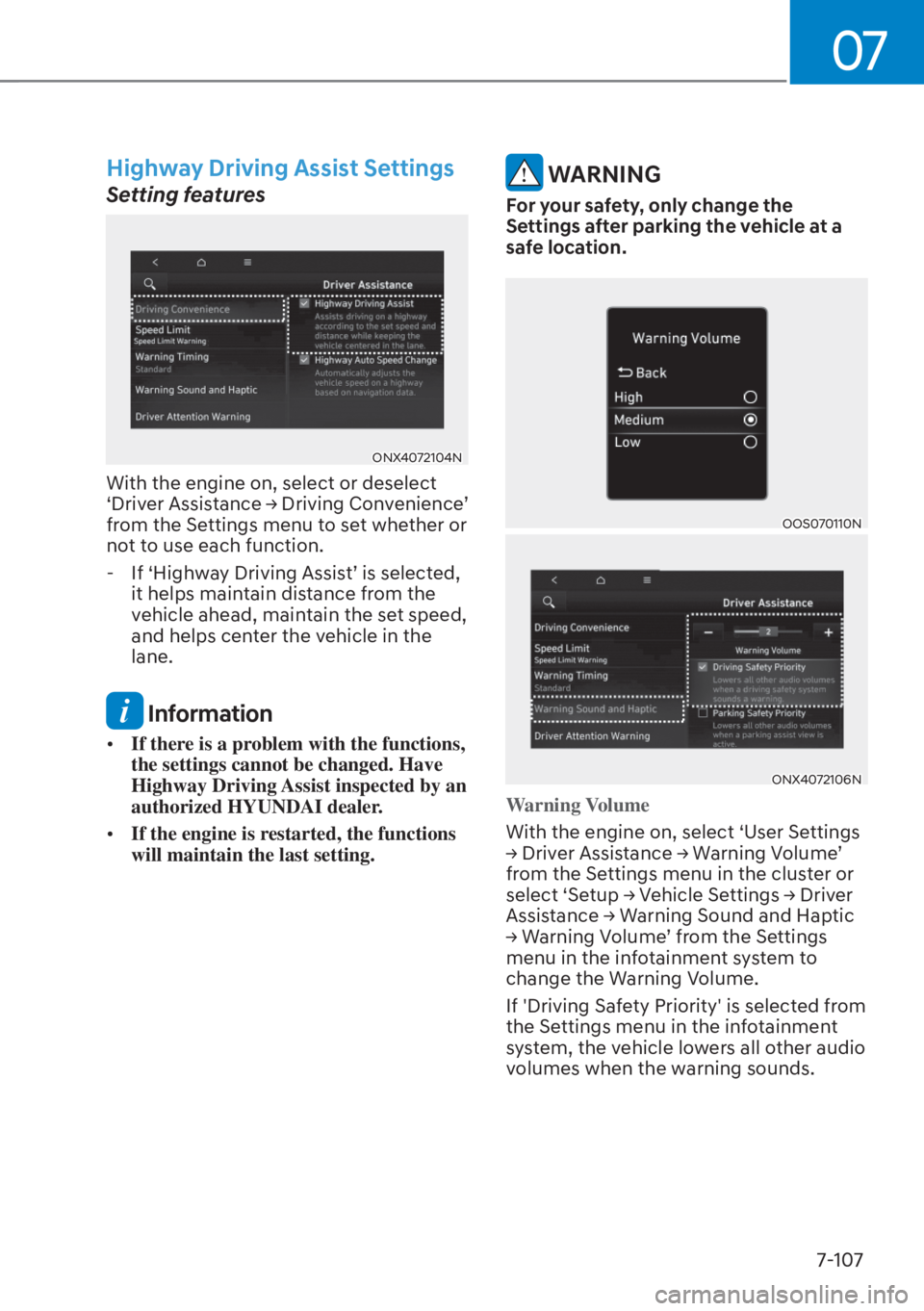
07
7-107
Highway Driving Assist Settings
Setting features
ONX4072104NONX4072104N
With the engine on, select or deselect
‘Driver Assistance �Ÿ Driving Convenience’
from the Settings menu to set whether or
not to use each function.
- If ‘Highway Driving Assist’ is selected,
it helps maintain distance from the
vehicle ahead, maintain the set speed,
and helps center the vehicle in the
lane.
Information
• If there is a problem with the functions,
the settings cannot be changed. Have
Highway Driving Assist inspected by an
authorized HYUNDAI dealer.
• If the engine is restarted, the functions
will maintain the last setting.
WARNING
For your safety, only change the
Settings after parking the vehicle at a
safe location.
OOS070110NOOS070110N
ONX4072106NONX4072106N
Warning Volume
With the engine on, select ‘User Settings
�Ÿ Driv
er Assistance �Ÿ Warning Volume’
from the Settings menu in the cluster or
select ‘Setup �Ÿ Vehicle Settings �Ÿ Driver
Assistance �Ÿ Warning Sound and Haptic
�Ÿ Warning Volume’ from the Settings
menu in the infotainment system to
change the Warning Volume.
If 'Driving Safety Priority' is selected from
the Settings menu in the infotainment
system, the vehicle lowers all other audio
volumes when the warning sounds.
Page 541 of 699
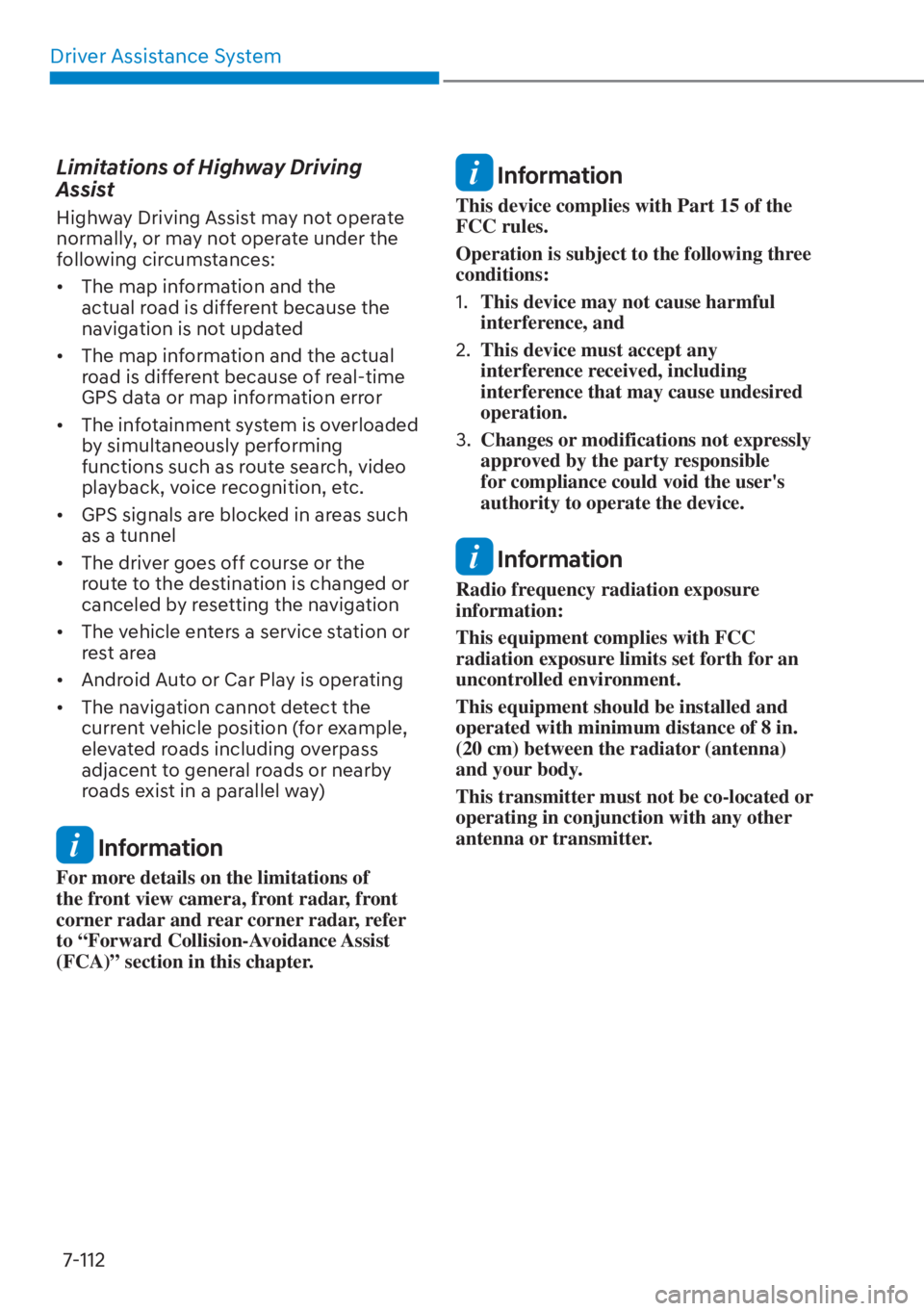
Driver Assistance System7-112
Limitations of Highway Driving
Assist
Highway Driving Assist may not operate
normally, or may not operate under the
following circumstances:
• The map information and the actual road is different because the
navigation is not updated
• The map information and the actual road is different because of real-time
GPS data or map information error
• The infotainment system is overloaded by simultaneously performing
functions such as route search, video
playback, voice recognition, etc.
• GPS signals are blocked in areas such as a tunnel
• The driver goes off course or the route to the destination is changed or
canceled by resetting the navigation
• The vehicle enters a service station or rest area
• Android Auto or Car Play is operating
• The navigation cannot detect the current vehicle position (for example,
elevated roads including overpass
adjacent to general roads or nearby
roads exist in a parallel way)
Information
For more details on the limitations of
the front view camera, front radar, front
corner radar and rear corner radar, refer
to “Forward Collision-Avoidance Assist
(FCA)” section in this chapter.
Information
This device complies with Part 15 of the
FCC rules.
Operation is subject to the following three
conditions:
1. This device may not cause harmful
interference, and
2. This device must accept any
interference received, including
interference that may cause undesired
operation.
3. Changes or modifications not expressly
approved by the party responsible
for compliance could void the user's
authority to operate the device.
Information
Radio frequency radiation exposure
information:
This equipment complies with FCC
radiation exposure limits set forth for an
uncontrolled environment.
This equipment should be installed and
operated with minimum distance of 8 in.
(20 cm) between the radiator (antenna)
and your body.
This transmitter must not be co-located or
operating in conjunction with any other
antenna or transmitter.
Page 542 of 699
07
7-113
Rear View Monitor will show the area
behind the vehicle to assist you when
parking or backing up.
ONX4PH072021NONX4PH072021N
Detecting sensor
ONX4PH071008NONX4PH071008N[1] : Wide-rear view camera
Refer to the picture above for the
detailed location of the detecting sensor.
Rear View Monitor Settings
Warning Volume
ONX4072108NONX4072108N
With the engine on, select ‘Setup �Ÿ
Vehicle Settings �Ÿ Driver Assistance �Ÿ
Warning Sound and Haptic �Ÿ Warning
Volume’ from the Settings menu in the
infotainment system to change the
Warning Volume.
If 'Parking Safety Priority' is selected, the
vehicle lowers all other audio volumes
when Rear View Monitor is operating for
safe parking.
REAR VIEW MONITOR (RVM) (IF EQUIPPED)
Page 546 of 699
07
7-117
Surround View Monitor Settings
Warning Volume
ONX4072108NONX4072108N
With the engine on, select ‘Setup �Ÿ
Vehicle Settings �Ÿ Driver Assistance �Ÿ
Warning Sound and Haptic �Ÿ Warning
Volume’ from the Settings menu in the
infotainment system to change the
Warning Volume.
If 'Parking Safety Priority' is selected,
the vehicle lowers all other audio
volumes when Surround View Monitor is
operating for safe parking.
Camera settings
ONX4PH072023NONX4PH072023N
• You can change Surround View Monitor ‘Display Contents’ or ‘Display
Settings’ by touching the setup icon
(
) on the screen while Surround
View Monitor is operating, or selecting
‘Driver Assistance �Ÿ Parking safety �Ÿ
Camera settings’ from the Settings
menu while the engine is on.
• In the Display Contents, you can change settings for ‘Top View Parking
Guidance’, ‘Rear View Parking
Guidance’ and ‘Parking Distance
Warning’.
Page 548 of 699
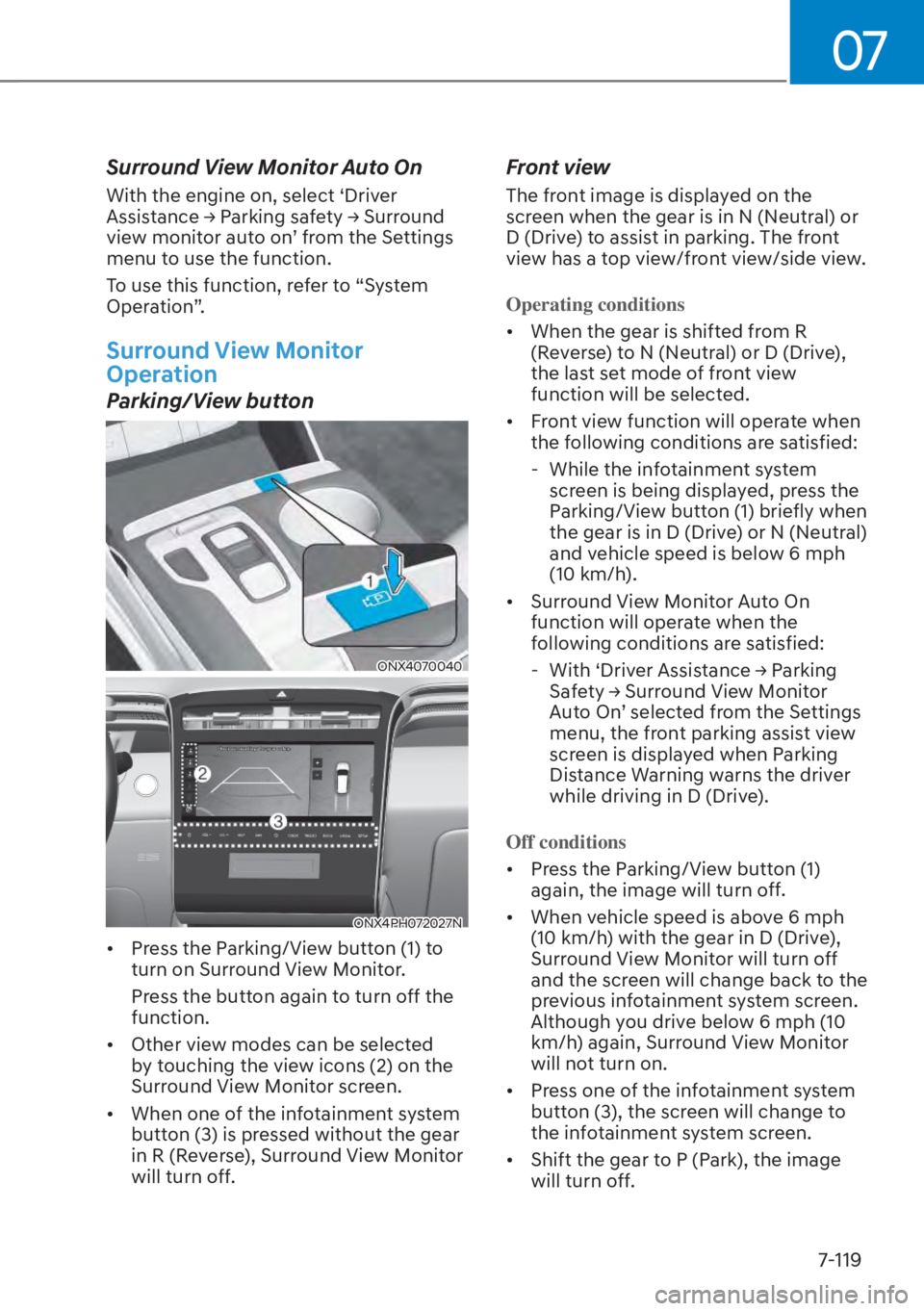
07
7-119
Surround View Monitor Auto On
With the engine on, select ‘Driver
Assistance �Ÿ Parking safety �Ÿ Surround
view monitor auto on’ from the Settings
menu to use the function.
To use this function, refer to “System
Operation”.
Surround View Monitor
Operation
Parking/View button
ONX4070040ONX4070040
ONX4PH072027NONX4PH072027N
• Press the Parking/View button (1) to turn on Surround View Monitor.
Press the button again to turn off the
function.
• Other view modes can be selected by touching the view icons (2) on the
Surround View Monitor screen.
• When one of the infotainment system button (3) is pressed without the gear
in R (Reverse), Surround View Monitor
will turn off.
Front view
The front image is displayed on the
screen when the gear is in N (Neutral) or
D (Drive) to assist in parking. The front
view has a top view/front view/side view.
Operating conditions
• When the gear is shifted from R (R
everse) to N (Neutral) or D (Drive),
the last set mode of front view
function will be selected.
• Front view function will operate when the following conditions are satisfied:
- While the infotainment system
screen is being displayed, press the
Parking/View button (1) briefly when
the gear is in D (Drive) or N (Neutral)
and vehicle speed is below 6 mph
(10 km/h).
• Surround View Monitor Auto On function will operate when the
following conditions are satisfied:
- With ‘Driver Assistance �Ÿ Parking Safety �Ÿ Surround View Monitor
Auto On’ selected from the Settings
menu, the front parking assist view
screen is displayed when Parking
Distance Warning warns the driver
while driving in D (Drive).
Off conditions
• Press the Parking/View button (1) again, the image will turn o
ff.
• When vehicle speed is above 6 mph (10 km/h) with the gear in D (Drive),
Surround View Monitor will turn off
and the screen will change back to the
previous infotainment system screen.
Although you drive below 6 mph (10
km/h) again, Surround View Monitor
will not turn on.
• Press one of the infotainment system button (3), the screen will change to
the infotainment system screen.
• Shift the gear to P (Park), the image will turn off.
Page 553 of 699
Driver Assistance System7-124
OOS070110NOOS070110N
ONX4072107NONX4072107N
Warning Volume
With the engine on, select ‘User Settings
�Ÿ Driv
er Assistance �Ÿ Warning Volume’
from the Settings menu in the cluster or
select ‘Setup �Ÿ Vehicle Settings �Ÿ Driver
Assistance �Ÿ Warning Sound and Haptic
�Ÿ Warning Volume’ from the Settings
menu in the infotainment system to
change the Warning Volume.
CAUTION
• The setting of the Warning Timing
and Warning Volume applies to
all functions of the Rear Collision-
Avoidance Assist.
• Even though ‘Normal’ is selected for
Warning Timing, if the vehicles from
the left and right side approaches
at high speed, the initial warning
activation time may seem late.
• Select ‘Late’ for Warning Timing
when traffic is light and when driving
speed is slow.
Information
If the engine is restarted, Warning Timing
and Warning Volume will maintain the
last setting.
Page 554 of 699
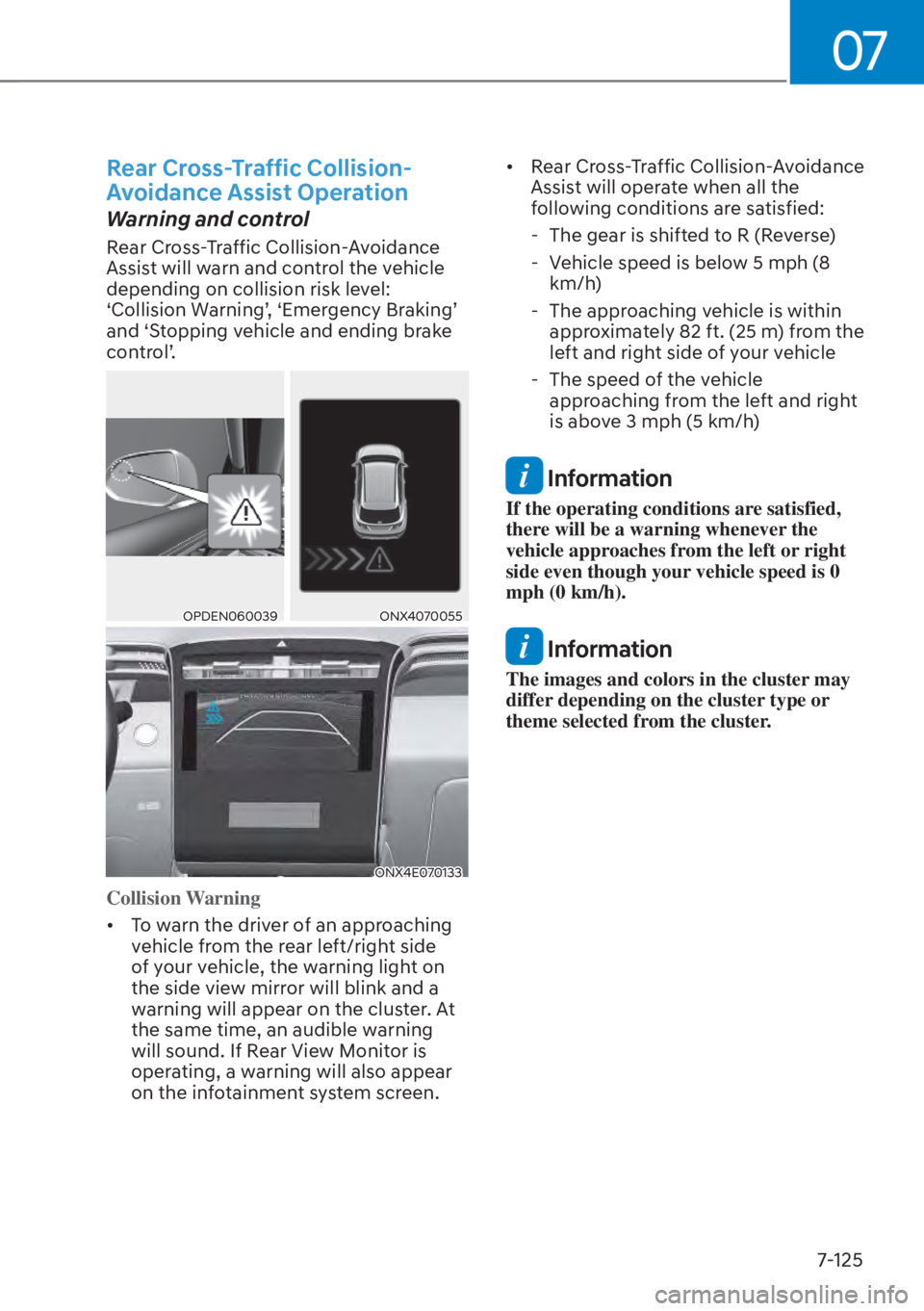
07
7-125
Rear Cross-Traffic Collision-
Avoidance Assist Operation
Warning and control
Rear Cross-Traffic Collision-Avoidance
Assist will warn and control the vehicle
depending on collision risk level:
‘Collision Warning’, ‘Emergency Braking’
and ‘Stopping vehicle and ending brake
control’.
OPDEN060039OPDEN060039ONX4070055ONX4070055
ONX4E070133ONX4E070133
Collision Warning
• To warn the driver of an approaching v
ehicle from the rear left/right side
of your vehicle, the warning light on
the side view mirror will blink and a
warning will appear on the cluster. At
the same time, an audible warning
will sound. If Rear View Monitor is
operating, a warning will also appear
on the infotainment system screen. • Rear Cross-Traffic Collision-Avoidance
Assist will operate when all the
following conditions are satisfied:
- The gear is shifted to R (Reverse)
- Vehicle speed is below 5 mph (8 km/h)
- The approaching vehicle is within approximately 82 ft. (25 m) from the
left and right side of your vehicle
- The speed of the vehicle approaching from the left and right
is above 3 mph (5 km/h)
Information
If the operating conditions are satisfied,
there will be a warning whenever the
vehicle approaches from the left or right
side even though your vehicle speed is 0
mph (0 km/h).
Information
The images and colors in the cluster may
differ depending on the cluster type or
theme selected from the cluster.