2023 CADILLAC CT5 light
[x] Cancel search: lightPage 135 of 526

Cadillac CT5 Owner Manual (GMNA-Localizing-U.S./Canada-16500419) -
2023 - CRC - 5/6/22
134 Instruments and Controls
When the Light Flashes First
and Then Is On Steady
If the light flashes for about a
minute and then stays on,
there may be a problem with
the TPMS. If the problem is
not corrected, the light will
come on every time the
vehicle is started. See Tire
Pressure Monitor Operation
0431.
Engine Oil Pressure
Light
Caution
Driving the vehicle with low
engine oil pressure can
damage the engine and the
repairs would not be
covered by the vehicle
warranty.
If the engine oil pressure
light comes on while driving:
1. Stop in a safe location and turn off the engine.
(Continued)
Caution (Continued)
2. Check the oil level. SeeEngine Oil 0383.
3. Add oil if the oil level is below the normal
operating range.
4. Restart the vehicle. If the engine oil pressure light
stays on for more than
10 seconds, turn the
vehicle back off. Do not
restart the vehicle. See
your dealer for service.
This light should come on
briefly when the engine starts.
When the engine is off and the
vehicle is on, the light should
remain illuminated. If it does
not come on under either
condition, contact your dealer. If the light comes on and stays
on when the engine is running,
it may not have adequate oil
pressure. The oil level may be
low or there may be some
other oil system problem. Turn
the engine off when it is safe
to do so and contact your
dealer.
Low Fuel Warning
Light
A Low Fuel Warning Light
near the fuel gauge comes on
briefly when the ignition is
turned on as a check to show
it is working.
It also comes on when the fuel
gauge indicator nears empty.
The light turns off when fuel is
added. If it does not, have the
vehicle serviced.
Page 136 of 526

Cadillac CT5 Owner Manual (GMNA-Localizing-U.S./Canada-16500419) -
2023 - CRC - 5/6/22
Instruments and Controls 135
Security Light
The security light should come
on briefly as the engine is
started. If it does not come on,
have the vehicle serviced by
your dealer. If the system is
working normally, the indicator
light turns off.
If the light stays on and the
engine does not start, there
could be a problem with the
theft-deterrent system. See
Immobilizer Operation031.
High-Beam On Light
This light comes on when the
high-beam headlamps are in
use. See Headlamp High/
Low-Beam Changer 0154.
IntelliBeam Light
This light comes on when the
IntelliBeam system,
if equipped, is enabled. See
Exterior Lamp Controls 0152.
Lamps On Reminder
This light comes on when the
exterior lamps are in use,
except when only the Daytime Running Lamps (DRL) are
active. See Exterior Lamp
Controls
0152.
Cruise Control Light
The cruise control light is
white when the cruise control
is on and ready, and turns
green when the cruise control
is set and active.
See Cruise Control 0302.
Adaptive Cruise Control
Light
Base LevelUplevel
Page 137 of 526

Cadillac CT5 Owner Manual (GMNA-Localizing-U.S./Canada-16500419) -
2023 - CRC - 5/6/22
136 Instruments and Controls
This light is white when the
Adaptive Cruise Control (ACC,
if equipped) is on and ready,
and turns green when the
ACC is set and active.
Curve Speed Control Light
If equipped, this light may
illuminate green when ACC is
actively controlling the vehicle
speed and detects a sharp
curve on the road ahead.
ACC automatically slows the
vehicle down while navigating
the curve and may increase
speed out of the curve, but will
not exceed the set speed.
See Adaptive Cruise Control
(Advanced)0305.
Super Cruise Light
This light comes on to show
the status of Super Cruise.
See Super Cruise 0317.
Door Ajar Light
This light comes on when a
door is open or not securely
latched. Before driving, check
that all doors are properly
closed.
Information
Displays
Driver Information
Center (DIC) (Base
Level)
The DIC is displayed in the
instrument cluster. It shows
the status of many vehicle
systems.
SorT:Press to move
between the interactive
display zones in the cluster.
Press
Sto go back to the
previous menu.
Page 138 of 526

Cadillac CT5 Owner Manual (GMNA-Localizing-U.S./Canada-16500419) -
2023 - CRC - 5/6/22
Instruments and Controls 137
yorz:Use the thumbwheel
to scroll to the previous or
next selection.
V: Press the thumbwheel to
open a menu or select a menu
item. Press and hold to reset
values on certain screens.
Info Page Options
The info displays on the DIC
can be turned on or off
through the Options menu.
1. Press
Tto scroll to the
Options menu. Use the
thumbwheel to scroll to
Info Pages and press the
thumbwheel to select.
2. Scroll
yorzto move
through the list of possible
info displays.
3. Press the thumbwheel while an item is highlighted
to select or deselect
that item.
The info pages can also be
turned on or off through the
DIC Info Page Options.
DIC Information Displays
The following is the list of all
possible DIC information
displays. Some of the
information displays may not
be available for your particular
vehicle.
While in the Info Page Options
menu, the info pages can be
restored to the default factory
settings by pressing and
holding
Ron the left steering
wheel controls and the
thumbwheel on the right
steering wheel controls at the
same time.
Speed : Shows the vehicle
speed in either kilometers per
hour (km/h) or miles per
hour (mph).
Trip 1 or Trip 2 and Average
Fuel Economy : The Trip
display shows the current
distance traveled, in either
kilometers (km) or miles (mi),
since the trip odometer was
last reset. The trip odometer can be reset by pressing
V
and selecting yes or no while
this display is active.
Average Fuel Economy shows
the approximate average liters
per 100 kilometers (L/100 km)
or miles per gallon (mpg). This
number is calculated based on
the number of L/100 km (mpg)
recorded since the last time
this menu item was reset. This
number reflects only the
approximate average fuel
economy that the vehicle has
right now, and will change as
driving conditions change. The
Average Fuel Economy can be
reset by pressing
Vand
selecting yes or no while this
display is active.
Fuel Range : Shows the
approximate distance the
vehicle can be driven without
refueling. LOW will be
displayed when the vehicle is
low on fuel. The fuel range
estimate is based on an
average of the vehicle's fuel
Page 145 of 526
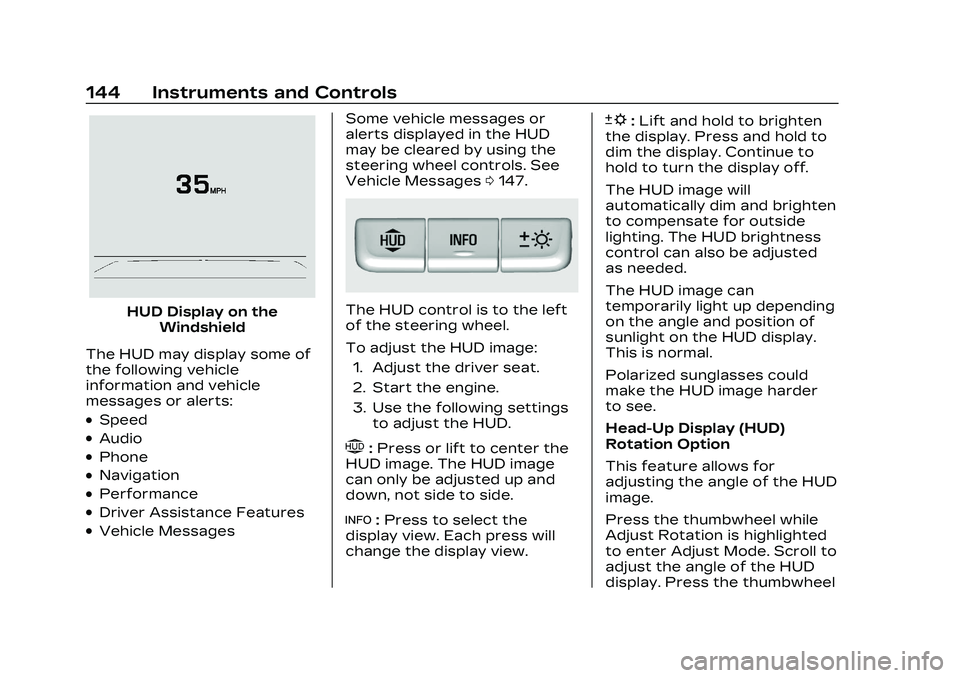
Cadillac CT5 Owner Manual (GMNA-Localizing-U.S./Canada-16500419) -
2023 - CRC - 5/6/22
144 Instruments and Controls
HUD Display on theWindshield
The HUD may display some of
the following vehicle
information and vehicle
messages or alerts:
.Speed
.Audio
.Phone
.Navigation
.Performance
.Driver Assistance Features
.Vehicle Messages Some vehicle messages or
alerts displayed in the HUD
may be cleared by using the
steering wheel controls. See
Vehicle Messages
0147.
The HUD control is to the left
of the steering wheel.
To adjust the HUD image:
1. Adjust the driver seat.
2. Start the engine.
3. Use the following settings to adjust the HUD.
$:Press or lift to center the
HUD image. The HUD image
can only be adjusted up and
down, not side to side.
!: Press to select the
display view. Each press will
change the display view.
D: Lift and hold to brighten
the display. Press and hold to
dim the display. Continue to
hold to turn the display off.
The HUD image will
automatically dim and brighten
to compensate for outside
lighting. The HUD brightness
control can also be adjusted
as needed.
The HUD image can
temporarily light up depending
on the angle and position of
sunlight on the HUD display.
This is normal.
Polarized sunglasses could
make the HUD image harder
to see.
Head-Up Display (HUD)
Rotation Option
This feature allows for
adjusting the angle of the HUD
image.
Press the thumbwheel while
Adjust Rotation is highlighted
to enter Adjust Mode. Scroll to
adjust the angle of the HUD
display. Press the thumbwheel
Page 146 of 526
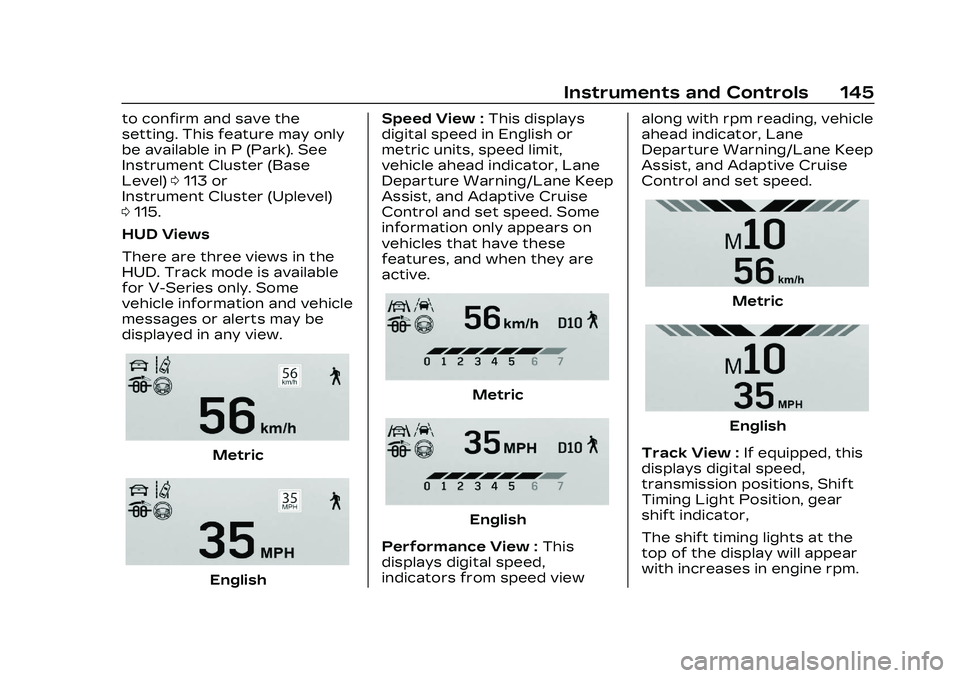
Cadillac CT5 Owner Manual (GMNA-Localizing-U.S./Canada-16500419) -
2023 - CRC - 5/6/22
Instruments and Controls 145
to confirm and save the
setting. This feature may only
be available in P (Park). See
Instrument Cluster (Base
Level)0113 or
Instrument Cluster (Uplevel)
0 115.
HUD Views
There are three views in the
HUD. Track mode is available
for V-Series only. Some
vehicle information and vehicle
messages or alerts may be
displayed in any view.
Metric
English Speed View :
This displays
digital speed in English or
metric units, speed limit,
vehicle ahead indicator, Lane
Departure Warning/Lane Keep
Assist, and Adaptive Cruise
Control and set speed. Some
information only appears on
vehicles that have these
features, and when they are
active.
Metric
English
Performance View : This
displays digital speed,
indicators from speed view along with rpm reading, vehicle
ahead indicator, Lane
Departure Warning/Lane Keep
Assist, and Adaptive Cruise
Control and set speed.
Metric
English
Track View : If equipped, this
displays digital speed,
transmission positions, Shift
Timing Light Position, gear
shift indicator,
The shift timing lights at the
top of the display will appear
with increases in engine rpm.
Page 147 of 526
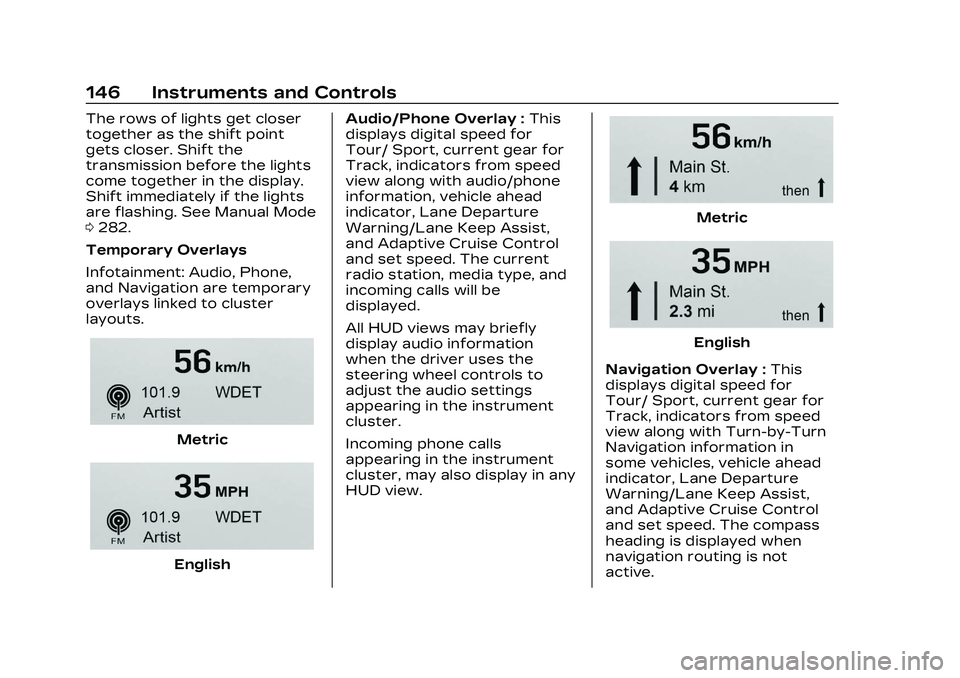
Cadillac CT5 Owner Manual (GMNA-Localizing-U.S./Canada-16500419) -
2023 - CRC - 5/6/22
146 Instruments and Controls
The rows of lights get closer
together as the shift point
gets closer. Shift the
transmission before the lights
come together in the display.
Shift immediately if the lights
are flashing. See Manual Mode
0282.
Temporary Overlays
Infotainment: Audio, Phone,
and Navigation are temporary
overlays linked to cluster
layouts.
Metric
English Audio/Phone Overlay :
This
displays digital speed for
Tour/ Sport, current gear for
Track, indicators from speed
view along with audio/phone
information, vehicle ahead
indicator, Lane Departure
Warning/Lane Keep Assist,
and Adaptive Cruise Control
and set speed. The current
radio station, media type, and
incoming calls will be
displayed.
All HUD views may briefly
display audio information
when the driver uses the
steering wheel controls to
adjust the audio settings
appearing in the instrument
cluster.
Incoming phone calls
appearing in the instrument
cluster, may also display in any
HUD view.
Metric
English
Navigation Overlay : This
displays digital speed for
Tour/ Sport, current gear for
Track, indicators from speed
view along with Turn-by-Turn
Navigation information in
some vehicles, vehicle ahead
indicator, Lane Departure
Warning/Lane Keep Assist,
and Adaptive Cruise Control
and set speed. The compass
heading is displayed when
navigation routing is not
active.
Page 148 of 526
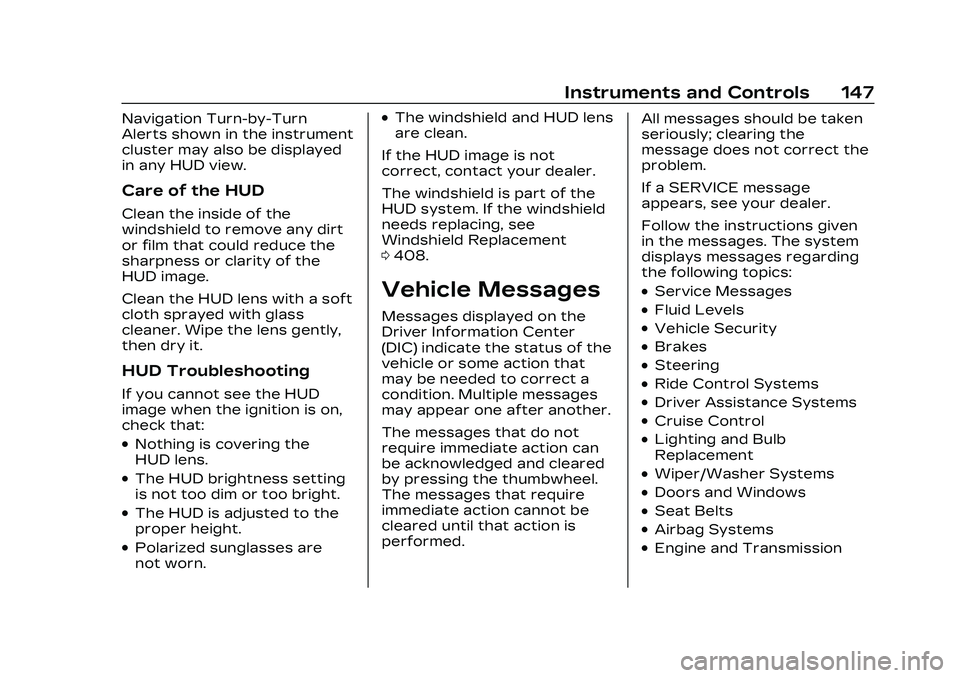
Cadillac CT5 Owner Manual (GMNA-Localizing-U.S./Canada-16500419) -
2023 - CRC - 5/6/22
Instruments and Controls 147
Navigation Turn-by-Turn
Alerts shown in the instrument
cluster may also be displayed
in any HUD view.
Care of the HUD
Clean the inside of the
windshield to remove any dirt
or film that could reduce the
sharpness or clarity of the
HUD image.
Clean the HUD lens with a soft
cloth sprayed with glass
cleaner. Wipe the lens gently,
then dry it.
HUD Troubleshooting
If you cannot see the HUD
image when the ignition is on,
check that:
.Nothing is covering the
HUD lens.
.The HUD brightness setting
is not too dim or too bright.
.The HUD is adjusted to the
proper height.
.Polarized sunglasses are
not worn.
.The windshield and HUD lens
are clean.
If the HUD image is not
correct, contact your dealer.
The windshield is part of the
HUD system. If the windshield
needs replacing, see
Windshield Replacement
0 408.
Vehicle Messages
Messages displayed on the
Driver Information Center
(DIC) indicate the status of the
vehicle or some action that
may be needed to correct a
condition. Multiple messages
may appear one after another.
The messages that do not
require immediate action can
be acknowledged and cleared
by pressing the thumbwheel.
The messages that require
immediate action cannot be
cleared until that action is
performed. All messages should be taken
seriously; clearing the
message does not correct the
problem.
If a SERVICE message
appears, see your dealer.
Follow the instructions given
in the messages. The system
displays messages regarding
the following topics:
.Service Messages
.Fluid Levels
.Vehicle Security
.Brakes
.Steering
.Ride Control Systems
.Driver Assistance Systems
.Cruise Control
.Lighting and Bulb
Replacement
.Wiper/Washer Systems
.Doors and Windows
.Seat Belts
.Airbag Systems
.Engine and Transmission