2023 CADILLAC CT5 light
[x] Cancel search: lightPage 181 of 526
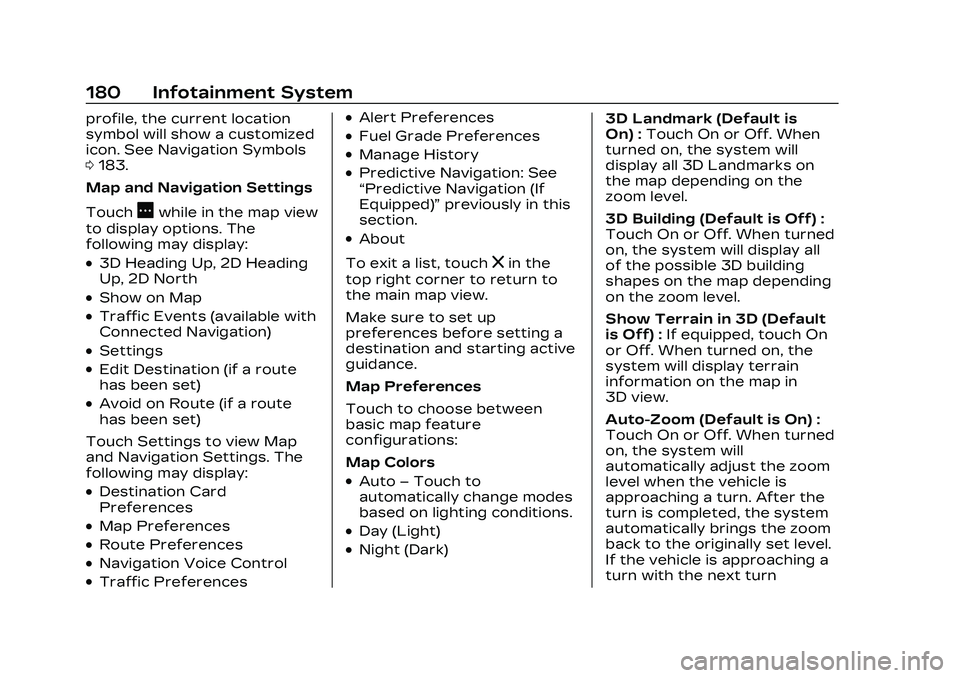
Cadillac CT5 Owner Manual (GMNA-Localizing-U.S./Canada-16500419) -
2023 - CRC - 5/6/22
180 Infotainment System
profile, the current location
symbol will show a customized
icon. See Navigation Symbols
0183.
Map and Navigation Settings
Touch
Awhile in the map view
to display options. The
following may display:
.3D Heading Up, 2D Heading
Up, 2D North
.Show on Map
.Traffic Events (available with
Connected Navigation)
.Settings
.Edit Destination (if a route
has been set)
.Avoid on Route (if a route
has been set)
Touch Settings to view Map
and Navigation Settings. The
following may display:
.Destination Card
Preferences
.Map Preferences
.Route Preferences
.Navigation Voice Control
.Traffic Preferences
.Alert Preferences
.Fuel Grade Preferences
.Manage History
.Predictive Navigation: See
“Predictive Navigation (If
Equipped)” previously in this
section.
.About
To exit a list, touch
zin the
top right corner to return to
the main map view.
Make sure to set up
preferences before setting a
destination and starting active
guidance.
Map Preferences
Touch to choose between
basic map feature
configurations:
Map Colors
.Auto –Touch to
automatically change modes
based on lighting conditions.
.Day (Light)
.Night (Dark) 3D Landmark (Default is
On) :
Touch On or Off. When
turned on, the system will
display all 3D Landmarks on
the map depending on the
zoom level.
3D Building (Default is Off) :
Touch On or Off. When turned
on, the system will display all
of the possible 3D building
shapes on the map depending
on the zoom level.
Show Terrain in 3D (Default
is Off) : If equipped, touch On
or Off. When turned on, the
system will display terrain
information on the map in
3D view.
Auto-Zoom (Default is On) :
Touch On or Off. When turned
on, the system will
automatically adjust the zoom
level when the vehicle is
approaching a turn. After the
turn is completed, the system
automatically brings the zoom
back to the originally set level.
If the vehicle is approaching a
turn with the next turn
Page 185 of 526
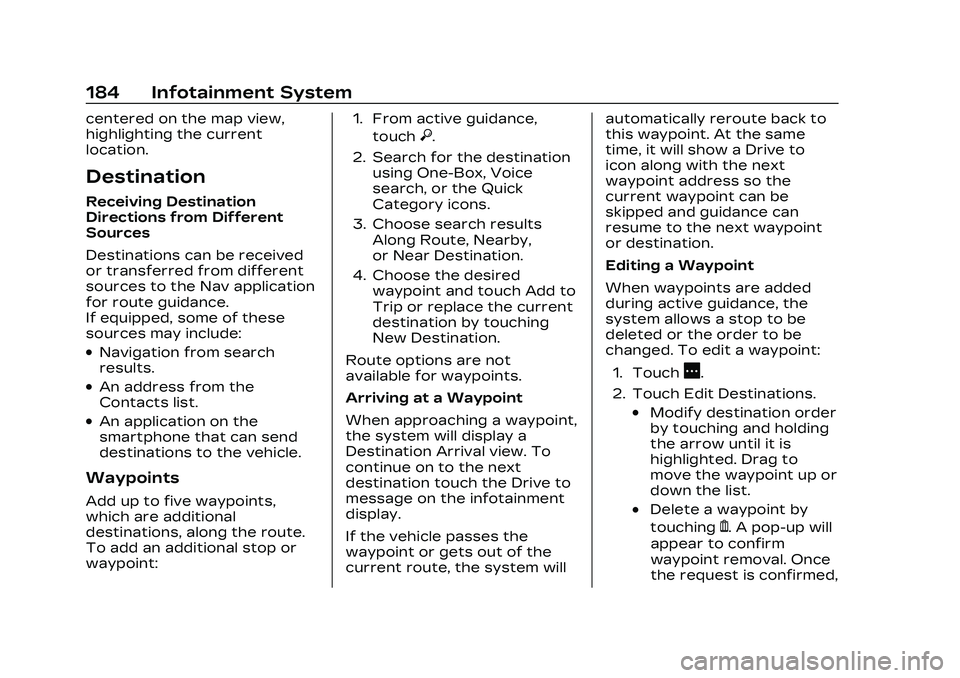
Cadillac CT5 Owner Manual (GMNA-Localizing-U.S./Canada-16500419) -
2023 - CRC - 5/6/22
184 Infotainment System
centered on the map view,
highlighting the current
location.
Destination
Receiving Destination
Directions from Different
Sources
Destinations can be received
or transferred from different
sources to the Nav application
for route guidance.
If equipped, some of these
sources may include:
.Navigation from search
results.
.An address from the
Contacts list.
.An application on the
smartphone that can send
destinations to the vehicle.
Waypoints
Add up to five waypoints,
which are additional
destinations, along the route.
To add an additional stop or
waypoint:1. From active guidance,
touch
}.
2. Search for the destination using One-Box, Voice
search, or the Quick
Category icons.
3. Choose search results Along Route, Nearby,
or Near Destination.
4. Choose the desired waypoint and touch Add to
Trip or replace the current
destination by touching
New Destination.
Route options are not
available for waypoints.
Arriving at a Waypoint
When approaching a waypoint,
the system will display a
Destination Arrival view. To
continue on to the next
destination touch the Drive to
message on the infotainment
display.
If the vehicle passes the
waypoint or gets out of the
current route, the system will automatically reroute back to
this waypoint. At the same
time, it will show a Drive to
icon along with the next
waypoint address so the
current waypoint can be
skipped and guidance can
resume to the next waypoint
or destination.
Editing a Waypoint
When waypoints are added
during active guidance, the
system allows a stop to be
deleted or the order to be
changed. To edit a waypoint:
1. Touch
A.
2. Touch Edit Destinations.
.Modify destination order
by touching and holding
the arrow until it is
highlighted. Drag to
move the waypoint up or
down the list.
.Delete a waypoint by
touching
Y. A pop-up will
appear to confirm
waypoint removal. Once
the request is confirmed,
Page 219 of 526

Cadillac CT5 Owner Manual (GMNA-Localizing-U.S./Canada-16500419) -
2023 - CRC - 5/6/22
218 Infotainment System
Vehicle
The menu may contain the
following:
Rear Seat Reminder
Allows for a chime and a
message when the rear door
has been opened before or
during operation of the
vehicle.
Buckle to Drive
This feature can prevent
shifting out of Park when the
driver, and if applicable the
front passenger, seat belt is
not buckled. See Buckle To
Drive056.
Driver Mode Customization
See “Driver Mode
Customization” in Driver Mode
Control 0293.
Climate and Air Quality
Adjusts different climate
settings. Collision/Detection Systems
Adjusts different driver
assistance system settings.
Comfort and Convenience
Adjusts different comfort and
convenience settings.
Lighting
Adjusts different lighting
settings.
Power Door Locks
Adjusts different door lock
settings.
Remote Lock, Unlock, and
Start
Adjusts different remote lock
settings.
Seating Position
Adjusts different seat
settings.
Teen Driver
See Teen Driver
0219. Valet Mode
This will lock the infotainment
system and steering wheel
controls. It may also limit
access to vehicle storage
locations, if equipped.
To enable valet mode:
1. Enter a four-digit code on the keypad.
2. Select Enter to go to the confirmation screen.
3. Re-enter the four-digit code.
Touch Lock or Unlock to lock
or unlock the system. Touch
Back to go back to the
previous menu.
Personal
If equipped, this menu allows
adjustment of different user
profile settings. See “Users”in
Using the System 0165 for
information on setting up user
profiles.
Page 223 of 526

Cadillac CT5 Owner Manual (GMNA-Localizing-U.S./Canada-16500419) -
2023 - CRC - 5/6/22
222 Infotainment System
and the Explicit Content Filter
selection in the Audio Settings
will be unavailable for change.
When Teen Driver is Active:
.If equipped, the radio will
mute when the driver seat
belt, and in some vehicles
the front passenger seat
belt, is not buckled. The
audio from any device paired
to the vehicle will also be
muted.
.An object placed on the
front passenger seat, such
as a briefcase, handbag,
grocery bag, laptop, or other
electronic device, could
cause the passenger
sensing system to falsely
sense an unbuckled front
passenger and mute the
radio. If this happens,
remove the object from the
seat. See Passenger
Sensing System072.
.Some safety systems, such
as Automatic Emergency
Braking, if equipped, cannot
be turned off.
.The gap setting for Adaptive
Cruise Control and alert
timing for Forward Collision
Alert, if equipped, cannot be
changed.
.When trying to change a
safety feature that is not
configurable in Teen Driver,
the feature may be grayed
out or removed from the
infotainment menu, or the
DIC will display a message
indicating that Teen Driver is
active and the action is not
available.
.Super Cruise, if equipped, is
not available.
.Enhanced Low Fuel Warning
(if equipped) –When the
vehicle is low on fuel, the low
fuel light on the instrument
cluster flashes and the DIC
low fuel warning cannot be
dismissed.
.Do not tow a trailer if
equipped with Automatic
Emergency Braking. Report Card
The vehicle owner must
secure the driver’s consent to
record certain vehicle data
when the vehicle is driven with
a registered Teen Driver key.
There is one Report Card per
vehicle. Data is only recorded
when a registered Teen Driver
key is used to operate the
vehicle.
The Report Card data is
collected from the time Teen
Driver is activated or the last
time the Report Card was
reset. The following items may
be recorded:
.Distance Driven
–the total
distance driven.
.Maximum Speed –the
maximum vehicle speed
detected.
.Overspeed Warnings –the
number of times the speed
warning setting was
exceeded.
Page 236 of 526

Cadillac CT5 Owner Manual (GMNA-Localizing-U.S./Canada-16500419) -
2023 - CRC - 5/6/22
Climate Controls 235
The following climate control
settings use more fuel:
.MAX air conditioning mode
.Defrost mode
.Extreme temperature
settings, such as 15° C
(60° F) or 32° C (90° F)
.High fan speed settings
To help reduce fuel usage:
.Use the full automatic
control as described under
“Automatic Operation.”
.Select a temperature setting
that is higher in hot weather
and lower in cold weather.
.Turn off the air conditioning
when it is not needed.
.Only use defrost to clear the
windows.
Automatic Operation
To place the system in
automatic mode: 1. Press AUTO.
2. Set the driver and passenger temperature. To find your comfort
setting, start with 22 °C
(72 °F) and allow the
system time to stabilize.
Then adjust the
temperature as needed for
best comfort.
To improve fuel efficiency and
to cool the vehicle faster,
recirculation may be
automatically selected in warm
weather.
The recirculation light will not
come on when automatically
controlled. Press
@to
manually select recirculation;
press it again to select
outside air.
Do not cover the solar sensor
on the top of the instrument
panel near the windshield. This
sensor regulates air
temperature based on sun
load. See “Sensors” later in
this section.
Manual Operation
ON/OFF : Press to turn the
climate control system on or
off. When the system is off,
outside air will be prevented
from entering the vehicle.
When the system is on, a
button is pressed, or knob is
turned, the climate control
system will turn on and deliver
airflow per the current setting.
Q 9 R:Press the fan controls
on the center stack or the
climate control display to
increase or decrease the fan
speed. Press and hold the
controls to adjust speed more
quickly.
Press AUTO to return to
automatic operation.
Driver and Passenger
Temperature Control : The
temperature can be adjusted
separately for the driver and
the passenger. Press
w/xto
increase or decrease the
temperature.
Page 237 of 526

Cadillac CT5 Owner Manual (GMNA-Localizing-U.S./Canada-16500419) -
2023 - CRC - 5/6/22
236 Climate Controls
SYNC :Press to link the
passenger and rear climate
temperature settings,
if equipped, to the driver
setting. The SYNC indicator
light will turn on. When the
passenger or rear climate
temperature settings are
adjusted, the SYNC indicator
light is off.
The driver side or passenger
side temperature display
shows the temperature
setting increasing or
decreasing.
Air Delivery Mode Control :
Press
Y,[, orzto change
the direction of the airflow. An
indicator light comes on in the
selected mode button. All
three buttons or any
combination of the three
buttons can be used to select
the air delivery mode.
Changing the mode cancels
the automatic operation and
the system goes into manual
mode. Press AUTO to return
to automatic operation.
z: This mode clears the
windows of fog or moisture.
Air is directed to the
windshield, outboard panel
outlets, and side window
vents. The system
automatically forces outside
air into the vehicle and the air
conditioning compressor will
run, unless the outside
temperature is close to
freezing.
Y: Air is directed to the
instrument panel outlets.
[: Air is directed to the floor
outlets, with some to the
windshield, side window
outlets, outboard panel
outlets, and second row floor
outlets.
0: Press to clear the
windshield of fog or frost
more quickly. Air is directed to
the windshield, outboard panel
outlets, and the side window
outlets. The air conditioning compressor also comes on,
unless the outside
temperature is below freezing.
Do not drive the vehicle until
all windows are clear.
See Air Vents
0238.
A/C : Press to turn the air
conditioning system on or off.
An indicator light comes on to
show that the air conditioning
is enabled. If the fan is turned
off, the air conditioner will not
run. The A/C light will stay on
even if the outside
temperatures are below
freezing.
@: Press to turn on
recirculation. An indicator light
comes on. Air is recirculated to
quickly cool the inside of the
vehicle. It can also be used to
help reduce outside air and
odors that enter the vehicle.
The air conditioning
compressor also comes on
when this mode is activated.
Page 238 of 526

Cadillac CT5 Owner Manual (GMNA-Localizing-U.S./Canada-16500419) -
2023 - CRC - 5/6/22
Climate Controls 237
Ionizer :If equipped with an
ionizer, this feature helps to
clean the air inside the vehicle
and remove contaminants
such as pollen, odors, and
dust. If the climate control
system is on and the ionizer is
enabled, the ionizer status
indicator will be lit on the
climate control display. To turn
the Ionizer off or on, select
Settings > Climate and Air
Quality > Ionizer > Select ON
or OFF.
Rear Window Defogger
The rear window defogger
uses a warming grid to remove
fog from the rear window.
K: Press to turn the rear
window defogger on or off. An
indicator light on the button
comes on to show that the
rear window defogger is on.
The rear window defogger
only works when the vehicle is
on. The defogger can be turned off by turning the
vehicle off or to
accessory mode.
Caution
Using a razor blade or sharp
object to clear the inside
rear window can damage
the rear window defogger.
Repairs would not be
covered by the vehicle
warranty. Do not clear the
inside rear window with
sharp objects.
Heated Mirror : If equipped
with heated outside mirrors,
the mirrors heat to help clear
fog or frost from the surface
of the mirror when the rear
window defog button is
pressed. See Heated Mirrors
0 34. Remote Start Climate
Control Operation :
If equipped with remote start,
the climate control system
may run when the vehicle is
started remotely. The rear
defog may come on during
remote start based on cold
ambient conditions. The rear
defog indicator light does not
come on during a remote start.
If equipped, the heated seats
will turn on if it is cold outside
or the ventilated seats will
turn on if it is hot outside. The
heated and ventilated seat
indicator lights may not come
on during a remote start.
If equipped, the heated
steering wheel will come on in
a remote start if it is cold
outside. The heated steering
wheel indicator light may not
come on.
Page 252 of 526

Cadillac CT5 Owner Manual (GMNA-Localizing-U.S./Canada-16500419) -
2023 - CRC - 5/10/22
Driving and Operating 251
Brake Leak Detection
The hydraulic braking system
has advanced diagnostic
capability to help detect
hydraulic leaks, trapped air,
and other performance issues.
These diagnostics are active
when the hydraulic system is
powered. In order to avoid
inadvertently setting a leak
Diagnostic Trouble Code
(DTC), disconnect the battery
before servicing the brake
system.
If the vehicle sets a DTC
related to a brake system leak,
the Brake System Warning
Light will come on and vehicle
speed may be limited to 100
kph (62 mph). Any time a leak
DTC is set, the vehicle should
be inspected carefully for
evidence of a leak and should
be repaired immediately. See
your dealer.Brake Fade Warning Assist
The Brake Fade Warning
Assist system monitors the
performance of the brake
system. If the system detects
brake fade, or if the brake fluid
is near the boiling point, the
driver will be alerted.
The Brake Fade Warning
Assist system is designed for
use with the factory-installed
brake pads or GM approved
replacement pads. If the brake
pads on the vehicle need to be
replaced, use GM approved
brake pads. If this is not done,
the brake fade warning
system may not function
properly.
Stage 1 :
The DIC displays a
“Reduce Braking to Avoid
Overheating” message, a
chime sounds and brake pedal
effort and travel is increased.
When the message displays,
the driver should back up
braking points and reduce
brake usage in order to reduce brake temperature. This will
allow for continued lapping
with no speed limitations.
Stage 2 :
The DIC displays a
Brakes Overheated Service
Now message, a chime
sounds, and brake pedal effort
and travel is further increased.
This code indicates that the
brake fluid temperature is
excessive and is about to boil.
The system limits vehicle
speed to 100 km/h (62 mph).
The driver should immediately
start a cool down lap if on the
track. If this message displays,
the vehicle needs to be
serviced. The brake system
needs to cool down, and the
brake fluid must be
immediately flushed with DOT
4 for street use, or to a
qualified DOT 4 race fluid for
track use. Boiled brake fluid is
compromised and must be
replaced.