2022 TOYOTA TUNDRA HYBRID mirror
[x] Cancel search: mirrorPage 297 of 618
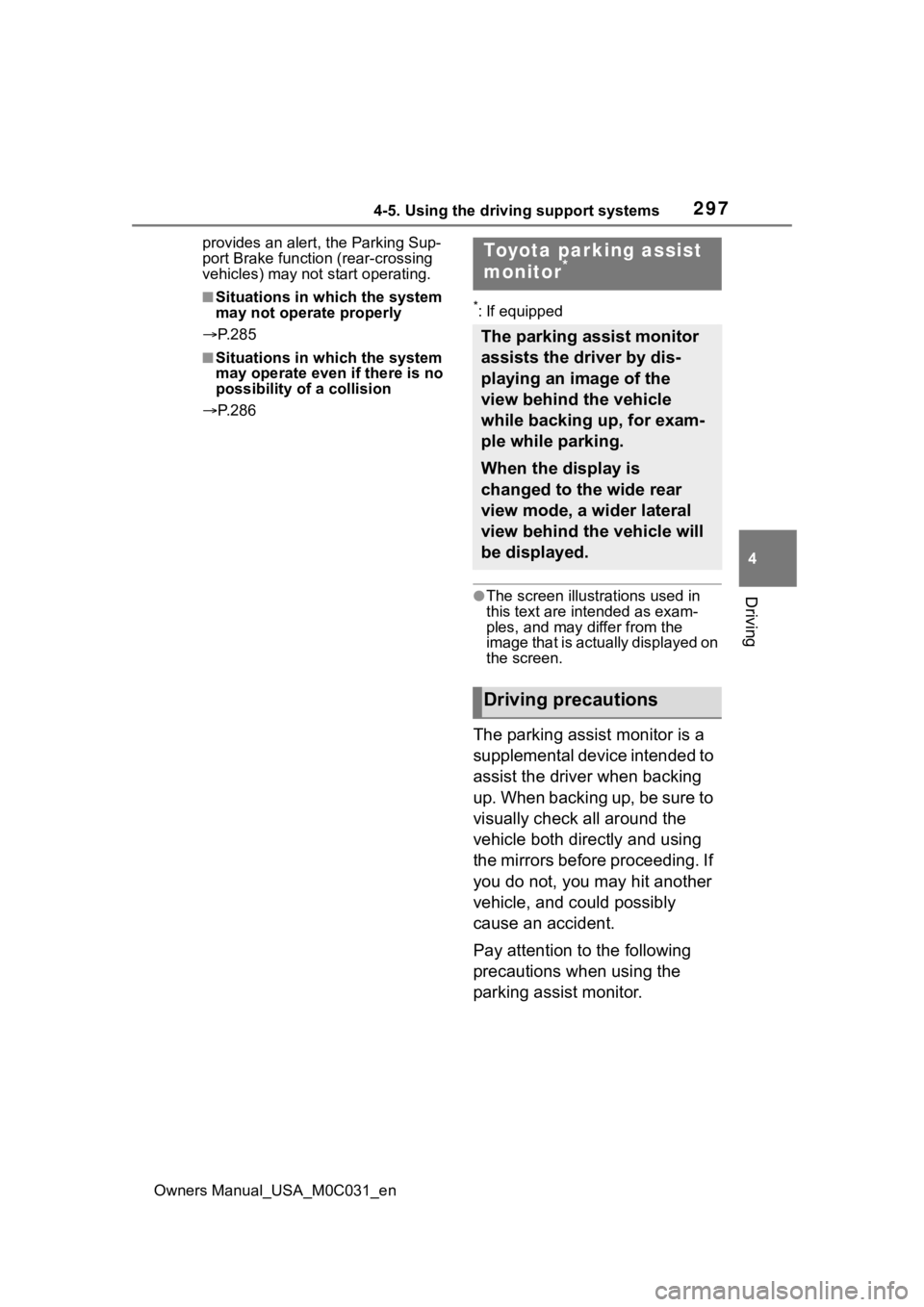
2974-5. Using the driving support systems
Owners Manual_USA_M0C031_en
4
Driving
provides an alert, the Parking Sup-
port Brake function (rear-crossing
vehicles) may not start operating.
■Situations in which the system
may not operate properly
P. 2 8 5
■Situations in which the system
may operate even if there is no
possibility of a collision
P. 2 8 6
*: If equipped
●The screen illust rations used in
this text are intended as exam-
ples, and may di ffer from the
image that is actually displayed on
the screen.
The parking assist monitor is a
supplemental device intended to
assist the driver when backing
up. When backing up, be sure to
visually check all around the
vehicle both directly and using
the mirrors before proceeding. If
you do not, you may hit another
vehicle, and could possibly
cause an accident.
Pay attention to the following
precautions when using the
parking assist monitor.
Toyota parking assist
monitor*
The parking assist monitor
assists the driver by dis-
playing an image of the
view behind the vehicle
while backing up, for exam-
ple while parking.
When the display is
changed to the wide rear
view mode, a wider lateral
view behind the vehicle will
be displayed.
Driving precautions
Page 298 of 618
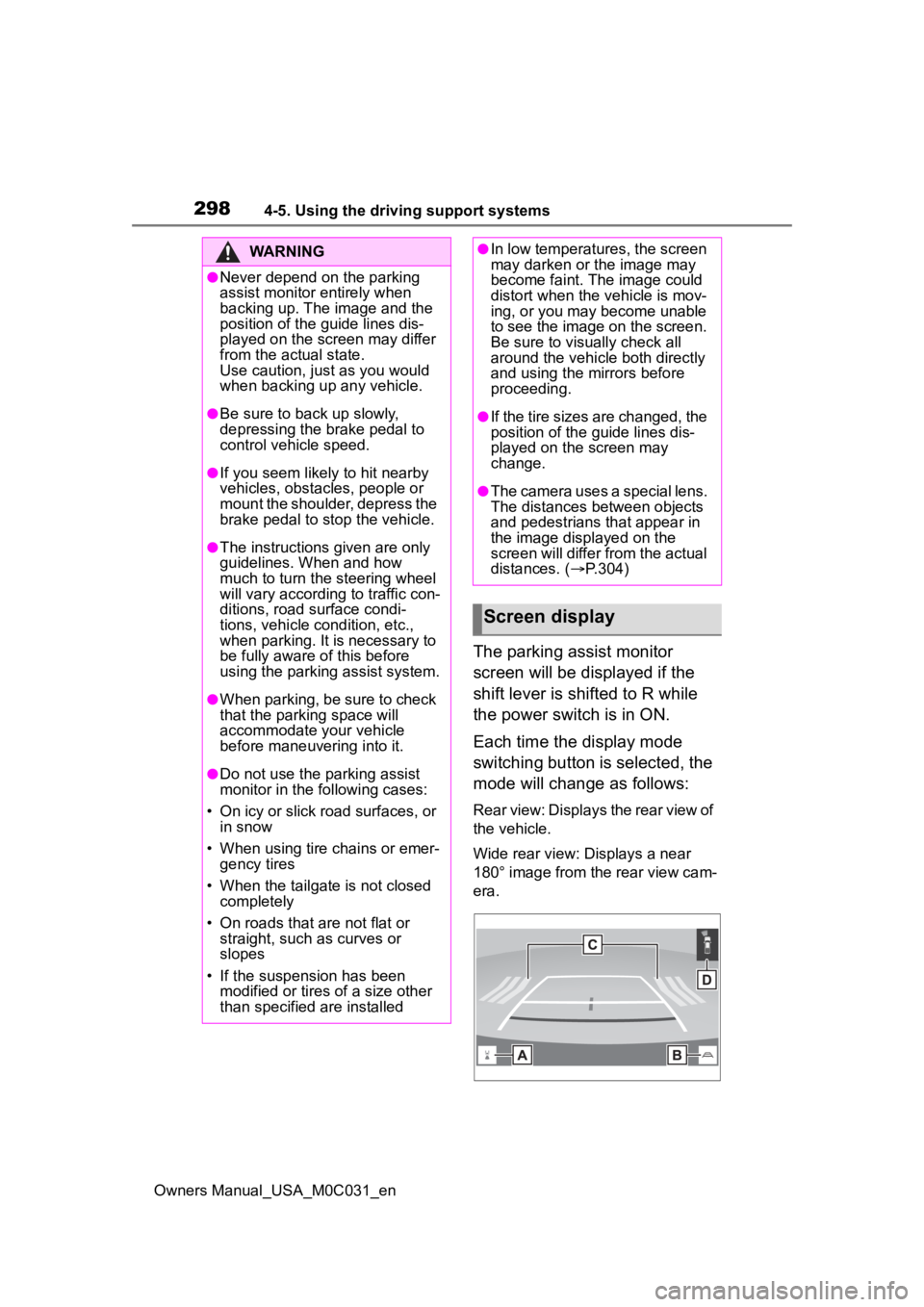
2984-5. Using the driving support systems
Owners Manual_USA_M0C031_en
The parking assist monitor
screen will be displayed if the
shift lever is shifted to R while
the power switch is in ON.
Each time the display mode
switching button is selected, the
mode will change as follows:
Rear view: Displays the rear view of
the vehicle.
Wide rear view: Displays a near
180° image from the rear view cam-
era.
WARNING
●Never depend on the parking
assist monitor entirely when
backing up. The image and the
position of the guide lines dis-
played on the screen may differ
from the actual state.
Use caution, just as you would
when backing up any vehicle.
●Be sure to back up slowly,
depressing the brake pedal to
control vehicle speed.
●If you seem likely to hit nearby
vehicles, obstacles, people or
mount the shoulder, depress the
brake pedal to stop the vehicle.
●The instructions given are only
guidelines. When and how
much to turn the steering wheel
will vary according to traffic con-
ditions, road surface condi-
tions, vehicle condition, etc.,
when parking. It is necessary to
be fully aware of this before
using the parking assist system.
●When parking, be sure to check
that the par king space will
accommodate your vehicle
before maneuveri ng into it.
●Do not use the parking assist
monitor in the following cases:
• On icy or slick road surfaces, or in snow
• When using tire chains or emer- gency tires
• When the tailgate is not closed completely
• On roads that are not flat or straight, such as curves or
slopes
• If the suspension has been modified or tires of a size other
than specified are installed
●In low temperatures, the screen
may darken or the image may
become faint. The image could
distort when the vehicle is mov-
ing, or you may become unable
to see the image on the screen.
Be sure to visually check all
around the vehicle both directly
and using the mirrors before
proceeding.
●If the tire sizes are changed, the
position of the guide lines dis-
played on the screen may
change.
●The camera uses a special lens.
The distances between objects
and pedestrians that appear in
the image displayed on the
screen will differ from the actual
distances. ( P.304)
Screen display
Page 309 of 618
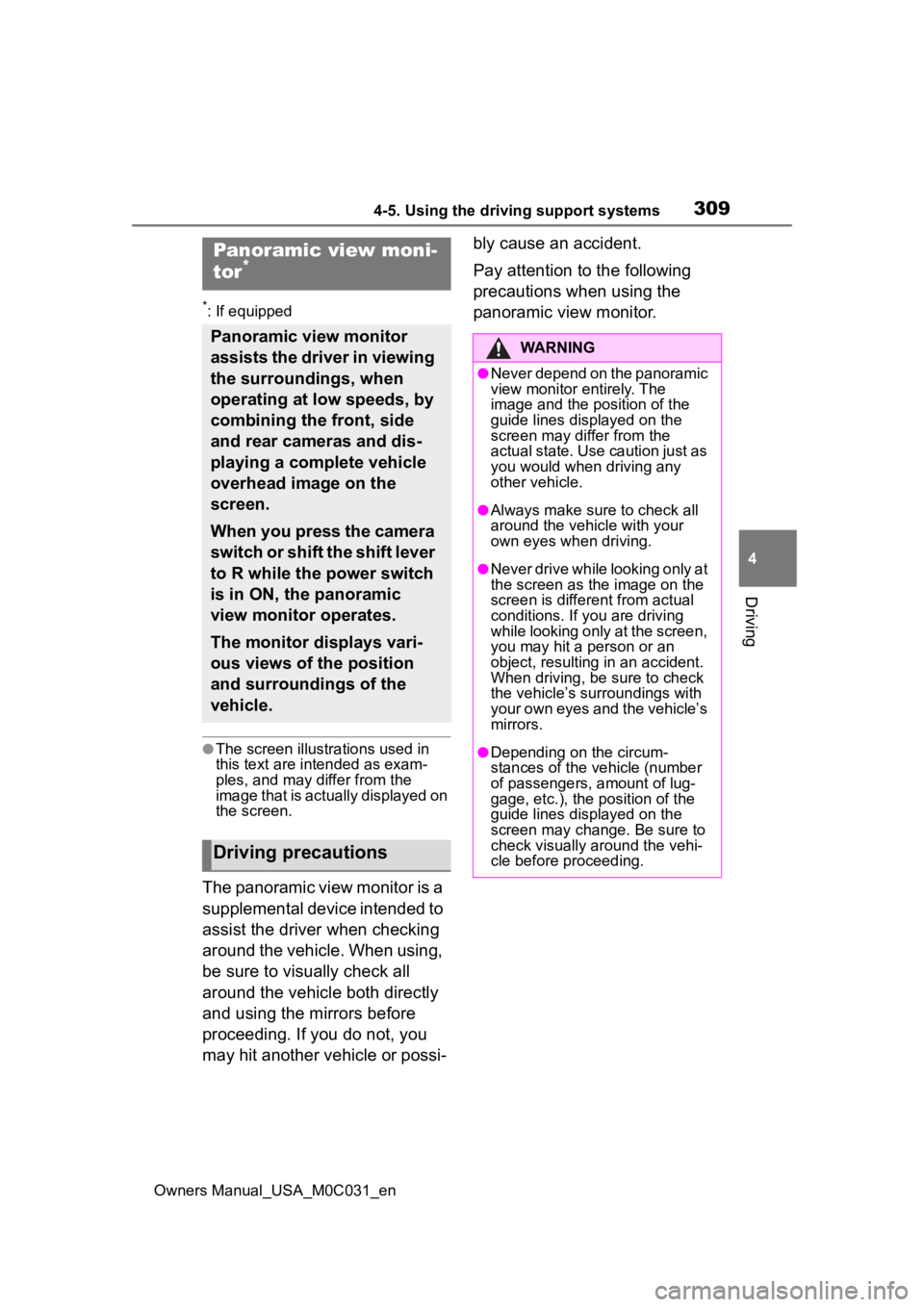
3094-5. Using the driving support systems
Owners Manual_USA_M0C031_en
4
Driving
*: If equipped
●The screen illustrations used in
this text are intended as exam-
ples, and may differ from the
image that is actually displayed on
the screen.
The panoramic view monitor is a
supplemental device intended to
assist the driver when checking
around the vehicle. When using,
be sure to visually check all
around the vehicle both directly
and using the mirrors before
proceeding. If you do not, you
may hit another vehicle or possi- bly cause an accident.
Pay attention to the following
precautions when using the
panoramic view monitor.
Panoramic view moni-
tor*
Panoramic view monitor
assists the driver in viewing
the surroundings, when
operating at low speeds, by
combining the front, side
and rear cameras and dis-
playing a complete vehicle
overhead image on the
screen.
When you press the camera
switch or shift the shift lever
to R while the power switch
is in ON, the panoramic
view monitor operates.
The monitor displays vari-
ous views of the position
and surroundings of the
vehicle.
Driving precautions
WARNING
●Never depend on the panoramic
view monitor entirely. The
image and the position of the
guide lines displayed on the
screen may differ from the
actual state. Use caution just as
you would when driving any
other vehicle.
●Always make sure to check all
around the vehicle with your
own eyes when driving.
●Never drive while looking only at
the screen as the image on the
screen is different from actual
conditions. If you are driving
while looking only at the screen,
you may hit a
person or an
object, resulting in an accident.
When driving, be sure to check
the vehicle’s surroundings with
your own eyes and the vehicle’s
mirrors.
●Depending on the circum-
stances of the vehicle (number
of passengers, amount of lug-
gage, etc.), the position of the
guide lines displayed on the
screen may change. Be sure to
check visually around the vehi-
cle before proceeding.
Page 310 of 618
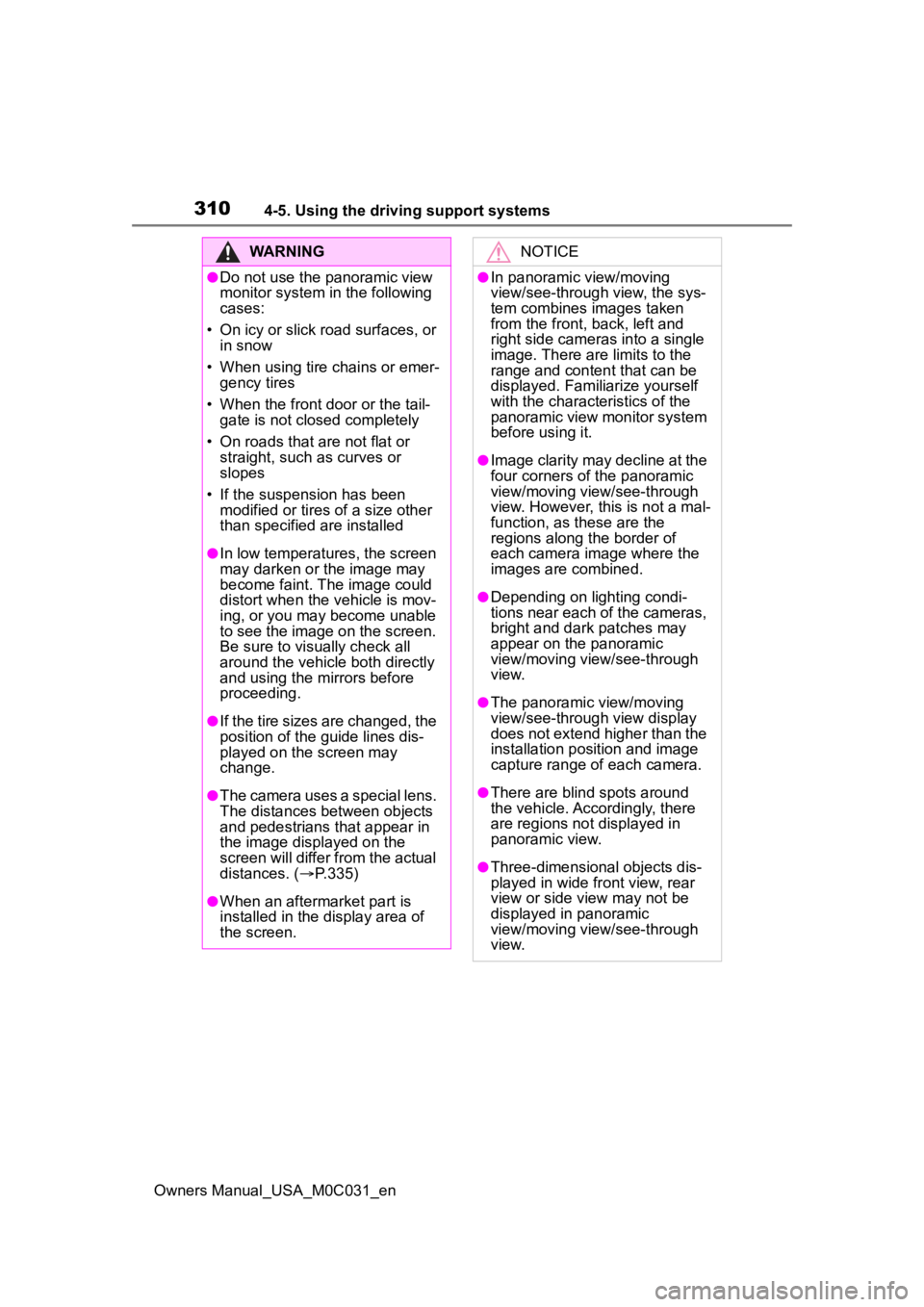
3104-5. Using the driving support systems
Owners Manual_USA_M0C031_en
WARNING
●Do not use the panoramic view
monitor system in the following
cases:
• On icy or slick road surfaces, or in snow
• When using tire chains or emer- gency tires
• When the front door or the tail- gate is not closed completely
• On roads that are not flat or straight, such as curves or
slopes
• If the suspension has been modified or tires of a size other
than specified are installed
●In low temperatures, the screen
may darken or the image may
become faint. The image could
distort when the vehicle is mov-
ing, or you may become unable
to see the image on the screen.
Be sure to visually check all
around the vehicle both directly
and using the mirrors before
proceeding.
●If the tire sizes are changed, the
position of the guide lines dis-
played on the screen may
change.
●The camera uses a special lens.
The distances between objects
and pedestrians that appear in
the image displayed on the
screen will differ from the actual
distances. ( P.335)
●When an aftermarket part is
installed in the display area of
the screen.
NOTICE
●In panoramic view/moving
view/see-through view, the sys-
tem combines images taken
from the front, back, left and
right side cameras into a single
image. There are limits to the
range and content that can be
displayed. Familiarize yourself
with the characteristics of the
panoramic view monitor system
before using it.
●Image clarity may decline at the
four corners of t he panoramic
view/moving view/see-through
view. However, this is not a mal-
function, as these are the
regions along the border of
each camera image where the
images are combined.
●Depending on lighting condi-
tions near each of the cameras,
bright and dark patches may
appear on the panoramic
view/moving view/see-through
view.
●The panoramic view/moving
view/see-through view display
does not extend higher than the
installation pos ition and image
capture range o f each camera.
●There are blind spots around
the vehicle. Accordingly, there
are regions not displayed in
panoramic view.
●Three-dimensional objects dis-
played in wide fr ont view, rear
view or side view may not be
displayed in panoramic
view/moving view/see-through
view.
Page 311 of 618
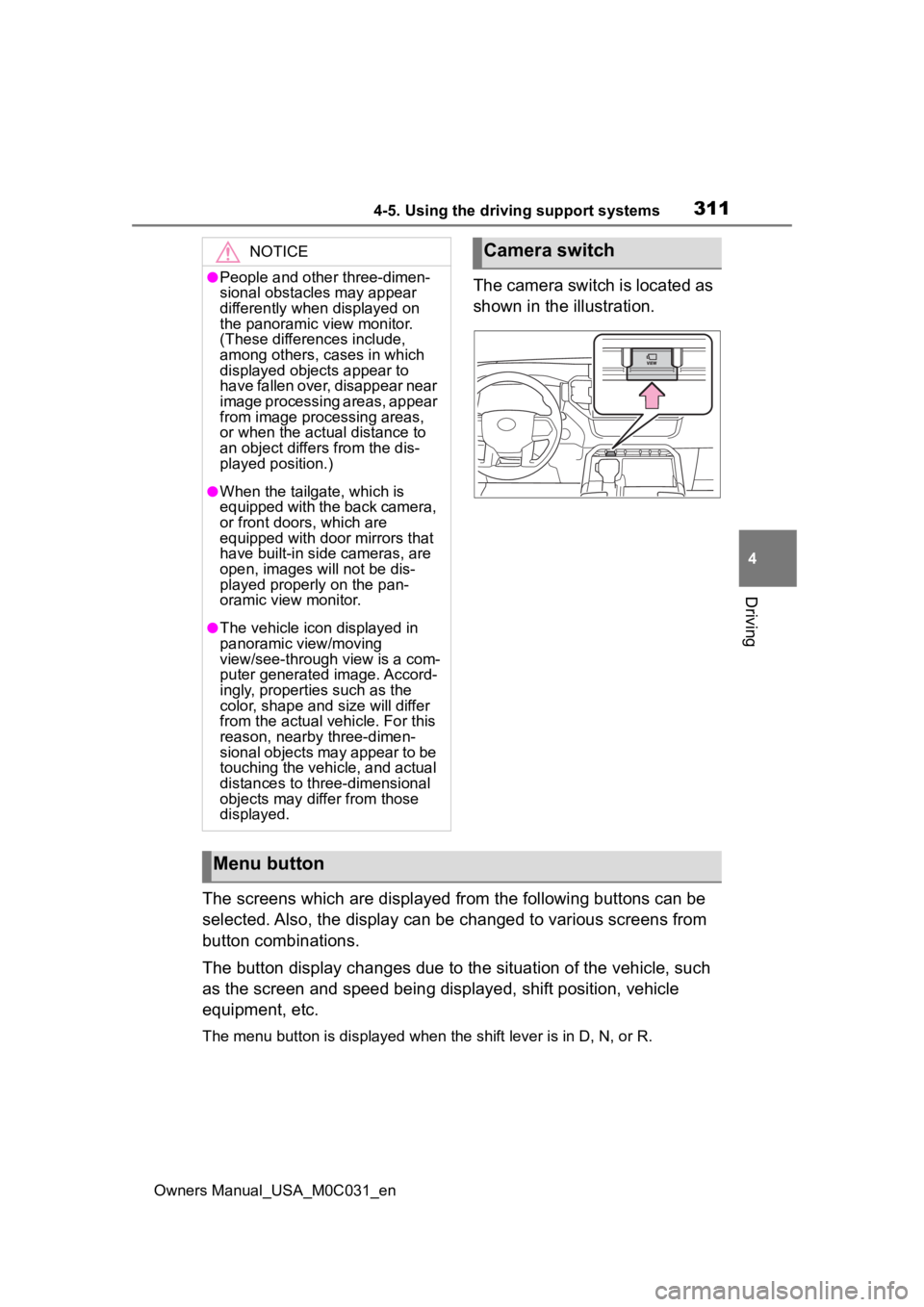
3114-5. Using the driving support systems
Owners Manual_USA_M0C031_en
4
Driving
The camera switch is located as
shown in the illustration.
The screens which are displayed from the following buttons can be
selected. Also, the display can be changed to various screens f rom
button combinations.
The button display changes due to the situation of the vehicle, such
as the screen and speed being displayed, shift position, vehicle
equipment, etc.
The menu button is displayed whe n the shift lever is in D, N, or R.
NOTICE
●People and other three-dimen-
sional obstacles may appear
differently when displayed on
the panoramic view monitor.
(These differences include,
among others, cases in which
displayed objects appear to
have fallen over, disappear near
image processing areas, appear
from image processing areas,
or when the actual distance to
an object differs from the dis-
played position.)
●When the tailgate, which is
equipped with the back camera,
or front doors, which are
equipped with door mirrors that
have built-in side cameras, are
open, images will not be dis-
played properly on the pan-
oramic view monitor.
●The vehicle icon displayed in
panoramic view/moving
view/see-through view is a com-
puter generated image. Accord-
ingly, properties such as the
color, shape and size will differ
from the actual veh icle. For this
reason, nearby three-dimen-
sional objects may appear to be
touching the vehicle, and actual
distances to three-dimensional
objects may diffe r from those
displayed.
Camera switch
Menu button
Page 318 of 618
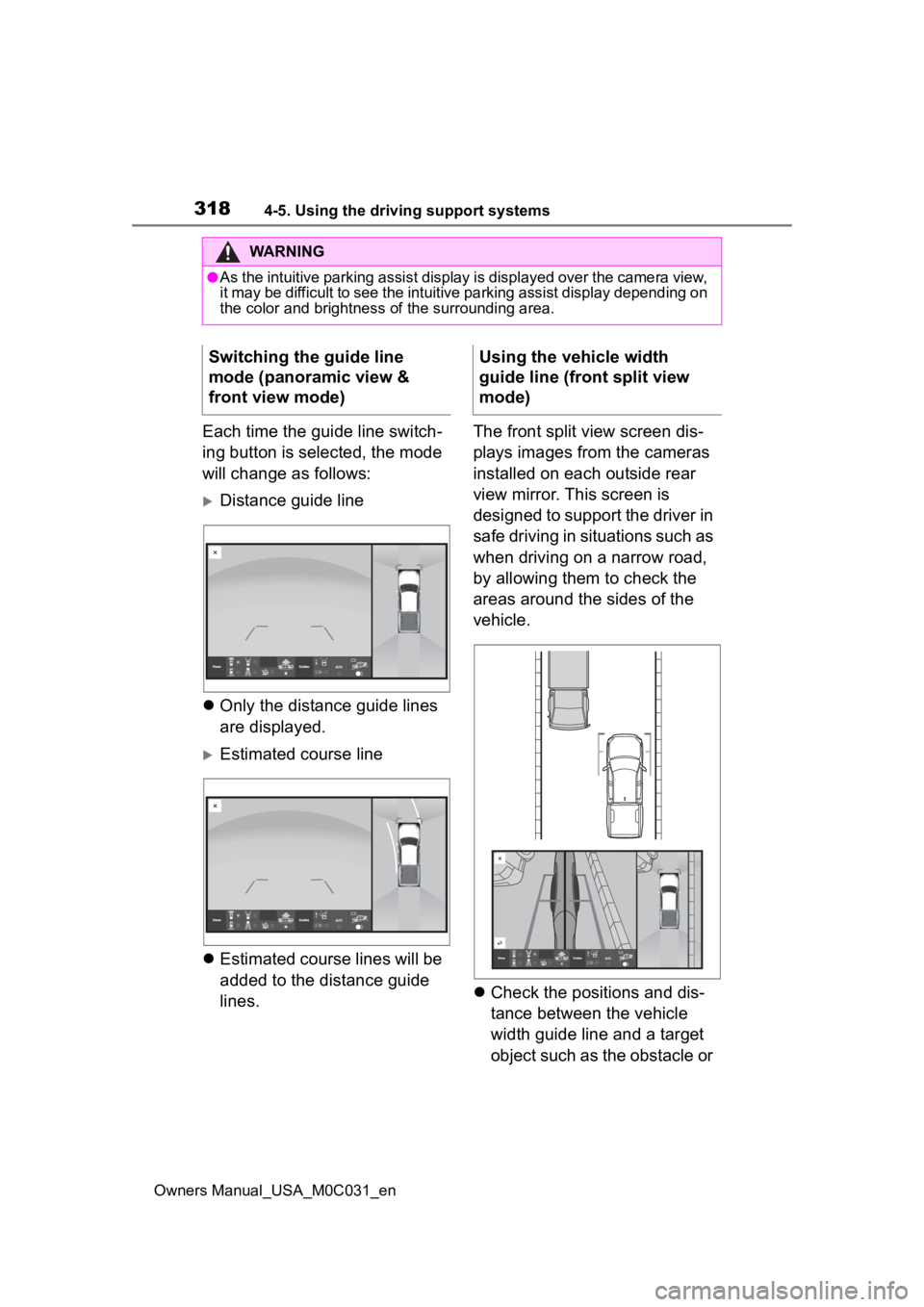
3184-5. Using the driving support systems
Owners Manual_USA_M0C031_en
Each time the guide line switch-
ing button is selected, the mode
will change as follows:
Distance guide line
Only the distance guide lines
are displayed.
Estimated course line
Estimated course lines will be
added to the distance guide
lines. The front split view screen dis-
plays images from the cameras
installed on each outside rear
view mirror. This screen is
designed to support the driver in
safe driving in situations such as
when driving on a narrow road,
by allowing them to check the
areas around the sides of the
vehicle.
Check the positions and dis-
tance between the vehicle
width guide line and a target
object such as the obstacle or
WARNING
●As the intuitive parking assist display is displayed over the c amera view,
it may be difficult to see the intuitive parking assist display depending on
the color and brightness of the surrounding area.
Switching the guide line
mode (panoramic view &
front view mode)Using the vehicle width
guide line (front split view
mode)
Page 343 of 618
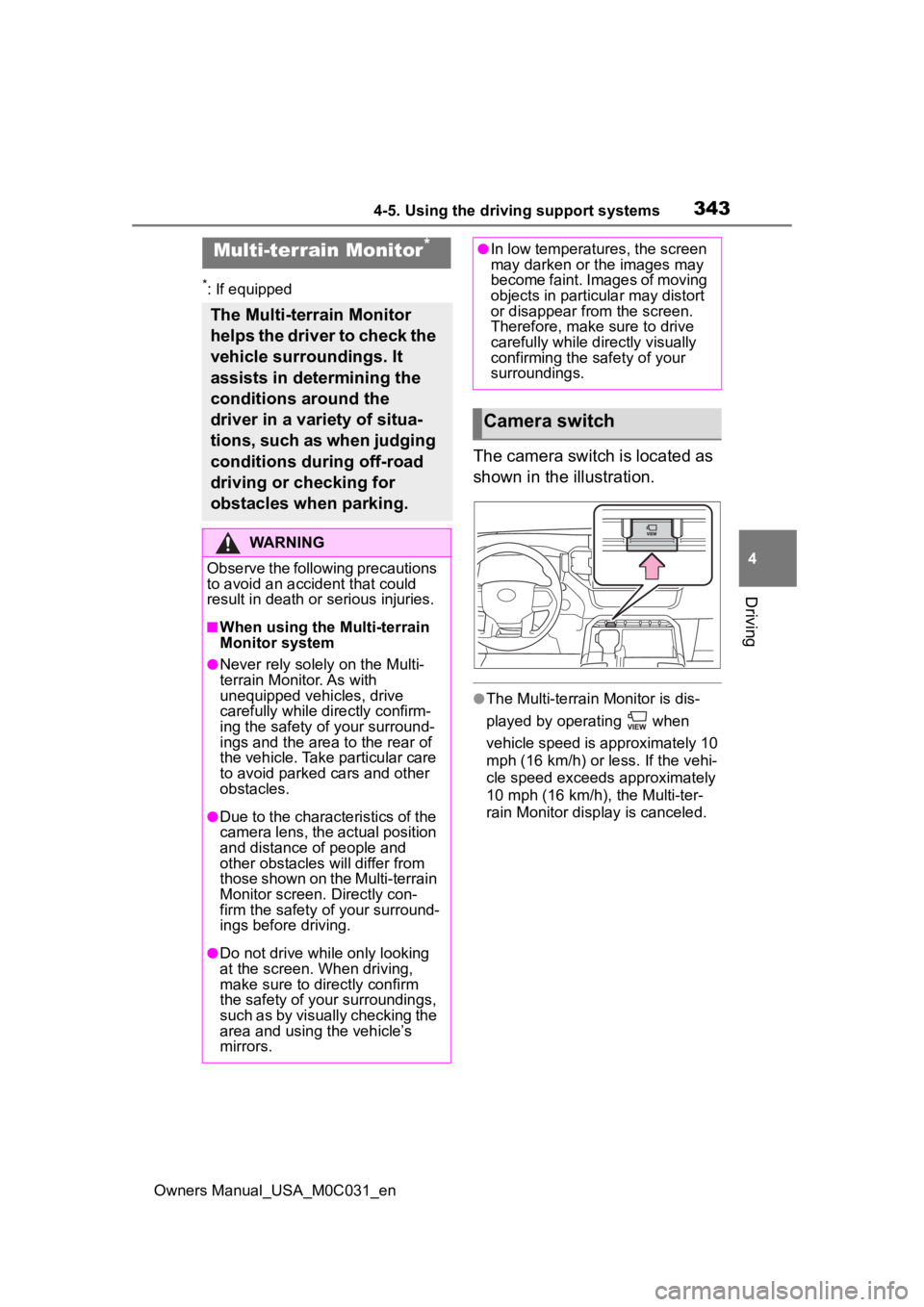
3434-5. Using the driving support systems
Owners Manual_USA_M0C031_en
4
Driving
*: If equipped
The camera switch is located as
shown in the illustration.
●The Multi-terrain Monitor is dis-
played by operating when
vehicle speed is approximately 10
mph (16 km/h) or less. If the vehi-
cle speed exceeds approximately
10 mph (16 km/h) , the Multi-ter-
rain Monitor display is canceled.
Multi-terrain Monitor*
The Multi-terrain Monitor
helps the driver to check the
vehicle surroundings. It
assists in determining the
conditions around the
driver in a variety of situa-
tions, such as when judging
conditions during off-road
driving or checking for
obstacles when parking.
WARNING
Observe the following precautions
to avoid an accident that could
result in death or serious injuries.
■When using the Multi-terrain
Monitor system
●Never rely solely on the Multi-
terrain Monitor. As with
unequipped vehicles, drive
carefully while directly confirm-
ing the safety o f your surround-
ings and the area to the rear of
the vehicle. Take particular care
to avoid parked cars and other
obstacles.
●Due to the characteristics of the
camera lens, the actual position
and distance of people and
other obstacles will differ from
those shown on the Multi-terrain
Monitor screen. Directly con-
firm the safety of your surround-
ings before driving.
●Do not drive while only looking
at the screen. When driving,
make sure to directly confirm
the safety of your surroundings,
such as by visually checking the
area and using the vehicle’s
mirrors.
●In low temperatures, the screen
may darken or the images may
become faint. Images of moving
objects in particular may distort
or disappear from the screen.
Therefore, make sure to drive
carefully while directly visually
confirming the safety of your
surroundings.
Camera switch
Page 398 of 618
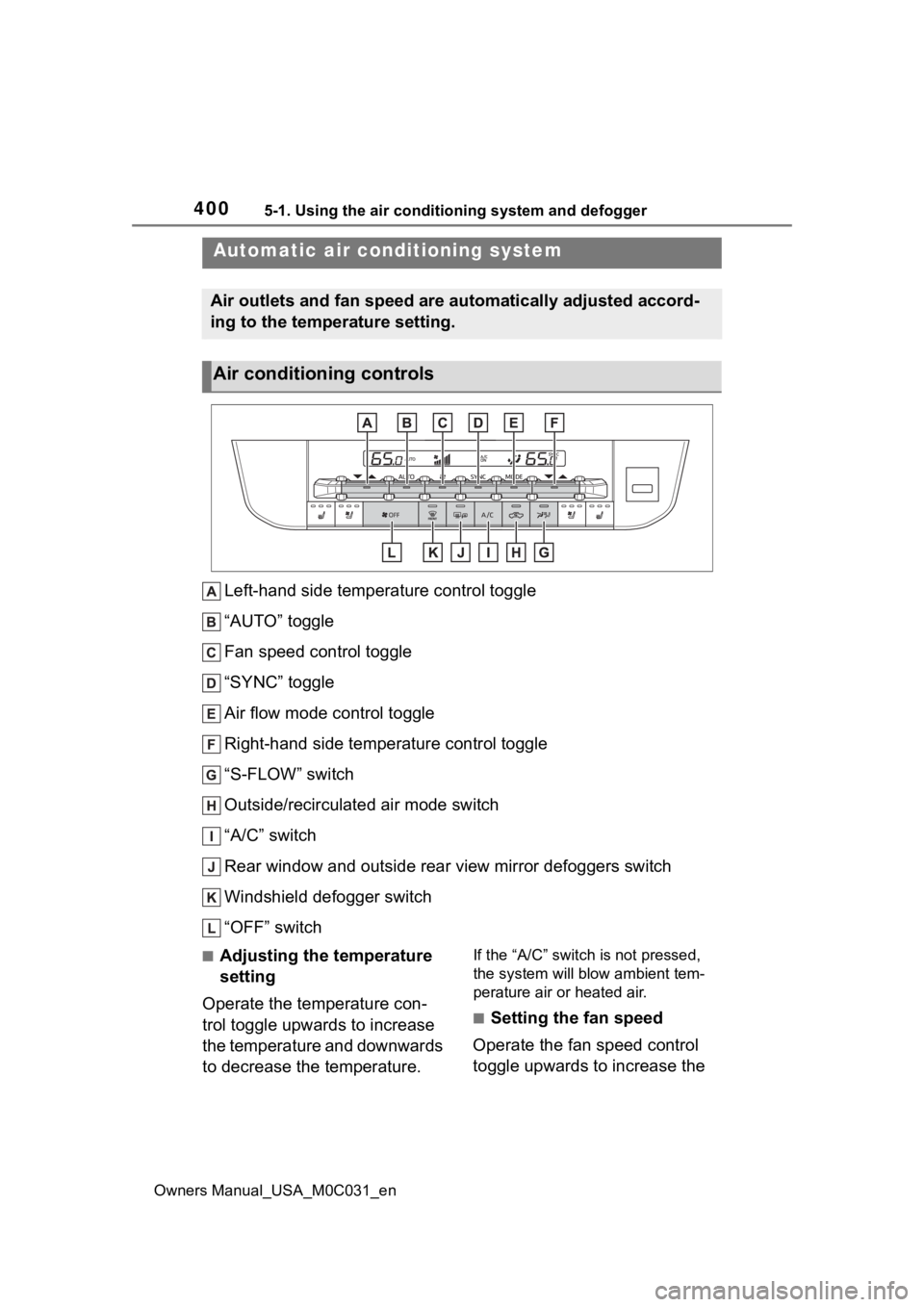
4005-1. Using the air conditioning system and defogger
Owners Manual_USA_M0C031_en
5-1.Using the air conditioning system and defogger
Left-hand side temperature control toggle
“AUTO” toggle
Fan speed control toggle
“SYNC” toggle
Air flow mode control toggle
Right-hand side temperature control toggle
“S-FLOW” switch
Outside/recirculated air mode switch
“A/C” switch
Rear window and outside rear view mirror defoggers switch
Windshield defogger switch
“OFF” switch
■Adjusting the temperature
setting
Operate the temperature con-
trol toggle upwards to increase
the temperature and downwards
to decrease the temperature.If the “A/C” switch is not pressed,
the system will blow ambient tem-
perature air or heated air.
■Setting the fan speed
Operate the fan speed control
toggle upwards to increase the
Automatic air conditioning system
Air outlets and fan speed are automatically adjusted accord-
ing to the temperature setting.
Air conditioning controls