Page 66 of 498
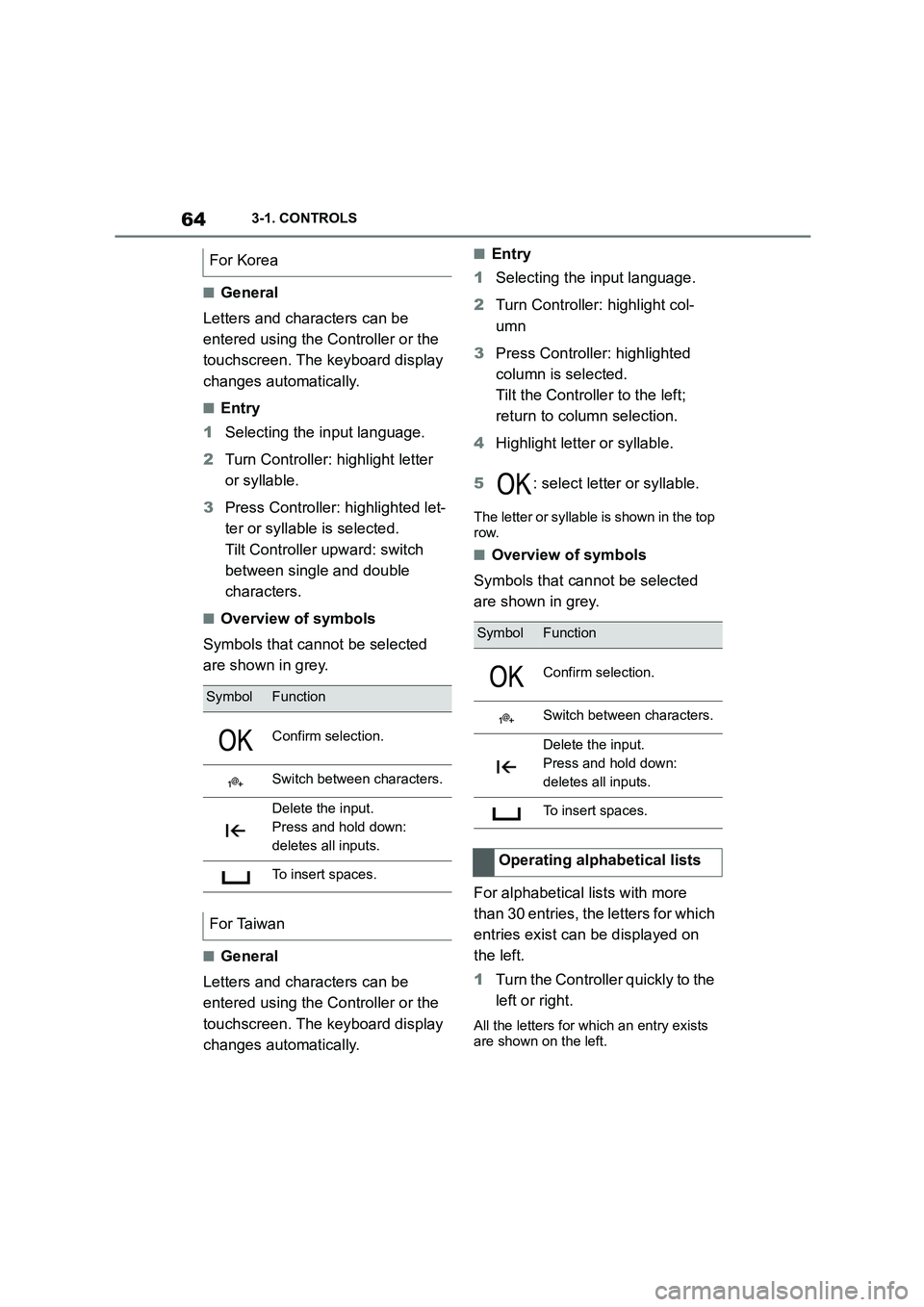
643-1. CONTROLS
■General
Letters and characters can be
entered using the Controller or the
touchscreen. The keyboard display
changes automatically.
■Entry
1 Selecting the input language.
2 Turn Controller: highlight letter
or syllable.
3 Press Controller: highlighted let-
ter or syllable is selected.
Tilt Controller upward: switch
between single and double
characters.
■Overview of symbols
Symbols that cannot be selected
are shown in grey.
■General
Letters and characters can be
entered using the Controller or the
touchscreen. The keyboard display
changes automatically.
■Entry
1 Selecting the input language.
2 Turn Controller: highlight col-
umn
3 Press Controller: highlighted
column is selected.
Tilt the Controller to the left;
return to column selection.
4 Highlight letter or syllable.
5 : select letter or syllable.
The letter or syllable is shown in the top
row.
■Overview of symbols
Symbols that cannot be selected
are shown in grey.
For alphabetical lists with more
than 30 entries, the letters for which
entries exist can be displayed on
the left.
1 Turn the Controller quickly to the
left or right.
All the letters for which an entry exists
are shown on the left.
For Korea
SymbolFunction
Confirm selection.
Switch between characters.
Delete the input.
Press and hold down:
deletes all inputs.
To insert spaces.
For Taiwan
SymbolFunction
Confirm selection.
Switch between characters.
Delete the input.
Press and hold down:
deletes all inputs.
To insert spaces.
Operating alphabetical lists
Page 72 of 498
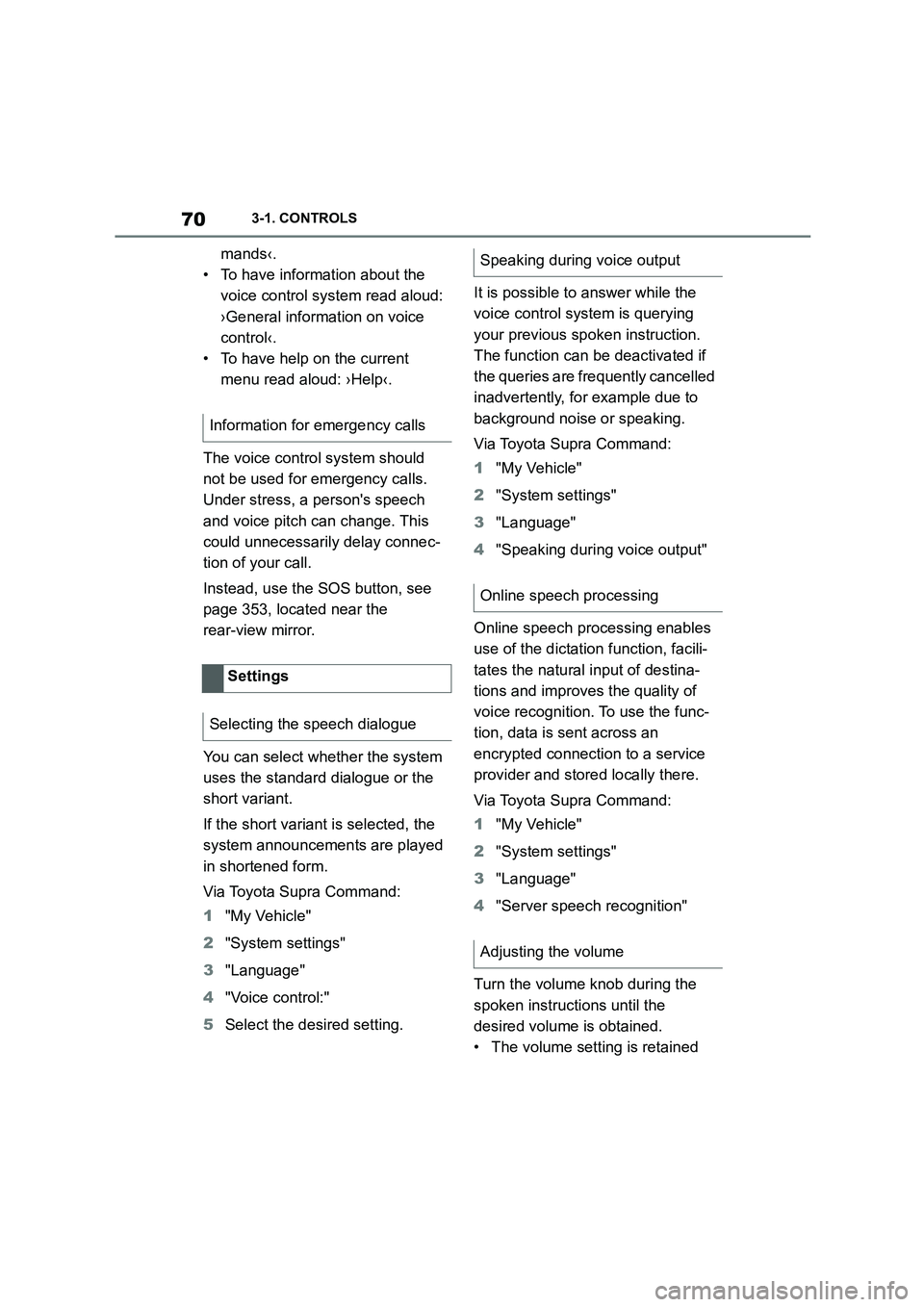
703-1. CONTROLS
mands‹.
• To have information about the
voice control system read aloud:
›General information on voice
control‹.
• To have help on the current
menu read aloud: ›Help‹.
The voice control system should
not be used for emergency calls.
Under stress, a person's speech
and voice pitch can change. This
could unnecessarily delay connec-
tion of your call.
Instead, use the SOS button, see
page 353, located near the
rear-view mirror.
You can select whether the system
uses the standard dialogue or the
short variant.
If the short variant is selected, the
system announcements are played
in shortened form.
Via Toyota Supra Command:
1 "My Vehicle"
2 "System settings"
3 "Language"
4 "Voice control:"
5 Select the desired setting.
It is possible to answer while the
voice control system is querying
your previous spoken instruction.
The function can be deactivated if
the queries are frequently cancelled
inadvertently, for example due to
background noise or speaking.
Via Toyota Supra Command:
1 "My Vehicle"
2 "System settings"
3 "Language"
4 "Speaking during voice output"
Online speech processing enables
use of the dictation function, facili-
tates the natural input of destina-
tions and improves the quality of
voice recognition. To use the func-
tion, data is sent across an
encrypted connection to a service
provider and stored locally there.
Via Toyota Supra Command:
1 "My Vehicle"
2 "System settings"
3 "Language"
4 "Server speech recognition"
Turn the volume knob during the
spoken instructions until the
desired volume is obtained.
• The volume setting is retained
Information for emergency calls
Settings
Selecting the speech dialogue
Speaking during voice output
Online speech processing
Adjusting the volume
Page 73 of 498
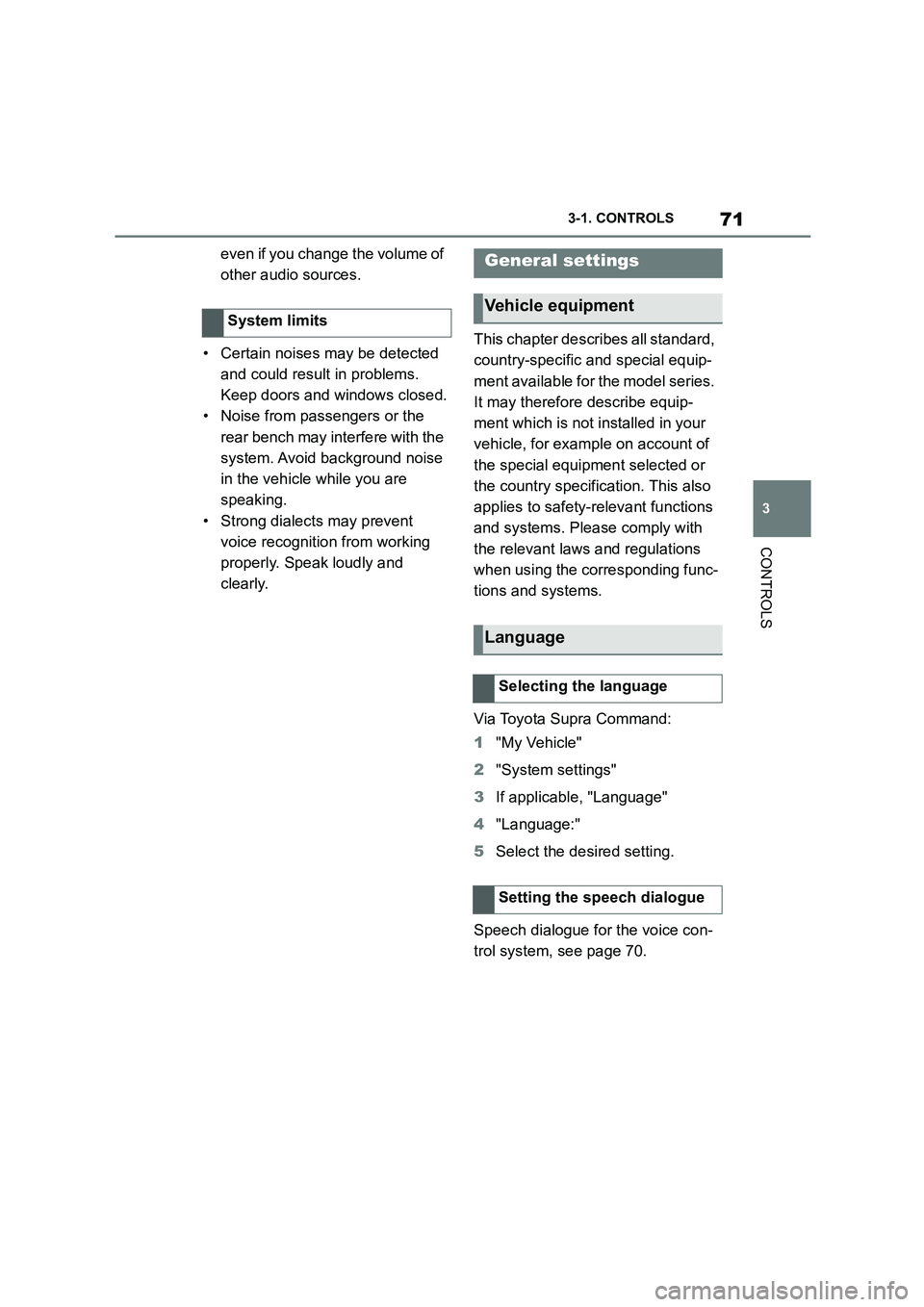
71
3
3-1. CONTROLS
CONTROLS
even if you change the volume of
other audio sources.
• Certain noises may be detected
and could result in problems.
Keep doors and windows closed.
• Noise from passengers or the
rear bench may interfere with the
system. Avoid background noise
in the vehicle while you are
speaking.
• Strong dialects may prevent
voice recognitio n from working
properly. Speak loudly and
clearly.
This chapter describes all standard,
country-specific and special equip-
ment available for the model series.
It may therefore describe equip-
ment which is not installed in your
vehicle, for example on account of
the special equipment selected or
the country specific ation. This also
applies to safety-relevant functions
and systems. Please comply with
the relevant laws and regulations
when using the corresponding func-
tions and systems.
Via Toyota Supra Command:
1 "My Vehicle"
2 "System settings"
3 If applicable, "Language"
4 "Language:"
5 Select the desired setting.
Speech dialogue for the voice con-
trol system, see page 70.
System limits
General settings
Vehicle equipment
Language
Selecting the language
Setting the speech dialogue