2022 TOYOTA SUPRA audio
[x] Cancel search: audioPage 22 of 498

201-1. NOTES
memory. It is usually only possible
for log data to be read out with a
court order and if the corresponding
devices are directly connected to
the vehicle.
The system has been designed so
that an emergency call is triggered
automatically following an accident
of a certain severity, which is
detected by the sensors in the vehi-
cle.
If an emergency call is made by the
automatic emergency call system,
the same information is conveyed
to the appointed emergency call
centre as is normally conveyed to
the public rescue coordination cen-
tre by the eCall statutory emer-
gency call system.
Furthermore, the automatic emer-
gency call system also conveys the
following additional information to
an emergency call centre appointed
by the vehicle manufacturer and,
where applicable, to the public res-
cue coordination centre:
• Accident data, for example the
direction of th e collision as
detected by the vehicle sensors
in order to facilitate the rescue
services deployment plans.
• Contact data, for example the
telephone number of the
installed SIM card and the
driver's telephone number, if
available, so that those involved
in the accident can be contacted
quickly if necessary.
The data relating to an emergency
call that has been placed is trig-
gered in the vehicle. The data con-
tains information about the
emergency call, for example the
place and time it was issued.
The emergency call centre saves
audio recordings of the emergency
call.
Audio recordings of the customer
are saved for 24 hours, in case
details of the emergency call need
to be analysed. A fter that, the audio
recordings are deleted. Audio
recordings of the emergency call
centre employee are saved for 24
hours for quality assurance pur-
poses.
The data obtained in the context of
an automatic emergency call is only
used to process the emergency
call. If legally obliged to do so, the
vehicle manufactur er will disclose
the data it has processed and,
where applicable , still has saved.
Automatic emergency call
Sent information
Data storage
Disclosure of personal data
Page 60 of 498
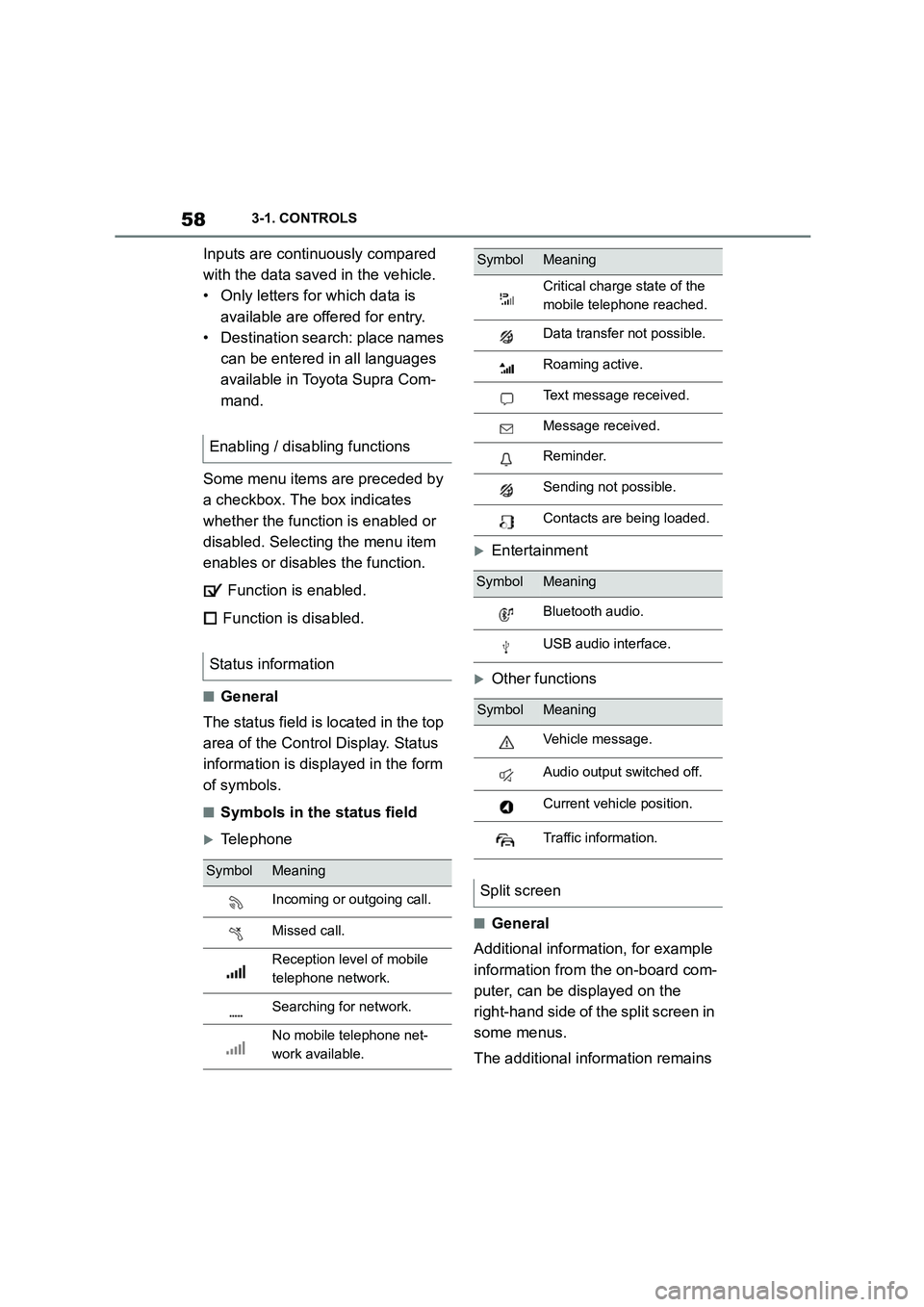
583-1. CONTROLS
Inputs are continuously compared
with the data sav ed in the vehicle.
• Only letters for which data is
available are offered for entry.
• Destination search: place names
can be entered in all languages
available in Toyota Supra Com-
mand.
Some menu items are preceded by
a checkbox. The box indicates
whether the function is enabled or
disabled. Selecting the menu item
enables or disables the function.
Function is enabled.
Function is disabled.
■General
The status field is located in the top
area of the Control Display. Status
information is displayed in the form
of symbols.
■Symbols in the status field
Telephone
Entertainment
Other functions
■General
Additional information, for example
information from the on-board com-
puter, can be displayed on the
right-hand side of the split screen in
some menus.
The additional information remains
Enabling / disabling functions
Status information
SymbolMeaning
Incoming or outgoing call.
Missed call.
Reception level of mobile
telephone network.
Searching for network.
No mobile telephone net-
work available.
Critical charge state of the
mobile telephone reached.
Data transfer not possible.
Roaming active.
Text message received.
Message received.
Reminder.
Sending not possible.
Contacts are being loaded.
SymbolMeaning
Bluetooth audio.
USB audio interface.
SymbolMeaning
Vehicle message.
Audio output switched off.
Current vehicle position.
Traffic information.
Split screen
SymbolMeaning
Page 69 of 498
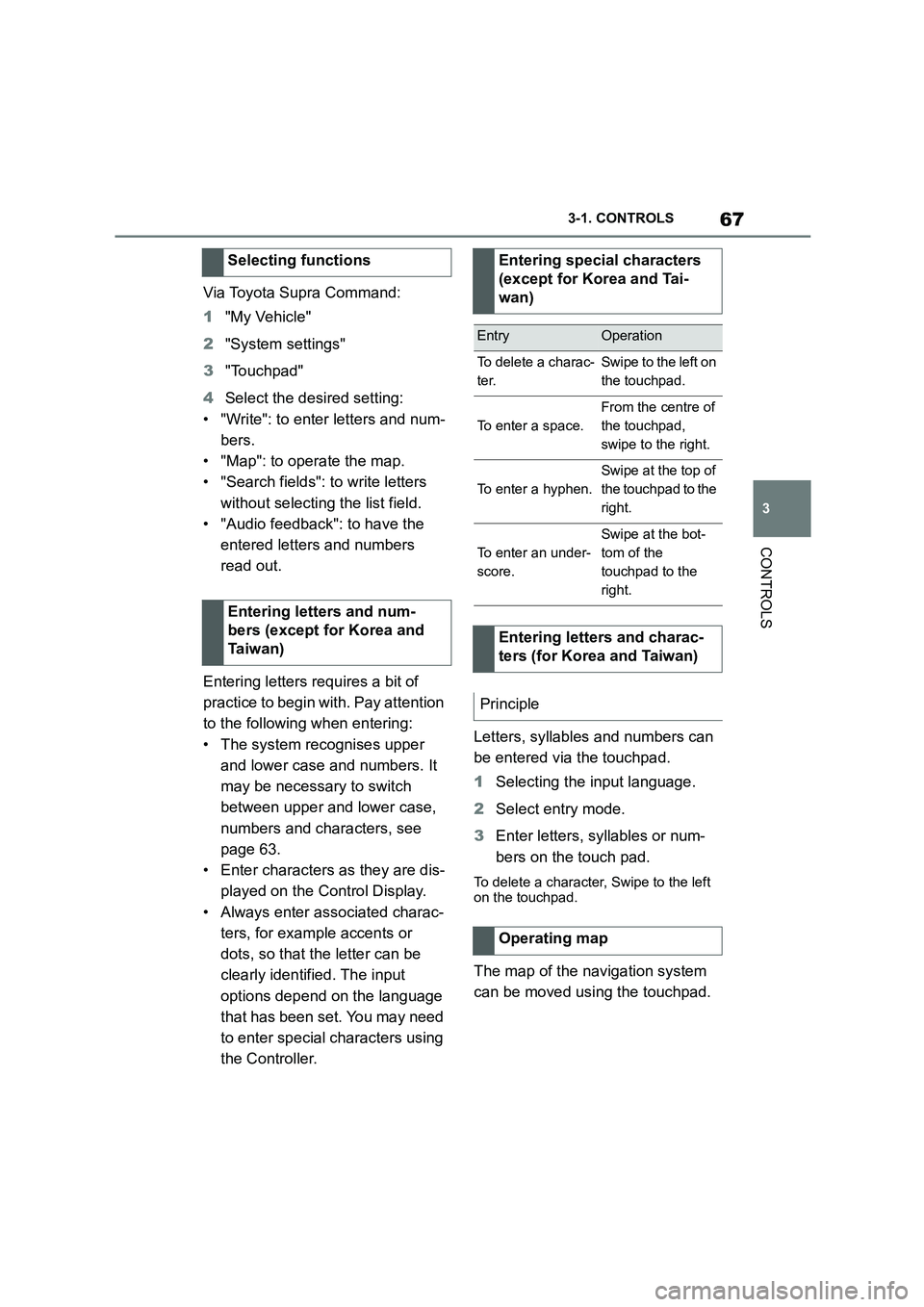
67
3
3-1. CONTROLS
CONTROLS
Via Toyota Supra Command:
1 "My Vehicle"
2 "System settings"
3 "Touchpad"
4 Select the desired setting:
• "Write": to enter letters and num-
bers.
• "Map": to operate the map.
• "Search fields": to write letters
without selecting the list field.
• "Audio feedback": to have the
entered letters and numbers
read out.
Entering letters requires a bit of
practice to begin with. Pay attention
to the following when entering:
• The system recognises upper
and lower case and numbers. It
may be necessary to switch
between upper and lower case,
numbers and characters, see
page 63.
• Enter characters as they are dis-
played on the Control Display.
• Always enter associated charac-
ters, for example accents or
dots, so that the letter can be
clearly identified. The input
options depend on the language
that has been set. You may need
to enter special characters using
the Controller.
Letters, syllables and numbers can
be entered via the touchpad.
1 Selecting the input language.
2 Select entry mode.
3 Enter letters, syllables or num-
bers on the touch pad.
To delete a character, Swipe to the left
on the touchpad.
The map of the navigation system
can be moved using the touchpad.
Selecting functions
Entering letters and num-
bers (except for Korea and
Ta i w a n )
Entering special characters
(except for Korea and Tai-
wan)
EntryOperation
To delete a charac-
ter.
Swipe to the left on
the touchpad.
To enter a space.
From the centre of
the touchpad,
swipe to the right.
To enter a hyphen.
Swipe at the top of
the touchpad to the
right.
To enter an under-
score.
Swipe at the bot-
tom of the
touchpad to the
right.
Entering letters and charac-
ters (for Korea and Taiwan)
Principle
Operating map
Page 71 of 498
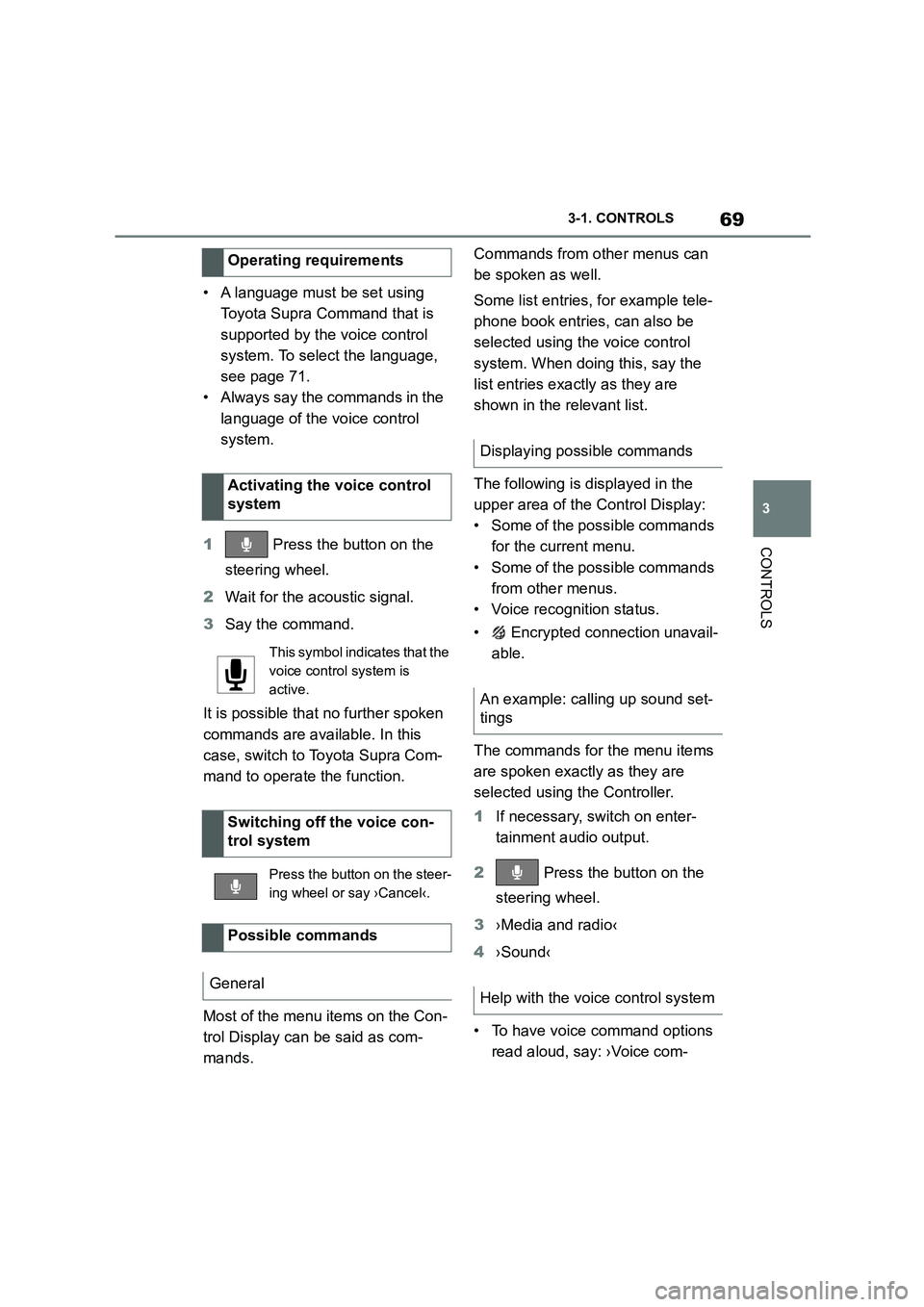
69
3
3-1. CONTROLS
CONTROLS
• A language must be set using
Toyota Supra Command that is
supported by the voice control
system. To select the language,
see page 71.
• Always say the commands in the
language of the voice control
system.
1 Press the button on the
steering wheel.
2 Wait for the acoustic signal.
3 Say the command.
It is possible that no further spoken
commands are available. In this
case, switch to Toyota Supra Com-
mand to operate the function.
Most of the menu items on the Con-
trol Display can be said as com-
mands.
Commands from other menus can
be spoken as well.
Some list entries, for example tele-
phone book entries, can also be
selected using the voice control
system. When doing this, say the
list entries exactly as they are
shown in the relevant list.
The following is displayed in the
upper area of the Control Display:
• Some of the possible commands
for the current menu.
• Some of the possible commands
from other menus.
• Voice recognition status.
• Encrypted connection unavail-
able.
The commands for the menu items
are spoken exactly as they are
selected using the Controller.
1 If necessary, switch on enter-
tainment audio output.
2 Press the button on the
steering wheel.
3 ›Media and radio‹
4 ›Sound‹
• To have voice command options
read aloud, say: ›Voice com-
Operating requirements
Activating the voice control
system
This symbol indicates that the
voice control system is
active.
Switching off the voice con-
trol system
Press the button on the steer-
ing wheel or say ›Cancel‹.
Possible commands
General
Displaying possible commands
An example: calling up sound set-
tings
Help with the voice control system
Page 73 of 498
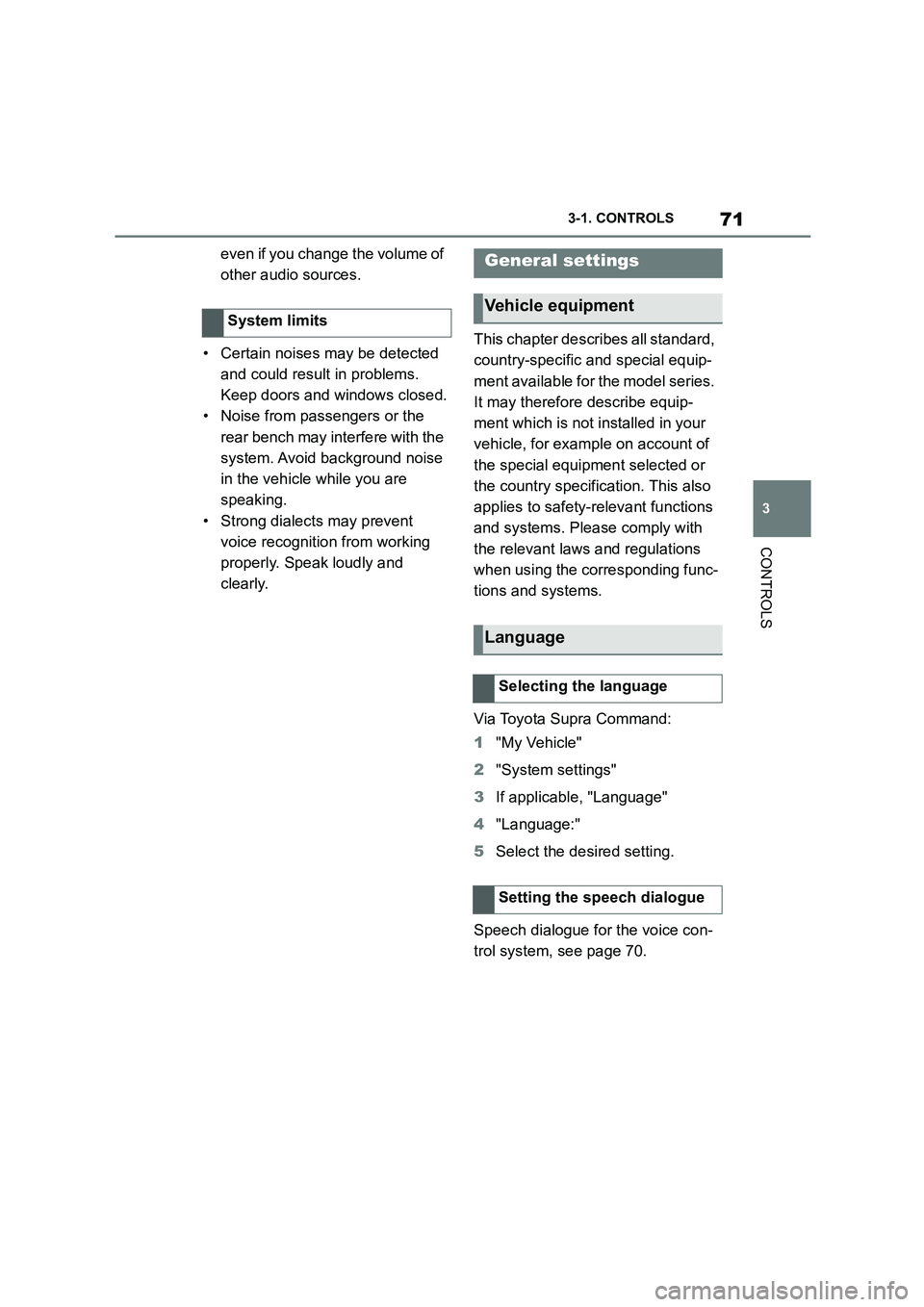
71
3
3-1. CONTROLS
CONTROLS
even if you change the volume of
other audio sources.
• Certain noises may be detected
and could result in problems.
Keep doors and windows closed.
• Noise from passengers or the
rear bench may interfere with the
system. Avoid background noise
in the vehicle while you are
speaking.
• Strong dialects may prevent
voice recognitio n from working
properly. Speak loudly and
clearly.
This chapter describes all standard,
country-specific and special equip-
ment available for the model series.
It may therefore describe equip-
ment which is not installed in your
vehicle, for example on account of
the special equipment selected or
the country specific ation. This also
applies to safety-relevant functions
and systems. Please comply with
the relevant laws and regulations
when using the corresponding func-
tions and systems.
Via Toyota Supra Command:
1 "My Vehicle"
2 "System settings"
3 If applicable, "Language"
4 "Language:"
5 Select the desired setting.
Speech dialogue for the voice con-
trol system, see page 70.
System limits
General settings
Vehicle equipment
Language
Selecting the language
Setting the speech dialogue
Page 82 of 498
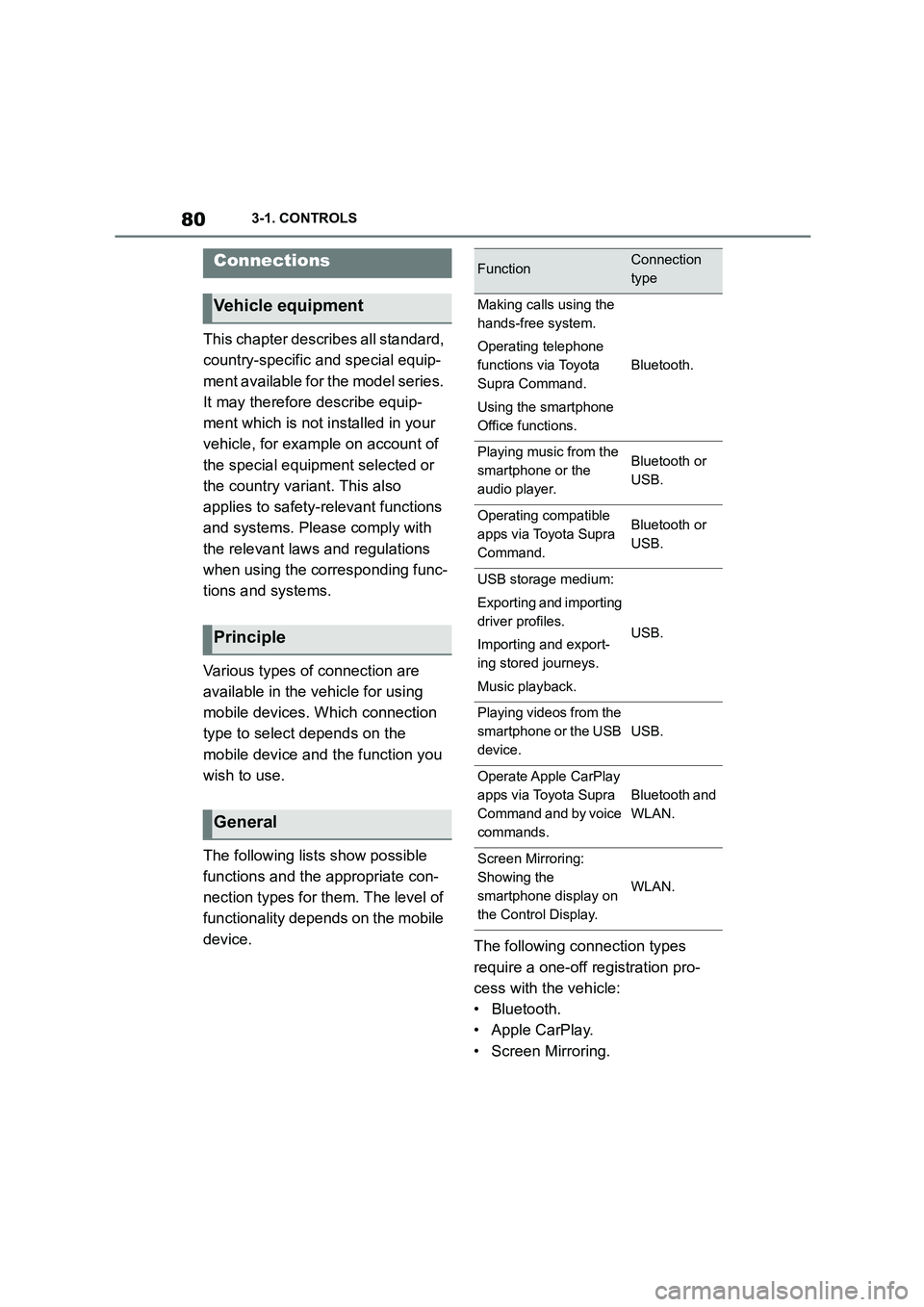
803-1. CONTROLS
This chapter describes all standard,
country-specific and special equip-
ment available for the model series.
It may therefore describe equip-
ment which is not installed in your
vehicle, for exampl e on account of
the special equipment selected or
the country variant. This also
applies to safety-relevant functions
and systems. Please comply with
the relevant laws and regulations
when using the corresponding func-
tions and systems.
Various types of connection are
available in the vehicle for using
mobile devices. Which connection
type to select depends on the
mobile device and the function you
wish to use.
The following lists show possible
functions and the appropriate con-
nection types for them. The level of
functionality depends on the mobile
device. The following connection types
require a one-off registration pro-
cess with the vehicle:
• Bluetooth.
• Apple CarPlay.
• Screen Mirroring.
Connections
Vehicle equipment
Principle
General
FunctionConnection
type
Making calls using the
hands-free system.
Operating telephone
functions via Toyota
Supra Command.
Using the smartphone
Office functions.
Bluetooth.
Playing music from the
smartphone or the
audio player.
Bluetooth or
USB.
Operating compatible
apps via Toyota Supra
Command.
Bluetooth or
USB.
USB storage medium:
Exporting and importing
driver profiles.
Importing and export-
ing stored journeys.
Music playback.
USB.
Playing videos from the
smartphone or the USB
device.
USB.
Operate Apple CarPlay
apps via Toyota Supra
Command and by voice
commands.
Bluetooth and
WLAN.
Screen Mirroring:
Showing the
smartphone display on
the Control Display.
WLAN.
Page 84 of 498
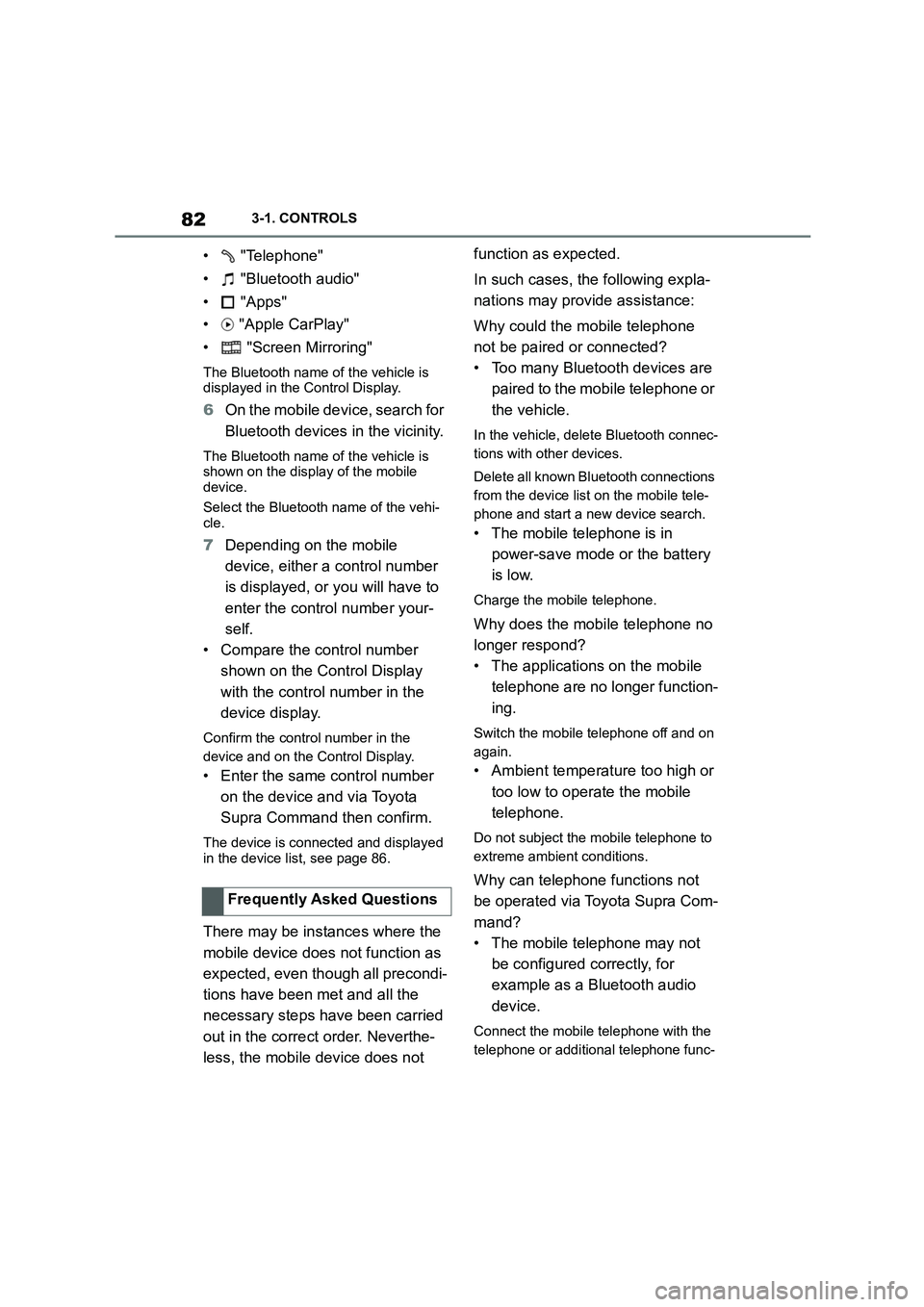
823-1. CONTROLS
• "Telephone"
• "Bluetooth audio"
• "Apps"
• "Apple CarPlay"
• "Screen Mirroring"
The Bluetooth name of the vehicle is displayed in the Control Display.
6 On the mobile device, search for
Bluetooth devices in the vicinity.
The Bluetooth name of the vehicle is shown on the display of the mobile
device.
Select the Bluetooth name of the vehi- cle.
7 Depending on the mobile
device, either a control number
is displayed, or you will have to
enter the control number your-
self.
• Compare the control number
shown on the Control Display
with the control number in the
device display.
Confirm the control number in the
device and on the Control Display.
• Enter the same control number
on the device and via Toyota
Supra Command then confirm.
The device is connected and displayed
in the device list, see page 86.
There may be instances where the
mobile device does not function as
expected, even though all precondi-
tions have been met and all the
necessary steps have been carried
out in the correct order. Neverthe-
less, the mobile device does not
function as expected.
In such cases, the following expla-
nations may provide assistance:
Why could the mobile telephone
not be paired or connected?
• Too many Bluetooth devices are
paired to the mobile telephone or
the vehicle.
In the vehicle, delete Bluetooth connec-
tions with other devices.
Delete all known Bluetooth connections
from the device list on the mobile tele-
phone and start a new device search.
• The mobile telephone is in
power-save mode or the battery
is low.
Charge the mobile telephone.
Why does the mobile telephone no
longer respond?
• The applications on the mobile
telephone are no longer function-
ing.
Switch the mobile telephone off and on
again.
• Ambient temperature too high or
too low to operate the mobile
telephone.
Do not subject the mobile telephone to
extreme ambient conditions.
Why can telephone functions not
be operated via Toyota Supra Com-
mand?
• The mobile telephone may not
be configured correctly, for
example as a Bluetooth audio
device.
Connect the mobile telephone with the
telephone or additional telephone func-
Frequently Asked Questions
Page 85 of 498
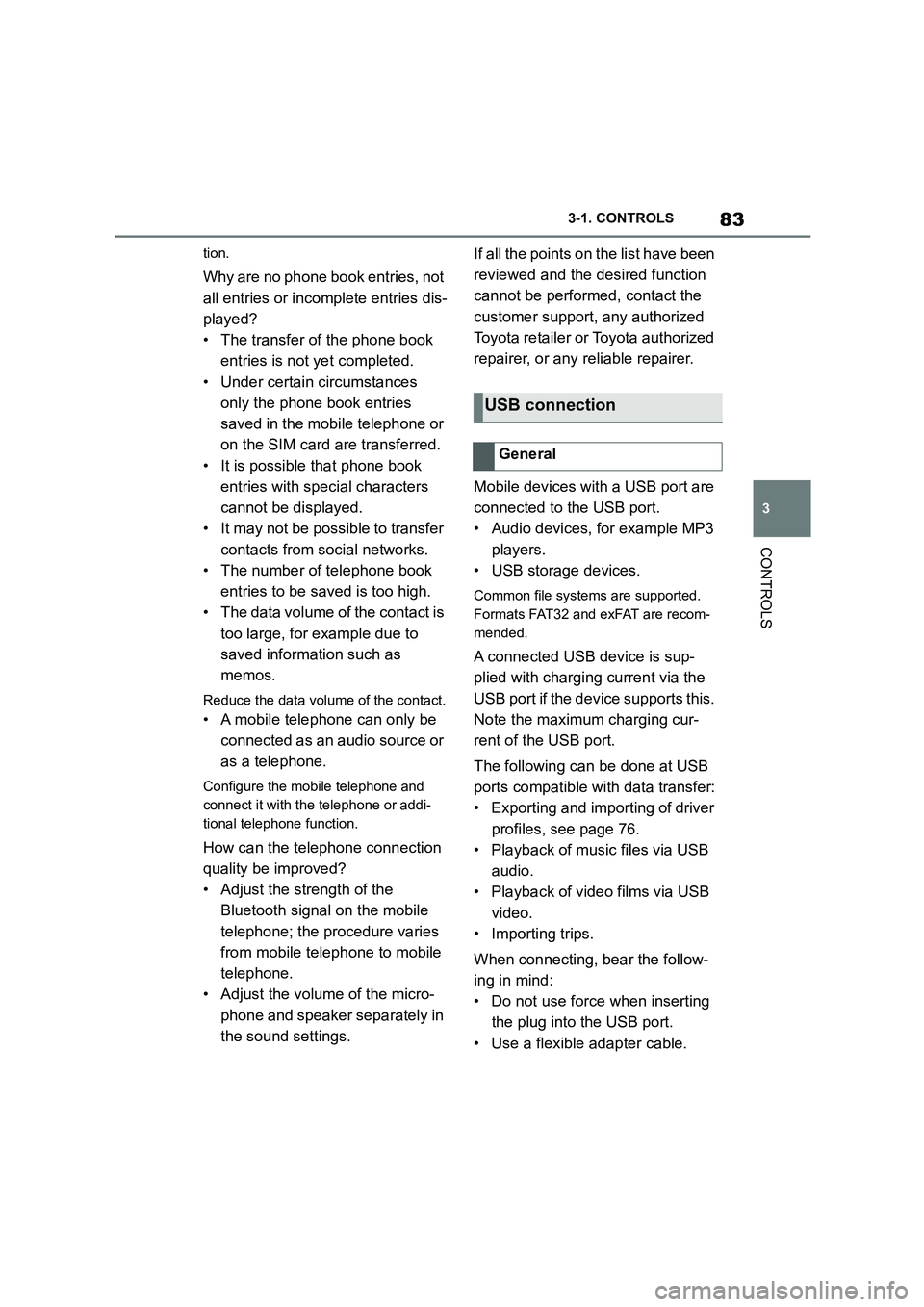
83
3
3-1. CONTROLS
CONTROLS
tion.
Why are no phone book entries, not
all entries or incomplete entries dis-
played?
• The transfer of the phone book
entries is not yet completed.
• Under certain circumstances
only the phone book entries
saved in the mobile telephone or
on the SIM card are transferred.
• It is possible that phone book
entries with special characters
cannot be displayed.
• It may not be possib le to transfer
contacts from social networks.
• The number of telephone book
entries to be saved is too high.
• The data volume of the contact is
too large, for example due to
saved information such as
memos.
Reduce the data volume of the contact.
• A mobile telephone can only be
connected as an audio source or
as a telephone.
Configure the mobile telephone and
connect it with the telephone or addi-
tional telephone function.
How can the telephone connection
quality be improved?
• Adjust the strength of the
Bluetooth signal on the mobile
telephone; the procedure varies
from mobile telephone to mobile
telephone.
• Adjust the volume of the micro-
phone and speaker separately in
the sound settings.
If all the points on the list have been
reviewed and the desired function
cannot be performed, contact the
customer support, any authorized
Toyota retailer or Toyota authorized
repairer, or any reliable repairer.
Mobile devices with a USB port are
connected to the USB port.
• Audio devices, for example MP3
players.
• USB storage devices.
Common file systems are supported.
Formats FAT32 and exFAT are recom-
mended.
A connected USB device is sup-
plied with charging current via the
USB port if the device supports this.
Note the maximum charging cur-
rent of the USB port.
The following can be done at USB
ports compatible with data transfer:
• Exporting and importing of driver
profiles, see page 76.
• Playback of music files via USB
audio.
• Playback of video films via USB
video.
• Importing trips.
When connecting, bear the follow-
ing in mind:
• Do not use force when inserting
the plug into the USB port.
• Use a flexible adapter cable.
USB connection
General