2022 TOYOTA SUPRA USB port
[x] Cancel search: USB portPage 14 of 498

121-1. NOTES
Data can also be imported into the
vehicle entertainment and commu-
nication system, for example via a
smartphone or MP3 player. The
imported data can be processed
within the vehicle, for example to
play the user's favourite music.
Depending on the vehicle equip-
ment, this data includes:
• Multimedia data such as music,
films or photos for playback in an
integrated multimedia system.
• Address book data for use in
conjunction with an integrated
hands-free system or an inte-
grated navigation system.
• Destinations: depending on the
equipment, route guidance can
be started automatically with the
aid of destinations which have
been taught in by the navigation
system.
• Data on usage of Internet ser-
vices.
This data may be saved locally in
the vehicle or stored on a device
that has been connected to the
vehicle, for example a smartphone,
USB stick or MP3 player.
When service work is required, for
example repairs, service opera-
tions, warranty work and quality
assurance measures, this techni-
cal information can be read out
from the vehicle together with the
vehicle identification number.
Electronic vehicle components may
contain data storage media which
save technical info rmation relating
to the vehicle condition, events and
errors. The data required for ser-
vice measures is processed locally
and is deleted au tomatically once
the work is complete. Any author-
ized Toyota retailer or Toyota
authorized repairer, or any reliable
repairer can read out the informa-
tion. As part of service and repair
orders, data is read out via the
OBD diagnostic socket using spe-
cial diagnosis systems and trans-
ferred to the vehicle manufacturer.
The customer is entitled to object to
the data being read out and for-
warded.
The vehicle manufacturer main-
tains documentation relating to
each vehicle to ensure the be
stpossible service is provided.
Within the scope of legal require-
ments, this documentation may be
made available to authorised third
parties, for example specialist
workshops.
The independent operators may
Multimedia and navigation
Service data
General
Saved data
Optimising service processes
Page 80 of 498
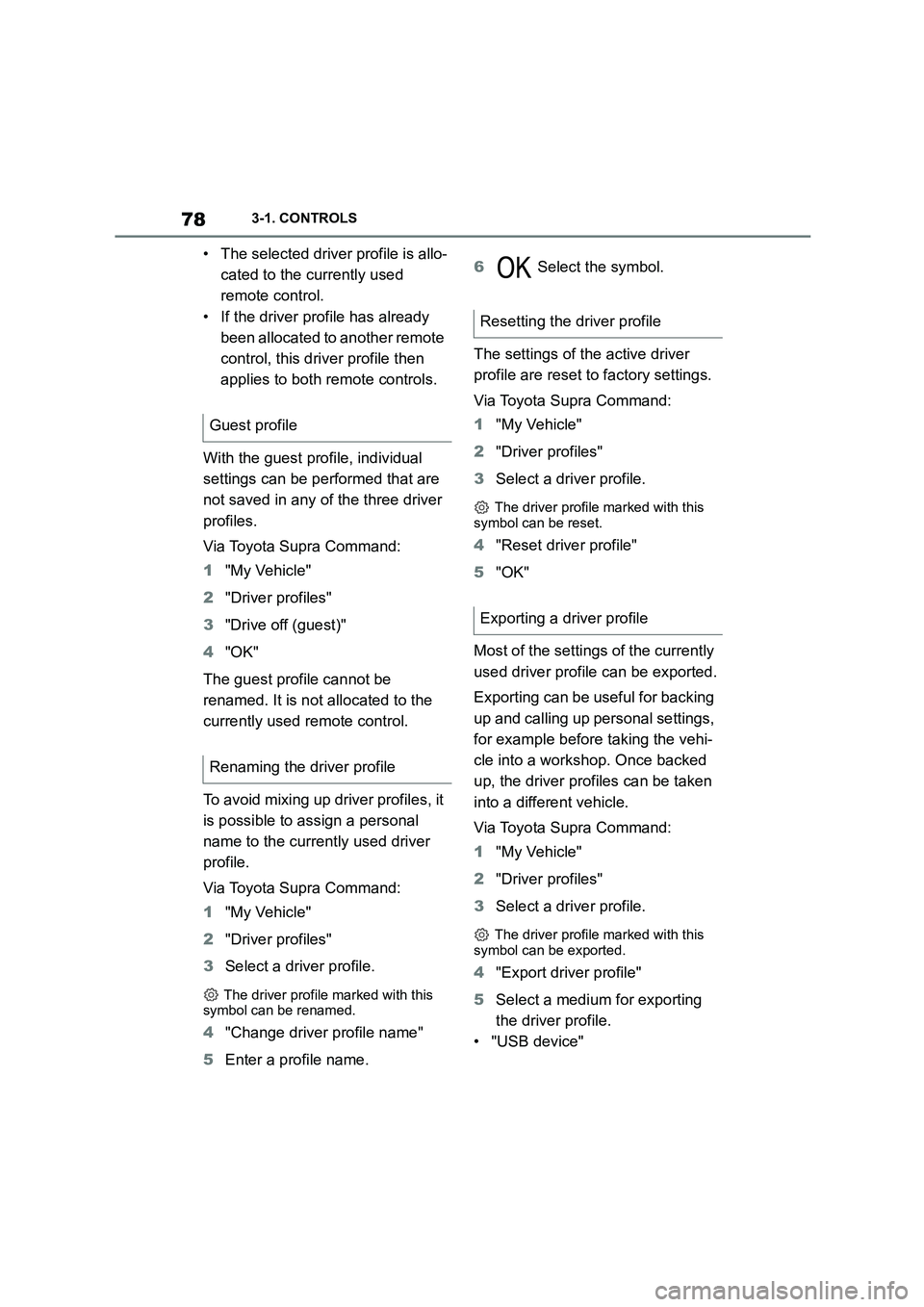
783-1. CONTROLS
• The selected driver profile is allo-
cated to the currently used
remote control.
• If the driver profile has already
been allocated to another remote
control, this driver profile then
applies to both remote controls.
With the guest profile, individual
settings can be performed that are
not saved in any of the three driver
profiles.
Via Toyota Supra Command:
1 "My Vehicle"
2 "Driver profiles"
3 "Drive off (guest)"
4 "OK"
The guest profile cannot be
renamed. It is not allocated to the
currently used remote control.
To avoid mixing up driver profiles, it
is possible to assign a personal
name to the currently used driver
profile.
Via Toyota Supra Command:
1 "My Vehicle"
2 "Driver profiles"
3 Select a driver profile.
The driver profile marked with this
symbol can be renamed.
4 "Change driver profile name"
5 Enter a profile name.
6 Select the symbol.
The settings of the active driver
profile are reset to factory settings.
Via Toyota Supra Command:
1 "My Vehicle"
2 "Driver profiles"
3 Select a driver profile.
The driver profile marked with this
symbol can be reset.
4 "Reset driver profile"
5 "OK"
Most of the settings of the currently
used driver profile can be exported.
Exporting can be useful for backing
up and calling up pe rsonal settings,
for example before taking the vehi-
cle into a workshop. Once backed
up, the driver profiles can be taken
into a different vehicle.
Via Toyota Supra Command:
1 "My Vehicle"
2 "Driver profiles"
3 Select a driver profile.
The driver profile marked with this
symbol can be exported.
4 "Export driver profile"
5 Select a medium for exporting
the driver profile.
• "USB device"
Guest profile
Renaming the driver profile
Resetting the driver profile
Exporting a driver profile
Page 81 of 498

79
3
3-1. CONTROLS
CONTROLS
If necessary, select the USB storage
medium, see page 83.
The existing settings of the cur-
rently used driver profile are over-
written by the settings of the
imported driver profile.
Via Toyota Supra Command:
1 "My Vehicle"
2 "Driver profiles"
3 Select the driver profile to be
overwritten.
The driver profile marked with this
symbol can be overwritten.
4 "Import driver profile"
5 Select a medium for importing
the driver profile.
• USB storage medium: "USB
device"
If necessary, select the USB storage
medium.
6 Select the driver profile to be
imported.
It is not always po ssible to allocate
a remote control uniquely to a
driver. This may be the case in the
following scenarios:
• The front passenger unlocks the
vehicle with their remote control,
but another person is driving.
• The driver unlocks the vehicle
using Smart Key System and is
carrying a number of remote
controls.
• If there is a change of driver with-
out the vehicle being locked and
unlocked.
• If a number of remote controls
are located in the area outside of
the vehicle.
Importing a driver profile
System limits
Page 82 of 498
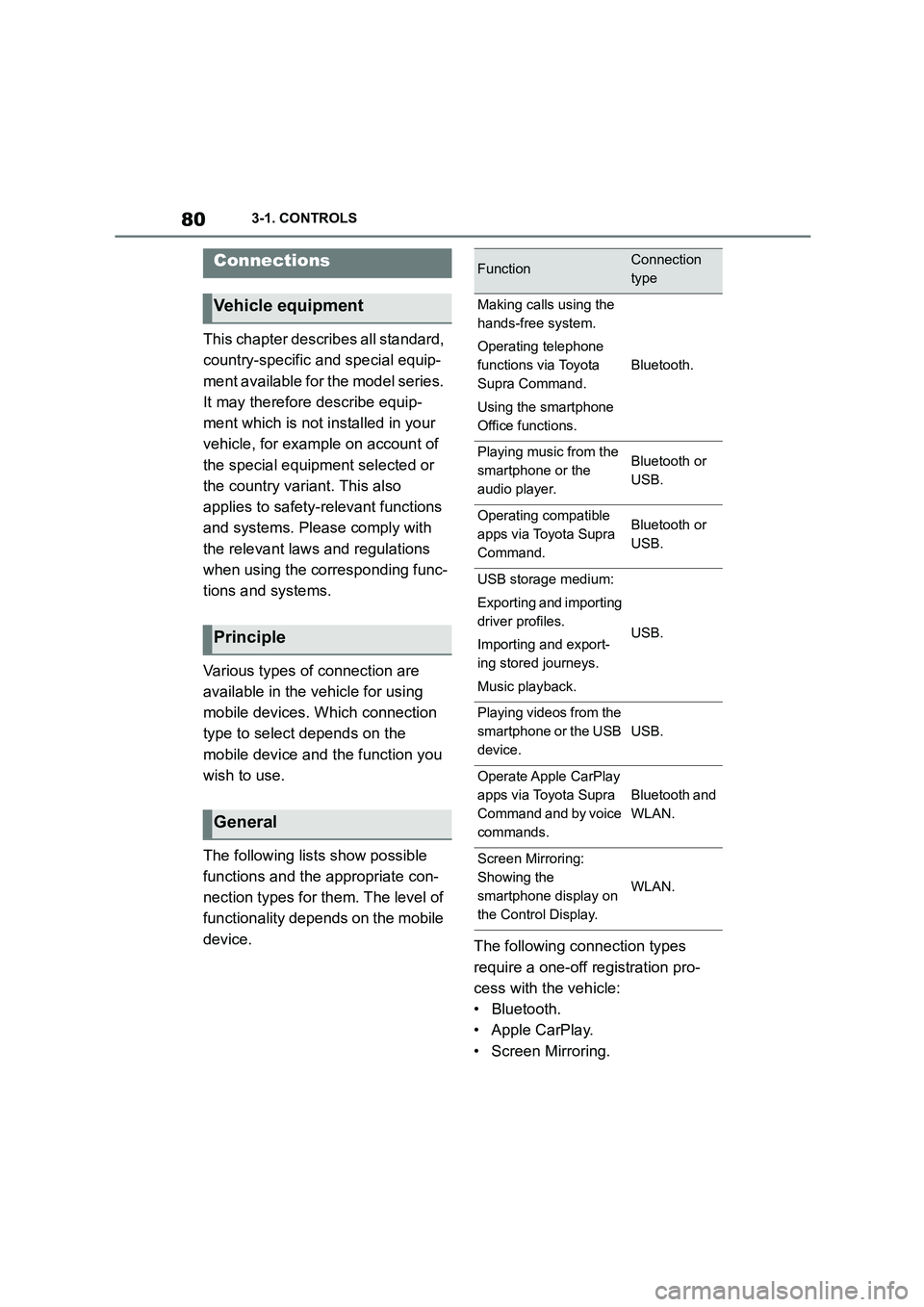
803-1. CONTROLS
This chapter describes all standard,
country-specific and special equip-
ment available for the model series.
It may therefore describe equip-
ment which is not installed in your
vehicle, for exampl e on account of
the special equipment selected or
the country variant. This also
applies to safety-relevant functions
and systems. Please comply with
the relevant laws and regulations
when using the corresponding func-
tions and systems.
Various types of connection are
available in the vehicle for using
mobile devices. Which connection
type to select depends on the
mobile device and the function you
wish to use.
The following lists show possible
functions and the appropriate con-
nection types for them. The level of
functionality depends on the mobile
device. The following connection types
require a one-off registration pro-
cess with the vehicle:
• Bluetooth.
• Apple CarPlay.
• Screen Mirroring.
Connections
Vehicle equipment
Principle
General
FunctionConnection
type
Making calls using the
hands-free system.
Operating telephone
functions via Toyota
Supra Command.
Using the smartphone
Office functions.
Bluetooth.
Playing music from the
smartphone or the
audio player.
Bluetooth or
USB.
Operating compatible
apps via Toyota Supra
Command.
Bluetooth or
USB.
USB storage medium:
Exporting and importing
driver profiles.
Importing and export-
ing stored journeys.
Music playback.
USB.
Playing videos from the
smartphone or the USB
device.
USB.
Operate Apple CarPlay
apps via Toyota Supra
Command and by voice
commands.
Bluetooth and
WLAN.
Screen Mirroring:
Showing the
smartphone display on
the Control Display.
WLAN.
Page 85 of 498
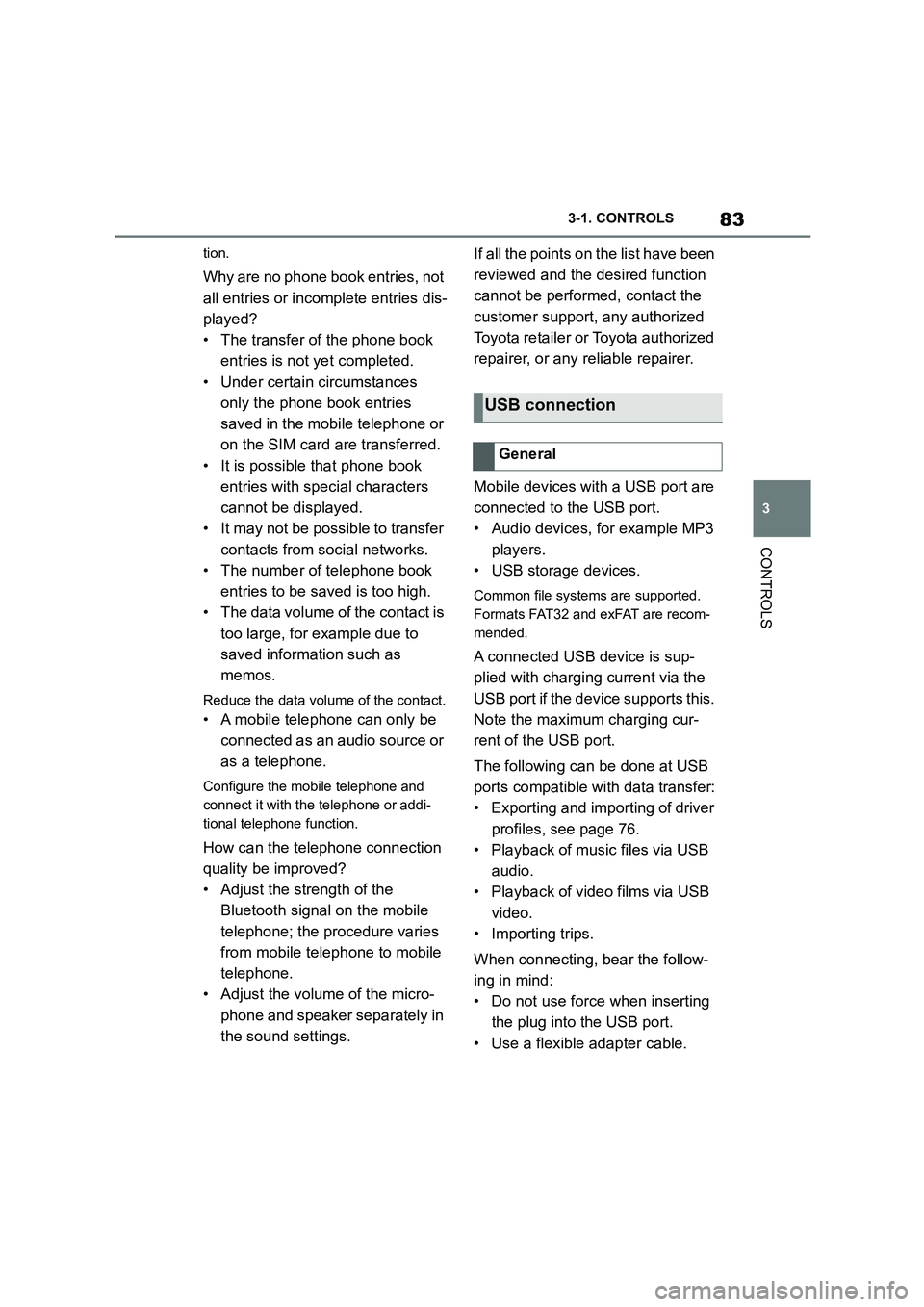
83
3
3-1. CONTROLS
CONTROLS
tion.
Why are no phone book entries, not
all entries or incomplete entries dis-
played?
• The transfer of the phone book
entries is not yet completed.
• Under certain circumstances
only the phone book entries
saved in the mobile telephone or
on the SIM card are transferred.
• It is possible that phone book
entries with special characters
cannot be displayed.
• It may not be possib le to transfer
contacts from social networks.
• The number of telephone book
entries to be saved is too high.
• The data volume of the contact is
too large, for example due to
saved information such as
memos.
Reduce the data volume of the contact.
• A mobile telephone can only be
connected as an audio source or
as a telephone.
Configure the mobile telephone and
connect it with the telephone or addi-
tional telephone function.
How can the telephone connection
quality be improved?
• Adjust the strength of the
Bluetooth signal on the mobile
telephone; the procedure varies
from mobile telephone to mobile
telephone.
• Adjust the volume of the micro-
phone and speaker separately in
the sound settings.
If all the points on the list have been
reviewed and the desired function
cannot be performed, contact the
customer support, any authorized
Toyota retailer or Toyota authorized
repairer, or any reliable repairer.
Mobile devices with a USB port are
connected to the USB port.
• Audio devices, for example MP3
players.
• USB storage devices.
Common file systems are supported.
Formats FAT32 and exFAT are recom-
mended.
A connected USB device is sup-
plied with charging current via the
USB port if the device supports this.
Note the maximum charging cur-
rent of the USB port.
The following can be done at USB
ports compatible with data transfer:
• Exporting and importing of driver
profiles, see page 76.
• Playback of music files via USB
audio.
• Playback of video films via USB
video.
• Importing trips.
When connecting, bear the follow-
ing in mind:
• Do not use force when inserting
the plug into the USB port.
• Use a flexible adapter cable.
USB connection
General
Page 86 of 498

843-1. CONTROLS
• Protect the USB device from
mechanical damage.
• Due to the large variety of USB
devices available on the market,
operation via the vehicle cannot
be ensured for every device.
• Do not expose the USB devices
to extreme environmental condi-
tions, for example very high tem-
peratures, see the operating
instructions of the device.
• Due to the large variety of differ-
ent compression techniques,
correct playback of the media
stored on the USB device cannot
be guaranteed in every case.
• To ensure correc t transfer of the
stored data, do not charge a
USB device from the socket in
the vehicle when the device is
also connected to the USB port.
• Depending on how the USB
device is being used, it may be
necessary to perform settings on
the USB device, see the operat-
ing instructions of the device.
Unsuitable USB devices:
• USB hard drives.
• USB hubs.
• USB memory card reader with
several inserts.
• HFS-formatted USB devices.
• Devices such as fans or lamps.
Compatible device with USB port.
The USB device is displayed in the
device list, see page 86.
*: if equipped
CarPlay makes it po ssible to oper-
ate certain functions of a compati-
ble Apple iPhone by Siri voice
operation and using Toyota Supra
Command.
• Compatible iPhone.
iPhone 5 or later with iOS 7.1 or later.
• Corresponding mobile radio con-
tract.
• Bluetooth, WLAN and Siri voice
operation are activated on the
iPhone.
• Booking of the Toyota Supra
Connect service: Apple CarPlay
preparation.
Via Toyota Supra Command:
1 "My Vehicle"
2 "System settings"
3 "Mobile devices"
4 "Settings"
5 Select the following settings:
Operating requirements
Connecting a device
Apple CarPlay preparation*
Principle
Operating requirements
Switching on Bluetooth and
CarPlay
Page 272 of 498
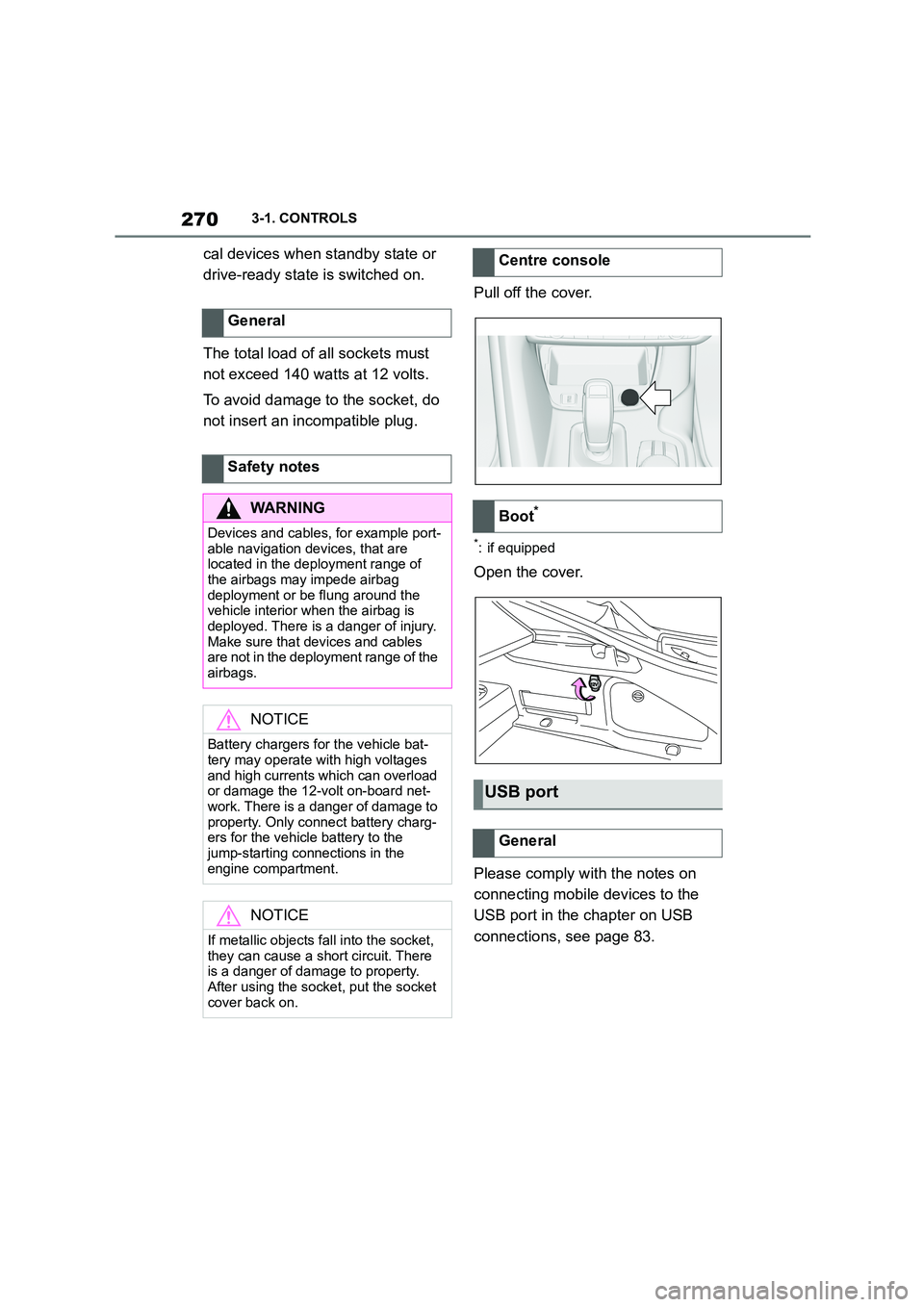
2703-1. CONTROLS
cal devices when standby state or
drive-ready state is switched on.
The total load of all sockets must
not exceed 140 watts at 12 volts.
To avoid damage to the socket, do
not insert an incompatible plug.
Pull off the cover.
*: if equipped
Open the cover.
Please comply with the notes on
connecting mobile devices to the
USB port in the chapter on USB
connections, see page 83.
General
Safety notes
WA R N I N G
Devices and cables, for example port-
able navigation devices, that are located in the deployment range of
the airbags may impede airbag
deployment or be flung around the vehicle interior when the airbag is
deployed. There is a danger of injury.
Make sure that devices and cables are not in the deployment range of the
airbags.
NOTICE
Battery chargers for the vehicle bat- tery may operate with high voltages
and high currents which can overload
or damage the 12-volt on-board net- work. There is a danger of damage to
property. Only connect battery charg-
ers for the vehicle battery to the jump-starting connections in the
engine compartment.
NOTICE
If metallic objects fall into the socket,
they can cause a short circuit. There
is a danger of damage to property.
After using the socket, put the socket cover back on.
Centre console
Boot*
USB port
General
Page 273 of 498
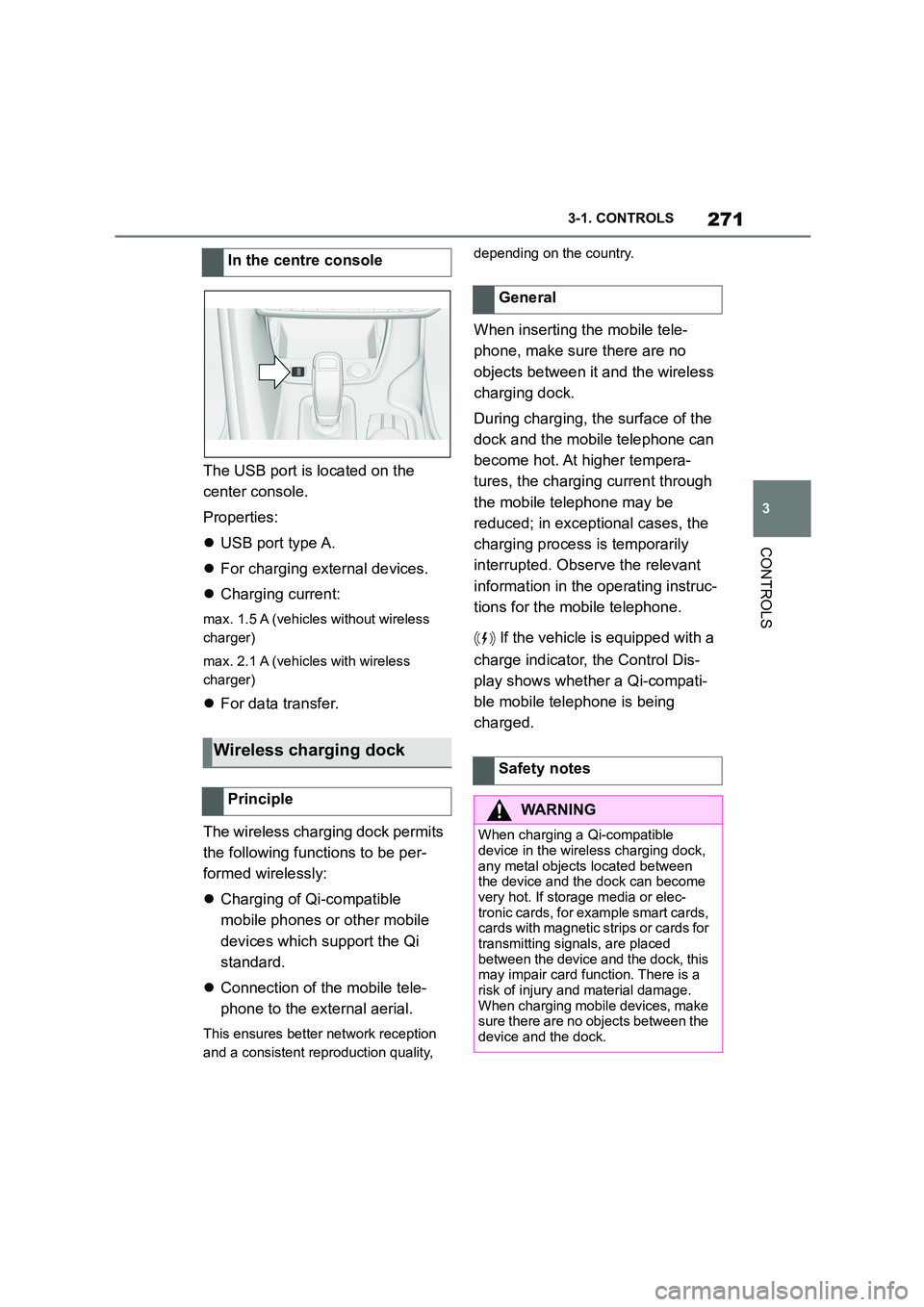
271
3
3-1. CONTROLS
CONTROLS
The USB port is located on the
center console.
Properties:
USB port type A.
For charging external devices.
Charging current:
max. 1.5 A (vehicles without wireless
charger)
max. 2.1 A (vehicles with wireless
charger)
For data transfer.
The wireless charging dock permits
the following functions to be per-
formed wirelessly:
Charging of Qi-compatible
mobile phones or other mobile
devices which support the Qi
standard.
Connection of the mobile tele-
phone to the external aerial.
This ensures better network reception
and a consistent reproduction quality,
depending on the country.
When inserting the mobile tele-
phone, make sure there are no
objects between it and the wireless
charging dock.
During charging, the surface of the
dock and the mobile telephone can
become hot. At higher tempera-
tures, the charging current through
the mobile telephone may be
reduced; in exceptional cases, the
charging process is temporarily
interrupted. Observe the relevant
information in the operating instruc-
tions for the mobile telephone.
If the vehicle is equipped with a
charge indicator, the Control Dis-
play shows whether a Qi-compati-
ble mobile telephone is being
charged.
In the centre console
Wireless charging dock
Principle
General
Safety notes
WA R N I N G
When charging a Qi-compatible device in the wire less charging dock,
any metal objects located between
the device and the dock can become very hot. If storage media or elec-
tronic cards, for example smart cards,
cards with magnetic strips or cards for transmitting signals, are placed
between the device and the dock, this
may impair card function. There is a risk of injury and material damage.
When charging mobile devices, make
sure there are no objects between the device and the dock.