2022 TOYOTA MIRAI display
[x] Cancel search: displayPage 294 of 556

2945-5. Using the driving support systems
Owners Manual_USA_M62084_enposition to change the direction of
travel of the vehicle. At this time,
assist will be suspended. However,
if the “Start” butt
on is selected,
assist will resume and the vehicle
will move in the direction corre-
sponding to the selected shift posi-
tion.
■If “No available parking space”
is displayed
Even if the vehicle is stopped paral-
lel to a parking space, an adjacent
parked vehicle may not be detected.
In this case, if the vehicle is moved
to a position that a parked vehicle
can be detected, assistance can be
started.
NOTICE
■When using the parallel park-
ing function
●Make sure that there are no
obstructions within the yellow
guide lines and between the
vehicle and target parking spot.
If any obstructions are detected
within the yellow guide lines or
between the vehicle and the tar-
get parking space, the parallel
parking function will be can-
celed or suspended.
●As the target parking space
cannot be set correctly if the
surface of the parking space is
on a slope or has differences in
height, the vehicle may stray
from the target parking space or
be slanted. Therefore, do not
use the parallel parking func-
tion for this kind of parking spot.
●If an adjacent parked vehicle is
narrow or parked extremely
close to the curb, the position at
which assistance will park the
vehicle will also be close to the
curb. If it seems likely the vehi-
cle will collide with the curb or
drive off of the road, depress
the brake pedal to stop the vehi-
cle, and then press the
Advanced Park main switch to
disable.
●If there is a wall or other barrier
on the inner side of the parking
space, the vehicle may stop at a
position slightly outside of the
set target par king space.
●Depending on the surrounding
conditions, such as the position
of other parked vehicles, the
vehicle may stray from the tar-
get parking space or be slanted.
Manually realign the vehicle in
the parking space as necessary.
Page 295 of 556

2955-5. Using the driving support systems
Owners Manual_USA_M62084_en
5
Driving
■Function description
When departing from a parallel
parking spot, by selecting the
direction you wish to depart, the
parallel parking departure func-
tion will provide assistance,
through shift position changes,
steering wheel, brake pedal,
and accelerator pedal opera-
tions, to guide the vehicle to a
position which you can depart
from the parking space.
■Leaving a parking space
using the parallel parking
departure function
1 With the brake pedal
depressed and P shift posi-
tion selected, press the
Advanced Park main switch
and check that the departure
direction selection screen is displayed on the multimedia
display.
2 Select the direction you wish
to depart by operating the
turn signal lever ( P.182).
The departure direction can also be
selected by selecting an arrow on
the multimedia display.
3Depress the brake pedal and
select “Start” button.
A buzzer will sound, an operation
message will be displayed on the
multi-information display, and assis-
tance will begin operating.
To cancel assistance, press the
Advanced Park main switch.
If assistance is canceled,
“Advanced Park Canceled” will be
displayed.
If it seems that the vehicle is
approaching too close to a sur-
rounding vehicle, object, person, or
gutter: P. 2 9 6
4 Perform operations as indi-
cated by the advice displays
until the vehicle is in a posi-
tion which you can depart
from the parking space.
When the vehicle stops at a posi-
NOTICE
●Assistance will guide the vehicle
to a position which matches the
adjacent parked vehicle even if
there is an obstruction, differ-
ence in height, or curbstone in
the parking space. If it seems
likely the vehicle will collide with
anything, depress the brake
pedal to stop the vehicle, and
then press the Advanced Park
main switch to disable.
Parallel parking depar-
ture function
Page 296 of 556

2965-5. Using the driving support systems
Owners Manual_USA_M62084_ention where departure is possible,
depress the brake p
edal or acceler-
ator pedal. “Advanced Park Fin-
ished” will be displayed and
assistance will end. Grip the steer-
ing wheel and drive forward.
■If it seems that the vehicle is
approaching too close to a sur-
rounding vehicle, object, per-
son, or gutter
Depress the brake pedal to stop the
vehicle and then ch ange the shift
position to change the direction of
travel of the vehicle. At this time,
assist will be sus pended. However,
if the “Start” butt on is selected,
assist will resume and the vehicle
will move in the direction corre-
sponding to the selected shift posi-
tion.
■Parallel parking departure func-
tion
●While assistance is operating, if
the driver determines that the
vehicle can depart from the park-
ing space and operates the steer-
ing wheel, assistance will be end
at that position.
●Do not use parallel parking depar- ture function in any situation other
than when departing a parallel
parking spot. If assistance is
started unintentionally, depress
the brake pedal and stop the vehi-
cle, then press the Advanced Park
main switch to can
cel assistance.
■Situations in which the parallel
parking departure function will
not operate
In situations such as the following,
the parallel parkin g departure func-
tion will not operate:
●When vehicles waiting at a traffic
signal in the departure direction
●When a vehicle is stopped in the
area behind where the vehicle will
depart
●When a wall, column, or person is
detected near a front or rear side
sensor
●When the vehicle has been
parked on a curb and a side sen-
sor detects th e road surface
Page 298 of 556

2985-5. Using the driving support systems
Owners Manual_USA_M62084_en
■Registering a parking space
1 Stop the vehicle at a position
perpendicular to the center of
the target parking space.
3.3 ft. (1 m)
2 Press the Advanced Park
main switch and then select
. 3
Select the parking position
and direction of the space.
4 Using the arrow buttons,
adjust the position of the
parking space to be regis-
tered, and then select “OK”
button.
5 Select “Start” button.
A buzzer will sound, an operation
message will be displayed on the
multi-information display, and assis-
tance will begin operating.
If it seems that the vehicle is
approaching too close to a sur-
rounding vehicle, object, person, or
Page 299 of 556
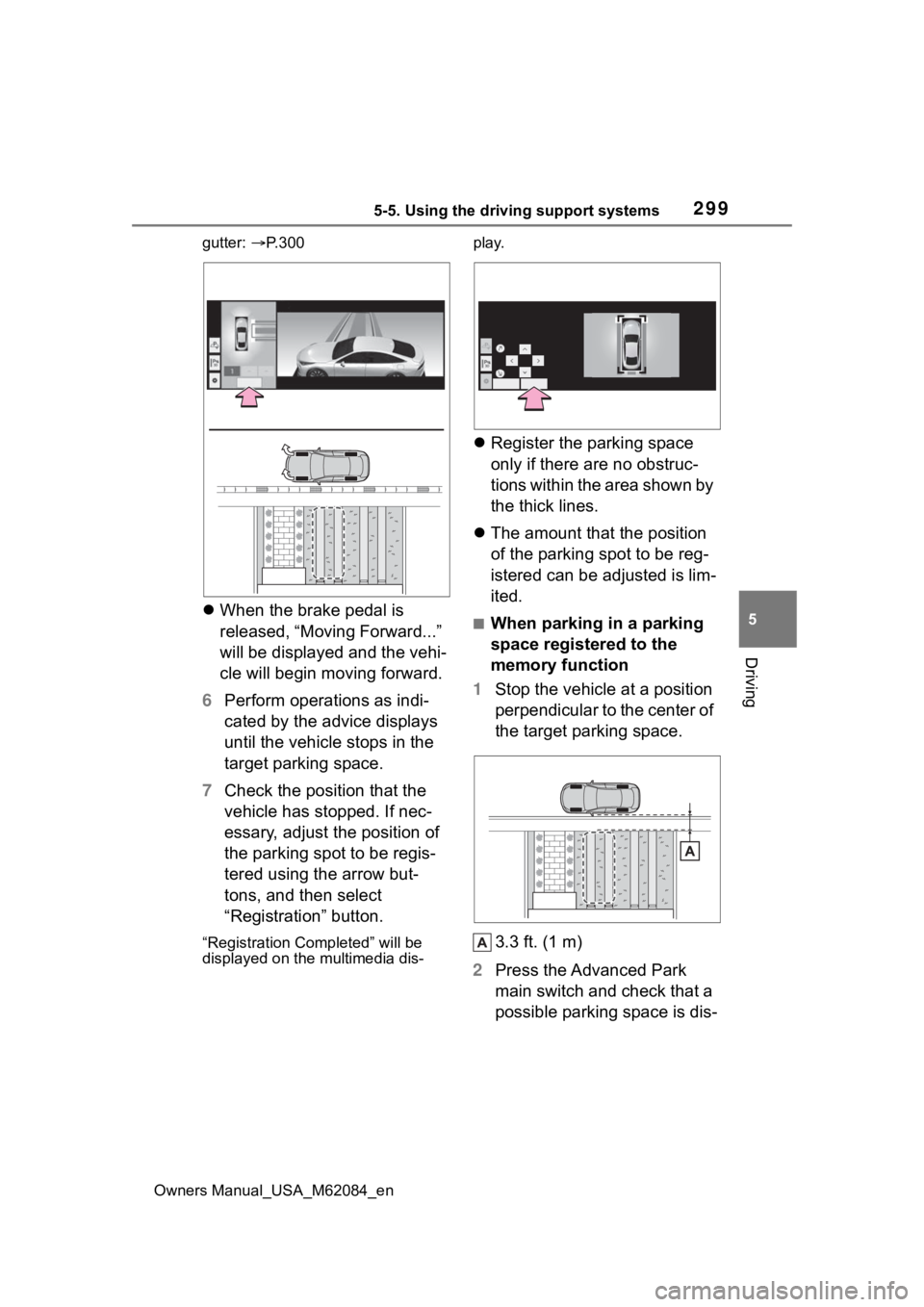
2995-5. Using the driving support systems
Owners Manual_USA_M62084_en
5
Driving
gutter: P.300
When the brake pedal is
released, “Moving Forward...”
will be displayed and the vehi-
cle will begin moving forward.
6 Perform operations as indi-
cated by the advice displays
until the vehicle stops in the
target parking space.
7 Check the position that the
vehicle has stopped. If nec-
essary, adjust the position of
the parking spot to be regis-
tered using the arrow but-
tons, and then select
“Registration” button.
“Registration Completed” will be
displayed on the multimedia dis- play.
Register the parking space
only if there are no obstruc-
tions within the area shown by
the thick lines.
The amount that the position
of the parking spot to be reg-
istered can be adjusted is lim-
ited.
■When parking in a parking
space registered to the
memory function
1 Stop the vehicle at a position
perpendicular to the center of
the target parking space.
3.3 ft. (1 m)
2 Press the Advanced Park
main switch and check that a
possible parking space is dis-
Page 302 of 556
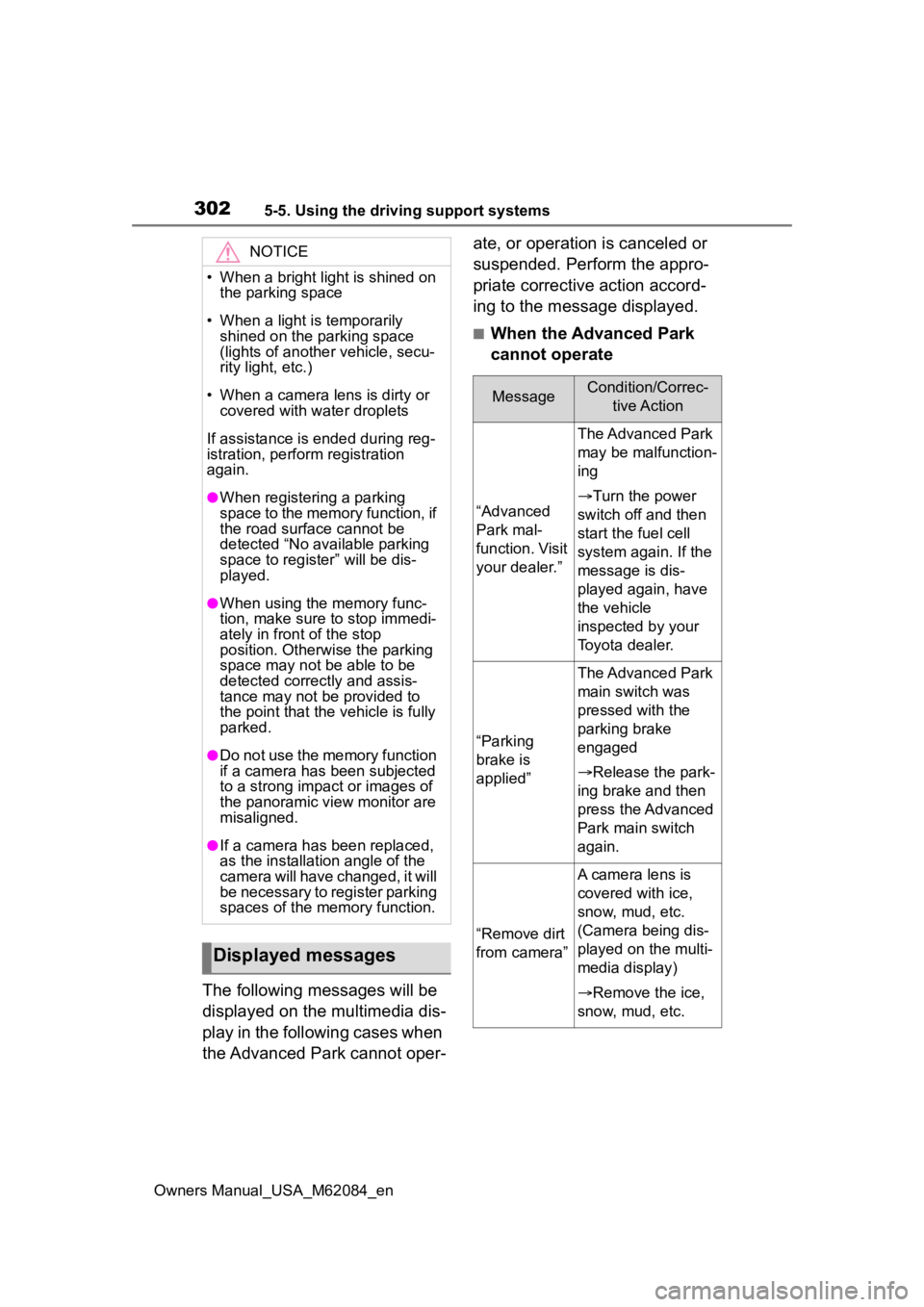
3025-5. Using the driving support systems
Owners Manual_USA_M62084_en
The following messages will be
displayed on the multimedia dis-
play in the following cases when
the Advanced Park cannot oper-ate, or operation is canceled or
suspended. Perform the appro-
priate corrective action accord-
ing to the message displayed.
■When the Advanced Park
cannot operate
NOTICE
• When a bright light is shined on
the parking space
• When a light is temporarily shined on the parking space
(lights of another vehicle, secu-
rity light, etc.)
• When a camera lens is dirty or covered with water droplets
If assistance is ended during reg-
istration, perform registration
again.
●When registering a parking
space to the memory function, if
the road surface cannot be
detected “No available parking
space to registe r” will be dis-
played.
●When using the memory func-
tion, make sure to stop immedi-
ately in front of the stop
position. Otherwise the parking
space may not be able to be
detected correctly and assis-
tance may not be provided to
the point that the vehicle is fully
parked.
●Do not use the memory function
if a camera has been subjected
to a strong impact or images of
the panoramic view monitor are
misaligned.
●If a camera has been replaced,
as the installation angle of the
camera will have changed, it will
be necessary to register parking
spaces of the memory function.
Displayed messages
MessageCondition/Correc-
tive Action
“Advanced
Park mal-
function. Visit
your dealer.”
The Advanced Park
may be malfunction-
ing
Turn the power
switch off and then
start the fuel cell
system again. If the
message is dis-
played again, have
the vehicle
inspected by your
Toyota dealer.
“Parking
brake is
applied”
The Advanced Park
main switch was
pressed with the
parking brake
engaged
Release the park-
ing brake and then
press the Advanced
Park main switch
again.
“Remove dirt
from camera”
A camera lens is
covered with ice,
snow, mud, etc.
(Camera being dis-
played on the multi-
media display)
Remove the ice,
snow, mud, etc.
Page 308 of 556
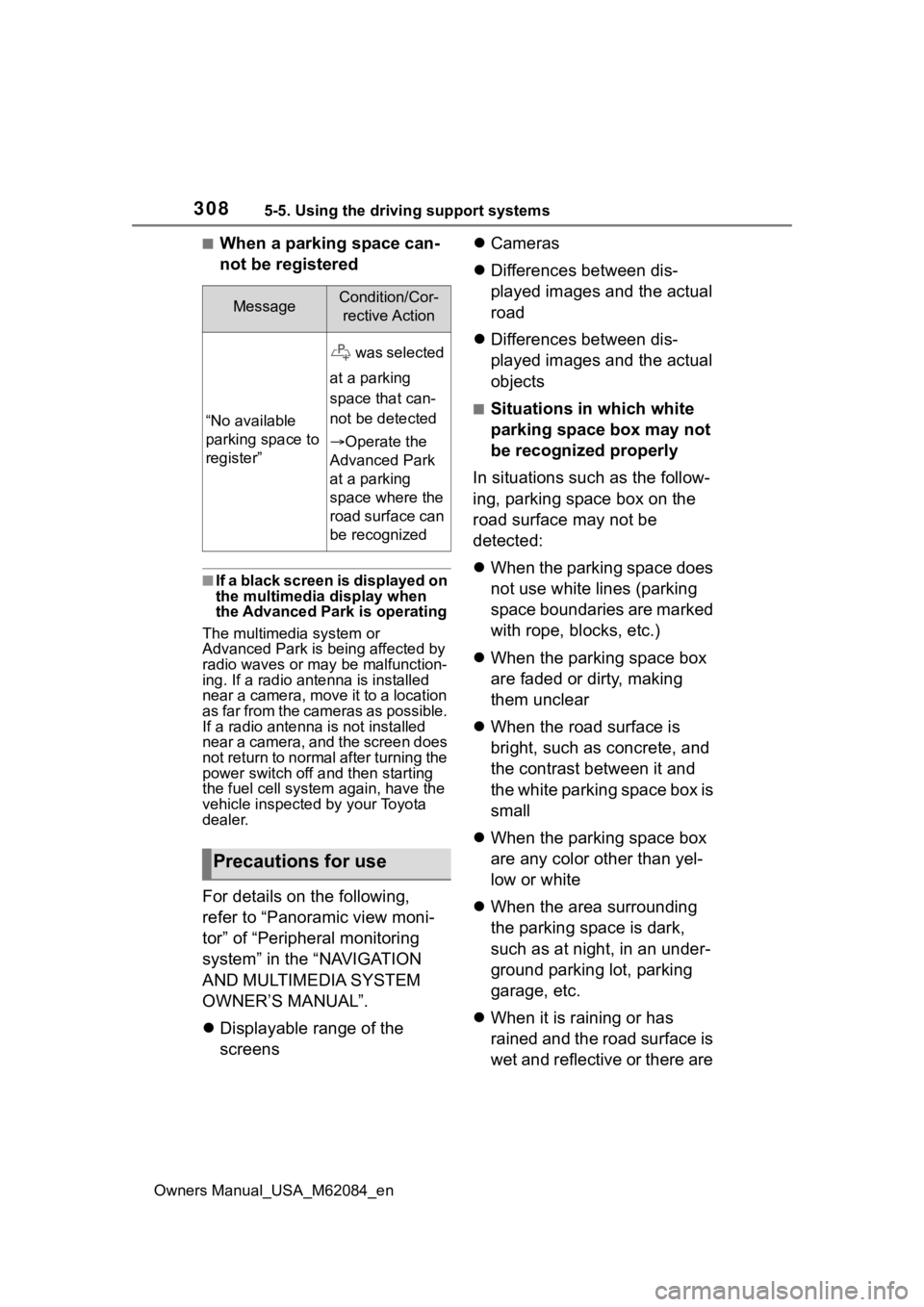
3085-5. Using the driving support systems
Owners Manual_USA_M62084_en
■When a parking space can-
not be registered
■If a black screen is displayed on
the multimedia display when
the Advanced Park is operating
The multimed ia system or
Advanced Park is being affected by
radio waves or may be malfunction-
ing. If a radio antenna is installed
near a camera, move it to a location
as far from the cameras as possible.
If a radio antenna is not installed
near a camera, and the screen does
not return to normal after turning the
power switch off and then starting
the fuel cell system again, have the
vehicle inspected by your Toyota
dealer.
For details on the following,
refer to “Panoramic view moni-
tor” of “Peripheral monitoring
system” in the “NAVIGATION
AND MULTIMEDIA SYSTEM
OWNER’S MANUAL”.
Displayable range of the
screens
Cameras
Differences between dis-
played images and the actual
road
Differences between dis-
played images and the actual
objects
■Situations in which white
parking space box may not
be recognized properly
In situations such as the follow-
ing, parking space box on the
road surface may not be
detected:
When the parking space does
not use white lines (parking
space boundaries are marked
with rope, blocks, etc.)
When the parking space box
are faded or dirty, making
them unclear
When the road surface is
bright, such as concrete, and
the contrast between it and
the white parking space box is
small
When the parking space box
are any color other than yel-
low or white
When the area surrounding
the parking space is dark,
such as at night, in an under-
ground parking lot, parking
garage, etc.
When it is raining or has
rained and the road surface is
wet and reflective or there are
MessageCondition/Cor-
rective Action
“No available
parking space to
register”
was selected
at a parking
space that can-
not be detected
Operate the
Advanced Park
at a parking
space where the
road surface can
be recognized
Precautions for use
Page 310 of 556

3105-5. Using the driving support systems
Owners Manual_USA_M62084_en
Side cameras
Rear camera
Sensors
P. 2 5 4
■Camera images
As special cameras are used, the
colors in displayed images may dif-
fer from the actual color.
■Detection range of the sensors
●Detection range of the sensors
when using the perpendicular
parking function Target parking space position
●Detection range of the sensors
when using the p
arallel parking
and departure functions
Target parking space position
●If a parked vehicle is behind the
target parking space and the dis-
tance between it and the vehicle
becomes far, it m ay no longer be
able to be detected. Depending on
shape or condition of a parked
vehicle, the detection range may
become short or the vehicle may
not be detected.
●Objects other than parked vehi-
cles, such as columns, walls, etc.,
may not be detecte d. Also, if they