Page 33 of 58
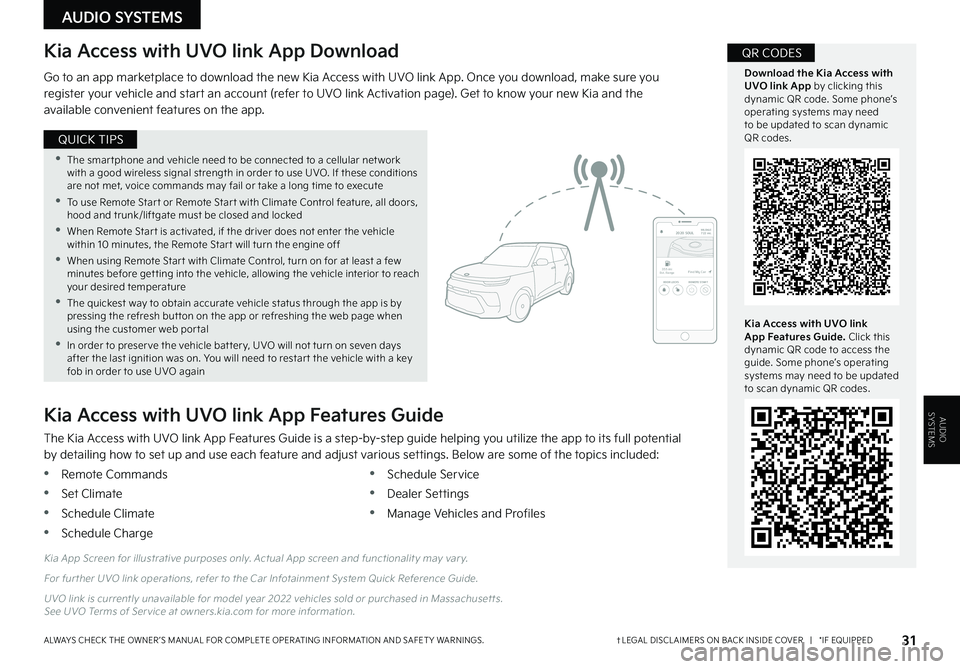
AUDIOSYSTEMS
31ŌĆĀLEGAL DISCL AIMERS ON BACK INSIDE COVER | *IF EQUIPPEDALWAYS CHECK THE OWNER ŌĆÖS MANUAL FOR COMPLETE OPER ATING INFORMATION AND SAFET Y WARNINGS .
AUDIO SYSTEMS
Kia Access with UVO link App Download
Go to an app marketplace to download the new Kia Access with UVO link App . Once you download, make sure you register your vehicle and star t an account (refer to UVO link Activation page) . Get to know your new Kia and the available convenient features on the app .
The Kia Access with UVO link App Features Guide is a step-by-step guide helping you utilize the app to its full potential by detailing how to set up and use each feature and adjust various settings . Below are some of the topics included:
ŌĆóRemote Commands
ŌĆóSet Climate
ŌĆóSchedule Climate
ŌĆóSchedule Charge
ŌĆóSchedule Service
ŌĆóDealer Settings
ŌĆóManage Vehicles and Profiles
Kia Access with UVO link App Features Guide
2020 SOULMILEAGE722 mi.
355 miEst. RangeDOOR LOCKSREMOTE STARTFind My Car
Kia App Screen for illustrative purposes only . Actual App screen and functionalit y may var y .
For fur ther UVO link operations, refer to the Car Infotainment System Quick Reference Guide .
UVO link is currently unavailable for model year 2022 vehicles sold or purchased in Massachuset ts . See UVO Terms of Ser vice at owners .kia .com for more information .
Kia Access with UVO link App Features Guide. Click this dynamic QR code to access the guide . Some phoneŌĆÖs operating systems may need to be updated to scan dynamic QR codes .
Download the Kia Access with UVO link App by clicking this dynamic QR code . Some phoneŌĆÖs operating systems may need to be updated to scan dynamic QR codes .
QR CODES
ŌĆóThe smar tphone and vehicle need to be connected to a cellular net work with a good wireless signal strength in order to use UVO . If these conditions are not met, voice commands may fail or take a long time to execute
ŌĆó
To use Remote Star t or Remote Star t with Climate Control feature, all doors, hood and trunk/liftgate must be closed and locked
ŌĆóWhen Remote Star t is activated, if the driver does not enter the vehicle within 10 minutes, the Remote Star t will turn the engine off
ŌĆóWhen using Remote Star t with Climate Control, turn on for at least a few minutes before get ting into the vehicle, allowing the vehicle interior to reach your desired temperature
ŌĆóThe quickest way to obtain accurate vehicle status through the app is by pressing the refresh but ton on the app or refreshing the web page when using the customer web por tal
ŌĆóIn order to preser ve the vehicle bat ter y, UVO will not turn on seven days after the last ignition was on . You will need to restar t the vehicle with a key fob in order to use UVO again
QUICK TIPS
Page 34 of 58
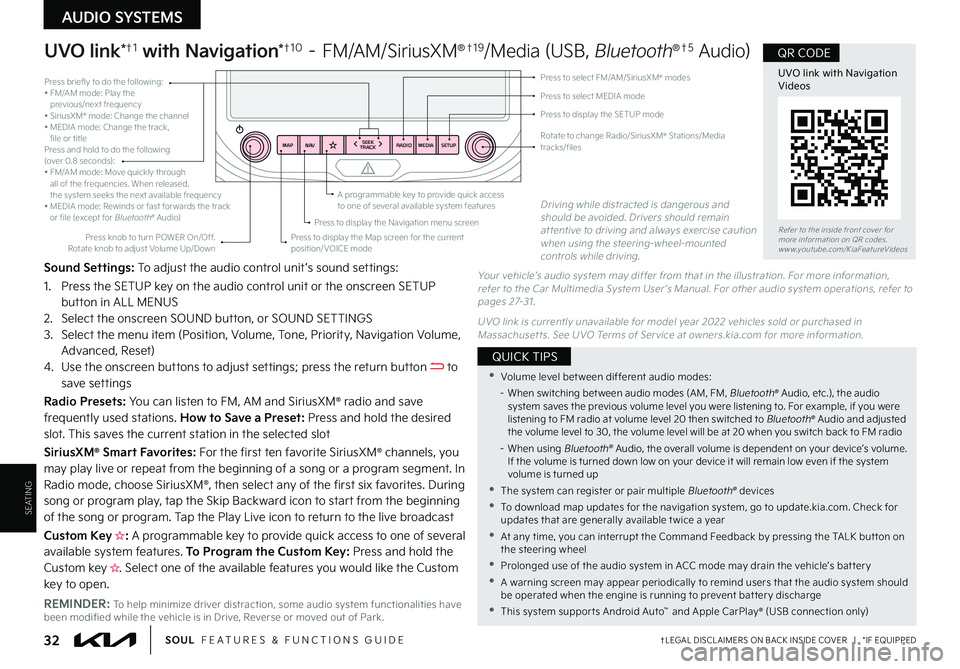
32ŌĆĀLEGAL DISCL AIMERS ON BACK INSIDE COVER | *IF EQUIPPEDSOUL FEATURES & FUNCTIONS GUIDE
SEATING
AUDIO SYSTEMS
RADIO
SEEK
TRACK
N AV
MAP MEDIASETUP
A programmable key to provide quick access to one of several available system featuresDriving while distracted is dangerous and should be avoided . Drivers should remain at tentive to driving and always exercise caution when using the steering-wheel-mounted controls while driving .
Press briefly to do the following:ŌĆó FM/AM mode: Play the previous/next frequencyŌĆó SiriusXM┬« mode: Change the channelŌĆó MEDIA mode: Change the track, file or titlePress and hold to do the following (over 0 .8 seconds):ŌĆó FM/AM mode: Move quickly through all of the frequencies . When released, the system seeks the next available frequencyŌĆó MEDIA mode: Rewinds or fast for wards the track or file (except for Bluetooth┬« Audio)
Press to select MEDIA mode
Press to select FM/AM/SiriusXM® modes
Rotate to change Radio/SiriusXM® Stations/Media tracks/files
Press to display the Map screen for the current position/VOICE mode
Press to display the Navigation menu screen
Press to display the SETUP mode
Sound Settings: To adjust the audio control unit ŌĆÖs sound settings:
1 . Press the SETUP key on the audio control unit or the onscreen SETUP button in ALL MENUS2 . Select the onscreen SOUND button, or SOUND SETTINGS3 .
Select the menu item (Position, Volume, Tone, Priority, Navigation Volume, Advanced, Reset)4 . Use the onscreen buttons to adjust settings; press the return button to save settings
Radio Presets: You can listen to FM, AM and SiriusXM® radio and save frequently used stations . How to Save a Preset: Press and hold the desired slot . This saves the current station in the selected slot
SiriusXM® Smart Favorites: For the first ten favorite SiriusXM® channels, you
may play live or repeat from the beginning of a song or a program segment . In Radio mode, choose SiriusXM®, then select any of the first six favorites . During song or program play, tap the Skip Backward icon to start from the beginning of the song or program . Tap the Play Live icon to return to the live broadcast
Custom Key H: A programmable key to provide quick access to one of several available system features . To Program the Custom Key: Press and hold the Custom key H�����4�F�M�F�D�U���P�O�F���P�G���U�I�F���B�W�B�J�M�B�C�M�F���G�F�B�U�V�S�F�T���Z�P�V���X�P�V�M�E���M�J�L�F���U�I�F���$�V�T�U�P�N���L�F�Z���U�P���P�Q�F�O��
UVO link*ŌĆĀ1 with Navigation*ŌĆĀ1 0 ŌĆō FM/AM/SiriusXM┬«ŌĆĀ1 9/Media (USB, Bluetooth┬«ŌĆĀ5 Audio)
Your vehicleŌĆÖs audio system may differ from that in the illustration . For more information, refer to the Car Multimedia System User ŌĆÖs Manual . For other audio system operations, refer to pages 27-31 .
UVO link is currently unavailable for model year 2022 vehicles sold or purchased in Massachuset ts . See UVO Terms of Ser vice at owners .kia .com for more information .
Press knob to turn POWER On/Off . Rotate knob to adjust Volume Up/Down
REMINDER: To help minimize driver distraction, some audio system functionalities have been modified while the vehicle is in Drive, Reverse or moved out of Park .
ŌĆóVolume level bet ween different audio modes:
ŌĆō When switching bet ween audio modes (AM, FM, Bluetooth┬« Audio, etc .), the audio system saves the previous volume level you were listening to . For example, if you were listening to FM radio at volume level 20 then switched to Bluetooth┬« Audio and adjusted the volume level to 30, the volume level will be at 20 when you switch back to FM radio
ŌĆō When using Bluetooth┬« Audio, the overall volume is dependent on your deviceŌĆÖs volume . If the volume is turned down low on your device it will remain low even if the system volume is turned up
ŌĆóThe system can register or pair multiple Bluetooth┬« devices
ŌĆóTo download map updates for the navigation system, go to update .kia .com . Check for updates that are generally available t wice a year
ŌĆóAt any time, you can interrupt the Command Feedback by pressing the TALK but ton on the steering wheel
ŌĆóProlonged use of the audio system in ACC mode may drain the vehicleŌĆÖs bat ter y
ŌĆóA warning screen may appear periodically to remind users that the audio system should be operated when the engine is running to prevent bat ter y discharge
ŌĆóThis system suppor ts Android AutoŌäó and Apple CarPlay┬« (USB connection only)
QUICK TIPS
Refer to the inside front cover for more information on QR codes .www .youtube .com/KiaFeatureVideos
UVO link with NavigationVideos
QR CODE
Page 35 of 58
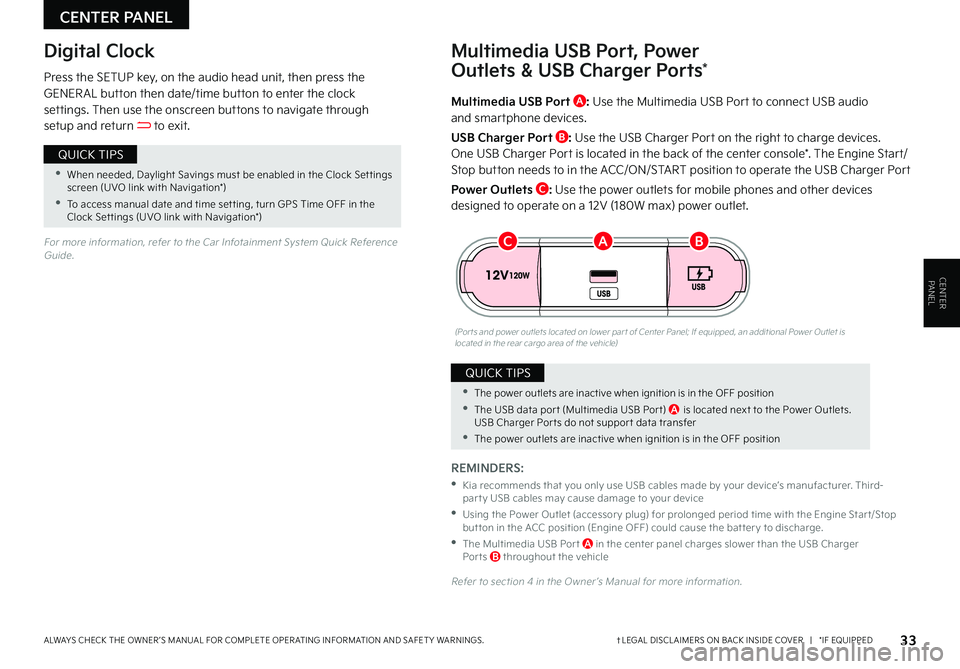
CENTER PANEL
CENTER PANEL
33ŌĆĀLEGAL DISCL AIMERS ON BACK INSIDE COVER | *IF EQUIPPEDALWAYS CHECK THE OWNER ŌĆÖS MANUAL FOR COMPLETE OPER ATING INFORMATION AND SAFET Y WARNINGS .
Multimedia USB Port A: Use the Multimedia USB Port to connect USB audio and smartphone devices .
USB Charger Port B: Use the USB Charger Port on the right to charge devices .
One USB Charger Port is located in the back of the center console* . The Engine Start/Stop button needs to in the ACC/ON/START position to operate the USB Charger Port
Power Outlets C: Use the power outlets for mobile phones and other devices designed to operate on a 12V (180W max) power outlet .
(Por ts and power outlets located on lower par t of Center Panel; If equipped, an additional Power Outlet is located in the rear cargo area of the vehicle)
Press the SETUP key, on the audio head unit, then press the GENER AL button then date/time button to enter the clock settings . Then use the onscreen buttons to navigate through setup and return to exit .
Digital ClockMultimedia USB Port, Power
Outlets & USB Charger Ports*
REMINDERS:
ŌĆó
Kia recommends that you only use USB cables made by your deviceŌĆÖs manufacturer . Third-par t y USB cables may cause damage to your device
ŌĆó
Using the Power Outlet (accessor y plug) for prolonged period time with the Engine Star t/Stop but ton in the ACC position (Engine OFF) could cause the bat ter y to discharge .
ŌĆó
The Multimedia USB Por t A in the center panel charges slower than the USB Charger Por ts B throughout the vehicle
Refer to section 4 in the Owner ŌĆÖs Manual for more information .
For more information, refer to the Car Infotainment System Quick Reference Guide .
ŌĆóWhen needed, Daylight Savings must be enabled in the Clock Set tings screen (UVO link with Navigation*)
ŌĆóTo access manual date and time set ting, turn GPS Time OFF in the Clock Set tings (UVO link with Navigation*)
QUICK TIPS
ŌĆóThe power outlets are inactive when ignition is in the OFF position
ŌĆóThe USB data por t (Multimedia USB Por t) A is located next to the Power Outlets . USB Charger Por ts do not suppor t data transfer
ŌĆóThe power outlets are inactive when ignition is in the OFF position
QUICK TIPS
BCA
Page 36 of 58
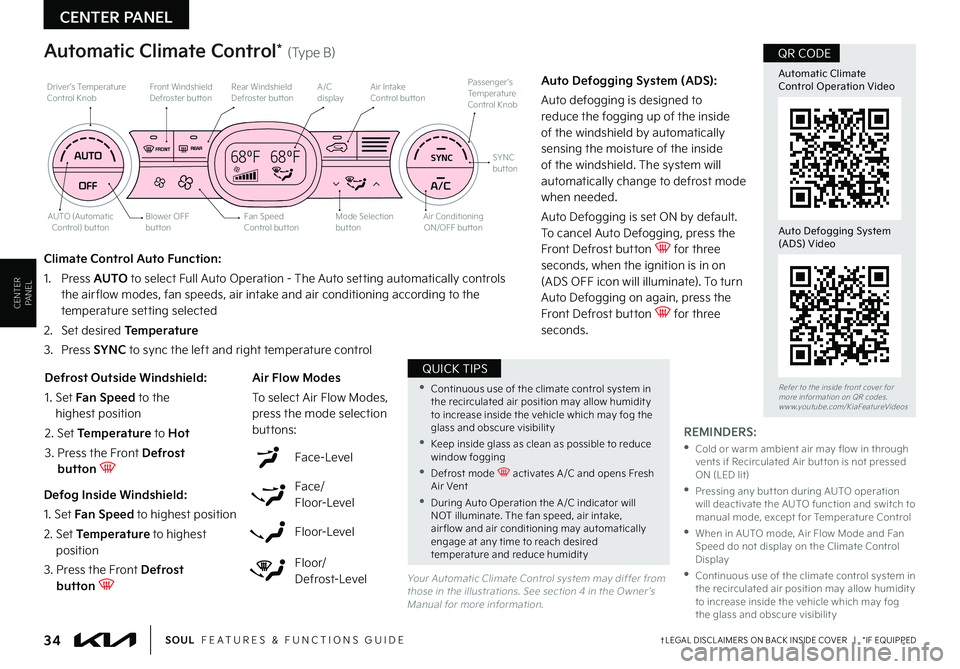
CENTER PANEL
CENTER PANEL
34ŌĆĀLEGAL DISCL AIMERS ON BACK INSIDE COVER | *IF EQUIPPEDSOUL FEATURES & FUNCTIONS GUIDE
REMINDERS:
ŌĆó
Cold or warm ambient air may flow in through vents if Recirculated Air but ton is not pressed ON (LED lit)
ŌĆó
Pressing any but ton during AUTO operation will deactivate the AUTO function and switch to manual mode, except for Temperature Control
ŌĆó
When in AUTO mode, Air Flow Mode and Fan Speed do not display on the Climate Control Display
ŌĆóContinuous use of the climate control system in the recirculated air position may allow humidit y to increase inside the vehicle which may fog the glass and obscure visibilit y
Your Automatic Climate Control system may differ from those in the illustrations . See section 4 in the Owner ŌĆÖs Manual for more information .
Defog Inside Windshield:
1 . Set Fan Speed to highest position
2 . Set Temperature to highest position
3 . Press the Front Defrost button
Defrost Outside Windshield:
1 . Set Fan Speed to the highest position
2 . Set Temperature to Hot
3 . Press the Front Defrost button
Auto Defogging System (ADS):
Auto defogging is designed to reduce the fogging up of the inside of the windshield by automatically sensing the moisture of the inside of the windshield . The system will automatically change to defrost mode when needed .
Auto Defogging is set ON by default . To cancel Auto Defogging, press the Front Defrost button for three
seconds, when the ignition is in on (ADS OFF icon will illuminate) . To turn Auto Defogging on again, press the Front Defrost button for three seconds .
Climate Control Auto Function:
1 . Press AUTO to select Full Auto Operation - The Auto setting automatically controls the air flow modes, fan speeds, air intake and air conditioning according to the temperature setting selected
2 .
Set desired Temperature
3 . Press SYNC to sync the left and right temperature control
Face-Level
Face/ Floor-Level
Floor-Level
Floor/ Defrost-Level
Air Flow Modes
To select Air Flow Modes, press the mode selection buttons:
Automatic Climate Control* (Type B)
68┬║F 68┬║FSYNC
Fan Speed Control but tonMode Selection button
A/C displayRear Windshield Defroster but ton
AUTO (Automatic Control) but ton
Air Intake Control but tonFront Windshield Defroster but ton
Air ConditioningON/OFF but ton
SYNC button
DriverŌĆÖs TemperatureControl KnobPassengerŌĆÖs TemperatureControl Knob
Blower OFF button
Refer to the inside front cover for more information on QR codes .www .youtube .com/KiaFeatureVideos
Automatic ClimateControl Operation Video
QR CODE
Auto Defogging System (ADS) Video
ŌĆóContinuous use of the climate control system in the recirculated air position may allow humidit y to increase inside the vehicle which may fog the glass and obscure visibilit y
ŌĆóKeep inside glass as clean as possible to reduce window fogging
ŌĆóDefrost mode activates A /C and opens Fresh Air Vent
ŌĆóDuring Auto Operation the A /C indicator will NOT illuminate . The fan speed, air intake, air flow and air conditioning may automatically engage at any time to reach desired temperature and reduce humidit y
QUICK TIPS
Page 37 of 58
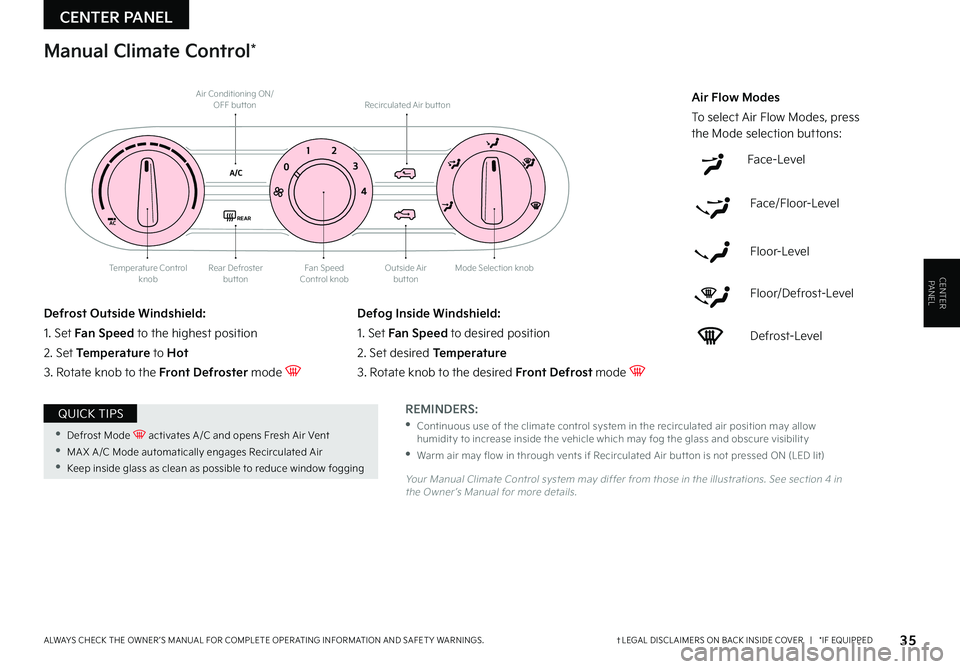
CENTER PANEL
CENTER PANEL
35ŌĆĀLEGAL DISCL AIMERS ON BACK INSIDE COVER | *IF EQUIPPEDALWAYS CHECK THE OWNER ŌĆÖS MANUAL FOR COMPLETE OPER ATING INFORMATION AND SAFET Y WARNINGS .
Fan Speed Control knobOutside Airbutton
Recirculated Air but ton
Mode Selection knobRear Defroster buttonTemperature Control knob
Air Conditioning ON/OFF but ton
Face-Level
Face/Floor-Level
Floor-Level
Floor/Defrost-Level
Defrost-Level
Air Flow Modes
To select Air Flow Modes, press the Mode selection buttons:
REMINDERS:
ŌĆó
Continuous use of the climate control system in the recirculated air position may allow humidit y to increase inside the vehicle which may fog the glass and obscure visibilit y
ŌĆóWarm air may flow in through vents if Recirculated Air but ton is not pressed ON (LED lit)
Your Manual Climate Control system may differ from those in the illustrations . See section 4 in the Owner ŌĆÖs Manual for more details .
Defrost Outside Windshield:
1 . Set Fan Speed to the highest position
2 . Set Temperature to Hot
3 . Rotate knob to the Front Defroster mode
Defog Inside Windshield:
1 . Set Fan Speed to desired position
2 . Set desired Temperature
3 . Rotate knob to the desired Front Defrost mode
Manual Climate Control*
AC
A/C0 1
2
3
4
REAR
ŌĆóDefrost Mode activates A /C and opens Fresh Air Vent
ŌĆóMA X A /C Mode automatically engages Recirculated Air
ŌĆóKeep inside glass as clean as possible to reduce window fogging
QUICK TIPS
Page 38 of 58
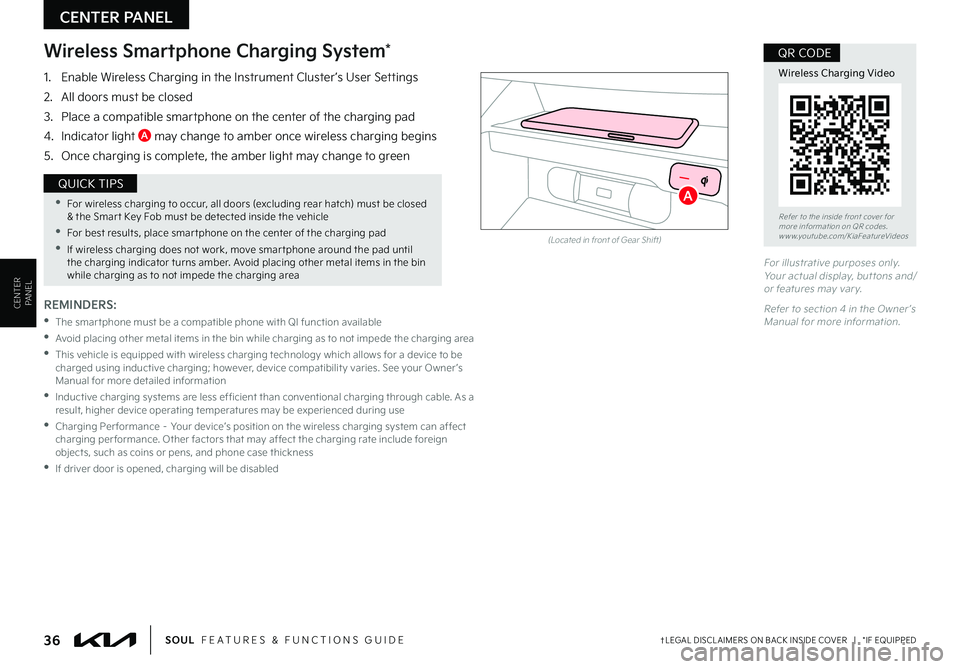
CENTER PANEL
CENTER PANEL
36ŌĆĀLEGAL DISCL AIMERS ON BACK INSIDE COVER | *IF EQUIPPEDSOUL FEATURES & FUNCTIONS GUIDE
For illustrative purposes only . Your actual display, but tons and/or features may var y .
Refer to section 4 in the Owner ŌĆÖs Manual for more information .
(Located in front of Gear Shift)
Wireless Smartphone Charging System*
REMINDERS:
ŌĆó
The smar tphone must be a compatible phone with QI function available
ŌĆó
Avoid placing other metal items in the bin while charging as to not impede the charging area
ŌĆó
This vehicle is equipped with wireless charging technology which allows for a device to be charged using inductive charging; however, device compatibilit y varies . See your Owner ŌĆÖs Manual for more detailed information
ŌĆó
Inductive charging systems are less ef ficient than conventional charging through cable . As a result, higher device operating temperatures may be experienced during use
ŌĆó
Charging Per formance ŌĆō Your deviceŌĆÖs position on the wireless charging system can affect charging per formance . Other factors that may affect the charging rate include foreign objects, such as coins or pens, and phone case thickness
ŌĆóIf driver door is opened, charging will be disabled
1 . Enable Wireless Charging in the Instrument Cluster ŌĆÖs User Settings
2 . All doors must be closed
3 . Place a compatible smartphone on the center of the charging pad
4 . Indicator light A may change to amber once wireless charging begins
5 . Once charging is complete, the amber light may change to green
Refer to the inside front cover for more information on QR codes .www .youtube .com/KiaFeatureVideos
Wireless Charging Video
QR CODE
ŌĆóFor wireless charging to occur, all doors (excluding rear hatch) must be closed & the Smar t Key Fob must be detected inside the vehicle
ŌĆóFor best results, place smar tphone on the center of the charging pad
ŌĆó
If wireless charging does not work, move smar tphone around the pad until the charging indicator turns amber . Avoid placing other metal items in the bin while charging as to not impede the charging area
QUICK TIPSA
Page 39 of 58
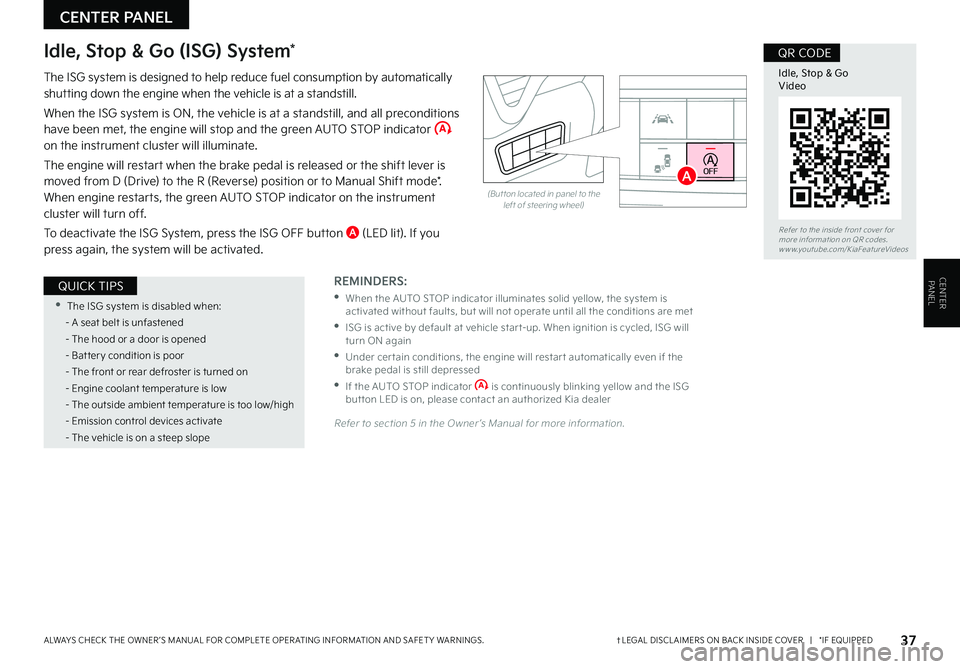
CENTER PANEL
CENTER PANEL
37ŌĆĀLEGAL DISCL AIMERS ON BACK INSIDE COVER | *IF EQUIPPEDALWAYS CHECK THE OWNER ŌĆÖS MANUAL FOR COMPLETE OPER ATING INFORMATION AND SAFET Y WARNINGS .
Idle, Stop & Go (ISG) System*
The ISG system is designed to help reduce fuel consumption by automatically shutting down the engine when the vehicle is at a standstill .
When the ISG system is ON, the vehicle is at a standstill, and all preconditions have been met, the engine will stop and the green AUTO STOP indicator on the instrument cluster will illuminate .
The engine will restart when the brake pedal is released or the shift lever is moved from D (Drive) to the R (Reverse) position or to Manual Shift mode* . When engine restarts, the green AUTO STOP indicator on the instrument cluster will turn off .
To deactivate the ISG System, press the ISG OFF button A (LED lit) . If you press again, the system will be activated .
Refer to section 5 in the Owner ŌĆÖs Manual for more information .
REMINDERS:
ŌĆó
When the AUTO STOP indicator illuminates solid yellow, the system is activated without faults, but will not operate until all the conditions are met
ŌĆó
ISG is active by default at vehicle star t-up . When ignition is cycled, ISG will turn ON again
ŌĆó
Under cer tain conditions, the engine will restar t automatically even if the brake pedal is still depressed
ŌĆó
If the AUTO STOP indicator is continuously blinking yellow and the ISG but ton LED is on, please contact an authorized Kia dealer
(But ton located in panel to the left of steering wheel)
HUD
i...
P
OFF
�3�F�G�F�S���U�P���U�I�F���J�O�T�J�E�F���G�S�P�O�U���D�P�W�F�S���G�P�S�����N�P�S�F���J�O�G�P�S�N�B�U�J�P�O���P�O���2�3���D�P�E�F�T���X�X�X���Z�P�V�U�V�C�F ���D�P�N���,�J�B�'�F�B�U�V�S�F�7�J�E�F�P�T
Idle, Stop & GoVideo
QR CODE
ŌĆóThe ISG system is disabled when:
- A seat belt is unfastened
- The hood or a door is opened
- Bat ter y condition is poor
- The front or rear defroster is turned on
- Engine coolant temperature is low
- The outside ambient temperature is too low/high
- Emission control devices activate
- The vehicle is on a steep slope
QUICK TIPS
A
Page 40 of 58
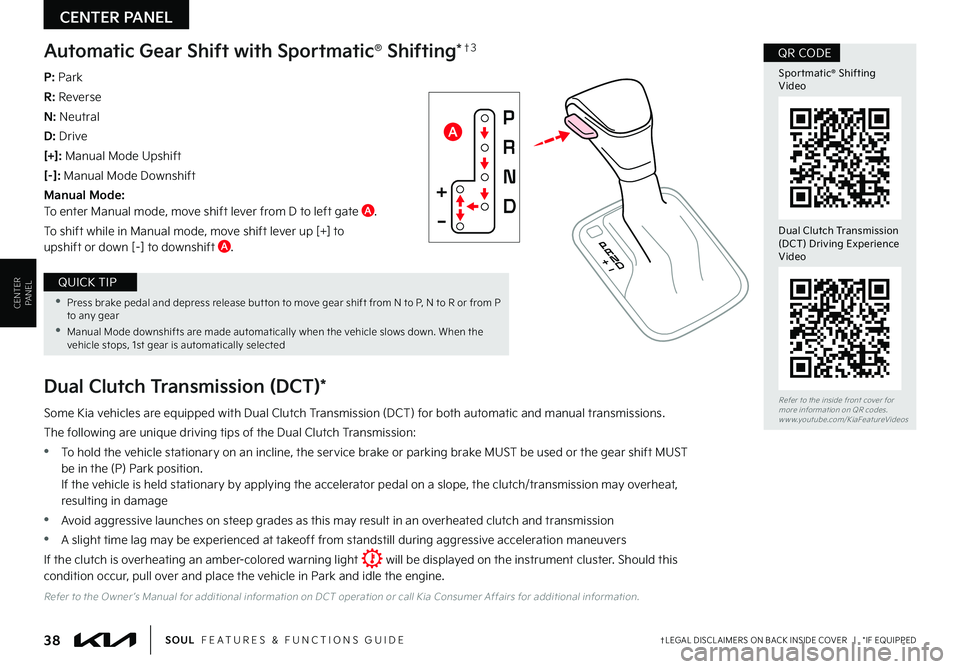
38ŌĆĀLEGAL DISCL AIMERS ON BACK INSIDE COVER | *IF EQUIPPEDSOUL FEATURES & FUNCTIONS GUIDE
CENTER PANEL
CENTER PANEL
Dual Clutch Transmission (DCT)*
Some Kia vehicles are equipped with Dual Clutch Transmission (DCT) for both automatic and manual transmissions .
The following are unique driving tips of the Dual Clutch Transmission:
ŌĆóTo hold the vehicle stationary on an incline, the service brake or parking brake MUST be used or the gear shift MUST
be in the (P) Park position . If the vehicle is held stationary by applying the accelerator pedal on a slope, the clutch/transmission may overheat, resulting in damage
ŌĆóAvoid aggressive launches on steep grades as this may result in an overheated clutch and transmission
ŌĆóA slight time lag may be experienced at takeoff from standstill during aggressive acceleration maneuvers
If the clutch is overheating an amber-colored warning light will be displayed on the instrument cluster . Should this condition occur, pull over and place the vehicle in Park and idle the engine .
Refer to the Owner ŌĆÖs Manual for additional information on DCT operation or call Kia Consumer Affairs for additional information .
P: Park
R: Reverse
N: Neutral
D: Drive
[+]: Manual Mode Upshift
[ŌĆō] : Manual Mode Downshift
Manual Mode: To enter Manual mode, move shift lever from D to left gate A .
To shift while in Manual mode, move shift lever up [+] to upshift or down [ŌĆō] to downshift A .
Automatic Gear Shift with Sportmatic┬« Shifting*ŌĆĀ3
Refer to the inside front cover for more information on QR codes .www .youtube .com/KiaFeatureVideos
Sportmatic® Shifting Video
QR CODE
Dual Clutch Transmission (DCT) Driving Experience Video
ŌĆóPress brake pedal and depress release but ton to move gear shift from N to P, N to R or from P to any gear
ŌĆóManual Mode downshifts are made automatically when the vehicle slows down . When the vehicle stops, 1st gear is automatically selected
QUICK TIP
A