2022 KIA SOUL center console
[x] Cancel search: center consolePage 8 of 58

INSTRUMENT CLUSTER
INSTRUMENT CLUSTER
6†LEGAL DISCL AIMERS ON BACK INSIDE COVER | *IF EQUIPPEDSOUL FEATURES & FUNCTIONS GUIDE
Drive Mode Integrated Control System*
The Drive Mode may be selected based on the driver ’s preferences and road conditions .
To cycle through the different Drive Modes A, press the DRIVE MODE button B . The instrument cluster will display SPORT when selected . When in NORMAL mode, it will not display in the instrument cluster .
(But ton located in center console below gear shift)
NORMALSPORT
DRIVE
MODE
REMINDERS:
•
The system is turned ON and in NORMAL mode when ignition is in the ON position
•Steering effor t may be slightly increased in Spor t mode
•When SPORT mode is selected, fuel economy may decrease
For illustrative purposes only . Your actual display, but tons and/or features may var y .
Refer to section 5 in the Owner ’s Manual for more information .
•When vehicle is shut down while in SPORT Mode, the system will default to NORMAL mode when the engine is turned off . SPORT mode would need to be selected again once the vehicle is restar ted
•To help improve your fuel economy:
– Drive at a moderate speed, accelerating smoothly and at a moderate rate
– Keep tires inflated to the recommended pressure – Be sure the wheels are properly aligned
QUICK TIPS
Refer to the inside front cover for more information on QR codes .www .youtube .com/KiaFeatureVideos
Drive Mode IntegratedControl System Video
QR CODE
B
A
Page 32 of 58
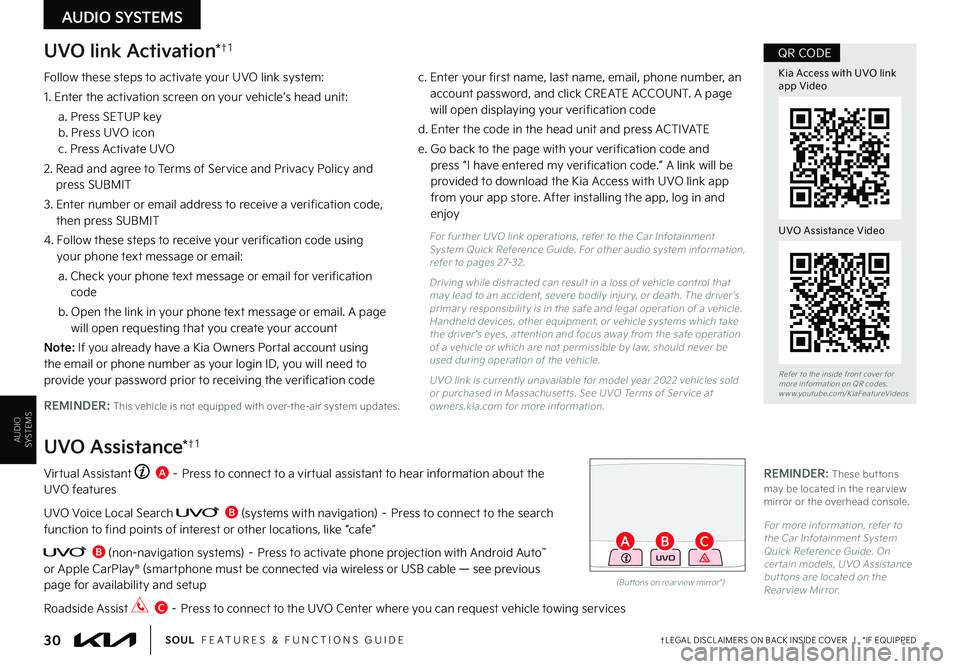
AUDIO SYSTEMS
AUDIOSYSTEMS
UVO link Activation*†1
Follow these steps to activate your UVO link system:
1 . Enter the activation screen on your vehicle’s head unit:
a . Press SETUP key b . Press UVO icon c . Press Activate UVO
2 . Read and agree to Terms of Service and Privacy Policy and press SUBMIT
3 . Enter number or email address to receive a verification code, then press SUBMIT
4 . Follow these steps to receive your verification code using
your phone text message or email:
a . Check your phone text message or email for verification code
b . Open the link in your phone text message or email . A page will open requesting that you create your account
N o t e : If you already have a Kia Owners Portal account using the email or phone number as your login ID, you will need to provide your password prior to receiving the verification code
c . Enter your first name, last name, email, phone number, an account password, and click CREATE ACCOUNT . A page will open displaying your verification code
d . Enter the code in the head unit and press ACTIVATE
e . Go back to the page with your verification code and press “I have entered my verification code .” A link will be provided to download the Kia Access with UVO link app from your app store . After installing the app, log in and enjoy
REMINDER: This vehicle is not equipped with over-the-air system updates .
Virtual Assistant A – Press to connect to a virtual assistant to hear information about the UVO features
UVO Voice Local Search B (systems with navigation) – Press to connect to the search function to find points of interest or other locations, like “cafe”
B (non-navigation systems) – Press to activate phone projection with Android Auto™ or Apple CarPlay® (smartphone must be connected via wireless or USB cable — see previous page for availability and setup
Roadside Assist C – Press to connect to the UVO Center where you can request vehicle towing services
UVO Assistance*†1
For fur ther UVO link operations, refer to the Car Infotainment System Quick Reference Guide . For other audio system information, refer to pages 27-32 .
Driving while distracted can result in a loss of vehicle control that may lead to an accident, severe bodily injur y, or death . The driver ’s primar y responsibilit y is in the safe and legal operation of a vehicle . Handheld devices, other equipment, or vehicle systems which take the driver ’s eyes, at tention and focus away from the safe operation of a vehicle or which are not permissible by law, should never be used during operation of the vehicle .
UVO link is currently unavailable for model year 2022 vehicles sold or purchased in Massachuset ts . See UVO Terms of Ser vice at owners .kia .com for more information .
(But tons on rear view mirror*)
UVO
30†LEGAL DISCL AIMERS ON BACK INSIDE COVER | *IF EQUIPPEDSOUL FEATURES & FUNCTIONS GUIDE
AB
Refer to the inside front cover for more information on QR codes .www .youtube .com/KiaFeatureVideos
Kia Access with UVO link app Video
QR CODE
UVO Assistance Video
REMINDER: These but tons may be located in the rear view mirror or the overhead console .
For more information, refer to the Car Infotainment System Quick Reference Guide . On cer tain models, UVO Assistance but tons are located on the Rear view Mirror .
C
Page 35 of 58
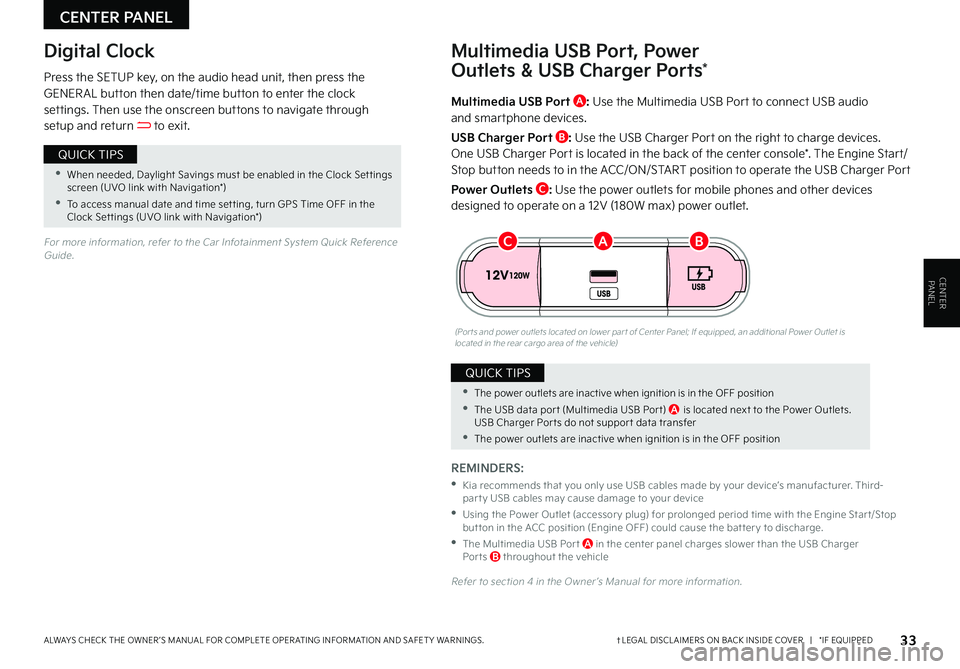
CENTER PANEL
CENTER PANEL
33†LEGAL DISCL AIMERS ON BACK INSIDE COVER | *IF EQUIPPEDALWAYS CHECK THE OWNER ’S MANUAL FOR COMPLETE OPER ATING INFORMATION AND SAFET Y WARNINGS .
Multimedia USB Port A: Use the Multimedia USB Port to connect USB audio and smartphone devices .
USB Charger Port B: Use the USB Charger Port on the right to charge devices .
One USB Charger Port is located in the back of the center console* . The Engine Start/Stop button needs to in the ACC/ON/START position to operate the USB Charger Port
Power Outlets C: Use the power outlets for mobile phones and other devices designed to operate on a 12V (180W max) power outlet .
(Por ts and power outlets located on lower par t of Center Panel; If equipped, an additional Power Outlet is located in the rear cargo area of the vehicle)
Press the SETUP key, on the audio head unit, then press the GENER AL button then date/time button to enter the clock settings . Then use the onscreen buttons to navigate through setup and return to exit .
Digital ClockMultimedia USB Port, Power
Outlets & USB Charger Ports*
REMINDERS:
•
Kia recommends that you only use USB cables made by your device’s manufacturer . Third-par t y USB cables may cause damage to your device
•
Using the Power Outlet (accessor y plug) for prolonged period time with the Engine Star t/Stop but ton in the ACC position (Engine OFF) could cause the bat ter y to discharge .
•
The Multimedia USB Por t A in the center panel charges slower than the USB Charger Por ts B throughout the vehicle
Refer to section 4 in the Owner ’s Manual for more information .
For more information, refer to the Car Infotainment System Quick Reference Guide .
•When needed, Daylight Savings must be enabled in the Clock Set tings screen (UVO link with Navigation*)
•To access manual date and time set ting, turn GPS Time OFF in the Clock Set tings (UVO link with Navigation*)
QUICK TIPS
•The power outlets are inactive when ignition is in the OFF position
•The USB data por t (Multimedia USB Por t) A is located next to the Power Outlets . USB Charger Por ts do not suppor t data transfer
•The power outlets are inactive when ignition is in the OFF position
QUICK TIPS
BCA