2021 VOLVO V90 CROSS COUNTRY ESP
[x] Cancel search: ESPPage 40 of 683
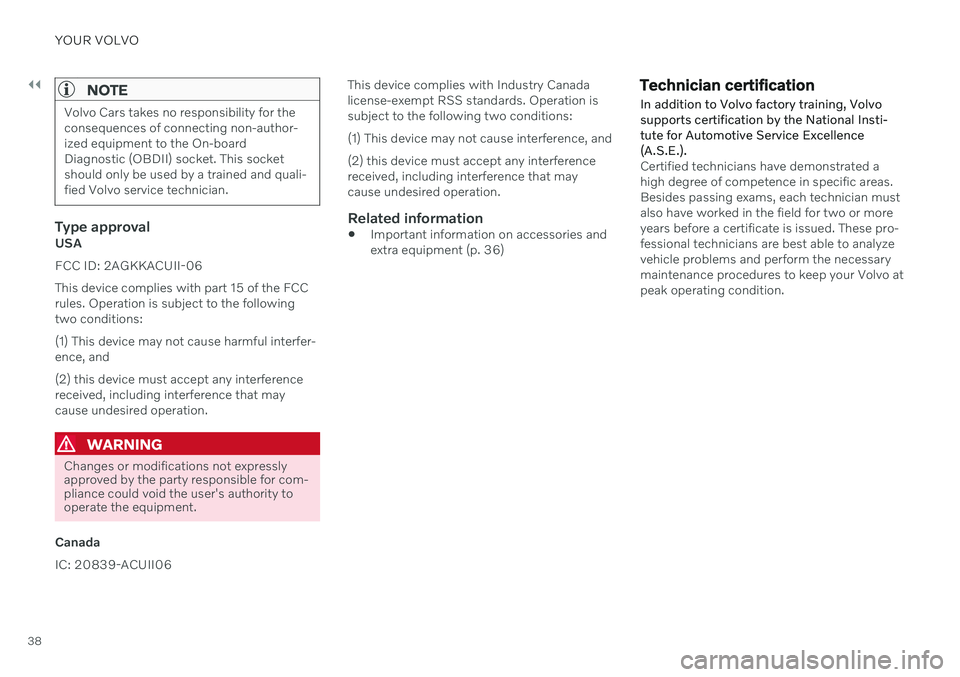
||
YOUR VOLVO
38
NOTE
Volvo Cars takes no responsibility for the consequences of connecting non-author-ized equipment to the On-boardDiagnostic (OBDII) socket. This socketshould only be used by a trained and quali-fied Volvo service technician.
Type approvalUSA FCC ID: 2AGKKACUII-06This device complies with part 15 of the FCC rules. Operation is subject to the followingtwo conditions: (1) This device may not cause harmful interfer- ence, and (2) this device must accept any interference received, including interference that maycause undesired operation.
WARNING
Changes or modifications not expressly approved by the party responsible for com-pliance could void the user's authority tooperate the equipment.
Canada IC: 20839-ACUII06 This device complies with Industry Canada license-exempt RSS standards. Operation issubject to the following two conditions: (1) This device may not cause interference, and (2) this device must accept any interference received, including interference that maycause undesired operation.
Related information
Important information on accessories andextra equipment (p. 36)
Technician certification In addition to Volvo factory training, Volvo supports certification by the National Insti-tute for Automotive Service Excellence(A.S.E.).
Certified technicians have demonstrated a high degree of competence in specific areas.Besides passing exams, each technician mustalso have worked in the field for two or moreyears before a certificate is issued. These pro-fessional technicians are best able to analyzevehicle problems and perform the necessarymaintenance procedures to keep your Volvo atpeak operating condition.
Page 42 of 683
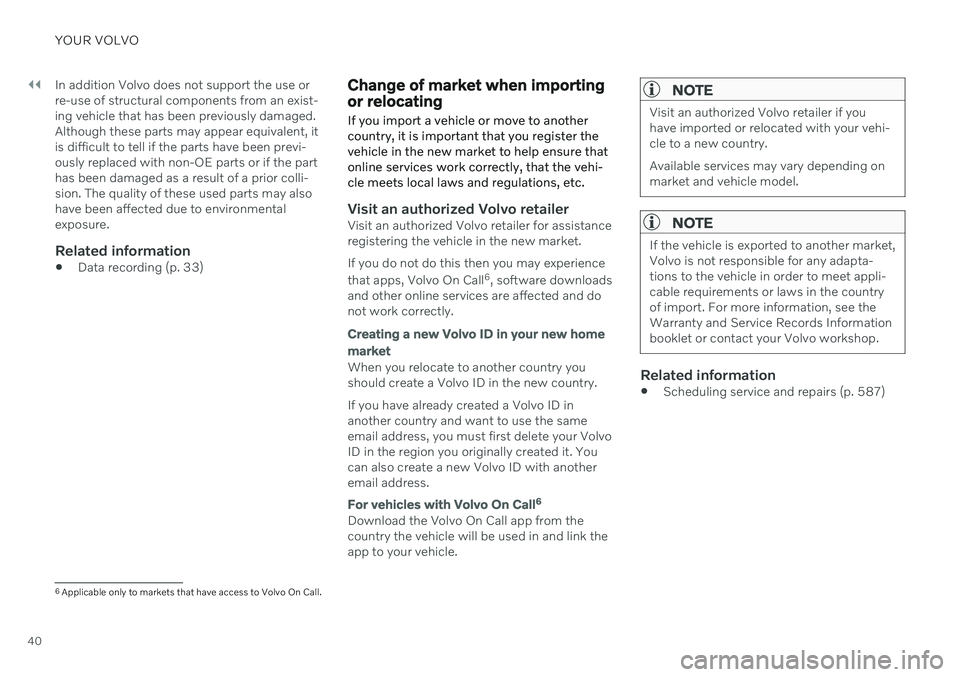
||
YOUR VOLVO
40In addition Volvo does not support the use or re-use of structural components from an exist-ing vehicle that has been previously damaged.Although these parts may appear equivalent, itis difficult to tell if the parts have been previ-ously replaced with non-OE parts or if the parthas been damaged as a result of a prior colli-sion. The quality of these used parts may alsohave been affected due to environmentalexposure.
Related information
Data recording (p. 33)
Change of market when importing or relocating If you import a vehicle or move to another country, it is important that you register thevehicle in the new market to help ensure thatonline services work correctly, that the vehi-cle meets local laws and regulations, etc.
Visit an authorized Volvo retailerVisit an authorized Volvo retailer for assistance registering the vehicle in the new market. If you do not do this then you may experience that apps, Volvo On Call 6
, software downloads
and other online services are affected and do not work correctly.
Creating a new Volvo ID in your new home
market
When you relocate to another country you should create a Volvo ID in the new country. If you have already created a Volvo ID in another country and want to use the sameemail address, you must first delete your VolvoID in the region you originally created it. Youcan also create a new Volvo ID with anotheremail address.
For vehicles with Volvo On Call6
Download the Volvo On Call app from the country the vehicle will be used in and link theapp to your vehicle.
NOTE
Visit an authorized Volvo retailer if you have imported or relocated with your vehi-cle to a new country. Available services may vary depending on market and vehicle model.
NOTE
If the vehicle is exported to another market, Volvo is not responsible for any adapta-tions to the vehicle in order to meet appli-cable requirements or laws in the countryof import. For more information, see theWarranty and Service Records Informationbooklet or contact your Volvo workshop.
Related information
Scheduling service and repairs (p. 587)
6
Applicable only to markets that have access to Volvo On Call.
Page 43 of 683

YOUR VOLVO
41
Driver distraction A driver has a responsibility to do everything possible to ensure his or her own safety andthe safety of passengers in the vehicle andothers sharing the roadway. Part of thisresponsibility is avoiding distractions, includ-ing performing activities that are not directlyrelated to controlling the vehicle in the drivingenvironment.
Your new Volvo is, or can be, equipped with feature-rich entertainment and communica-tion systems. These include hands-free cellulartelephones, navigation systems, and multipur-pose audio systems. You may also own otherportable electronic devices for your own con-venience. When used properly and safely, theyenrich the driving experience. Improperly used,any of these could cause a distraction. For all of these systems, we want to provide the following warning that reflects the strongVolvo concern for your safety. Never use thesedevices or any feature of your vehicle in a waythat distracts you from the task of drivingsafely. Distraction can lead to a serious acci-dent. In addition to this general warning, weoffer the following guidance regarding specificnew features that may be found in your vehi-cle:
WARNING
Never use a hand-held cellular tele- phone while driving. Some jurisdictionsprohibit cellular telephone use by adriver while the vehicle is moving.
If your vehicle is equipped with a navi-gation system, set and make changesto your travel itinerary only with thevehicle parked.
Never program your audio systemwhile the vehicle is moving. Programradio presets with the vehicle parked,and use your programmed presets tomake radio use quicker and simpler.
Never use portable computers or per-sonal digital assistants while the vehi-cle is moving.
Related information
Audio, media and Internet (p. 462)
Page 64 of 683

||
SAFETY
62
WARNING
Keep the following points in mind with respect to the OWS system. Failure tofollow these instructions couldadversely affect the system's functionand result in serious injury to the occu-pant of the front passenger's seat.
The full weight of the front seat pas-senger should always be on the seatcushion. The passenger should neverlift him/herself off the seat cushionusing the armrest in the door or thecenter console, by pressing the feet onthe floor, by sitting on the edge of theseat cushion, or by pressing againstthe backrest in a way that reducespressure on the seat cushion. Thiscould cause OWS to disable the front,passenger's side airbag.
WARNING
Do not place any type of object on the front passenger's seat in such a waythat jamming, pressing, or squeezingoccurs between the object and thefront seat, other than as a direct resultof the correct use of the AutomaticLocking Retractor/Emergency LockingRetractor (ALR/ELR) seat belt.
No objects should be placed under thefront passenger's seat. This could inter-fere with the OWS system's function.
Related information
Driver/passenger side front airbags (p. 56)
Side airbags
The side airbags, on the driver's and passen- ger sides, protect the chest and hip in a colli-sion.
The side airbags are located in the front seats' outer backrest frames and help protect thedriver and front seat passenger. A collision of a sufficiently violent force will trigger the sensors and one or more side air-bags will inflate. The side airbags inflate between the seat occupant and the door panel to help cushion the initial impact of the colli- sion. The airbag deflates when compressed by the collision. The side airbags are normally only deployed on the side of the vehicle impacted by the collision.
Page 121 of 683

DISPLAYS AND VOICE CONTROL
}}
* Option/accessory.119
Activating and deactivating the center display The center display can be temporarily switched off and reactivated using the homebutton under the screen.
Center display's home button.
When the home button is used, the screen will go dark and the touchscreen no longer reactsto touch. The climate bar will remain visible.All functions connected to the screen continue to operate, such as climate, audio, guiding *
and apps. The center display screen can be cleaned when the display is dimmed. The dim-ming function can also be used to darken thescreen so it is not a distraction while driving. 1. Press and hold the button beneath the
screen.
> The screen will go dark (the climate barwill remain visible). All functions con- nected to the screen continue to oper-ate.
2. To reactivate the screen, briefly press the Home button.
> The view that was displayed before thescreen was turned off will be displayed again.
NOTE
The screen cannot be turned off when a prompt to perform an action is being dis-played on the screen.
NOTE
The center display is turned off automati- cally when the engine is off and the driver'sdoor is opened.
Related information
Cleaning the center display (p. 629)
Changing the appearance of the center display (p. 135)
Center display overview (p. 114)
Navigating in the center display's views
There are five different basic views in the cen- ter display: Home view, Top view, Climateview, App view and Function view. Thescreen is automatically activated when thedriver's door is opened.
Home viewHome view is the view displayed when the screen is activated. It consists of four tiles:
Navigation, Media, Phone and a fourth tile.
An app or vehicle function selected from the App or Function views will start in the respec- tive tile in Home view.
FM radio, for example,
will start in the Media tile.
The extra tile displays the most recently used app or vehicle function that is not related tothe other three tiles. The tiles display brief information about the respective apps.
NOTE
When the vehicle is started, information on the current status of apps will be displayedin the respective tile in Home view.
Page 127 of 683
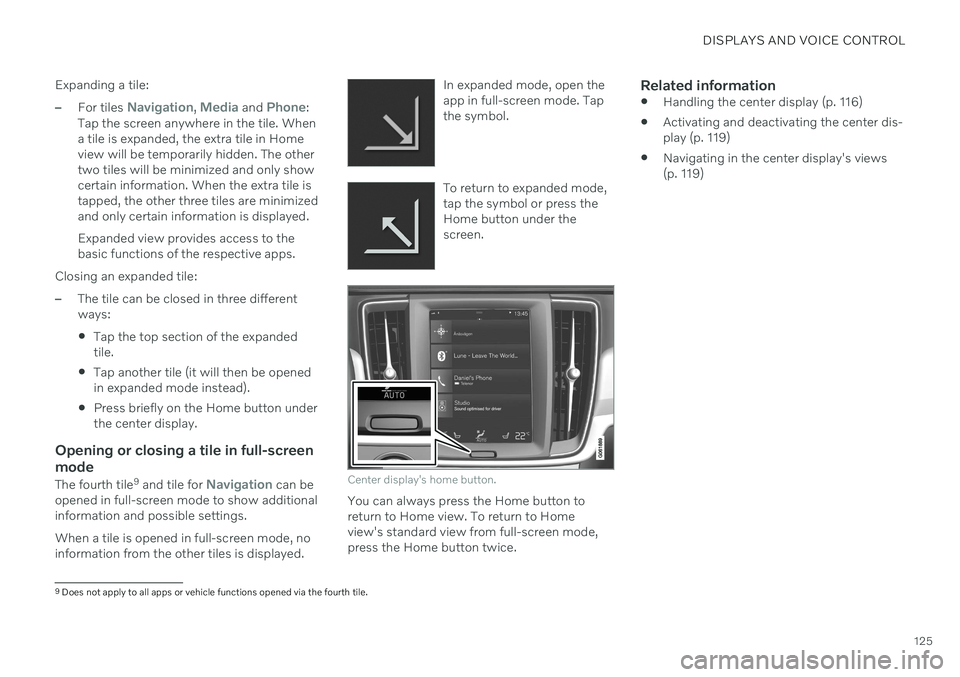
DISPLAYS AND VOICE CONTROL
125
Expanding a tile:
–For tiles Navigation, Media and Phone:
Tap the screen anywhere in the tile. When a tile is expanded, the extra tile in Homeview will be temporarily hidden. The othertwo tiles will be minimized and only showcertain information. When the extra tile istapped, the other three tiles are minimizedand only certain information is displayed. Expanded view provides access to the basic functions of the respective apps.
Closing an expanded tile:
–The tile can be closed in three different ways:
Tap the top section of the expandedtile.
Tap another tile (it will then be openedin expanded mode instead).
Press briefly on the Home button underthe center display.
Opening or closing a tile in full-screen mode
The fourth tile 9
and tile for Navigation can be
opened in full-screen mode to show additional information and possible settings. When a tile is opened in full-screen mode, no information from the other tiles is displayed. In expanded mode, open theapp in full-screen mode. Tapthe symbol.
To return to expanded mode, tap the symbol or press theHome button under thescreen.
Center display's home button.
You can always press the Home button to return to Home view. To return to Homeview's standard view from full-screen mode,press the Home button twice.
Related information
Handling the center display (p. 116)
Activating and deactivating the center dis-play (p. 119)
Navigating in the center display's views(p. 119)
9
Does not apply to all apps or vehicle functions opened via the fourth tile.
Page 141 of 683
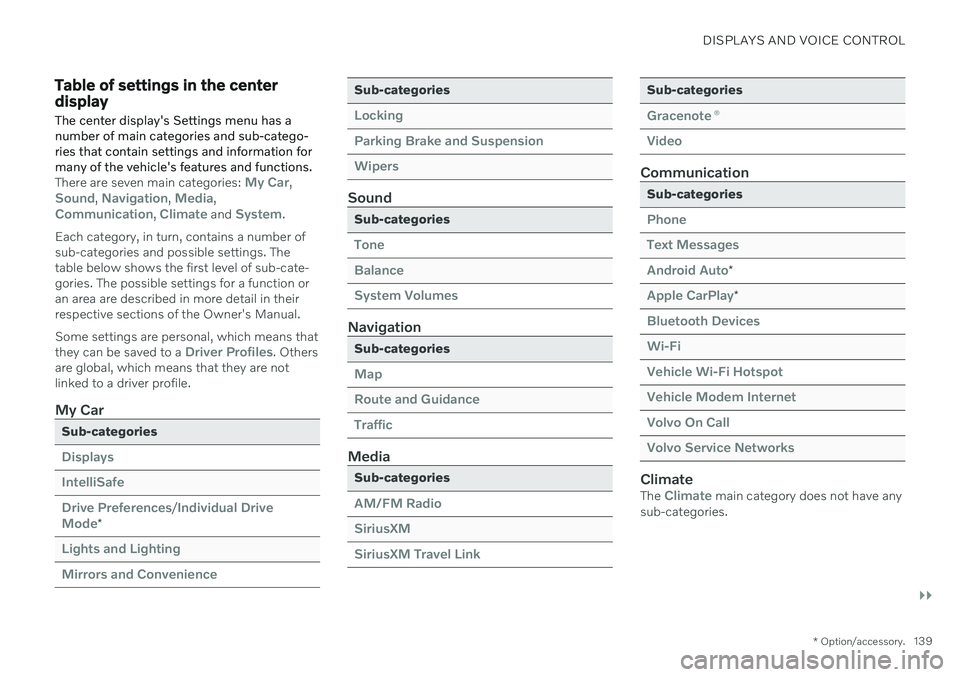
DISPLAYS AND VOICE CONTROL
}}
* Option/accessory.139
Table of settings in the center display
The center display's Settings menu has a number of main categories and sub-catego-ries that contain settings and information formany of the vehicle's features and functions.
There are seven main categories: My Car,Sound, Navigation, Media,Communication, Climate and System.
Each category, in turn, contains a number of sub-categories and possible settings. Thetable below shows the first level of sub-cate-gories. The possible settings for a function oran area are described in more detail in theirrespective sections of the Owner's Manual. Some settings are personal, which means that they can be saved to a
Driver Profiles. Others
are global, which means that they are not linked to a driver profile.
My Car
Sub-categories
Displays IntelliSafeDrive Preferences
/Individual Drive
Mode*
Lights and Lighting Mirrors and Convenience
Sub-categories
Locking Parking Brake and SuspensionWipers
Sound
Sub-categories
Tone BalanceSystem Volumes
Navigation
Sub-categories
Map Route and GuidanceTraffic
Media
Sub-categories
AM/FM Radio SiriusXMSiriusXM Travel Link
Sub-categories
Gracenote ®
Video
Communication
Sub-categories
Phone Text MessagesAndroid Auto
*
Apple CarPlay*
Bluetooth Devices Wi-FiVehicle Wi-Fi Hotspot Vehicle Modem Internet Volvo On Call Volvo Service Networks
ClimateThe Climate main category does not have any
sub-categories.
Page 142 of 683
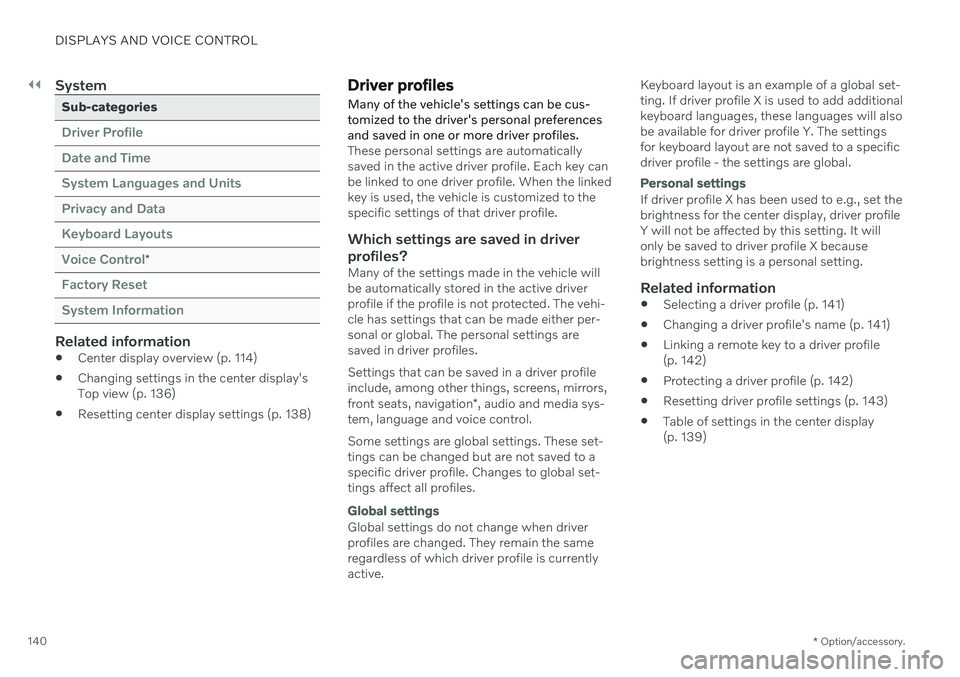
||
DISPLAYS AND VOICE CONTROL
* Option/accessory.
140
System
Sub-categories
Driver Profile Date and TimeSystem Languages and UnitsPrivacy and DataKeyboard LayoutsVoice Control
*
Factory Reset System Information
Related information
Center display overview (p. 114)
Changing settings in the center display's Top view (p. 136)
Resetting center display settings (p. 138)
Driver profiles
Many of the vehicle's settings can be cus- tomized to the driver's personal preferencesand saved in one or more driver profiles.
These personal settings are automatically saved in the active driver profile. Each key canbe linked to one driver profile. When the linkedkey is used, the vehicle is customized to thespecific settings of that driver profile.
Which settings are saved in driver
profiles?
Many of the settings made in the vehicle willbe automatically stored in the active driverprofile if the profile is not protected. The vehi-cle has settings that can be made either per-sonal or global. The personal settings aresaved in driver profiles. Settings that can be saved in a driver profile include, among other things, screens, mirrors, front seats, navigation *, audio and media sys-
tem, language and voice control. Some settings are global settings. These set- tings can be changed but are not saved to aspecific driver profile. Changes to global set-tings affect all profiles.
Global settings
Global settings do not change when driver profiles are changed. They remain the sameregardless of which driver profile is currentlyactive. Keyboard layout is an example of a global set-ting. If driver profile X is used to add additionalkeyboard languages, these languages will alsobe available for driver profile Y. The settingsfor keyboard layout are not saved to a specificdriver profile - the settings are global.
Personal settings
If driver profile X has been used to e.g., set the brightness for the center display, driver profileY will not be affected by this setting. It willonly be saved to driver profile X becausebrightness setting is a personal setting.
Related information
Selecting a driver profile (p. 141)
Changing a driver profile's name (p. 141)
Linking a remote key to a driver profile(p. 142)
Protecting a driver profile (p. 142)
Resetting driver profile settings (p. 143)
Table of settings in the center display(p. 139)