Page 33 of 72

31
OVERVIEW
HYDROGEN FUEL CELL SYSTEM
& SAFETY FEATURES
FEATURES & OPERATIONS
TOYOTA SAFETY SENSE
SAFETY & EMERGENCY FEATURES
Qi Wireless charger
When the vehicle is turned off, the last state (ON/
OFF) of the charger is retained.
Place device nearest the center of charging area for
best results. Moving device may result in stopping
or restarting the charging process.
A mobile device can be charged wirelessly on the tray. (1) Press the power supply
switch and the green operation indicator light turns on. (2) Place a compatible
mobile device on the tray as shown in the illustration. An amber indicat\
or illuminates
while charging is in progress. When charging is complete, the indicator \
illuminates
green. Some phones, cases or cover type wireless chargers may not cause \
the
green indicator to illuminate even though it is fully charged.
Refer to the Owner‘s Manual for limitations and more details on this system before\
attempting to use it.
Press (1)
Place (2)
Power supply switchCharge area
Operation indicator light
Page 34 of 72

32
FEATURES & OPERATIONS
Toyota multi-operation touch*
** Refer to the “Navigation and Multimedia System Owner’s Manual.
The 12.3-in touchscreen allows air conditioning and navigation settings \
to be
controlled simultaneously.
Moving screens:
Select “
” to change its displayed position of the side display to the left or\
right side of on the Toyota multi-operation touch. The screen position c\
an also be
changed by performing a left or right flick operation on a screen.
Full screen display/split screen display:
Select “
” on the energy monitor/consumption screen or vehicle information
screen will display that screen in full screen.
Select “
” to return to the split-screen display.
Select “
” on the side display to display the setting screen.
Select to display the air conditioning control screen.
Select to change the interior illumination light color.
(if equipped)
Select to turn flick operation on the side display on/off.
Display the software information.
Select to display the seat/steering climate
control screen, etc. (if equipped)
Select to display the audio control screen.**
Select to display the energy monitor/fuel consumption screen, etc.
Select to display the settings screen and software information.
* © 1982-2013, QNX Software Systems Limited. All rights reserved.
Refer to the Owner’s Manual or “Navigation and Multimedia System O\
wner’s
Manual” for more details.
OPERATION
SETTINGS
Page 35 of 72
33
OVERVIEW
HYDROGEN FUEL CELL SYSTEM
& SAFETY FEATURES
FEATURES & OPERATIONS
TOYOTA SAFETY SENSE
SAFETY & EMERGENCY FEATURESAir conditioning control panel
Toyota multi-operation touch
Heated rear seat temperature adjust
(Low, Mid or Hi)
Ventilated rear seat fan speed adjust
(Low, Mid or Hi)
Indicators
Heated/ventilated seats (if equipped)
The vehicle must be on for use.
Refer to the Owner’s Manual for more details.
Seat/Steering Climate screen
Heated seat temperature adjust
(Low, Mid or Hi)
Ventilated seat fan speed adjust
(Low, Mid or Hi)
Heated front seat temperature
adjust (Low, Mid or Hi)
Ventilated front seat fan speed
adjust (Low, Mid or Hi) Heated/ventilated seat auto
mode indicator
ALL AUTO control switch:
It allows a comfortable condition
to be maintained without
adjusting each system (heated
steering wheel/heated and
ventilated seats).
FRONT
REAR (IF EQUIPPED)
Page 36 of 72
34
FEATURES & OPERATIONSAir conditioning/heating
AUTOMATIC AIR CONDITIONING
Temperature control
(driver side)
Temperature control
(driver side) Option switch
(See below)
Temperature control
(front passenger side)
Temperature control
(front passenger side)
“SYNC” or “3-ZONE” switch
Rear air conditioning control
screen select switch
Air conditioning ON/OFF
Fan speed
Fan speed Recirculate cabin air
(outside air when OFF)
ECO mode
Option control screen
Press the “Option” switch to display the option control screen.
Windshield defogger
AUTO switch (Automatic climate control)
Climate control OFF
Front seat concentrated
airflow (S-FLOW) mode Rear window defogger/
Outside rear view mirror defogger
Return to the previous screen
Windshield wiper de-icer
Airflow mode:
Page 37 of 72
35
OVERVIEW
HYDROGEN FUEL CELL SYSTEM
& SAFETY FEATURES
FEATURES & OPERATIONS
TOYOTA SAFETY SENSE
SAFETY & EMERGENCY FEATURES
Rear control panel
Rear control panel ON/OFF Rear seat Airflow mode control
Rear seat temperature control
REAR (IF EQUIPPED)
Refer to the Owner’s Manual for more details.
Rear air conditioning control screen (vehicles equipped with 3-ZONE climate
control)
Press the “Air conditioner operation screen select switch” and the\
n press the “Rear
air conditioning control screen select switch” to display the operati\
on screen.
Rear air conditioner operation screen
Rear air conditioning control
screen select switch
Rear seat air flow mode
setting
Air conditioner operation
screen select switch
Rear seat temperature
control
Page 38 of 72
36
FEATURES & OPERATIONS
The VSC OFF switch can be used to help free a stuck vehicle in surroundi\
ngs like
mud, dirt or snow. While the vehicle is stopped, press switch to disable\
the TRAC
system.
To disable both VSC and TRAC systems, press and hold the switch for at l\
east 3
seconds.
Refer to the Owner’s Manual for limitations and more details.
Vehicle Stability Control (VSC)/
TRAC OFF switch
Rear view monitor system
The rear view monitor system displays an image of the view from the bump\
er of
the rear area of the vehicle. The camera for the rear view monitor syste\
m is located
above the license plate.
To adjust the image on the rear view monitor screen, press the “MENU”\
button and
select “Display”. Select “Camera” to adjust the screen contr\
ast and brightness.
Refer to the Navigation and Multimedia Owner‘s Manual for limitations and more
details on this system.
- “Traction Control Turned OFF”
Page 39 of 72
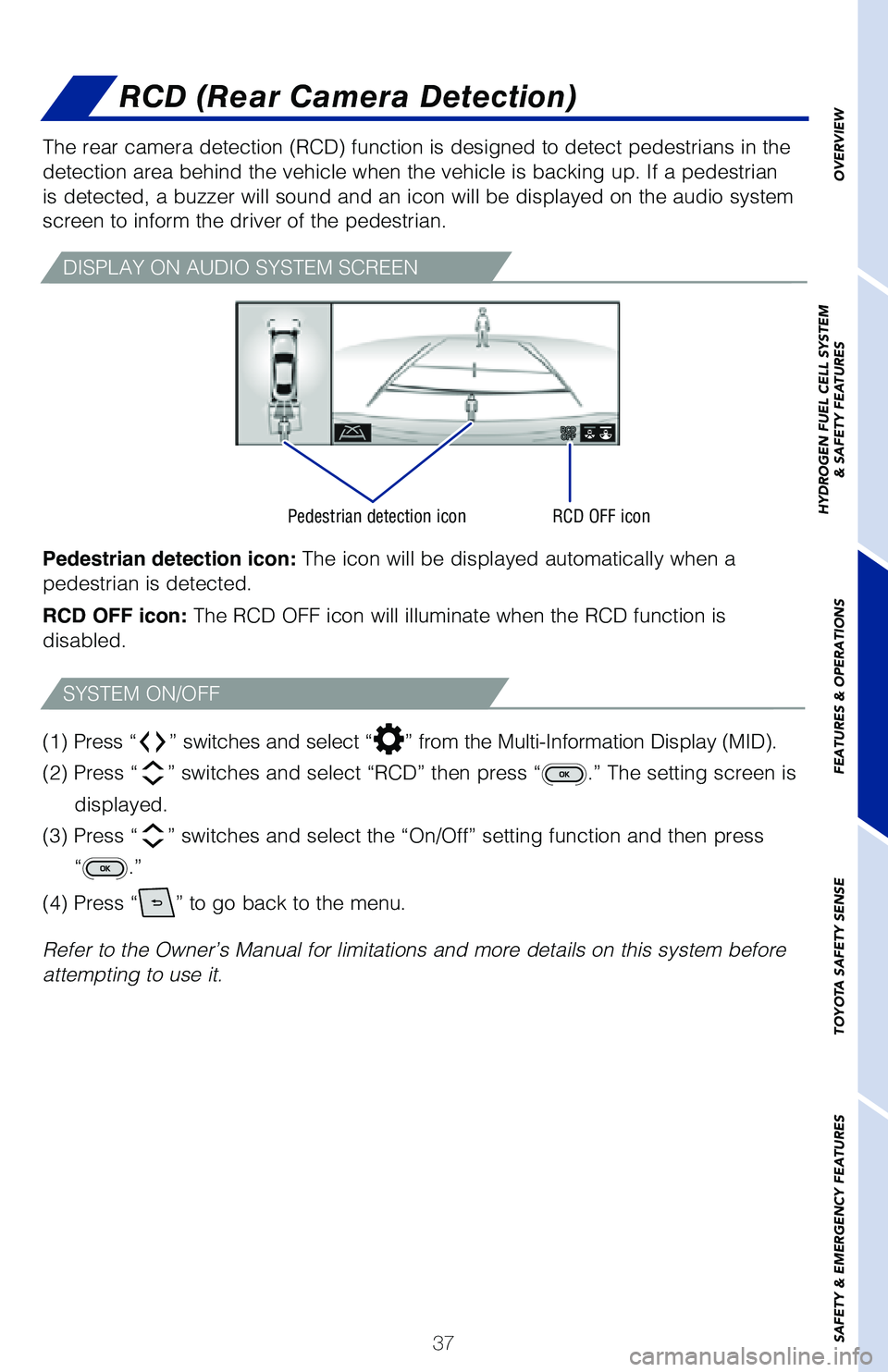
37
OVERVIEW
HYDROGEN FUEL CELL SYSTEM
& SAFETY FEATURES
FEATURES & OPERATIONS
TOYOTA SAFETY SENSE
SAFETY & EMERGENCY FEATURES
The rear camera detection (RCD) function is designed to detect pedestr\
ians in the
detection area behind the vehicle when the vehicle is backing up. If a p\
edestrian
is detected, a buzzer will sound and an icon will be displayed on the au\
dio system
screen to inform the driver of the pedestrian.
DISPLAY ON AUDIO SYSTEM SCREEN
Pedestrian detection icon RCD OFF icon
(1) Press “” switches and select “” from the Multi-Information Display (MID).
(2) Press “
” switches and select “RCD” then press “.” The setting screen is
displayed.
(3) Press “
” switches and select the “On/Off” setting function and then pr\
ess
“
.”
(4) Press “
” to go back to the menu.
Refer to the Owner’s Manual for limitations and more details on this system before\
attempting to use it.
SYSTEM ON/OFF
RCD (Rear Camera Detection)
Pedestrian detection icon: The icon will be displayed automatically when a
pedestrian is detected.
RCD OFF icon: The RCD OFF icon will illuminate when the RCD function is
disabled.
Page 40 of 72

38
FEATURES & OPERATIONS
Blind Spot Monitor (BSM) and Rear Cross
Traffic Alert (RCTA)
Meter control switch
Multimedia display* Buzzer*
Outside rear view mirror indicators
The system is designed to use radar sensors to detect vehicles traveling\
in the
Mirai’s blind spot. If a vehicle is detected, the driver will be aler\
ted via the outside
rear view side mirror indicators.
While in reverse, when a vehicle approaching from the right or left rear\
of the Mirai
is detected, the outside rear view mirror indicators will flash. Also, t\
he RCTA icon
for the detected side will be displayed on the multimedia display, and t\
he RCTA
buzzer will sound.
BLIND SPOT MONITOR (BSM)
REAR CROSS TRAFFIC ALERT (RCTA)
SYSTEM ON/OFF
* RCTA only.
(1)
Press “” switches and select “” from the Multi-Information Display (MID).
(2) Press “
” switches and select “BSM” or “RCTA” and then press “.”
The setting screen is displayed.
(3) Press “
” switches and select the “On/Off” setting function and then press \
“
.”
(4) Press “
” to go back to the menu.
Refer to the Owner’s Manual for limitations and more details on this system before\
attempting to use it.