Page 106 of 344

1063-4. Setup
phone number of a registered
favorites list entry can be edited.
1Select the desired favorites
list entry.
Each time a star icon is
selected, its color will change.
Colored star icons indicate
that the favorite is registered
to the corresponding preset
destination button. Up to 2
entries can be registered as
quick favorite destinations.
( P. 9 3 )
2 Select the desired item to be
edited.
Select to edit the favorites list
entry name.
Select to edit location infor-
mation.
Select to edit the phone num-
ber.
Select to change the icon to
be displayed on the map
screen. ( P.107)
Select to set display of the
favorites list entry name
on/off.
Select to delete the favorites
list entry. 3
Select “OK”.
1 Select “Icon”.
2 Select the desired icon.
■Icons with sound
A sound for some favorites list
entries can be set. When the
vehicle approaches the location
of the favorites list entry, the
selected sound will be heard.
: Select to play the sound.
●When “Bell (with Direction)” is
selected, select an arrow to adjust
the direction and select “OK”.
●The bell sounds only when the
vehicle approaches this point in
the direction that has been set.
Areas to be avoided because of
traffic jams, construction work or
other reasons can be registered
as “Areas to Avoid”.
1 Display the navigation set-
tings screen. ( P.105)
2 Select “Areas to Avoid”.
A
B
C
D
E
F
Changing the icon
Setting up areas to avoid
Page 107 of 344
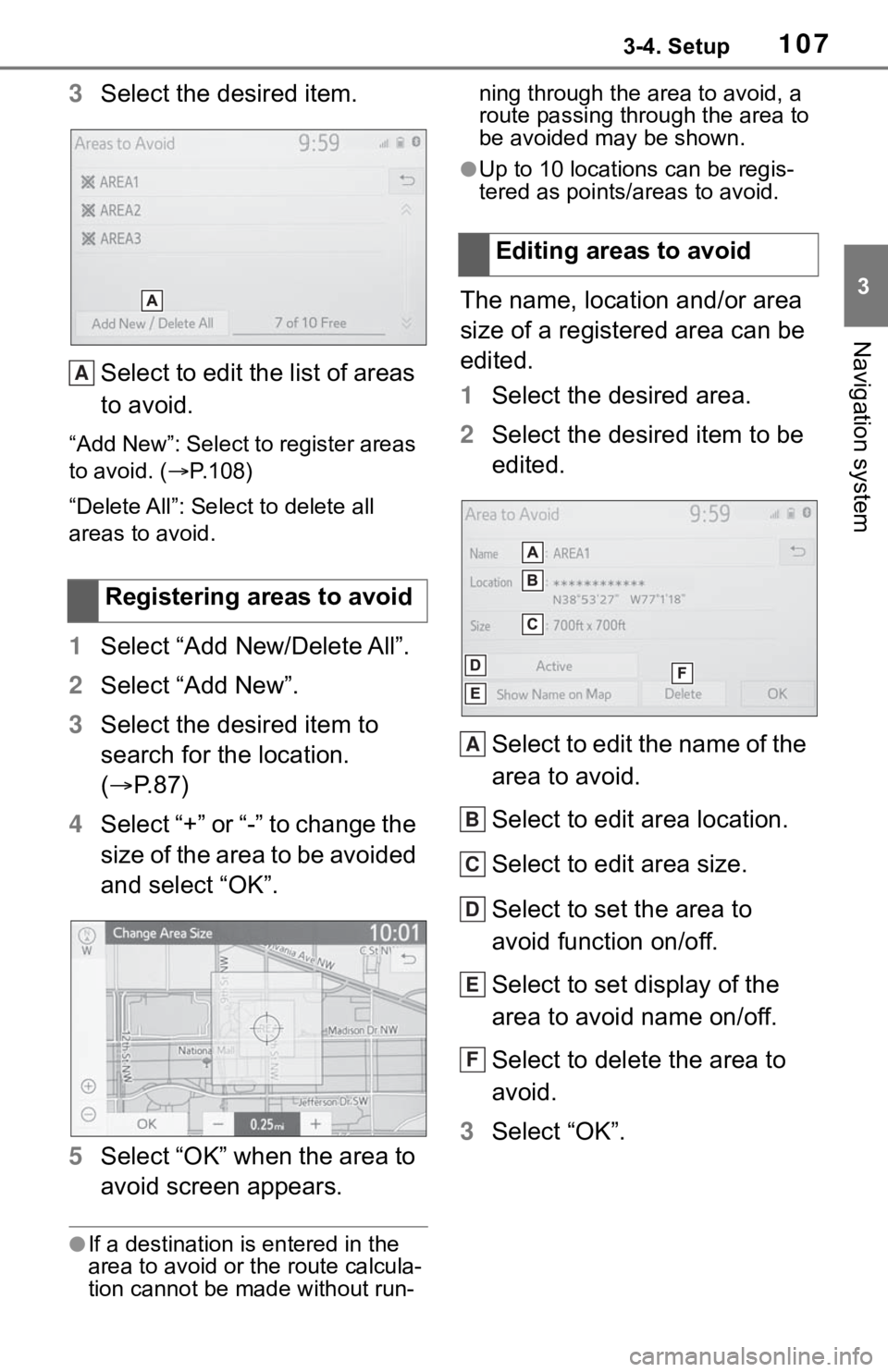
1073-4. Setup
3
Navigation system
3Select the desired item.
Select to edit the list of areas
to avoid.
“Add New”: Select to register areas
to avoid. ( P.108)
“Delete All”: Sele ct to delete all
areas to avoid.
1 Select “Add New/Delete All”.
2 Select “Add New”.
3 Select the desired item to
search for the location.
( P. 8 7 )
4 Select “+” or “-” to change the
size of the area to be avoided
and select “OK”.
5 Select “OK” when the area to
avoid screen appears.
●If a destination is entered in the
area to avoid or th e route calcula-
tion cannot be made without run- ning through the area to avoid, a
route passing through the area to
be avoided may be shown.
●Up to 10 locations can be regis-
tered as points/areas to avoid.
The name, location and/or area
size of a registered area can be
edited.
1
Select the desired area.
2 Select the desired item to be
edited.
Select to edit the name of the
area to avoid.
Select to edit area location.
Select to edit area size.
Select to set the area to
avoid function on/off.
Select to set display of the
area to avoid name on/off.
Select to delete the area to
avoid.
3 Select “OK”.
Registering areas to avoid
A
�(�G�L�W�L�Q�J���D�U�H�D�V���W�R���D�Y�R�L�G
A
B
C
D
E
F
Page 108 of 344
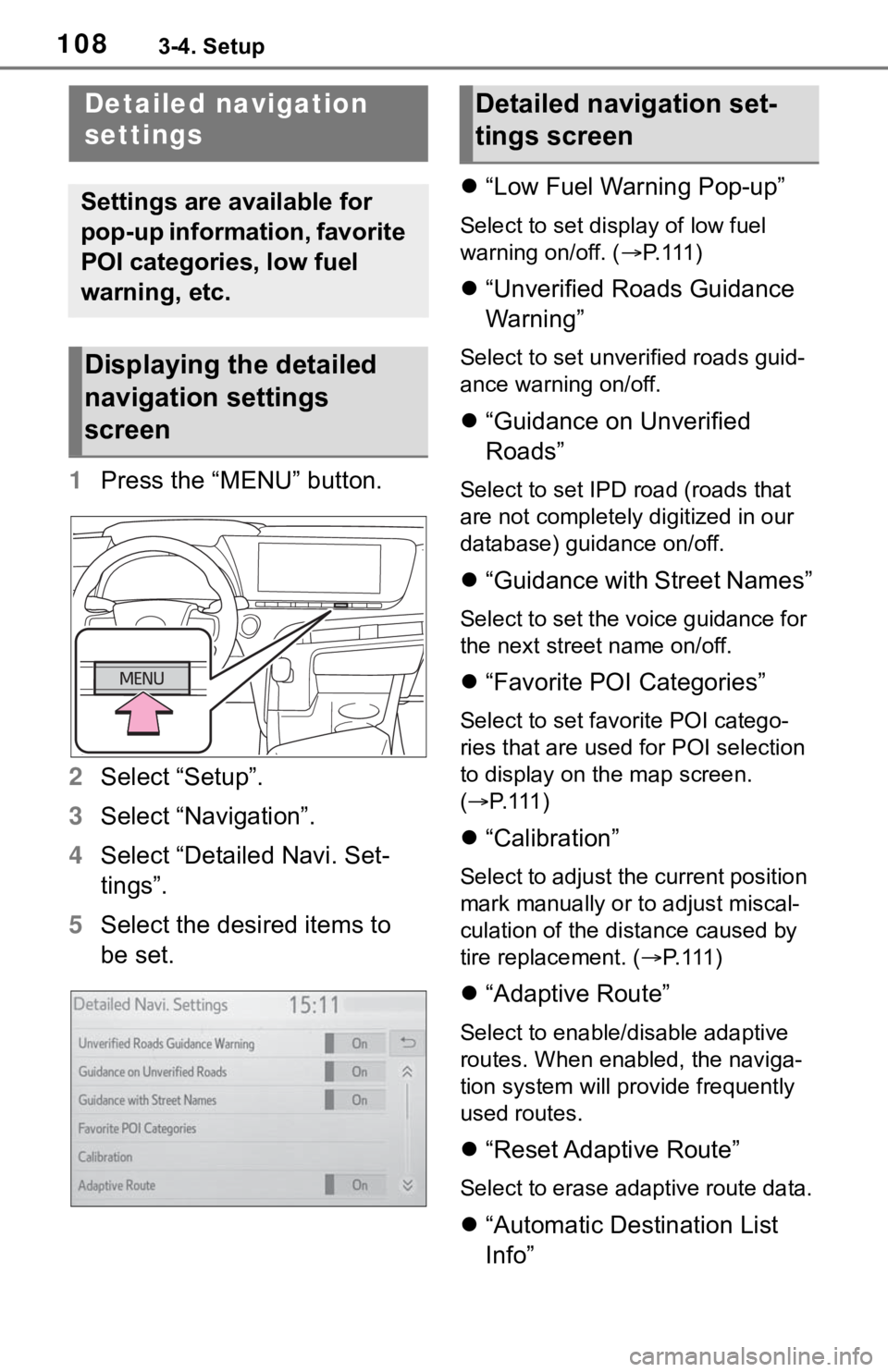
1083-4. Setup
1Press the “MENU” button.
2 Select “Setup”.
3 Select “Navigation”.
4 Select “Detailed Navi. Set-
tings”.
5 Select the desired items to
be set.
“Low Fuel Warning Pop-up”
Select to set display of low fuel
warning on/off. ( P. 111 )
“Unverified Roads Guidance
Warning”
Select to set unverified roads guid-
ance warning on/off.
“Guidance on Unverified
Roads”
Select to set IPD road (roads that
are not completely digitized in our
database) guidance on/off.
“Guidance with Street Names”
Select to set the voice guidance for
the next street name on/off.
“Favorite POI Categories”
Select to set favorite POI catego-
ries that are used for POI selection
to display on the map screen.
( P. 111 )
“Calibration”
Select to adjust the current position
mark manually or to adjust miscal-
culation of the distance caused by
tire replacement. ( P. 111 )
“Adaptive Route”
Select to enable/disable adaptive
routes. When enabled, the naviga-
tion system will provide frequently
used routes.
“Reset Adaptive Route”
Select to erase adaptive route data.
“Automatic Destination List
Info”
Detailed navigation
settings
Settings are available for
pop-up information, favorite
POI categories, low fuel
warning, etc.
Displaying the detailed
navigation settings
screen
Detailed navigation set-
tings screen
Page 109 of 344
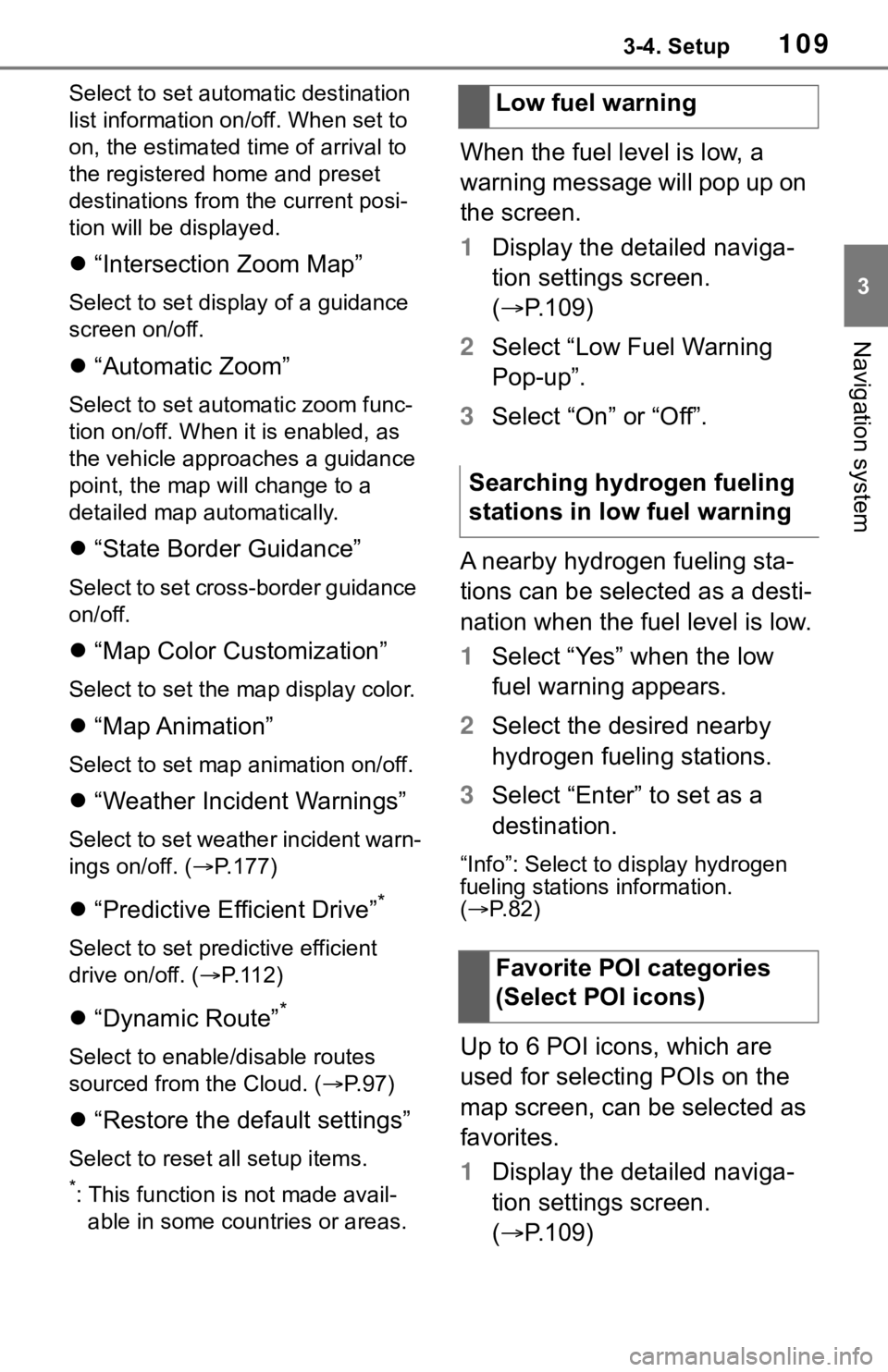
1093-4. Setup
3
Navigation system
Select to set automatic destination
list information on/off. When set to
on, the estimated time of arrival to
the registered home and preset
destinations from the current posi-
tion will be displayed.
“Intersection Zoom Map”
Select to set display of a guidance
screen on/off.
“Automatic Zoom”
Select to set autom atic zoom func-
tion on/off. When it is enabled, as
the vehicle approaches a guidance
point, the map will change to a
detailed map automatically.
“State Border Guidance”
Select to set cross-border guidance
on/off.
“Map Color Customization”
Select to set the map display color.
“Map Animation”
Select to set map animation on/off.
“Weather Incident Warnings”
Select to set weather incident warn-
ings on/off. ( P.177)
“Predictive Efficient Drive”*
Select to set predictive efficient
drive on/off. ( P.112)
“Dynamic Route”*
Select to enable/disable routes
sourced from the Cloud. ( P. 9 7 )
“Restore the default settings”
Select to reset all setup items.
*: This function is not made avail-
able in some countries or areas.
When the fuel level is low, a
warning message will pop up on
the screen.
1 Display the detailed naviga-
tion settings screen.
( P.109)
2 Select “Low Fuel Warning
Pop-up”.
3 Select “On” or “Off”.
A nearby hydrogen fueling sta-
tions can be selected as a desti-
nation when the fuel level is low.
1 Select “Yes” when the low
fuel warning appears.
2 Select the desired nearby
hydrogen fueling stations.
3 Select “Enter” to set as a
destination.
“Info”: Select to display hydrogen
fueling stations information.
( P. 8 2 )
Up to 6 POI icons, which are
used for selecting POIs on the
map screen, can be selected as
favorites.
1 Display the detailed naviga-
tion settings screen.
( P.109)
Low fuel warning
Searching hydrogen fueling
stations in low fuel warning
Favorite POI categories
(Select POI icons)
Page 111 of 344
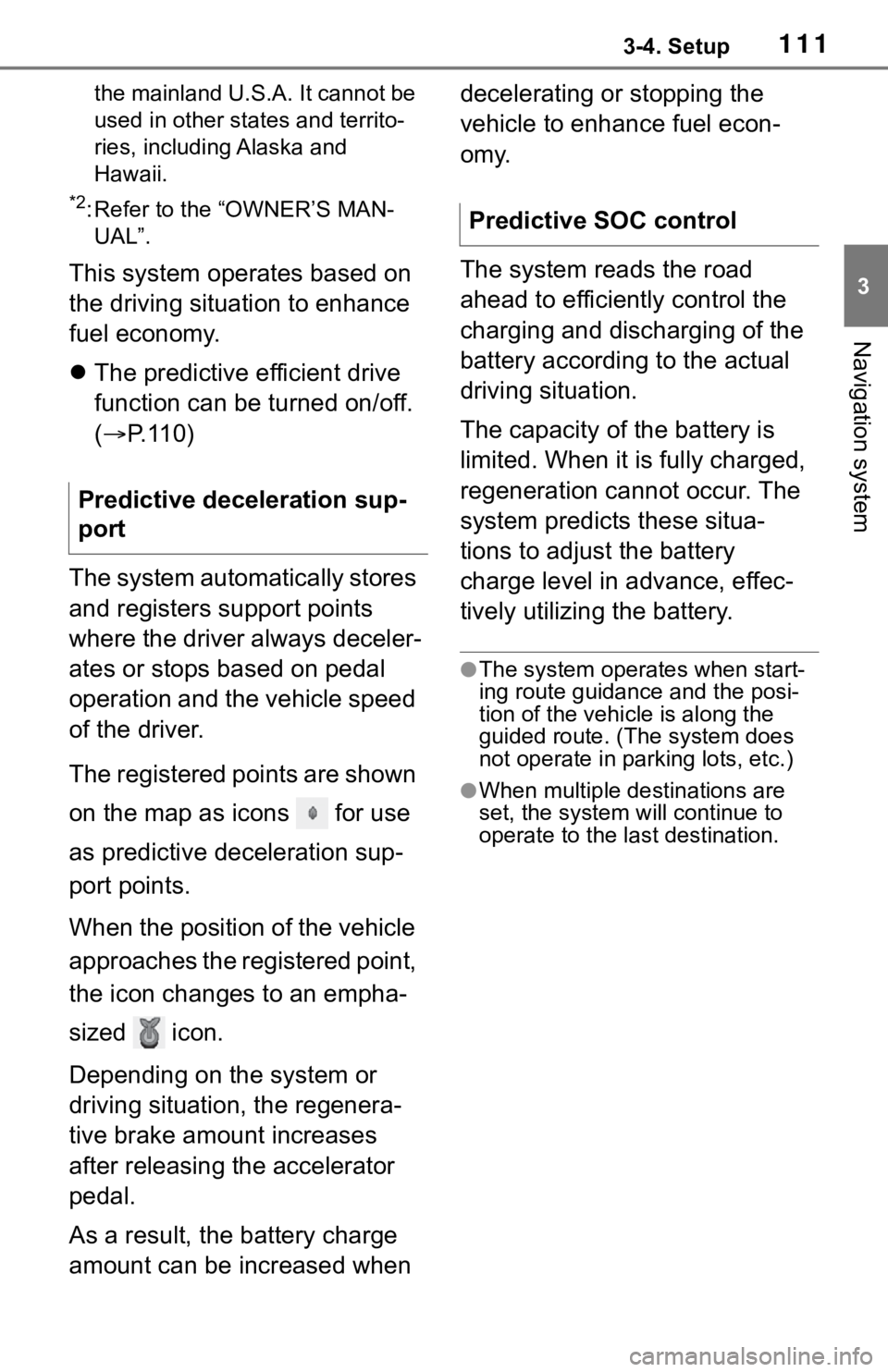
1113-4. Setup
3
Navigation system
the mainland U.S.A. It cannot be
used in other states and territo-
ries, including Alaska and
Hawaii.
*2: Refer to the “OWNER’S MAN-UAL”.
This system operates based on
the driving situation to enhance
fuel economy.
The predictive efficient drive
function can be turned on/off.
( P. 1 1 0 )
The system automatically stores
and registers support points
where the driver always deceler-
ates or stops based on pedal
operation and the vehicle speed
of the driver.
The registered points are shown
on the map as icons for use
as predictive deceleration sup-
port points.
When the position of the vehicle
approaches the registered point,
the icon changes to an empha-
sized icon.
Depending on the system or
driving situation, the regenera-
tive brake amount increases
after releasing the accelerator
pedal.
As a result, the battery charge
amount can be increased when decelerating or stopping the
vehicle to enhance fuel econ-
omy.
The system reads the road
ahead to efficiently control the
charging and discharging of the
battery according to the actual
driving situation.
The capacity of the battery is
limited. When it is fully charged,
regeneration cannot occur. The
system predicts these situa-
tions to adjust the battery
charge level in advance, effec-
tively utilizing the battery.
●The system operates when start-
ing route guidance and the posi-
tion of the vehicle is along the
guided route. (Th
e system does
not operate in parking lots, etc.)
●When multiple destinations are
set, the system will continue to
operate to the last destination.
Predictive deceleration sup-
port
Predictive SOC control
Page 113 of 344
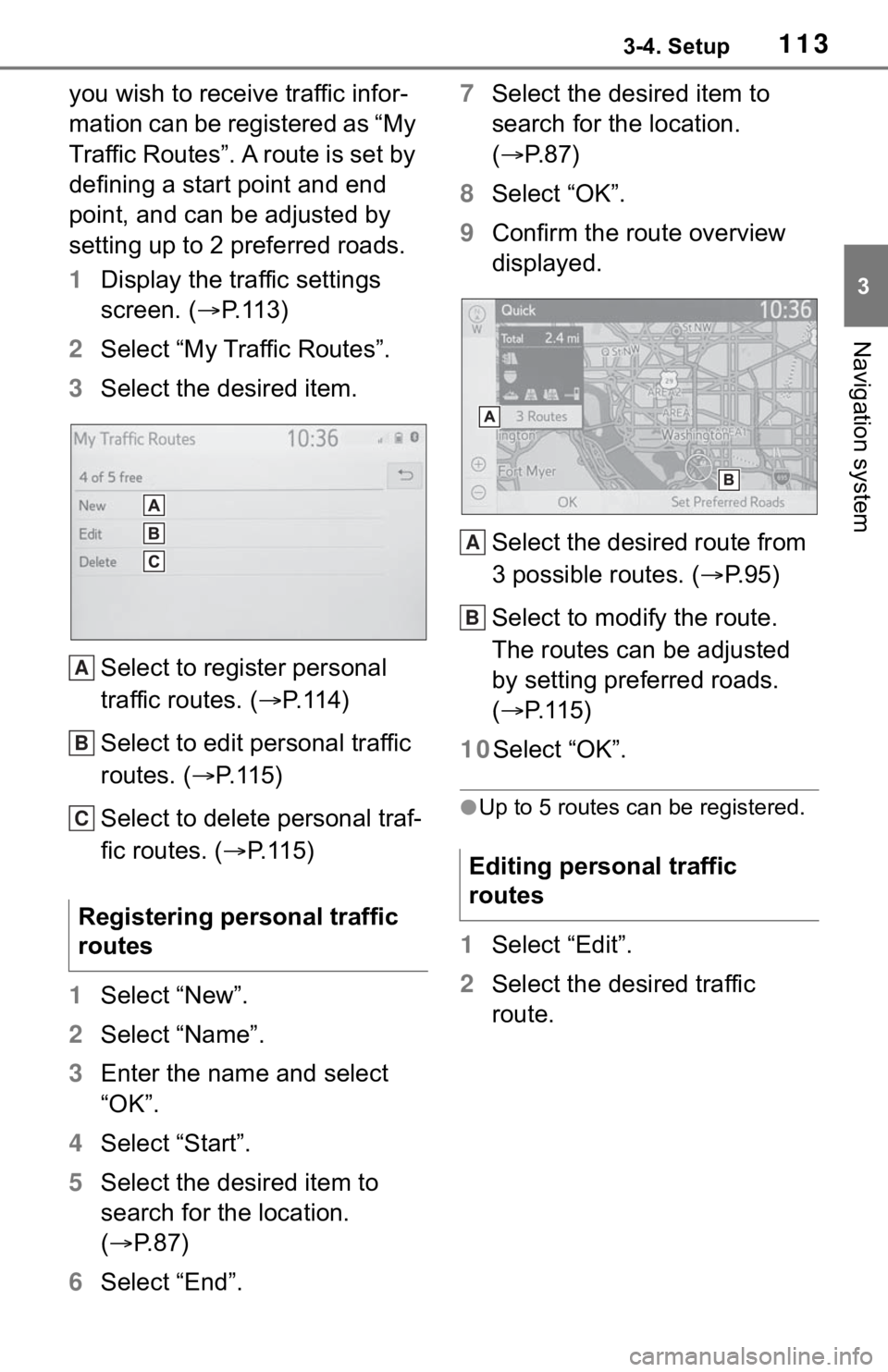
1133-4. Setup
3
Navigation system
you wish to receive traffic infor-
mation can be registered as “My
Traffic Routes”. A route is set by
defining a start point and end
point, and can be adjusted by
setting up to 2 preferred roads.
1Display the traffic settings
screen. ( P.113)
2 Select “My Traffic Routes”.
3 Select the desired item.
Select to register personal
traffic routes. ( P.114)
Select to edit personal traffic
routes. ( P. 1 1 5 )
Select to delete personal traf-
fic routes. ( P. 1 1 5 )
1 Select “New”.
2 Select “Name”.
3 Enter the name and select
“OK”.
4 Select “Start”.
5 Select the desired item to
search for the location.
( P. 8 7 )
6 Select “End”. 7
Select the desired item to
search for the location.
( P.87)
8 Select “OK”.
9 Confirm the route overview
displayed.
Select the desired route from
3 possible routes. ( P.95)
Select to modify the route.
The routes can be adjusted
by setting preferred roads.
( P. 1 1 5 )
10Select “OK”.
●Up to 5 routes can be registered.
1 Select “Edit”.
2 Select the desired traffic
route.
Registering personal traffic
routes
A
B
C
�(�G�L�W�L�Q�J���S�H�U�V�R�Q�D�O���W�U�D�I�I�L�F��
�U�R�X�W�H�V
A
B
Page 115 of 344
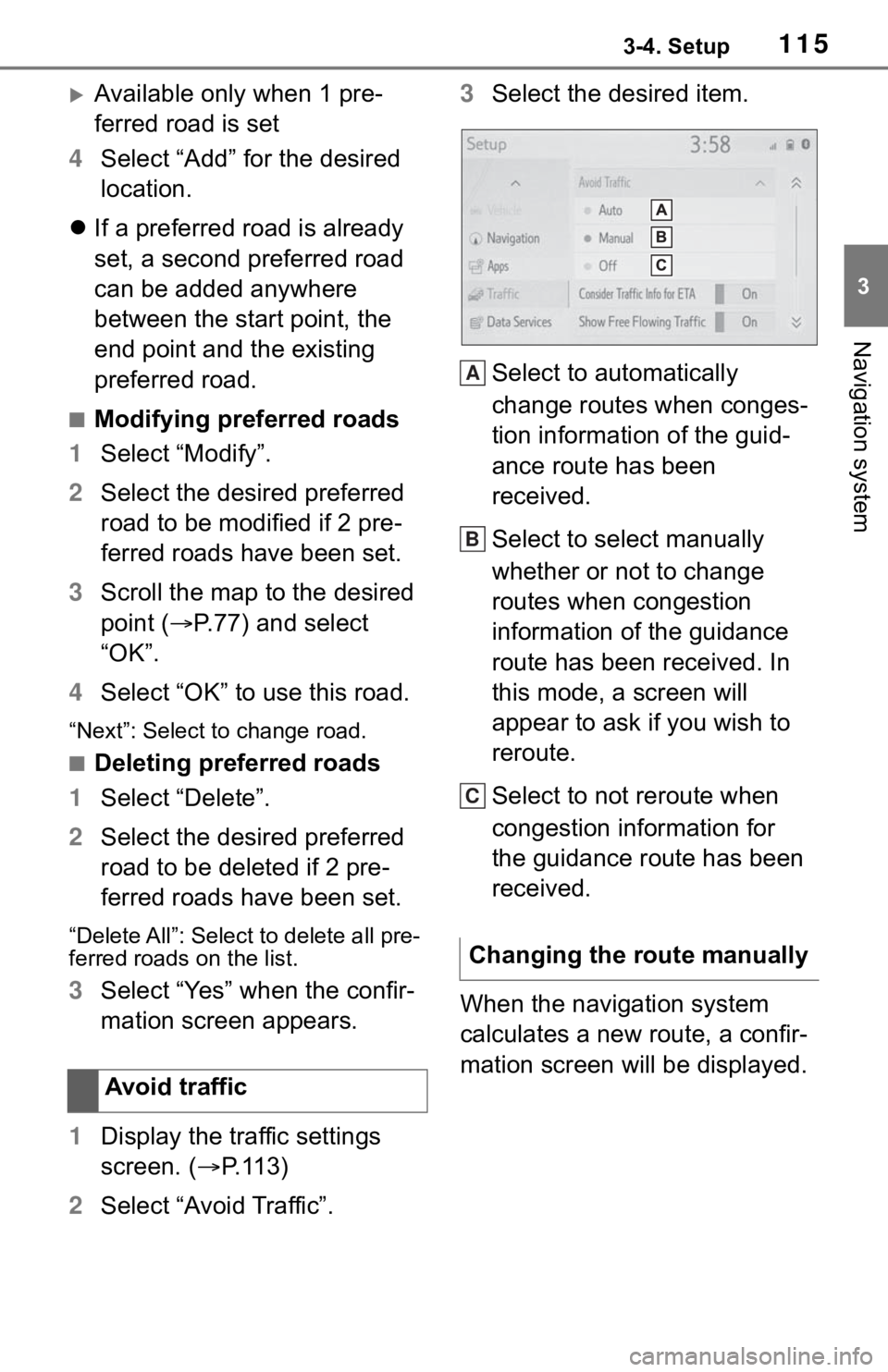
1153-4. Setup
3
Navigation system
Available only when 1 pre-
ferred road is set
4 Select “Add” for the desired
location.
If a preferred road is already
set, a second preferred road
can be added anywhere
between the start point, the
end point and the existing
preferred road.
■Modifying preferred roads
1 Select “Modify”.
2 Select the desired preferred
road to be modified if 2 pre-
ferred roads have been set.
3 Scroll the map to the desired
point ( P.77) and select
“OK”.
4 Select “OK” to use this road.
“Next”: Select to change road.
■Deleting preferred roads
1 Select “Delete”.
2 Select the desired preferred
road to be deleted if 2 pre-
ferred roads have been set.
“Delete All”: Select to delete all pre-
ferred roads on the list.
3Select “Yes” when the confir-
mation screen appears.
1 Display the traffic settings
screen. ( P.113)
2 Select “Avoid Traffic”. 3
Select the desired item.
Select to automatically
change routes when conges-
tion information of the guid-
ance route has been
received.
Select to select manually
whether or not to change
routes when congestion
information of the guidance
route has been received. In
this mode, a screen will
appear to ask if you wish to
reroute.
Select to not reroute when
congestion information for
the guidance route has been
received.
When the navigation system
calculates a new route, a confir-
mation screen will be displayed.
Avoid traffic
Changing the route manually
A
B
C
Page 116 of 344
1163-4. Setup
1Select the desired item.
Select to start route guidance
using the new route.
Select to confirm the new
route and current route on
the map.
Select to continue the current
route guidance.
*: This function may not be avail-
able immediately after purchase
of the vehicle.
1 Press the “MENU” button.
2 Select “Setup”.
3 Select “Navigation”.
4 Select “Useful Navi. Informa-
tion Settings”.
5 Select the desired items to
be set.
A
B
C
Use of infor mation
accumulated by navi-
gation system
*
When enabled, information
collected by the navigation
system will be analyzed to
give advice for safe driving.
Displaying the useful nav-
igation information set-
tings screen