Page 58 of 344

582-3. Apple CarPlay®/Android Auto™
●As the applications for each func-
tion are provided by a third-party,
they may be subject to change or
discontinuation without notice. For
details, refer to the website of the
function.
●If the vehicle’s navigation system
is being used for route guidance
and a route is set using the Apple
CarPlay/Android Auto Maps app,
route guidance w ill be performed
through Apple CarPlay/Android
Auto. If the Apple CarPlay/Android
Auto Maps app is being used for
route guidance and a route is set
using the vehicle’s navigation sys-
tem, route guidance will be per-
formed by the vehicle’s navigation
system.
●If the USB cable is disconnected,
operation of Apple Car-
Play/Android Aut o will end. At this
time, sound out put will stop and
change to the system screen.
●Use of the Apple CarPlay logo
means that a vehicle user inter-
face meets Apple performance
standards. Apple is not responsi-
ble for the operation of this vehicle
or its compliance with safety and
regulatory standards. Please note that the use of this accessory with
an Apple product may affect wire-
less performance.
●Apple CarPlay is a trademark of
Apple Inc.
●Android™ and Android Auto™ are
trademarks of Google LLC.
If you are experiencing difficulti
es with Apple CarPlay/Android Auto,
check the following table.
WA R N I N G
●Do not connect smartphone or
operate the cont rols while driv-
ing.
NOTICE
●Do not leave your smartphone
in the vehicle. In particular, high
temperatures inside the vehicle
may damage the smartphone.
●Do not push down on or apply
unnecessary pressure to the
smartphone while it is con-
nected as this may damage the
smartphone or its terminal.
●Do not insert foreign objects into
the port as this may damage the
smartphone or its terminal.
Troubleshooting
Page 61 of 344

612-3. Apple CarPlay®/Android Auto™
2
Basic function
*: Applications not compatible with Apple CarPlay are applications installed
on the iPhone that are not disp layed on the Apple CarPlay scree n appli-
cation list. (such as visual voicemail)
After interrupt audio (such
as navigation route guid-
ance) is played from an
application that is not
compatible with Apple
CarPlay while the onboard
device is playing audio
(FM/AM, CD, etc.), the
system does not resume
playback of the original
audio (FM/AM, CD, etc.).
This operation is perfo rmed according to the
specification of the onboard device, this is not a
malfunction. Manually change the audio source
by yourself. Or, do not use applications that are
not compatible with Apple CarPlay.
* Due to
some navigation applications are compatible
from iOS 12, upd ate to the latest iOS and appli-
cation versions.
When using Apple Car-
Play, route guidance
arrows and turn by turn
navigation are not dis-
played on the multi-infor-
mation display and
system display. When
using Android Auto, turn
by turn navigation is not
displayed on the multi-
information display and
system display.
This is not a malfunction as display of these
items is not possibl e with this function.
When using Android Auto,
hands-free call audio can-
not be heard from the
vehicle’s speakers.
Disconnect the phone fr om the USB cable and
check if hands-free call audio can be heard
using the hands-free system.
Connect the phone to the system using Android
Auto, turn up the volume on the system and
check if hands-free call audio can be heard.
Check if other sounds can be heard from the
vehicle’s speakers.
SymptomSolution
Page 65 of 344
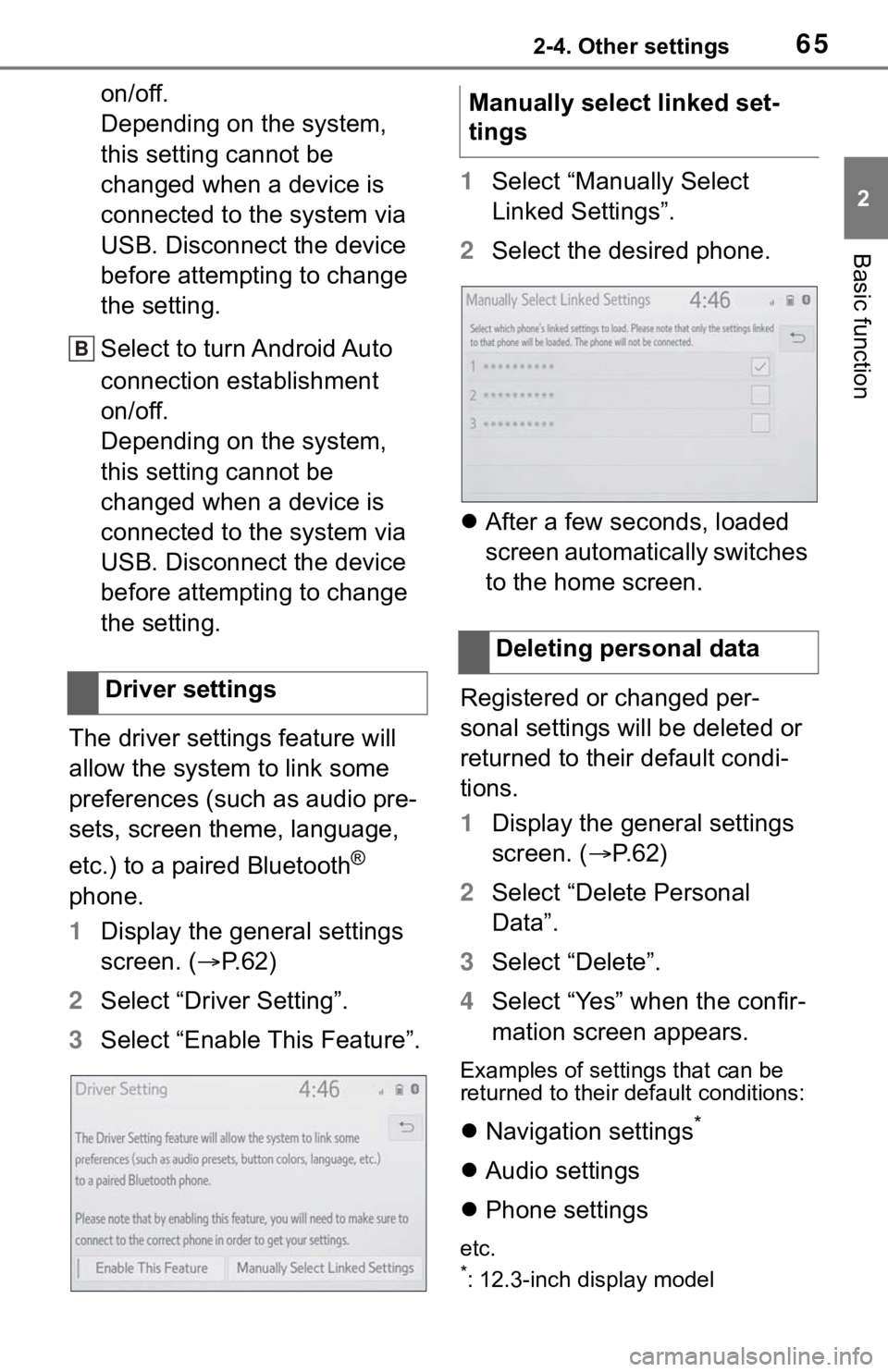
652-4. Other settings
2
Basic function
on/off.
Depending on the system,
this setting cannot be
changed when a device is
connected to the system via
USB. Disconnect the device
before attempting to change
the setting.
Select to turn Android Auto
connection establishment
on/off.
Depending on the system,
this setting cannot be
changed when a device is
connected to the system via
USB. Disconnect the device
before attempting to change
the setting.
The driver settings feature will
allow the system to link some
preferences (such as audio pre-
sets, screen theme, language,
etc.) to a paired Bluetooth
®
phone.
1 Display the general settings
screen. ( P.62)
2 Select “Driver Setting”.
3 Select “Enable This Feature”. 1
Select “Manually Select
Linked Settings”.
2 Select the desired phone.
After a few seconds, loaded
screen automatically switches
to the home screen.
Registered or changed per-
sonal settings will be deleted or
returned to their default condi-
tions.
1 Display the general settings
screen. ( P. 6 2 )
2 Select “Delete Personal
Data”.
3 Select “Delete”.
4 Select “Yes” when the confir-
mation screen appears.
Examples of settings that can be
returned to their default conditions:
Navigation settings*
Audio settings
Phone settings
etc.
*: 12.3-inch display model
Driver settings
B
�0�D�Q�X�D�O�O�\���V�H�O�H�F�W���O�L�Q�N�H�G���V�H�W��
�W�L�Q�J�V
�'�H�O�H�W�L�Q�J���S�H�U�V�R�Q�D�O���G�D�W�D
Page 67 of 344
672-4. Other settings
2
Basic function
Select to adjust the volume of
voice guidance.
*1
Select to set the voice guid-
ance during route guidance
on/off.
*2
Select to set the voice guid-
ance during audio/visual sys-
tem use on/off.
*2
Select to set the voice recog-
nition prompts.
Select to train voice recogni-
tion.
The voice command system
adapts the user accent.
Select to start the voice rec-
ognition tutorial.
Select to set the beep sound
of navigation guidance.
*2
Select to set the voice
prompt interrupt on/off.
Select to set the web search
engine.
The search engines are Toy-
ota Apps.
This item is displayed when
two or more POI search
applications are installed.
*2
( P.318)
Select to reset all setup
items.
*1: When an Apple CarPlay/Android Auto connection is established,
voice command system
(Siri/Google Assistant) and map
application voice guidance vol-
ume can be changed.
*2: 12.3-inch display model
Voice settings screen
A
B
C
D
E
F
G
H
I
J
Page 73 of 344
73
3
3
Navigation system
Navigation system
3-1. Basic operationNavigation ...................... 74
Map screen operation .... 76
Map screen information . 78
Traffic information .......... 84
3-2. Destination search Destination search opera-tion ............................... 87
Starting route guidance .. 94
3-3. Route guidance Route guidance screen .. 98
Typical voice guidance prompts ..................... 102
Editing route ................ 102
3-4. Setup Navigation settings...... 105
Detailed navigation settings .................................. 109
Traffic settings ............. 113
Use of information accumu- lated by navigation system
.................................. 118
3-5. Tips for operating the nav- igation system
GPS (Global Positioning System) ..................... 119
Map database version and covered area ............. 121
Page 74 of 344
743-1. Basic operation
3-1.Basic operation
*: 12.3-inch display model
2D north up, 2D heading up or 3D heading up symbol (P. 7 7 )
Indicates whether the map orientation is set to north-up or hea d-
ing-up. The letter(s) under this symbol indicate the vehicle’s
heading direction (e.g. N for north). In 3D map, only a heading-up
view is available.
Destination button ( P. 8 7 )
Select to display the destination screen.
Map options button ( P.78)
Select to display the map options screen.
Route options button ( P.102)
Select to display the route options screen.
Mute button
Navigation*
The navigation system indicates your present position and
assists in locating a desired destination. To display the map
screen, press the “MAP” button.
Map screen overview
A
B
C
D
E
Page 75 of 344

753-1. Basic operation
3
Navigation system
Select to mute the voice guidance. When set to on, the indicator
will illuminate.
Zoom in/out button ( P. 7 6 )
Select to magnify or reduce the map scale. When either button i s
selected, the map scale indicator bar appears at the bottom of the
screen.
Micro city map button ( P. 7 6 )
Select to display the micro city map screen.
Route information bar ( P.98)
Displays the distance with the estimated travel time/arrival time to
the destination. The route information bar fills from left to r ight as
the vehicle progresses on the route.
Delete destination button ( P.21)
Select to delete destinations.
Speed limit icon ( P.78)
Indicates the speed limit on the current road. The display of t he
speed limit icon can be set to on/off.
●When the vehicle is no t receiving GPS signals, such as when dri ving in a
tunnel, will be displayed at the bottom l eft corner of the screen.
●Press the “MAP” button to display the address of the current position on
the map screen or r epeat voice guidance.
F
G
H
I
J
Page 76 of 344

763-1. Basic operation
1Press the “MAP” button.
2 Check that the current posi-
tion map is displayed.
To correct the current posi-
tion manually: P. 1 1 1
●While driving, the cu rrent position
mark is fixed on the screen and
the map moves.
●The current position is automati-
cally set as the vehicle receives
signals from the GPS (Global
Positioning System). If the current
position is not correct, it is auto-
matically corrected after the vehi-
cle receives signals from the GPS.
●After the 12-volt battery discon-
nection, or on a new vehicle, the
current position may not be cor-
rect. As soon as the navigation
system receives signals from the
GPS, the correct c urrent position
is displayed.
1 Select or to change
the scale of the map screen.
●The scale indicator bar appears at
the bottom of the screen.
●Select and hold or to con-
tinue changing the scale of the
map screen.
●The scale of the map screen can
also be changed by selecting the
scale bar directly. This function is
not available while driving.
●Pinch outward on the screen to
zoom in and pinch inward to zoom
out.
●In areas where a micro city map is
available, will change to
when the map screen is set to the
smallest scale.
For areas covered by the micro
city map (some major cities), a
micro city map on a scale of 75
ft. (25 m) can be selected.
When the map is scaled down to
150 ft. (50 m), changes to
and can be selected to dis-
play the micro city map.
Map screen operation
Current position display
Map scale
Micro city map