Page 325 of 546
3235-5. Using Bluetooth® devices
5
Audio system
AYGO_OM_Europe_OM9A012E
Power/volume knob
Press: Turning the audio sys-
tem on or off
Turn: Adjusting the volume
Bluetooth
® connection condi-
tion
If “BT” is not displayed, the
Bluetooth® audio/phone cannot be
used.
Display
A message, name, number, etc. is displayed.
Lower-case characters and special characters may not be dis-
played.
“MENU” knob
Displays set up menu or selects items such as menu and number
Turn: Selects an item
Press: Displays set up menu or inputs the selected item
Selects speed dials (Bluetooth
® phone operation)
On-hook switch
Turns the hands-free system off/ends a call/refuses a call
Off-hook switch
Turns the hands-free system on/starts a call
Press and hold: Displays information that is too long to be dis-
played at one time on the display (Bluetooth
® audio operation)
Audio unit
1
2
3
4
5
6
7
8
Page 327 of 546
3255-5. Using Bluetooth® devices
5
Audio system
AYGO_OM_Europe_OM9A012E
To enter a menu, press the “MENU” knob and navigate menus by
using the knob.
*: Bluetooth is a registered trademark of Bluetooth SIG, Inc.
Menu list of the Bluetooth® audio/phone
First menuSecond menuThird menuOperation details
“Bluetooth*”
“Pairing” -Registering a
Bluetooth® device
“List phone” -Listing the registered
cellular phones
“List audio” -Listing the registered
portable players
“Passkey” -Changing the pass-
key
“BT power” -Setting automatic
connection of the
device on or off
“Bluetooth
* info”“Device name”
“Device address”Displaying the
device status
“Display setting” -Setting the auto-
matic connection
confirmation display
to on or off
“Reset”“Reset all”
“Sound settings”
“Car device info”Initializing the set-
tings
Page 330 of 546

3285-5. Using Bluetooth® devices
AYGO_OM_Europe_OM9A012E
Registering a Bluetooth® device
Press the “MENU” knob and select “Bluetooth*” using the knob.
Press the knob and select “Pairing” using the knob.
A passkey will be displayed.
SSP (Secure Simple Pairing) incompatible Bluetooth
® devices:
Input the passkey into the device.
SSP (Secure Simple Pairing) compatible Bluetooth
® devices:
Select “YES” to register the device. Depending on the type of
device, it may register automatically.
If a Bluetooth
® device has both music player and cellular phone func-
tions, both functions will be registered at the same time. When delet-
ing the device, both functions will be deleted at the same time.
If the off-hook switch is pressed and the “TEL” mode is entered when
no phones have been registered, the registration screen will be auto-
matically displayed.
*: Bluetooth is a registered trademark of Bluetooth SIG, Inc.
: If equipped
Before using the Bluetooth® audio/phone, it is necessary to reg-
ister a Bluetooth® device in the system. You can register up to 5
Bluetooth® devices.
How to register a Bluetooth® device
Page 331 of 546

329
5
5-6. “SETUP” menu
Audio system
AYGO_OM_Europe_OM9A012E
Using the “SETUP” menu (“Bluetooth*”
menu)
Select “Pairing” using the “MENU” knob, and perform the procedure
for registering a portable player. (P. 328)
Select “List phone” using the “MENU” knob. The list of registered cel-
lular phones will be displayed.
●Connecting the registered cellular phone to the audio system
Select the name of the cellular phone to be connected using the
“MENU” knob.
Select “Select” using the knob.
●Deleting a registered cellular phone
Select the name of the cellular phone to be deleted using the
“MENU” knob.
Select “Delete” using the knob.
Press (Yes).
●Disconnecting the registered cellular phone from the audio system
Select the name of the cellular phone to be disconnected using
the “MENU” knob.
Select “Disconnect” using the knob.
Press (Yes).
*: Bluetooth is a registered trademark of Bluetooth SIG, Inc.
: If equipped
Registering a Bluetooth® device in the system allows the system
to function. The following functions can be used for registered
devices:
Registering a portable player
Listing the registered cellular phones
Page 332 of 546
3305-6. “SETUP” menu
AYGO_OM_Europe_OM9A012E
Select “List audio” using the “MENU” knob. The list of registered por-
table players will be displayed.
●Connecting the registered portable player to the audio system
Select the name of the portable player to be connected using the
“MENU” knob.
Select “Select” using the knob.
●Deleting the registered portable player
Select the name of the portable player to be deleted using the
“MENU” knob.
Select “Delete” using the knob.
Press (Yes).
●Disconnecting the registered portable player from the audio system
Select the name of the portable player to be disconnected using
the “MENU” knob.
Select “Disconnect” using the knob.
Press (Yes).
●Selecting the connection method
Select the name of the desired portable player using the “MENU”
knob.
Select “Connection method” using the knob.
Select “From vehicle” or “From audio” using the knob.
Listing the registered portable players
Page 333 of 546

3315-6. “SETUP” menu
5
Audio system
AYGO_OM_Europe_OM9A012E
Select “Passkey” using the “MENU” knob.
Select a 4 to 8-digit passkey using the knob.
Input the number 1 digit at a time.
When the entire number to be registered as a passkey has been
input, press (Enter).
If the passkey to be registered has 8 digits, pressing (Enter) is not
necessary.
If “BT power” is set to on, the registered device will be connected
automatically when the engine switch is turned to the “ACC” position
(vehicles without a smart entry & start system) or ACCESSORY mode
(vehicles with a smart entry & start system).
Select “BT power” using the “MENU” knob.
Select “On” or “Off” using the knob.
Select “Bluetooth* info” using the “MENU” knob.
● Displaying the device name
Select “Device name” using the “MENU” knob.
● Displaying the device address
Select “Device address” using the “MENU” knob.
*: Bluetooth is a registered trademark of Bluetooth SIG, Inc.
Changing the passkey
Setting automatic connection of the device on or off
Displaying the device status
Page 334 of 546

3325-6. “SETUP” menu
AYGO_OM_Europe_OM9A012E
If the “Display setting” is set to on, the portable player connection sta-
tus will be displayed when the engine switch is turned to the “ACC” or
“ON” position (vehicles without a smart entry & start system) or
ACCESSORY or IGNITION ON mode (vehicles with a smart entry &
start system).
Select “Display setting” using the “MENU” knob.
Select “On” or “Off” using the knob.
Select “Reset” using the “MENU” knob.
●Initializing the all settings
Select “Reset all” using the “MENU” knob and press (Yes).
●Initializing the sound settings
Select “Sound settings” using the “MENU” knob and press
(Yes).
For details about sound settings: P. 333
●Initializing the device information
Select “Car device info” using the “MENU” knob and press
(Yes).
Automatic connection of a portable device, automatic connection confirma-
tion display and the passkey will be initialized.
Setting the automatic connection confirmation display to on or off
Initialization
Page 336 of 546
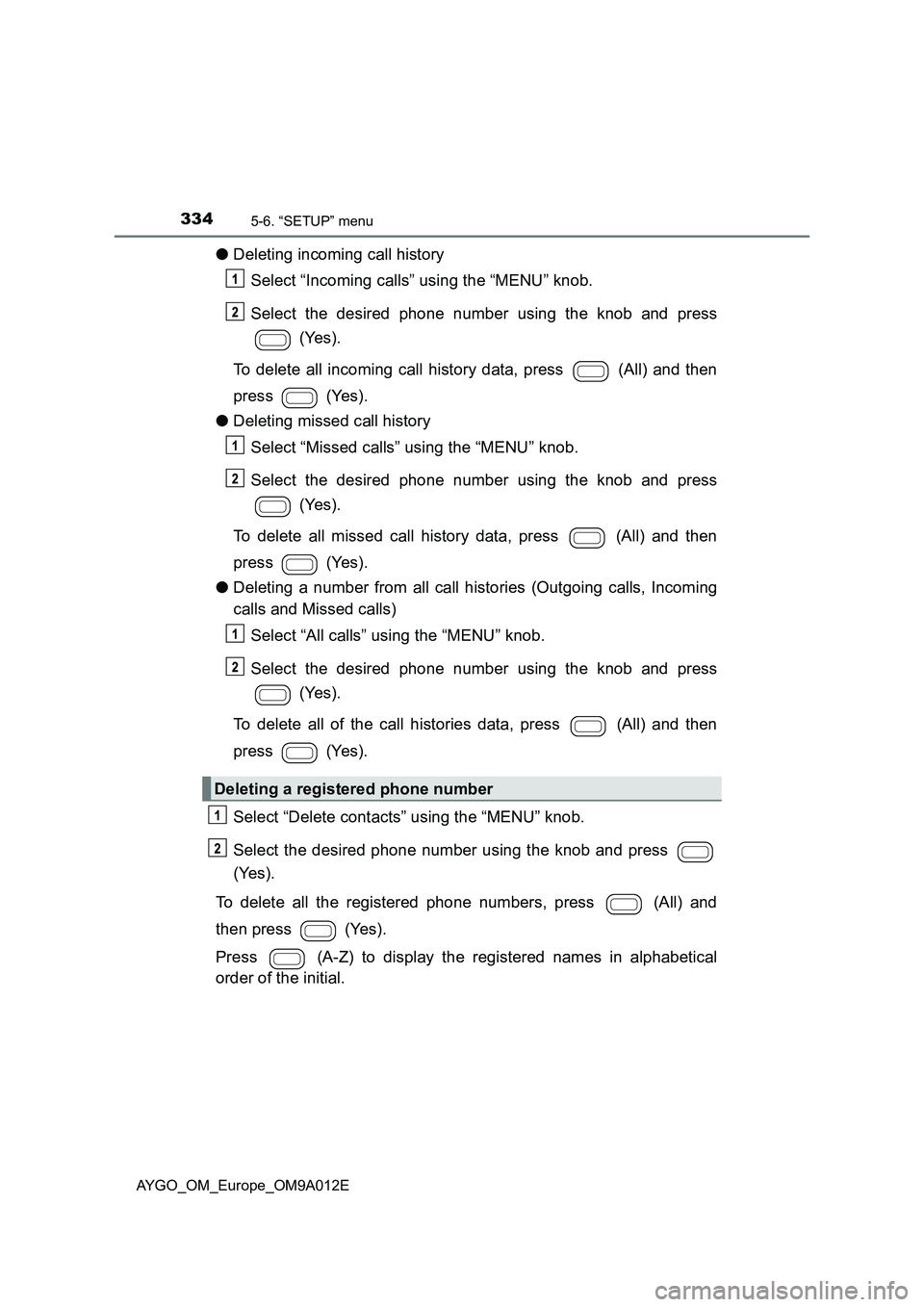
3345-6. “SETUP” menu
AYGO_OM_Europe_OM9A012E
●Deleting incoming call history
Select “Incoming calls” using the “MENU” knob.
Select the desired phone number using the knob and press
(Yes).
To delete all incoming call history data, press (All) and then
press (Yes).
●Deleting missed call history
Select “Missed calls” using the “MENU” knob.
Select the desired phone number using the knob and press
(Yes).
To delete all missed call history data, press (All) and then
press (Yes).
●Deleting a number from all call histories (Outgoing calls, Incoming
calls and Missed calls)
Select “All calls” using the “MENU” knob.
Select the desired phone number using the knob and press
(Yes).
To delete all of the call histories data, press (All) and then
press (Yes).
Select “Delete contacts” using the “MENU” knob.
Select the desired phone number using the knob and press
(Yes).
To delete all the registered phone numbers, press (All) and
then press (Yes).
Press (A-Z) to display the registered names in alphabetical
order of the initial.
Deleting a registered phone number